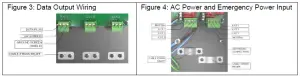Chroma-Q UL924 Inspire External Control Box User Guide
1. Overview
The Inspire™ External Control Box, is the addressing control interface for the remote control of the Inspire™ Terminal Strip fixture through the ANSI E1.11 USITT DMX 512-A protocol.
2. Safety
 Caution
Caution
This product is for professional use only. It is NOT intended for domestic or outdoor use.
3. Cabling
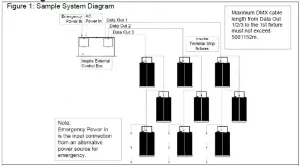
Figure 2: Power & Data Connections
To connect the wiring for power and control data:
- Remove the cover plate and the plastic plugs covering the holes.
- Connect the wiring for the AC and Emergency Power Input through the hole, into the Terminal Block Plug and plug into the Terminal Block Header inside the External Control Box (Figure 4).
- Connect the wiring for the DMX Data Outputs – Port 1, 2 and 3 through the holes, into theTerminal Block Plug and plug into the Terminal Block Header inside the External Control Box (Figure 3).

4. Mounting
The control box is built with a standard 19” rack mount enclosure.
5. Control
The control functions are accessed through the touch screen display at the front panel of the Inspire™ External Control Box. The features of the touch screen display are shown in Figure 5.Figure 5: Main Screen of the External Control Box.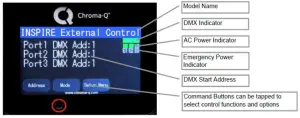
Main Menu Displays the model name, DMX information, AC and Emergency power input and Command buttonsAddress Sets the DMX start address for each output: Output 1, Output 2, Output 3Mode Select from the control mode options.
| RGBW single | 4 channels x RGBW for each fixture in each output (up to 512 channels per output) |
| RGBW output | 4 channels x RGBW for all fixtures in each output |
| Tungsten | 1 channel x W for all fixtures in each output |
| LookStore | Save and Load a Look |
Setup MenuSet the internal settings of the Inspire External Control:
| DMX Data | Displays DMX values | ||||
| RotateDisp | Change the display orientation | ||||
| Frequency | To change the LED scan rate frequency, select from: | ||||
| 1200Hz | 2400Hz | 4800Hz | 9600Hz | ||
| DMX Lost | When DMX is not detected, select from the output options: | ||||
| Last Data | No Output | Look | |||
| Reset | Reset to user saved and default settings. (see User Manual) |
6. Further Information
Please refer to the Chroma-Q® InspireTM External Control Box manual for more detailed information. A copy of the manual can be found at the Chroma-Q® website – www.chromaq.com/support/downloads.

The information contained herein is offered in good faith and is believed to be accurate. However, because conditions and methods of use of our products are beyond our control, this information should not be used in substitution for customer’s tests to ensure that Chroma-Q® products are safe, effective, and fully satisfactory for the intended end use. Suggestions of use shall not be taken as inducements to infringe any patent. Chroma-Q® sole warranty is that the product will meet the Chroma-Q® sales specifications in effect at the time of shipment. Your exclusive remedy for breach of such warranty is limited to refund of purchase price or replacement of any product shown to be other than as warranted.Chroma-Q® reserves the right to change or make alteration to devices and their functionality without notice due to on-going research and development.The Chroma-Q® InspireTM has been designed specifically for the lighting industry. Regular maintenance should be performed to ensure that the products perform well in the entertainment environment.If you experience any difficulties with any Chroma-Q® products please contact your selling dealer. If your selling dealer is unable to help, please contact If the selling dealer is unable to satisfy your servicing needs, please contact the following for full factory service:
Outside North America: Tel: +44 (0)1494 446000 Fax: +44 (0)1494 461024 For further information please visit the Chroma-Q® website at www.chroma-q.com.Chroma-Q® is a trademark, for more information on this visitwww.chroma-q.com/trademarks.The rights and ownership of all trademarks are recognized.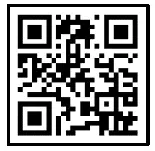
Read More About This Manual & Download PDF:
References
[xyz-ips snippet=”download-snippet”]



 Caution
Caution