
Cisco IP Phone 8800 Series Multiplatform Phones
Quick Start Guide

Your Phone1 Incoming call or voicemail indicator2 Camera (Cisco IP Phone 8845 and 8865)3 Line and feature buttons4 Softkeys5 Back, Navigation, and Release6 Hold, Transfer, and Conference7 Headset, Speakerphone, and Mute8 Voicemail, Applications, and Directory9 Volume
Line and Session ButtonsUse the line and feature buttons to view calls on a line, access features such as Speed Dial, and to perform tasks such as resuming a held call.Buttons illuminate to indicate status:
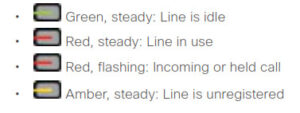
Place a CallEnter a number and pick up the handset.
Answer a CallPress the flashing red button. If you have multiple lines on your phone, press the solid red button first.
Put a Call on Hold1. Press Hold ![]() .2. To resume a call from hold, press Hold again.
.2. To resume a call from hold, press Hold again.
View Your Recent Calls1. Select a line to view.2. Press Applications ![]() .3. Scroll and select Recents.
.3. Scroll and select Recents.
Transfer a Call to Another Person1. From a call that is not on hold, press Transfer ![]() .2. Enter the other person’s phone number.3. Press Transfer again (before or after the party answers).
.2. Enter the other person’s phone number.3. Press Transfer again (before or after the party answers).
Add Another Person to a Call1. From an active call, press Conference ![]() .2. Enter the number you want to join and press Dial.3. Once the call is connected, press Conference again.
.2. Enter the number you want to join and press Dial.3. Once the call is connected, press Conference again.
Place a Call with a Headset1. Plug in a headset.2. Enter a number using the keypad.3. Press Headset ![]() .
.
Place a Call with the Speakerphone1. Enter a number using the keypad.2. Press Speakerphone ![]() .
.
Mute Your Audio1. Press Mute ![]() .2. Press Mute again to turn mute off.
.2. Press Mute again to turn mute off.
Stop Your Video1. Turn the ring around the camera counterclockwise to close the shutter.2. Turn the ring around the camera clockwise to open the shutter.
Listen to Voice Messages
Press Messages ![]() and follow the voice prompts. To check messages for a specific line, press the line button first.
and follow the voice prompts. To check messages for a specific line, press the line button first.
Forward All Calls1. Press the Forward softkey.2. Dial the number that you want to forward to and press the Call softkey.3. When you return, press the Clr fwd softkey.
Adjust the Volume in a CallPress Volume ![]() left or right to adjust the handset, headset, or speakerphone volume when the phone is in use.
left or right to adjust the handset, headset, or speakerphone volume when the phone is in use.
Adjust the Ringtone VolumePress Volume ![]()
![]()
![]()
Change Ringtone1. Press Applications ![]()
![]()
![]()
![]()
![]()
![]()
Adjust the Screen Brightness1. Press Applications ![]()
![]()
![]()
![]()
Pair a Mobile Device(Cisco IP Phone 8851 and 8861 only.)1. On your desk phone, press Applications ![]()
![]()
![]()
![]()
User GuideView the full User Guide at https://coxbusiness.online/mpp


Cisco and the Cisco logo are trademarks or registered trademarks of Cisco and/or its affiliates in the U.S. and other countries. To view a list of Cisco trademarks, go to this URL: www.cisco.com/go/trademarks. Third-party trademarks mentioned are the property of their respective owners. The use of the word partner does not imply a partnership relationship between Cisco and any other company. (1110R
Cisco IP Phone 8800 Series Multiplatform Phones User Manual – Cisco IP Phone 8800 Series Multiplatform Phones User Manual –


