Setup Manual


Cisco Smart License Utility Quick Start
Version 1.0.0/2
First Published: 01/31/202020 Last Modified: 11/2/2020
Americas Headquarters Cisco Systems, Inc. 170 West Tasman Drive San Jose, CA 95134-1706 USA http://www.cisco.com Tel: 408 526-4000 800 553-NETS (6387) Fax: 408 527-0883
THE SPECIFICATIONS AND INFORMATION REGARDING THE PRODUCTS IN THIS MANUAL ARE SUBJECT TO CHANGE WITHOUT NOTICE. ALL STATEMENTS, INFORMATION, AND RECOMMENDATIONS IN THIS MANUAL ARE BELIEVED TO BE ACCURATE BUT ARE PRESENTED WITHOUT WARRANTY OF ANY KIND, EXPRESS OR IMPLIED. USERS MUST TAKE FULL RESPONSIBILITY FOR THEIR APPLICATION OF ANY PRODUCTS.
THE SOFTWARE LICENSE AND LIMITED WARRANTY FOR THE ACCOMPANYING PRODUCT ARE SET FORTH IN THE INFORMATION PACKET THAT SHIPPED WITH THE PRODUCT AND ARE INCORPORATED HEREIN BY THIS REFERENCE. IF YOU ARE UNABLE TO LOCATE THE SOFTWARE LICENSE OR LIMITED WARRANTY, CONTACT YOUR CISCO REPRESENTATIVE FOR A COPY.
The Cisco implementation of TCP header compression is an adaptation of a program developed by the University of California, Berkeley (UCB) as part of UCB’s public domain version of the UNIX operating system. All rights reserved. Copyright © 1981, Regents of the University of California.
NOTWITHSTANDING ANY OTHER WARRANTY HEREIN, ALL DOCUMENT FILES AND SOFTWARE OF THESE SUPPLIERS ARE PROVIDED “AS IS” WITH ALL FAULTS. CISCO AND THE ABOVE-NAMED SUPPLIERS DISCLAIM ALL WARRANTIES, EXPRESSED OR IMPLIED, INCLUDING, WITHOUT LIMITATION, THOSE OF MERCHANTABILITY, FITNESS FOR A PARTICULAR PURPOSE AND NONINFRINGEMENT OR ARISING FROM A COURSE OF DEALING, USAGE, OR TRADE PRACTICE.
IN NO EVENT SHALL CISCO OR ITS SUPPLIERS BE LIABLE FOR ANY INDIRECT, SPECIAL, CONSEQUENTIAL, OR INCIDENTAL DAMAGES, INCLUDING, WITHOUT LIMITATION, LOST PROFITS OR LOSS OR DAMAGE TO DATA ARISING OUT OF THE USE OR INABILITY TO USE THIS MANUAL, EVEN IF CISCO OR ITS SUPPLIERS HAVE BEEN ADVISED OF THE POSSIBILITY OF SUCH DAMAGES.
Any Internet Protocol (IP) addresses and phone numbers used in this document are not intended to be actual addresses and phone numbers. Any examples, command display output, network topology diagrams, and other figures included in the document are shown for illustrative purposes only. Any use of actual IP addresses or phone numbers in illustrative content is unintentional and coincidental.
Cisco and the Cisco logo are trademarks or registered trademarks of Cisco and/or its affiliates in the U.S. and other countries. To view a list of Cisco trademarks, go to this URL: Cisco Trademarks. Third-party trademarks mentioned are the property of their respective owners. The use of the word partner does not imply a partnership relationship between Cisco and any other company. (1110R).
 The Java logo is a trademark or registered trademark of Sun Microsystems, Inc. in the U.S. or other countries
The Java logo is a trademark or registered trademark of Sun Microsystems, Inc. in the U.S. or other countries
Introduction to Cisco Smart License Utility
Cisco Smart License Utility Manager (CSLU) is a Windows-based solution that enables customers to manage devices from their premises instead of having to directly connect their Smart Licensed enabled product instances to Cisco Smart Software Manager hosted on cisco.com.
Installing CSLU
- Obtain the URL where the CSLU Setup 0.0.1.exe file resides. Once you have located and opened the Setup.exe file, click the Download button.
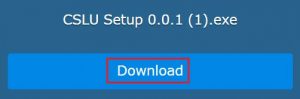
2. (If you have Windows Defender on your machine), click the More Info link. If you do not have Windows Defender, skip to Step 4.
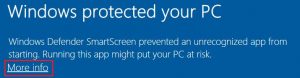
3. At the next screen, click the Run Anyway button.
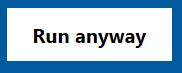
4. The Choose Installation Options wizard screen opens.
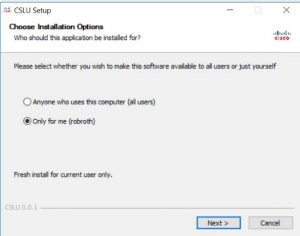
5. Select either:
- Anyone who uses the computer (all users): Select this option if there are multiple users on this machine where all users have permission to use this application.
- Only for me (user name): Select this option if there are multiple users on this machine, but only you will have permission to use this application.
6. Click Next. The Choose Install Location screen opens.7. Select the directory that will contain the CSLU filesThe correct path for “Only for me” option uses a path similar to this one C:\Users\<username>\AppData\Local\Programs\CSLUAfter you have chosen the Destination Folder, click Install. The installation process begins.8. When the installation process finishes, you can select run CSLU, which will open CSLU immediately, or wait until later.
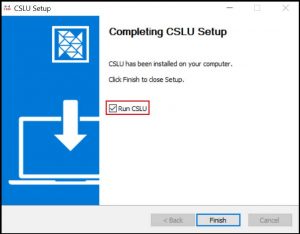
9. Click Finish. This installation is now complete. The CSLU Main screen opens with a Cisco login modal. At this step you can either:
- Log into Cisco using your COO.
- Click the “x” in the upper right corner to close the modal and begin working in CSLU without being connected to Cisco.
When CSLU Opens: First Steps
After you have installed CSLU, when you first open CSLU for the first time, one of two modals open shown here.
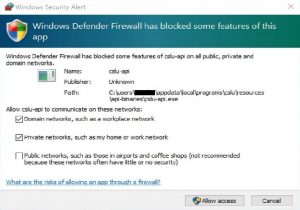
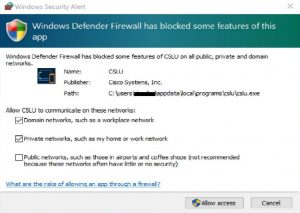
NOTE: Refer to Appendix 1. Firewall Configuration for specific settings.After you have configured your firewall settings, you will need to perform the following steps to receive usage reports.
- Create Product Instances
- Log into CSSM
For detailed instructions on configuring and using CSLU, see the CSLU User Guide.
Uninstalling CSLU from Your System
CSLU is a Windows-based application and therefore can be uninstalled like any other Windows application.Complete these steps to uninstall the CSLU application.
- Close CSLU if it is open by selecting CSLU > Quit.
- From your desktop, open the Windows Control Panel.
- Select Programs > Uninstall a program.
- Scroll down and select CSLU 0.0.1.
- Right-click on the application and select Uninstall.
- When the Uninstall Wizard opens, click Next. The uninstall process begins.
- You are prompted to Delete CSLU data. Click the appropriate button.
- The uninstall process continues. Click Finish to complete the uninstallation of CSLU.
CAUTION: When you uninstall CSLU, you are prompted whether to keep your CSLU data or not. If you choose no, all your data will be deleted.
Appendix 1. CSLU Firewall Settings
When the CSLU application first runs, Windows 10 prompts you for your firewall settings. Please refer to this table for firewall settings.
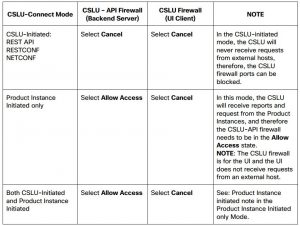
Cisco Smart License Utility Quick Start Setup Manual – Cisco Smart License Utility Quick Start Setup Manual –
Questions about your Manual? Post in the comments!
[xyz-ips snippet=”download-snippet”]

