CITY THEATRICAL 5905 2.4GHz Multiverse Studio Receiver

Compliance
FCC Compliance Statement (United States)This device complies with Part 15 of the Federal Communications Commission (FCC) RulesOperation is subject to the following two conditions:
- This device may not cause harmful interference.
- This device must accept any interference received, including interference that may cause undesired operation.
CAUTION: Changes or modifications to this unit not expressly approved by the party responsible for compliance could void the user’s authority to operate this equipment. IC Statement This device complies with Industry Canada’s license-exempt RSSs. Operation is subject to the following two conditions:
- This device may not cause interference; and
- This device must accept any interference, including interference that may cause undesired operation of the device.
Safety Notices
Please read this entire manual before using your new equipment. Please keep the manual in a safe place so you can refer to it in the future as required.
The Multiverse wireless DMX/RDM System is intended for use only by qualified professionals. Connection, installation, and hanging of this equipment must be performed in accordance with all pertinent local, regional, and national safety codes and regulations.
Do not operate in excessive heat/direct sunlight. Be sure installation provides adequate ventilation. There are no user-serviceable parts inside! Refer to qualified service personnel!
RF Exposure: The antenna(s) used for this transmitter must be installed to provide a separation distance of at least 20cm from all persons and must not be collocated or operating in conjunction with any other antenna or transmitter.
Introduction
City Theatrical’s 5905 Multiverse® Studio Receiver 2.4GHz brings the advanced features of the Multiverse wireless DMX/RDM system to the film and video world, where fast setup and reliability are key objectives. The Multiverse Studio Receiver contains a long-life lithium-ion polymer battery giving 20 hours of use. The Multiverse Studio Receiver has a full four button user interface with a backlit LED display that makes setup easy and gives feedback on system performance.
The 5905 Multiverse Studio Receiver contains a 2.4GHz radio, and allows the user to select which single universe to receive, and which radio band to use via the Multiverse SHoW ID.
The DMX corded connector allows the Multiverse Studio Receiver and external antenna to hang below the lighting fixture, giving improved data fidelity.
5905 Multiverse Studio Receiver Features
- 2.4GHz Broadcast RadioTransmit and receive on the 2.4GHz band.
- Long Life Rechargeable Battery20 hour battery life with default settings
- User Selectable SHoW IDsCity Theatrical has always produced wireless DMX products that allow the user to select the optimum transmission method. Users may select full bandwidth hopping, hopping limited to a section of the spectrum (including areas of the spectrum outside of the Wi-Fi range), or adaptive hopping.
- mDMX (Multiverse SHoW IDs only)mDMX is a form of DMX optimized for wireless broadcast that dramatically reduces data being broadcast, thereby reducing unneeded radio energy.
- mRDM (Multiverse SHoW IDs only)Multiverse is able to broadcast RDM information without disrupting the DMX broadcast. This feature is not available even in wired RDM systems.
- SHoW Key Security (Multiverse SHoW IDs only)SHoW Key is an additional three-digit code that can be added to the Multiverse SHoW ID that will prevent any other system set on the same SHoW ID from interfering with your system.
- Forward Error Correction (Multiverse SHoW IDs only)Allows the Receiver to detect and correct errors that may occur in the wireless transmission of data.
- Ultra Low LatencyTotal average system latency of 4ms.
- Adaptive Spread Spectrum Frequency HoppingAdaptive Spread Spectrum Frequency Hopping identifies and masks off hopping channels that contain interference, replacing them in the hop sequence with alternate channels.
- Adjustable Output PowerSometimes an application calls for the most available broadcast power, but many entertainment systems can utilize lower output power to reduce detrimental effects on other radio systems in the venue, reduce reflections, and improve performance.
- Protocols supported: ANSI E1.11 DMX512-A; E1.20 RDM
- Compatible with all Multiverse and SHoW DMX Neo products
- User can select a single universe to receive
- A very simple user interface to set SHoW ID, universe, and other features
- RDM proxy and responder functions
- Firmware updateable via USB port · USB-Power Adaptor and USB-A to USB-C cable included
- Selectable display timeout and brightness level
- Selectable Auto Off Timeout
- Battery Time Remaining displayed in both hours/minutes and percent
Installation
Multiverse Studio Receiver can either be powered with its internal battery, or with 5VDC power into its USB-C connector from its included external power supply (100-240VAC in, 5VDC out) or from another external power supply (such as a lighting fixture) providing 5VDC. Turn the Receiver on or off by pushing and holding the Power/Enter button.
User Interface Screen
Upon power up, the Multiverse Studio Receiver displays the SHoW ID, universe, radio signal quality, and DMX connection status. Pressing the “Up” or “Down” button will take you to the universe selection screen. Pressing “Enter” will select SHoW ID or universe for editing and will commit the change when done.
Pressing the “Menu” button will take you to the Menu screen. Holding the Menu button will cancel the current edit. See page 7 for a full explanation of Menu items.

SHoW ID
Default SHoW ID is 24250 It is recommended that users perform a site survey using City Theatrical’s RadioScan™ Spectrum Analyzer before choosing a SHoW ID, to insure optimum radio performance.
Use the default SHoW ID, or choose a SHoW ID and enter that SHoW ID into the user interface of your Multiverse transmitter (Multiverse SHoW Baby, Multiverse Node, or Multiverse Transmitter) and all receivers. The SHoW ID and universe number (and SHoW Key, if used) must match on your transmitter and all receivers.
Multiverse Studio is backwards compatible with SHoW DMX Neo products when using SHoW DMX Neo SHoW IDs. See Table 6 on page 12 for a list of SHoW DMX Neo SHoW IDs.
Here is further explanation of the Multiverse SHoW ID numbering system:
Table 1: Selecting Your Multiverse SHoW ID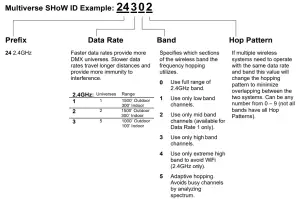
Note: Not all combinations of digits are possible and unused numbers are reserved for future use.
Universe
Default universe is 1.
When the Multiverse Studio Receiver is a receiver in a multi universe system with a Multiverse Transmitter you can select the universe the Multiverse Studio Receiver will receive and output. The selected universe must match a valid universe being transmitted.
Note: If universe selected is not being broadcast by the transmitter, the universe number will be shown in a color opposite of the background color on the user interface to alert you to the incorrect selection.
Signal Quality BarsThe signal quality bars give a visualization of signal quality as seen at the Receiver. Four bars is excellent signal quality, three bars is good signal quality, two bars is marginal, and one bar is low.
DMXWhen no DMX is present “NO DMX” is displayed in red type, and “DMX” is displayed in black type when DMX is present. These colors can vary if colored backgrounds are selected.
BatteryBattery life remaining is shown in both percentage, and in hours and minutes remaining.
SHoW ID/UniverseIf the SHoW ID is displayed prominently, the universe is displayed in smaller type at the bottom of the screen, and vice versa.
Menu ScreenPressing the “Menu” button takes you to the Menu screen.
- PowerOutput power may be user selected as Low, Med, Hi, or Max. It is a best practice to use the least amount of output power to achieve a successful broadcast. This helps to reduce reflections which can reduce signal fidelity and to reduce any potential negative effect on other radio users in the area. You can monitor signal strength via RDM. Default is Maximum.
- AntennaIf a panel (P/N 5981) or Yagi (P/N 5982) antenna is used instead of the default omni antenna, choose it on this menu for optimum performance and to remain in compliance with FCC and other radio compliance regulations. An (P/N 5638) adapter cable is required to use a panel or Yagi antenna.
- SHoW Key (Multiverse SHoW IDs only)The SHoW Key setting allows a user to enter a key to privatize their SHoW ID from another system on the same SHoW ID. SHoW IDs and SHoW Keys need to match in order for receivers and transmitters to talk to each other. Keeping your SHoW Key private will provide a level of security to your Multiverse system from unauthorized use. The range is 0 (Default) to 500.
Table 2: SHoW IDs and SHoW Keys
|
Situation |
Condition |
Outcome |
|
| Same SHoW Key | With | Different SHoW IDs | OK |
| Different SHoW Keys | With | Same SHoW IDs | Not OK |
| Different SHoW Keys | With | Different SHoW IDs | OK |
- Display ColorThe background color of the display can be changed from white to magenta, cyan, green, yellow, or red. Default is white.
- RDM TrafficThe RDM Traffic setting determines whether RDM data is passed downstream of the Multiverse Studio Receiver. It does not affect whether the Multiverse Studio Receiver is detectable by devices upstream. Default is On.
- Auto Off TimeAuto Off allows the user to set a time to turn off the Multiverse Studio if no radio signal is detected from a Multiverse Transmitter while battery power is being used. Settings are 30 minutes to 10 hours, or off. Default is 8h 00m. Whenever a radio signal is received, or when the user presses a button, the time counter begins again.
- Backlight TimeThe Backlight Timeout setting determines how long the LCD backlight will remain on after the last button press. The timeout can be set to off (backlight will never timeout) or any interval from 10 seconds to 30 minutes. Default is off. After a screen timeout, pushing any button will wake up the screen without changing the screen selection.
- Backlight LevelControls Backlight brightness. Range is 25%-100%. Default is 70%, which allows 20 hour battery life. 100% brightness allows 16 hours battery life.
- Lock ScreenThe user interface screen can be locked to prevent accidental or malicious changes, while leaving the SHoW ID/Universe display visible. To unlock the screen, use a long press on the menu button.
- Factory DefaultsResets all settings to factory defaults.
- Battery InfoProvides information on battery status
- Multiverse InfoProvides information on Multiverse Studio’s radio
- Firmware InfoLists all firmware versions loaded
- Update FirmwarePuts Multiverse Studio into firmware update mode
RDM SettingsThe Multiverse Studio Receiver can be configured remotely with a compatible RDM controller, such as DMXcat®. All of the settings available through the menu can be set via RDM. Aside from settings, you can also view the Device Model, Manufacturer, Firmware Versions, RDM UID, RF Signal Quality, RF Signal Strength, and Battery Charge %. You can also give each device a unique RDM Device Label to help with identification for configuration and troubleshooting.
Updating FirmwareFirmware updates and instructions for performing them are available on the product pages of the City Theatrical website.
Table 3: Troubleshooting Guide
| Symptom | Solution(s) |
| Unit does not power up. | Check that battery has sufficient charge |
| Check that power cable is properly installed using external power | |
| Fixtures connected to the receiver are not responding. | Check that the Tx symbol on transmitters is solid, and that DMX symbol is shown on Multiverse Studio Receiver. |
| Check that SHoW ID, Universe, and SHoW Key (if used) match on all transmitters and receivers. |
Specifications
Table 4: Physical Characteristics
| Product Information | |
| Product Name | Multiverse Studio Receiver 2.4GHz |
| Part Number | 5905 |
| Maximum Concurrent Universes | 1 |
| Frequency Range: | 2400 – 2480 MHz |
| Physical Specifications | |
| Length | 95.25mm (3.75 in) |
| Length with antenna | 139.7mm (5.5 in) |
| Width | 46.0mm (1.812 in) |
| Height | 25.4mm (1.0 in) |
| Antenna | 2.4GHz 3.8dBi |
| User Interface | 4 Button/Backlit LCD display |
| Construction | ABS plastic |
| Electrical | |
| Power | Internal battery; included external power supply 100-240VAC input, 5VDC output USB-A |
| Battery | Internal lithium-ion polymer, 20-hour life on default operating settings |
| Charge time | – Contactless charger: 3.5 hours– USB-C: 2.5 hours |
| Radio Technology | |
| Latency | 4 ms average |
| RF Sensitivity | -95dBm |
| Loss of Data Behavior | Output stops |
| Broadcast Power | 3.2mW, 10mW, 32mW, 100mW EIRP |
| Broadcast Modes | Adaptive, Full, Low, Mid, High, Max |
| Show IDs | Multiverse: 217; Neo: 70 |
| RDM Features | RDM Proxy, RDM Responder |
| Product Information | |
| Use Environment | Indoor, Outdoor (Splashproof, but not for permanent outdoor use) |
| Operating Temperature | -20º to 50ºC, 0 to 40ºC when charging |
| IP Rating | IP61 |
| Compliance | FCC, IC, CE, RoHS |
| Warranty | One year |
What’s Included
 Figure 1: What’s Included
Figure 1: What’s Included
Table 5: Included Item Descriptions and Part Numbers
| Label in Figure | Item Description | Part Number |
| 1 | Multiverse Studio Receiver 2.4GHz | 5905 |
| 2 | USB-A to USB-C cable, 1m | 5987 |
Face Panel
 Figure 2: Face Panel
Figure 2: Face Panel
Mounting
 Figure 3: Connected to and Being Powered by USC Cable to Lighting Fixture
Figure 3: Connected to and Being Powered by USC Cable to Lighting Fixture
Table 6: Commonly Used SHoW DMX Neo SHoW IDs for Use with the 2.4GHz Radio in Single Universe Systems
| SHoW DMX Neo SHoW ID | Broadcast Location |
| 201 | Adaptive hopping |
| 102 | Full bandwidth hopping |
| 117 | Low band hopping |
| 133 | Mid band hopping |
| 149 | High band hopping |
| 165 | Max band hopping |

[xyz-ips snippet=”download-snippet”]


