Cobra Connected Radar & Laser Detector


INTRODUCTION
Congratulations! You’ve made a smart choice by purchasing a radar/laser detector from Cobra.
This booklet describes the simple steps for mounting and setting up your detector. It also provides helpful information about how radar and laser guns are used and how you can interpret the alerts you receive.Just look at some of the sophisticated features and capabilities your new Cobra radar/laser detector includes.
RAD 480i FEATURES
Radar/Laser Protection – Detects all radar and laser guns.2nd Generation IVT Filter™ – User updatable system automatically reduces false alerts from moving In-Vehicle Technology sources such as collision avoidance systems and adaptive cruise control, automatic door openers, and traffic flow monitoring systems.iRadar® – Wirelessly connects to the Cobra iRadar® app to alert to: Shared Radar and Laser Alerts, Red Light Cameras, Speed Cameras, Live Police.LaserEye® – Detects laser signals from both front and rear.White OLED Display – Bright display with band identification icons and numeric signal strength meter.VoiceAlert – Digital voice announcements keep your eyes on the road.Dual Language – English and Spanish voice and text alerts.QuietDrive – Quiet Drive is a muted driving mode for times when a driver wants less audible feedback while talking with passengers, on the phone, etc.Sensitivity Modes – Multiple sensitivity modes to reduce false alerts.Auto Mute – Automatically mutes audio for sustained alerts.User Updates – Micro-USB port allows users to access future software updates.6’ Power Cord, Windshield and Dash Mounts Included.
PRODUCT SERVICE AND SUPPORT
For any questions about operating or installing this new Cobra product, PLEASE CONTACT COBRA FIRST…do not return this product to the retail store. The contact information for Cobra will vary depending on the country in which you purchased and utilize the product. For the latest contact information, please go to www.cobra.com/support or call 1-800-543-1608.If your product should require factory service, please go to www.cobra.com/support and follow the instructions for returning your product to the Cobra Factory Service Department.
YOUR DEVICE
WHAT’S IN THE BOX
- RAD 480i radar/laser detector
- 12V Power Cord
- Windshield Mount with Suction Cups
- Hook & Loop fastener for dash mounting
- Quick Start Guide
OPTIONAL ACCESSORIES
- Coiled 12V Power Cord: Item # 420-026-N-001– Includes plug and fuse
- Straight Combination Radar USB Cord: Item # PWR USB-01 – Includes plug and USB Output
- Dual Port Power Adapter: Item # CLP-2B – Includes adjustable plug (up to 90˚) and fuse
- Hardwire Cord for Radar: Item # RA-PSCB – Wires your detector directly into the fuse box for a quick and clean installation without any dangling wires
- Install Mount: Item # 545-002 – Includes 3M Dual Lock
CONTROLS AND CONNECTIONS




Easy to Read Display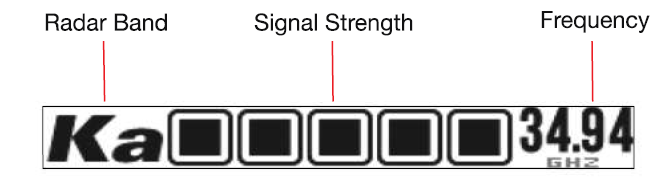
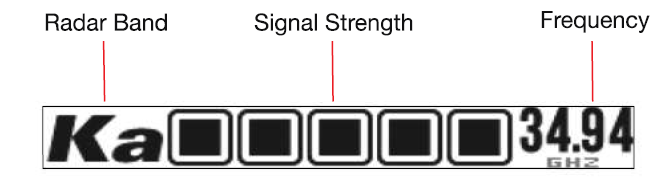
INSTALLATION
WHERE TO MOUNT YOUR DETECTORYou will get optimum performance from your detector if you mount it at a point approximately in the center of the vehicle, as low as possible on the front windshield without obstructing the unit’s view of the road either to the front or rear. You can also mount it directly on the dashboard using the included hook-and-loop fastener.The detector’s lens must not be blocked and the LaserEye should have a clear view out the back window to allow maximum detection.Radar and laser signals pass through glass but not through other materials and objects. Objects that can block or weaken incoming signals include:
- Windshield wiper blades
- Mirrored sunscreens
- Dark tinting at the top of the windshield
- Heated windshields currently available on some vehicles (Instaclear for Ford, Electriclear for GM). Consult your dealer to see if you have this option.
WINDSHIELD MOUNTING
- Make sure the rubber cups and your windshield are clean
- Push the bracket firmly onto the windshield.
- Attach the detector to the bracket. Importantly: check that the unit is parallel to the road’s surface.
- To adjust the angle if necessary, gently push or pull on the bracket to bend it. DO NOT use the detector to bend the bracket.

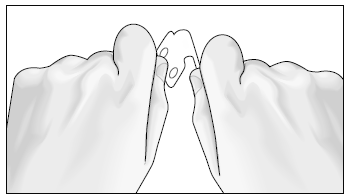
- Plug the power cord into the detector.
- Plug the cigarette lighter adapter on the power cord into your vehicle’s cigarette lighter.
DASHBOARD MOUNTING
- Place the detector on the dashboard to find a location where the unit has a clear, level view of the road and is parallel to the road’s surface. The angle CANNOT be adjusted after mounting.
- Remove the paper backing from one side of the hook-and-loop fastener.
- Attach the pad to the dashboard at your chosen location and remove the other paper backing.
- Attach the detector to the hook-and-loop fastener. You can remove and reattach the unit as often as you like.
- Plug the power cord into the detector.
- Plug the cigarette lighter adapter on the power cord into your vehicle’s cigarette lighter.
BASIC OPERATION
POWERING ON THE DEVICE, ADJUSTING VOLUMETo turn on the unit and adjust the audio volume, rotate the On-Off/ Volume control clockwise (away from you).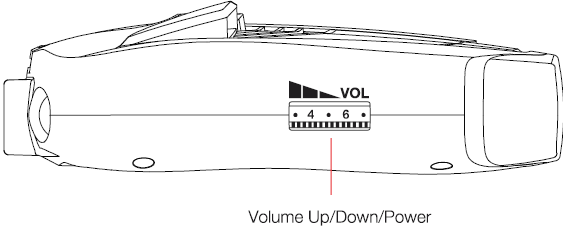
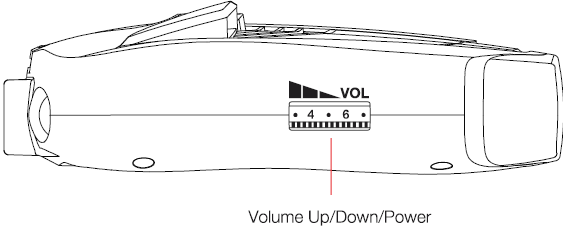
NOTE: In some vehicles, power is supplied to the cigarette lighter even while the ignition is Off. If this is the case with your vehicle, you should turn Off or unplug your detector when parking for lengthy periods.
SENSITIVITY MODESSetting your detector to Low or Medium sensitivity delays the audio alerts for weak X band and K band signals until they become stronger. (A single beep will sound when the signal is first detected.) Also, additional filtering is done to reduce false alerts while you are driving in, or near, urban areas where there are many sources for conflicting X and K band signals such as microwave towers and automatic door openers.
To change the sensitivity mode, press the SEN button.
| Sensitivity Mode | Description |
| High | No filtering for maximum sensitivity |
| Medium | Minimal filtering to reduce unwanted alerts |
| Low | Maximum filtering to reduce unwanted alerts |
| Auto* | When connected to iRadar,
Auto Sens will automatically adjust the SENS level based on your speed. |
* iRadar-based features require connection to a smartphone running the Cobra iRadar app
ANTI-FALSING CIRCUITRY
Your RAD 480i is designed to provide you the truest alerts and minimize the distraction of erroneous signals from radar-based fixed-position and moving sources.
- Adjustable Sensitivity: allows driver to adjust sensitivity to driving environment, reducing false alarms from fixed position sources such as automatic door openers.When using iRadar, Auto mode automatically adjusts sensitivity based on vehicle speed.
- IVT Filter: system automatically reduces false alerts from moving In-Vehicle Technology sources such as collision avoidance systems and adaptive cruise control.
MUTE: Manual Mute allows you to quickly turn OFF an audio alert by momentarily pressing the MUTE button. If you press the MUTE button a second time during the alert, the audio alert will be turned back ON. When an alert is being muted, the audio icon on the display will change
Quiet Drive: is a muted driving mode for times when a driver wants less audible feedback while talking with passengers, on the phone, etc. Only the first few seconds of audio will be heard. This mode is Off by default.
Battery Voltage: To display your vehicle’s battery voltage, press the MUTE button while no signal is being detected.
AUTO MUTE: Auto Mute will automatically reduce the audio volume of all alerts after four seconds for as long as the signal is detected. The factory setting for Auto Mute is On.
DISPLAY BRIGHTNESS: You can choose from four settings for Brightness of the display. Repeatedly push the DIM button to cycle through the settings. The factory setting is Bright.
VG-2 ALERT SETTINGS: Police use radar detector detectors (RDDs) to spot users of radar detectors. Your detector is able to identify signals from VG-2 RDDs and can provide alerts when any of these or similar devices are in use near your vehicle.
Your detector is invisible to VG-2 RDDs. You can choose whether you want to be alerted to VG-2 RDD signals. The factory setting for VG-2 alert is Off.
The Menu is broken up into User and Alert settings.
USER SETTINGS: To change the User settings, enter the Menu by pressing the MENU button. A voice announces “Menu” and the display will change
- Press the DIM button to enter the User settings menu.
- Press the MARK and MENU buttons to switch between User settings.
- Press the DIM or SEN buttons to change the selected User setting’s value.
| User Setting | Value |
| Detail | More*/Less |
| Quiet Drive | Off*/On |
| Auto Mute | Off/On* |
| Voice | Off/On* |
| Language | English*/Spanish |
| Screen Saver | Off / 1 Minute* / 3 Minute |
| Smart Power | Off*/On |
| Display Car Voltage | Off*/On |
| System Info | Press the SEN button to display system information |
| Restore Defaults | Press the SEN button to restore factory default settings then press SEN button again to confirm
(not displayed until a setting has changed) |
| Exit Menu | Press the MENU button to exit the Menu |
*= Factory default setting
Screen SaverYour detector has a screen saver mode. When screen saver is turned on, the screen will change to Dark after the selected time interval (factory default is 3 minutes). While the screen is Dark, the scanner will be displayed dimly.
NOTE: While SCREEN SAVER is activated, any alert will turn the display back on at the last brightness setting (Bright, Dim or Dimmer). Touching any button will also turn on the display.
Smart PowerYour detector includes the Smart Power feature that, when turned On, will put the unit into Low Power mode 15 minutes after the car’s engine has been turned Off.Before Smart Power enters Low Power mode, you will hear three beeps and Smart Power will flash on the display. To return the unit to Normal Power mode and exit Low Power mode, start the car, press any button or turn the unit Off and then On again.
System InfoDisplays information about the versions of firmware that are installed on your detector.
Restore DefaultsTo return your detector to factory default settings, press the SEN Button. Press the SEN Button again to confirm that you want to restore factory settings.
Exit MenuPressing the MENU button exits the Menu.
ALERT SETTINGSTo change the Alert settings, enter the Menu by pressing the MENU button. A voice announces “Menu” and the display will change
- Press the SEN button to enter the Alert settings menu.
- Press the MARK and MENU buttons to switch between Alert settings.
- Press the DIM or SEN buttons to change the selected Alert setting’s value.
| Alert Setting | Value |
| X Band | Off/On* |
| K Band | Off/On* |
| Ka Band | Off/On* |
| Laser | Off*/On |
| VG-2 | Off*/On |
| Low V. Warning | Off*/On |
| Exit Menu | Press the MENU button to exit the Menu |
DETECTION
AUDIO ALERTSA distinctly different Alert tone is used for each type of signal detected (including separate tones for each laser signal). For X, K and Ka band radar signals, the tones will repeat faster as you approach the signal source. The repeat rate of the tones gives you useful information about the signal detected.
RADAR ALERTS
In More Detail mode the radar band, signal strength and frequency of the detected radar signal will be displayed.


Less DetailIf you are a new user of radar detectors, you may want to use the Less Detail mode. In this mode the display will only show one, two, or three bars which indicate how likely the alert is to be a police radar or laser gun. This threat level indication takes into account the laser or radar band, strength, and frequency of the detected signal.


LASER ALERTSWith Laser signals you will always receive a full-strength alert.In More Detail mode the word Laser will be shown on the display along with the pulse rate of the Laser signal.In Less Detail mode three signal strength bars will be shown.
Your detector is designed to detect Instant-On speed monitoring signals, which can suddenly appear at full strength.NOTE: You should take appropriate action immediately whenever an Instant-On alert is given.
RESPONDING TO ALERTS
| Description | Interpretation | Recommended Response |
| Tone repeats slowly at first,
then speeds up rapidly |
Probably police radar | FULL ALERT |
| Tone sounds one time only | Probably a false alarm, but possibly pulsed radar or VG-2
nearby. |
Exercise caution |
| Tone instantly begins
repeating rapidly. |
Radar or VG-2 nearby has
been activated suddenly. |
FULL ALERT |
| Tone repeats slowly as you approach a hill or bridge, then speeds up sharply as
you reach it. |
Probably police radar beyond the hill or bridge. | FULL ALERT |
| Tone repeats slowly for a
short period. |
Probably a false alarm. | Exercise caution |
| Any type of laser alert. | Laser alerts are never false
alarms. |
FULL ALERT |
UNDERSTANDING RADAR AND LASER
RADAR SPEED MONITORING SYSTEMSThree band frequencies have been approved by the Federal Communications Commission (FCC) for use by speed monitoring radar equipment:
X band 10.525 GHzK band 24.150 GHzKa band 33.400 – 36.00 GHz
VG-2:VG-2 is a Radar Detector Detector (RDD) that works by detecting low-level signals emitted by most radar detectors. Your detector does not emit signals that can be detected by VG-2, but does detect VG-2 signals and will alert you when a VG-2 device is in use near your vehicle.While no signal is being detected, press and hold the Dim button for four seconds. The factory setting for VG-2 alerts is Off.
LIDAR (LASER)The correct name for the technology that most people refer to as laser is actually LIDAR, which stands for Light Detection and Ranging. LIDAR operates much like radar. Its signal spreads out like a radar signal, though not as widely.Unlike radar, LIDAR must have a clear line of sight to its target vehicle throughout the entire measurement interval. Obstructions such as signposts, utility poles, tree branches, etc., will prevent valid speed measurement.Some common questions about LIDAR include:
Does weather have any effect on LIDAR?Yes. Rain, snow, smoke, fog or airborne dust particles will reduce the effective range of LIDAR and can, if dense enough, prevent its operation.Can LIDAR operate through glass?Yes. Newer LIDAR guns can obtain readings through most types of glass. However, the laser pulse also can be received through glass to trigger an alarm by your detector.Can LIDAR operate while in motion?No. Because LIDAR operates by line of sight, the person using it cannot drive the vehicle, aim and operate the gun all at the same time.Is it legal for police to use LIDAR?Yes, LIDAR is allowed to be used in all 50 States by police. Your detector detects LIDAR (laser).
IRADAR COMMUNITY ALERTS
Community Radar/Laser alert sharing means that you have an entire network of users working to keep you and your wallet safe.
When you, or any other iRadar user, detects a radar or laser signal the alert information is anonymously sent to Cobra’s cloud servers. Within seconds, that information is processed and displayed on your map.
CONNECTING TO IRADAR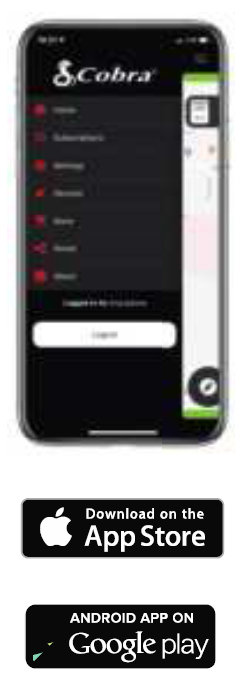
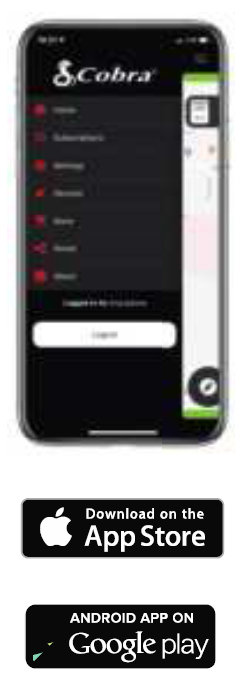
IRADAR ALERTSWhile connected to the iRadar app, iRadar based alerts are displayed on the detector. The distance will count down as you approach the alert.


If both radar and iRadar alerts happen at the same time, both will be displayed side by side.


MAINTENANCE
Your detector is designed and built to give you years of trouble-free performance without the need for service. No routine Maintenance is required.If your unit does not appear to be operating properly, please follow these troubleshooting steps:
- Make sure the power cord is properly connected.
- Make sure the socket of your vehicle’s cigarette lighter is clean and free of corrosion.
- Make sure the power cord’s cigarette lighter adapter is firmly seated in your cigarette lighter.
SPECIFICATIONS
BANDS AND FREQUENCIES
| Band | Frequencies | |
| X Band | 10.525 | ± 0.050 GHz |
| K Band | 24.125 | ± 0.125 GHz |
| Ka Band | 34.700 | ± 1.300 GHz |
| VG-2 | 11.500 | ± 0.250 GHz |
| Laser | 910 ± 50 nm | 100 PPS |
WARNING
Modifications or parts substitutions not approved by Cobra Electronics Corporation may violate FCC Rules and void your authority to operate this equipment. U.S. Patent Number: 6,078,279
WARRANTY
LIMITED 1-YEAR WARRANTYCobra Electronics Corporation warrants that this product and the component parts thereof, will be free of defects in workmanship and materials for a period of one year from the date of first consumer purchase. This warranty may be enforced by the first consumer purchaser. If the product is under warranty, it will be repaired or exchanged depending on the model as determined at Cobra’s sole discretion. Such remedy shall be your sole and exclusive remedy for any breach of warranty.
The procedure for obtaining service and support, and the applicability of this warranty, will vary depending on the country or jurisdiction in which you purchased and utilize the product. For the details on obtaining product service, support and warranty please visit www.cobra.com/support
Provided that the product is utilized within the U.S.A.- Cobra will, without charge, repair or replace, at its option, defective products, products or component parts upon delivery to the Cobra Factory Service department, accompanied by proof of the date of first consumer purchase, such as a duplicated copy of a sales receipt. You must pay any initial shipping charges required to ship the product for warranty service, but the return charges, to an address in the U.S.A., will be at Cobra’s expense, if the product is repaired or replaced under warranty.
This warranty gives you specific legal rights, and you may also have other rights which may vary from state to state and country to country.
Exclusions: This limited warranty does not apply:
- To any product damaged by accident;
- In the event of misuse, ordinary wear, failure to follow directions, or improper maintenance of the product or as a result of unauthorized alterations or repairs;
- If the serial number has been altered, defaced, or removed;
- If the product was purchased or is utilized in a jurisdiction not covered by the limited warranty.
All implied warranties, including warranties of merchantability and fitness for a particular purpose are limited in duration to the length of this warranty. Cobra shall not be liable for any incidental, consequential or other damages; including, without limitation, damages resulting from loss of use or cost of installation.
Some states and countries do not allow limitations on how long an implied warranty lasts and/or do not allow the exclusion or limitation of incidental or consequential damages, so the above limitations may not apply to you. This warranty gives you specific legal rights, and you may also have other rights which vary from state to state and country to country
WARNINGS and REGULATORY INFORMATION
Cobra, the snake design, Drive HD™, the d design, and Record your ride™ are proprietary trademarks of Cobra Electronics Corporation, USA. Other trademarks and trade names are those of their respective owners. Cobra Electronics Corporation™ is a trademark of Cobra Electronics Corporation, USA.
HDMI, the HDMI logo, and High-Definition Multimedia Interface are trademarks or HDMI registered trademarks of HDMI licensing LLC in the United States and other countries.Cobra®, DigiView®, EasySet®, Extra Sensory Detection®, LaserEye®, Nothing Comes Close to a Cobra®,VG-2 Alert®, Xtreme Range Superheterodyne® and the snake design are registered trademarks of Cobra Electronics Corporation, USA.Cobra Electronics Corporation™, AURA™, IntelliLink™, IntelliScope™, IntelliView™, Revolution™ Series, IVT Filter™, SmartPower™, Super-Xtreme Range Superheterodyne™, S-XRS™, and Voice Alert™ are trademarks of Cobra Electronics Corporation, USA.
Opticom™ is a trademark of 3M Corporation. Instaclear® for Ford is a registered trademark of Ford Motor Company, Inc. Electriclear® for GM is a registered trademark of General Motors Corporation. LTI Laser™ and LTI 20-20™ are trademarks of Laser Technology, Inc. Kustom Laser™, Kustom Laser 340™ and ProLaser II™ are trademarks of Kustom Signals, Inc. SpeedLaser™ is a trademark of Laser Atlanta. Bee III™ and Pop™ are a trademarks of MPH Industries. Stalker™ LIDAR is a trademark of Applied Concepts, Inc. Spectre I™ and Spectre IV™ are trademarks of Stealth Micro Systems Pty. Ltd. SpeedLaser™ is a trademark of Laser Atlanta, LLC. Interceptor VG-2™ is a trademark of TechniSonic Industries LTD.
NOTE: This device complies with part 15 of FCC rules: Operation is subject to the following two conditions: (1) This device may not cause harmful interference, and (2) This device must accept any interference received including interference that may cause undesired operation.
CAUTION: Modifications or parts not approved by Cobra Electronics Corporation may violate FCC Rules and void authority to operate this equipment. This device complies with RSS-310 of Industry Canada. Operation is subject to the condition that this device does not cause harmful interference.


References
[xyz-ips snippet=”download-snippet”]

