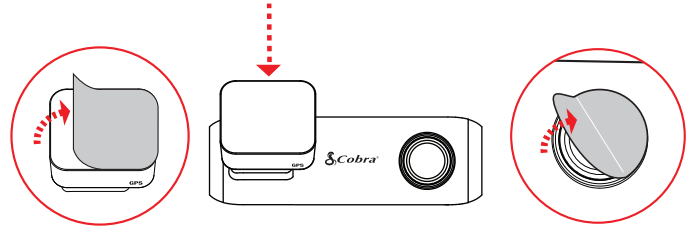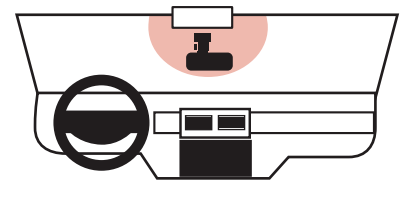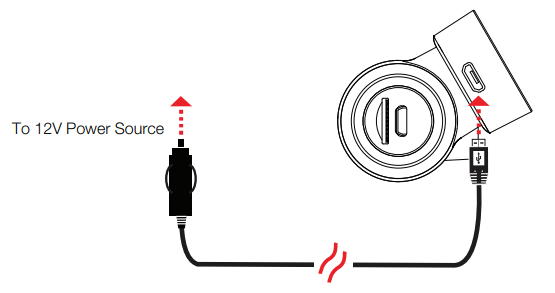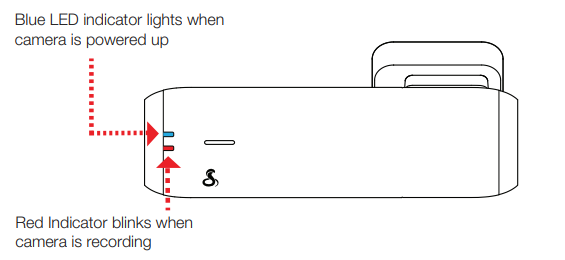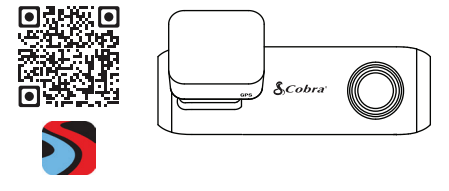QUICK START GUIDESC 100DASHCAM
QUICK START GUIDESC 100DASHCAM

Scan QR Code ForAdditional Languages:
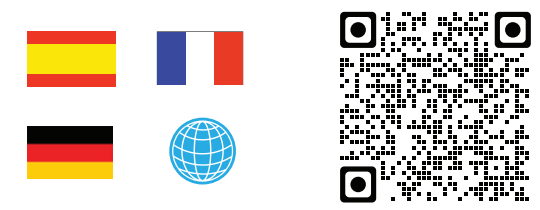 https://drivesmarter.com/support/manuals/
https://drivesmarter.com/support/manuals/
SC 100 Features
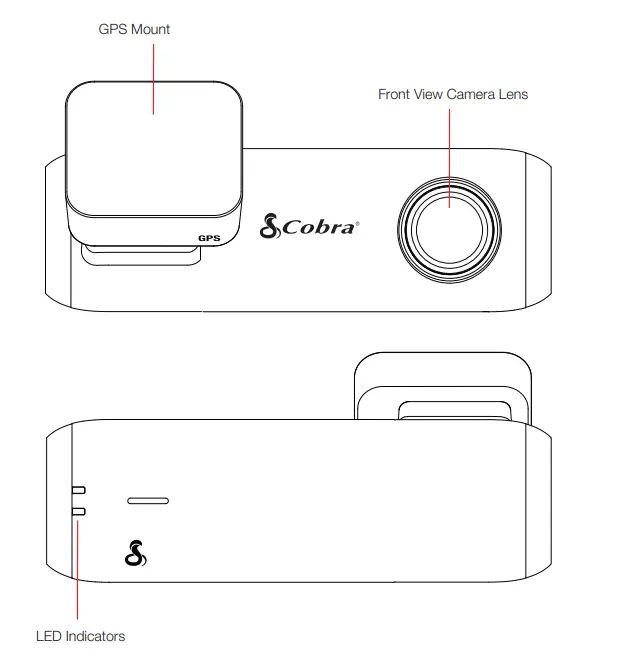
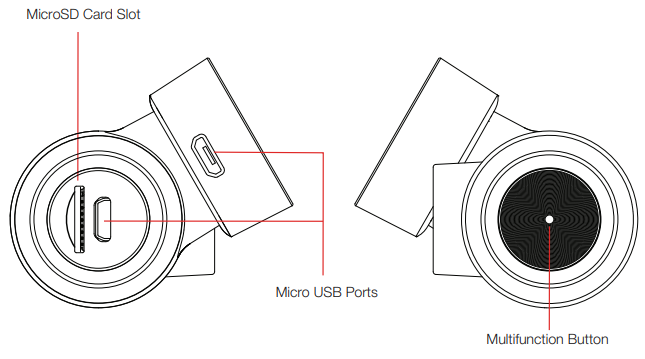
| Button Press | Camera Action |
| Press and Hold 3 seconds | Power on/off |
| Short Press (Not Recording) | Begin Recording |
| Short Press (During Recording) | Lock Video |
| 2x Short Press | Take Photo |
| Press and Hold 10 seconds | Reset |
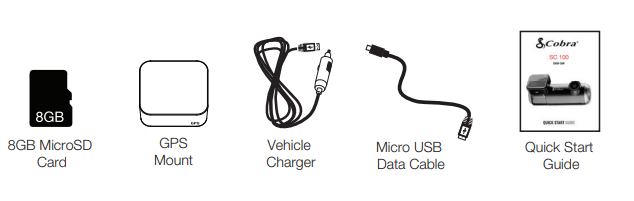
- Attach GPS Mount and remove the protective film from mount and camera lens

- Attach Camera Assembly to Windshield

- Connect to GPS Mount

- The camera automatically turns on and begins recording

- View the camera’s videos and adjust settings using the Drive Smarter App
 http://drivesmarter.com/downloads
http://drivesmarter.com/downloads
- Adjust Volume
- Change Language
- Change Resolution
- Format SD Card
- Update Firmware …and more!
THANK YOU!For purchasing the new COBRA® SC 100
View, edit, and share from your smartphone or desktop.Share & receive real-time driver alerts.Download today! drivesmarter.com/downloads
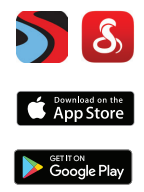
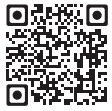
http://drivesmarter.com/downloads
Full manual available at: www.cobra.com
FCC ID:BBOSC100, IC:906A-SC100. THIS DEVICE COMPLIES WITH PART 15 OF THE FCC RULES. OPERATION IS SUBJECT TO THE FOLLOWING TWO CONDITIONS: (1) THIS DEVICE MAY NOT CAUSE HARMFUL INTERFERENCE, AND (2) THIS DEVICE MUST ACCEPT ANY INTERFERENCE RECEIVED INCLUDING INTERFERENCE THAT MAY CAUSE UNDESIRED OPERATION.FCC NOTE: Modifications not expressly approved by the manufacturer could void the user’s FCC granted authority to operate the equipment.Cobra® and the snake design are registered trademarks of Cobra Electronics Corporation, USA. Cobra Electronics Corporation™ is a trademark of Cobra Electronics Corporation, USA. Other trademarks and trade names are those of their respective owners.©2020 Cobra Electronics Corporation
References
[xyz-ips snippet=”download-snippet”]