Code 3 Matrix Configurator Software User Manual
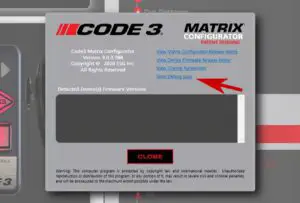
IMPORTANT! Read all instructions before installing and using. Installer: This manual must be delivered to the end user.
The Matrix Configurator is used to customize network functions for all Matrix compatible products.
Hardware/Software Requirements:
- PC or laptop computer with a USB port
- Microsoft Windows™ 7 (64-bit), 8 (64-bit), or 10 (64-bit)
- USB cable (A Male to micro USB)
- http://software.code3esg.global/updater/matrix/downloads/Matrix.exe
Software Installation:
- Step 1. Insert thumb drive shipped with a Matrix compatible product.
- Step 2. Open the thumb drive folder and double-click the file named ‘Matrix_v0.1.0.exe’.
- Step 3. Select ‘Run’
- Step 4. Follow the instructions presented by the installation wizard.
- Step 5. Check for updates – The Matrix software is regularly updated to add new functionality and make improvements. A popup will appear if a newer version is available. Follow the prompts to update. Alternatively, the user can manually check for updates by selecting “Check for System Upgrades” in the Help menu.
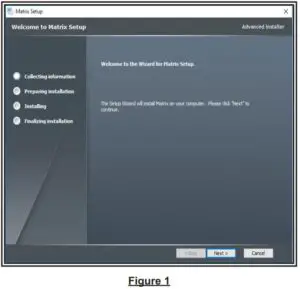
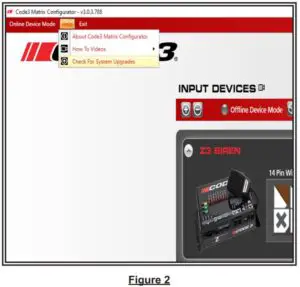
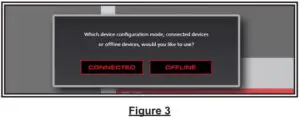
Software Layout:
The Matrix Configurator has two modes (shown in Figure 3):
- Offline: This mode allows the software to be programmed while not connected to any devices. If selected, the user has the option to choose a configuration from a saved file or manually select the devices as shown in Figure 3 and 4. Note: an Internet connection will be needed if downloading a new lightbar for the first time.
- Connected: This mode can be used if the software is connected to the hardware. The software will automatically load all the hardware into the Matrix Configurator for programming. If a file was created previously in Offline mode, it can be reloaded in Connected mode. This mode allows the user to program and update the hardware.
For help and instructional videos please se the “How To Videos” under the help tab as indicated in Figure 5.
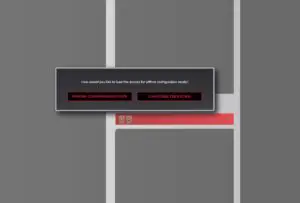
Figure 4
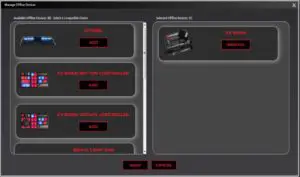
Figure 5
Connect a Matrix compatible central node, such as a SIB or Z3 Serial Siren, to the computer via USB cable. The central node allows the software access to the Matrix network, including any other Matrix compatible devices connected to the central node. Additional connected devices may include, for example, a serial light bar or OBD device. Launch the program by double clicking on the icon created on the desktop by the install process. The software should automatically recognize each connected device (see examples in Figures 6 and 7).
The Matrix Configurator is generally organized into three columns (see Figures 8-10). The ‘INPUT DEVICES’ column at left displays all user configurable inputs to the system. The ‘ACTIONS’ column in center displays all user configurable actions. The ‘CONFIGURATION’ column at right displays the output combinations of inputs and actions, as determined by the user.
To configure an input, click on the button, wire, or switch in the ‘INPUT DEVICES’ column at left. You will see the default configuration in the ‘CONFIGURATION’ column at right.To reconfigure, drag the desired action(s) from the center column over the ‘CONFIGURATION’ column at right. This associates these action(s) with the selected ‘INPUT DEVICES’ at left. Once an input device is paired with a particular action, or set of actions, it becomes a configuration (see Figure 11).
Once all devices and actions have been paired, as desired, the user must export the overall system configuration to the Matrix network. Click the export button as shown in Figure 10.
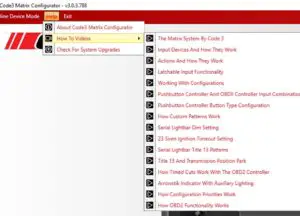
Figure 6
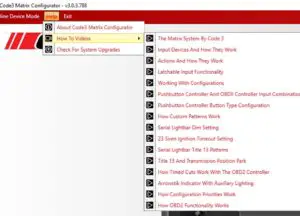
Figure 7
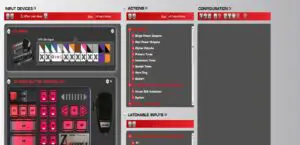
Figure 8
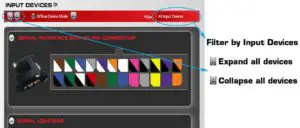
Figure 9
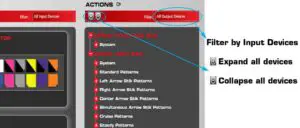
Figure 10
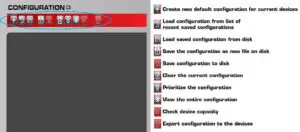
Figure 11

Figure 12
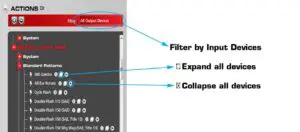
Figure 13
The Matrix Configurator provides the user a wide range of customizable features. For example, the user can modify their flash pattern actions, before assigning them to an input. Click the Clone icon, to the right of the pattern name, to make a copy of the standard pattern (see Figure 12). Be sure to assign the custom pattern a name. Then the user is able to decide which color(s) on which light modules will flash, and at what times, for the duration of the flash pattern loop (see Figures 13 and 14). Save the pattern and close. Once saved, your new custom pattern will appear in the Action column under Custom Standard Patterns (see Figure 15). To assign this new pattern to an input, follow the steps outlined above in Software Layout.
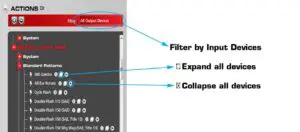
Figure 14
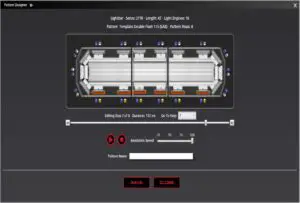
Figure 15
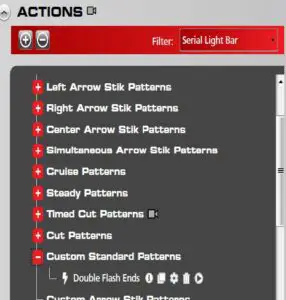
Figure 16
- To send in debug information, go to the help tab and select “About Code3 Matrix Configurator” as shown in Figure 16.
- Next select “Send Debug Logs” from the window as shown in Figure 17.
- Fill out the card shown in Figure 18, with the required information and select “Send”.
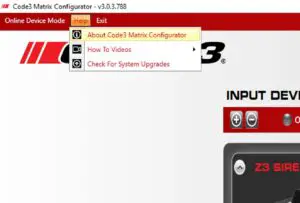
Figure 17
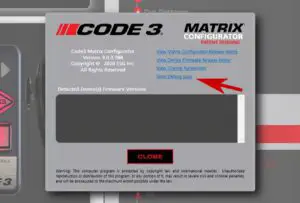
Figure 18
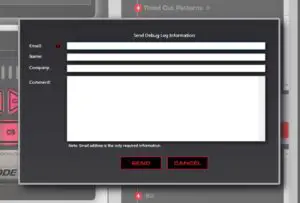
Figure 19
Warranty:
Manufacturer Limited Warranty Policy:Manufacturer warrants that on the date of purchase this product will conform to Manufacturer’s specifications for this product (which are available from the Manufacturer upon request). This Limited Warranty extends for Sixty (60) months from the date of purchase.
DAMAGE TO PARTS OR PRODUCTS RESULTING FROM TAMPERING, ACCIDENT, ABUSE, MISUSE, NEGLIGENCE, UNAPPROVED MODIFICATIONS, FIRE OR OTHER HAZARD; IMPROPER INSTALLATION OR OPERATION; OR NOT BEING MAINTAINED IN ACCORDANCE WITH THE MAINTENANCE PROCEDURES SET FORTH IN MANUFACTURER’S INSTALLATION AND OPERATING INSTRUCTIONS VOIDS THIS LIMITED WARRANTY.
Exclusion of Other Warranties:MANUFACTURER MAKES NO OTHER WARRANTIES, EXPRESS OR IMPLIED. THE IMPLIED WARRANTIES FOR MERCHANTABILITY, QUALITY OR FITNESS FOR A PARTICULAR PURPOSE, OR ARISING FROM A COURSE OF DEALING, USAGE OR TRADE PRACTICE ARE HEREBY EXCLUDED AND SHALL NOT APPLY TO THE PRODUCT AND ARE HEREBY DISCLAIMED, EXCEPT TO THE EXTENT PROHIBITED BY APPLICABLE LAW. ORAL STATEMENTS OR REPRESENTATIONS ABOUT THE PRODUCT DO NOT CONSTITUTE WARRANTIES.
Remedies and Limitation of Liability:MANUFACTURER’S SOLE LIABILITY AND BUYER’S EXCLUSIVE REMEDY IN CONTRACT, TORT (INCLUDING NEGLIGENCE), OR UNDER ANY OTHER THEORY AGAINST MANUFACTURER REGARDING THE PRODUCT AND ITS USE SHALL BE, AT MANUFACTURER’S DISCRETION, THE REPLACEMENT OR REPAIR OF THE PRODUCT, OR THE REFUND OF THE PURCHASE PRICE PAID BY BUYER FOR NON-CONFORMING PRODUCT. IN NO EVENT SHALL MANUFACTURER’S LIABILITY ARISING OUT OF THIS LIMITED WARRANTY OR ANY OTHER CLAIM RELATED TO THE MANUFACTURER’S PRODUCTS EXCEED THE AMOUNT PAID FOR THE PRODUCT BY BUYER AT THE TIME OF THE ORIGINAL PURCHASE. IN NO EVENT SHALL MANUFACTURER BE LIABLE FOR LOST PROFITS, THE COST OF SUBSTITUTE EQUIPMENT OR LABOR, PROPERTY DAMAGE, OR OTHER SPECIAL, CONSEQUENTIAL, OR INCIDENTAL DAMAGES BASED UPON ANY CLAIM FOR BREACH OF CONTRACT, IMPROPER INSTALLATION, NEGLIGENCE, OR OTHER CLAIM, EVEN IF MANUFACTURER OR A MANUFACTURER’S REPRESENTATIVE HAS BEEN ADVISED OF THE POSSIBILITY OF SUCH DAMAGES. MANUFACTURER SHALL HAVE NO FURTHER OBLIGATION OR LIABILITY WITH RESPECT TO THE PRODUCT OR ITS SALE, OPERATION AND USE, AND MANUFACTURER NEITHER ASSUMES NOR AUTHORIZES THE ASSUMPTION OF ANY OTHER OBLIGATION OR LIABILITY IN CONNECTION WITH SUCH PRODUCT.
This Limited Warranty defines specific legal rights. You may have other legal rights which vary from jurisdiction to jurisdiction. Some jurisdictions do not allow the exclusion or limitation of incidental or consequential damages.
Product Returns:
If a product must be returned for repair or replacement*, please contact our factory to obtain a Return Goods Authorization Number (RGA number) before you ship the product to Code 3®, Inc. Write the RGA number clearly on the package near the mailing label. Be sure you use sufficient packing materials to avoid damage to the product being returned while in transit.
*Code 3®, Inc. reserves the right to repair or replace at its discretion. Code 3®, Inc. assumes no responsibility or liability for expenses incurred for the removal and /or reinstallation of products requiring service and/or repair.; nor for the packaging, handling, and shipping: nor for the handling of products returned to sender after the service has been rendered.
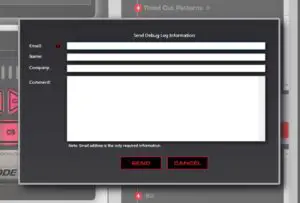
10986 North Warson Road, St. Louis, MO 63114 USA Technical Service USA (314) 996-2800 CODE3ESG.com
Read More About This Manual & Download PDF:
Code 3 Matrix Configurator Software User Manual- Code 3 Matrix Configurator Software User Manual-
Questions about your Manual? Post in the comments!
[xyz-ips snippet=”download-snippet”]


