 User Manual
User Manual
| CAM-42 | Wide Angle Universal Brake Light Camera2-in-1 Reversing Camera/Brake Light Solution with Wireless Controller |

PRODUCT FEATURES:
| – Resolution | 720 x 480 (Wide Angle View) |
| – Picture Mode | NTSC |
| – CMOS Chipset: | 1/3” |
| – Lens FOV: | 210 Degrees (H) x 140 Degrees (V) |
| – Viewing Angles: | Birds-Eye, Wide Angle, Reversing Left/Right Blind Spot, Driving |
| – Waterproof Rating: | IP67 |
| – Parking Guidelines | Yes (Removable/Dynamic) |
Prior to InstallationRead the manual prior to installation. Technical knowledge is necessary for installation. Please ensure you use the correct tools to avoid damage to the vehicle or product. Connects2 can not be held responsible for the installation of this product.Technical SupportConnects2 wants to provide a fast and suitable resolution should you encounter any technical issues. With this in mind, when contacting Connects2, try to provide as much information as possible. This will speed up the process and help us to help you.Please use our dedicated online technical support center: support.connects2.com
INSTALLATION
Wiring Diagram
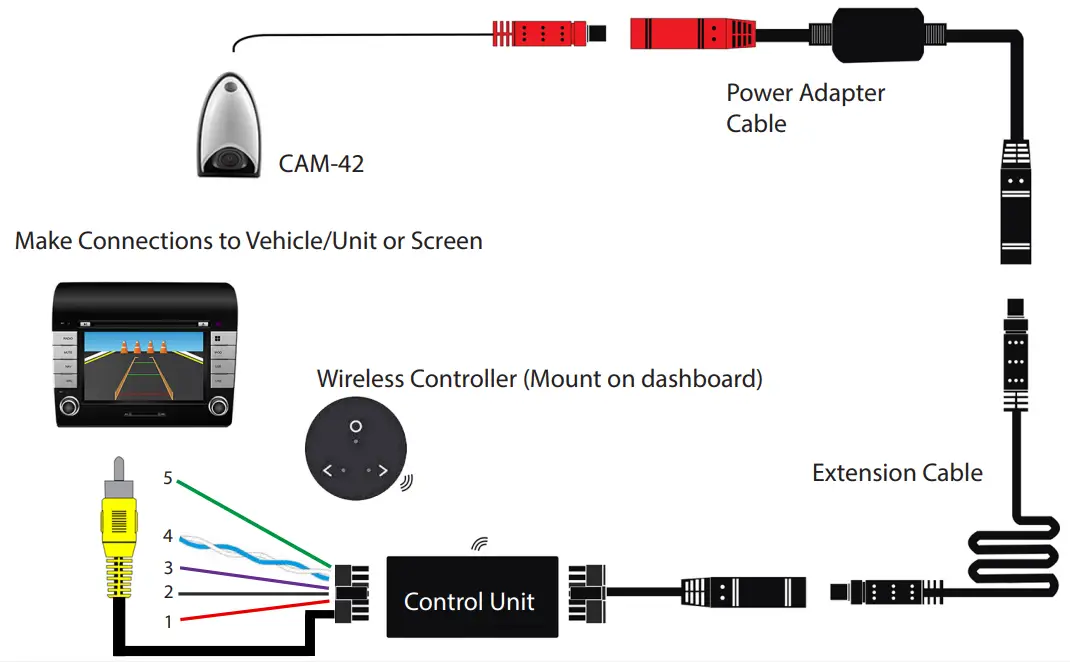
| 1 | Red | Acc 12V | Connect to vehicle 12V Accessory feed |
| 2 | Black | Ground | Connect to ground |
| 3 | Purple | Reverse | Connect to reverse light |
| 4 | Blue | CAN + | Connect to the rear of OBD connector (see diagram on Page 3) |
| White | CAN – | Connect to the rear of OBD connector (see diagram on Page 3) | |
| 5 | Green | Reverse Trigger | OUTPUT |
Vehicle Connection Overview
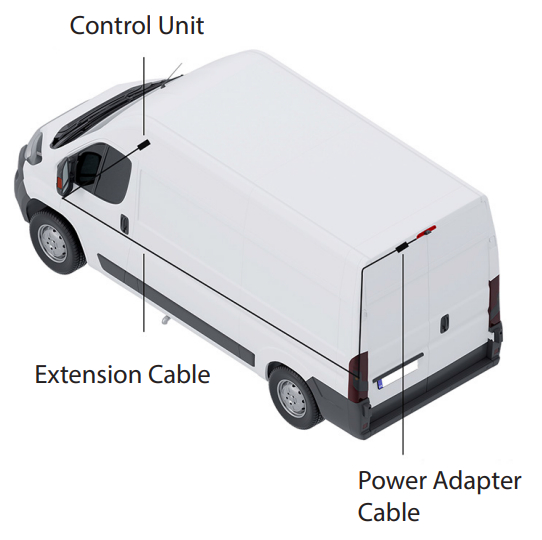
Connecting CAN-Bus WiringConnect the CAN + (blue) and CAN – (white) wires to the OBD plug or other position.
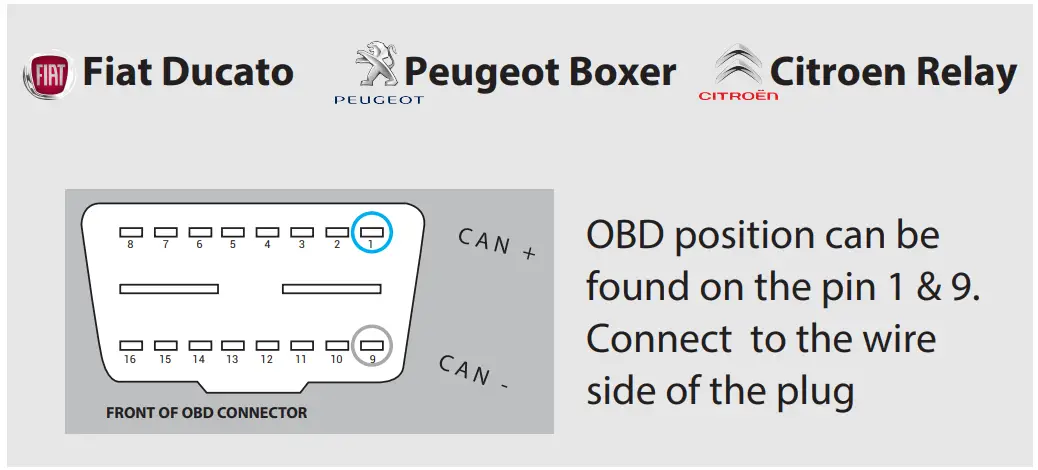
IMPORTANT: Other vehicles CAN positions may vary.
USING THE WIRELESS CONTROLLER
Start-UpThe wireless controller included in the kit can be used to change the viewing mode of the camera, as well as adjust key parameters for each viewing mode.To bring up the HUD menu, put the vehicle into reverse gear and press A on Remote Control.
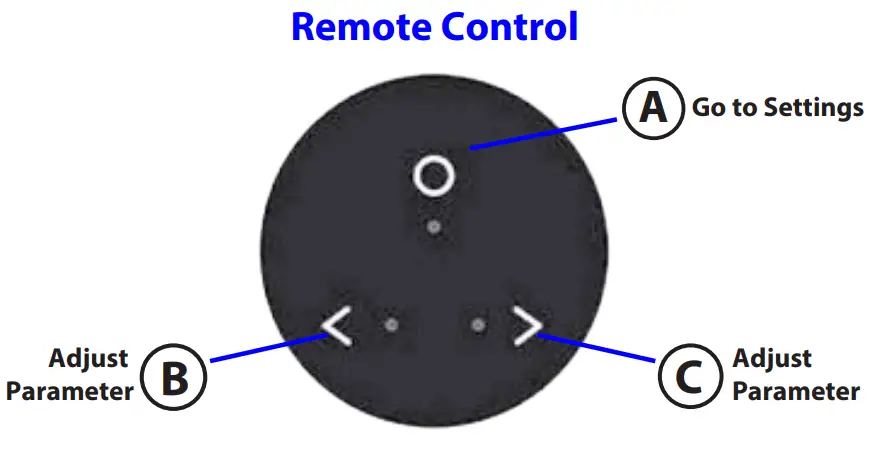
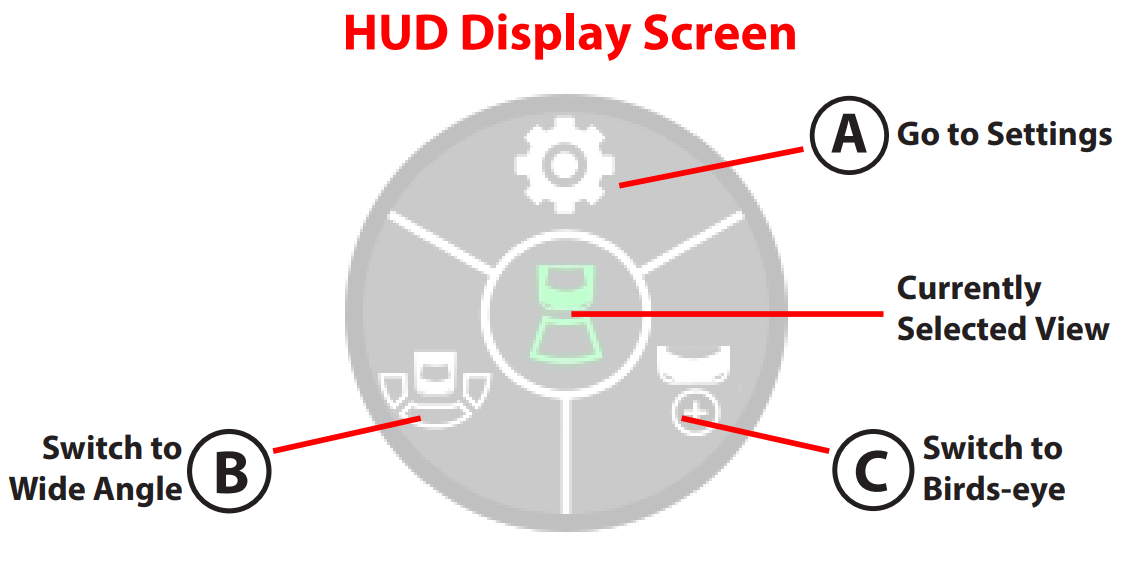
Note: The HUD menu will time out after 3 seconds to allow an uninhibited view of the camera image. Press the A button on Remote Control to bring the HUD menu back onto the screen.The currently selected viewing mode is displayed by the icon in the centre of the HUD menu. This will default to Driving/Rear- View mode, or to Reversing mode when in reverse gear.through the Reversing, Wide Angle and Birds-Eye viewing Modes. o change the camera mode, whilst the vehicle is in reverse gear, press B or C on Remote Control to cycle
Viewing Modes
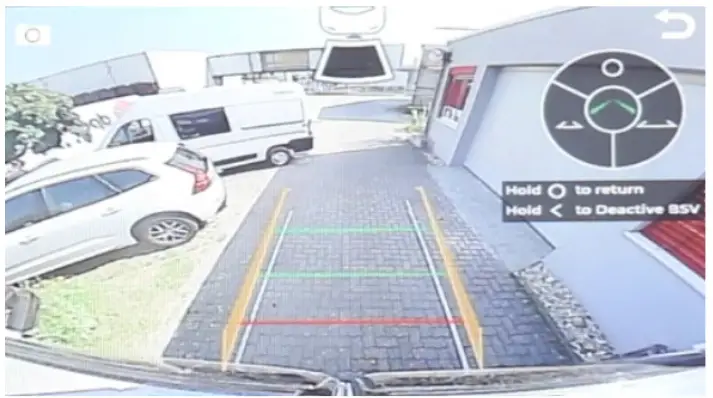 Reversing (Select from HUD Menu)
Reversing (Select from HUD Menu)
 Wide Angle (Select from HUD Menu)
Wide Angle (Select from HUD Menu)
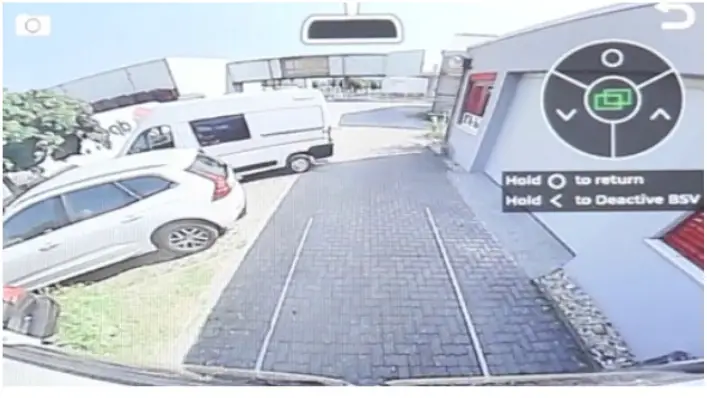 Driving/Rear-View (Default view when not in reverse)
Driving/Rear-View (Default view when not in reverse)
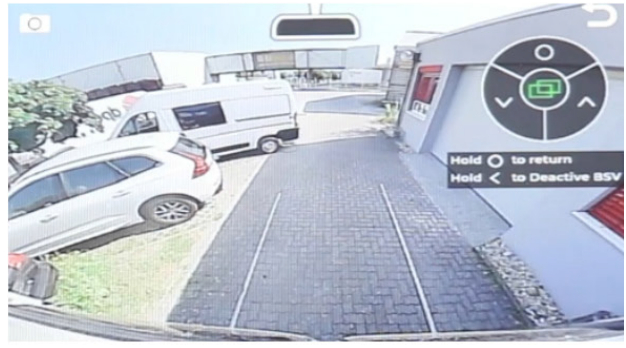
Right Blind Spot (Triggered by Indicator – See Page 4)
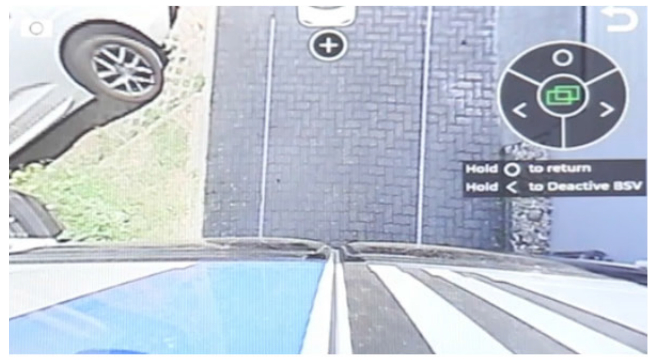 Birds-Eye (Select from HUD Menu)
Birds-Eye (Select from HUD Menu)
Connects2Vision
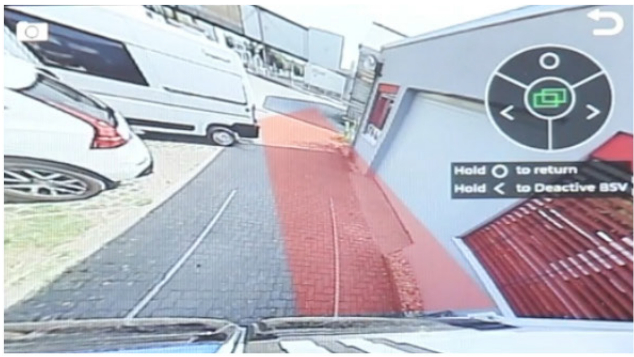 Left Blind Spot (Triggered by Indicator – See Page 4)
Left Blind Spot (Triggered by Indicator – See Page 4)
Adjusting Settings
To adjust settings for all viewing modes, press A on Remote Control to enter the settings menu. Once in the settings menu, short press A on Remote Control to cycle through the various settings screens available. Screens include camera angle and position for each mode and guideline width for parking lines.Once in a settings screen, the selected setting is indicated by the icon in the center of the display.The parameters can be adjusted with the B and C buttons on Remote Control.To return to the previous screen, press and hold A on Remote Control.
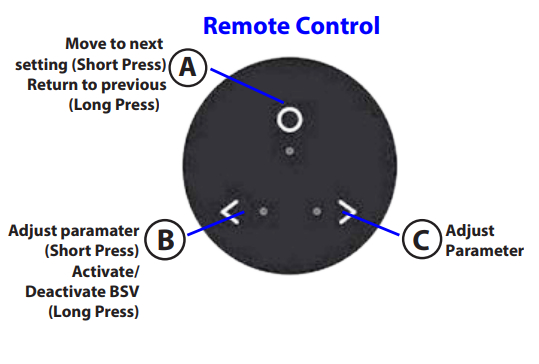
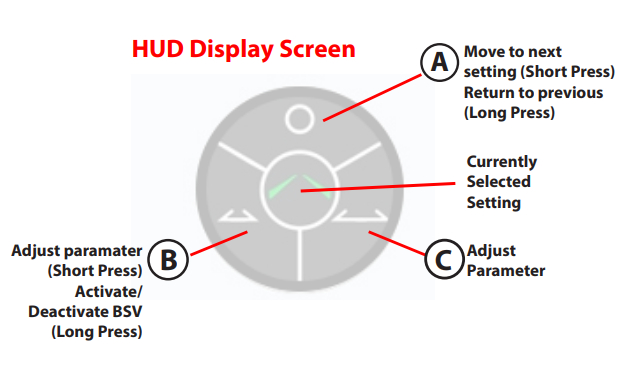 Activating/Deactivating Blind Spot View (BSV) ModeWhen in any of the settings screens, a long press of B on Remote Control will activate or deactivate BSV (Blind Spot View).When active, this will trigger the blind spot camera image when an indicator is activated and the vehicle is moving at a speed of over 40km/h.When inactive, using the indicators will not trigger the blind spot view and the camera will remain in Driving/Rear-View mode.Note: this function will only work if the CAN-Bus wiring is connected.
Activating/Deactivating Blind Spot View (BSV) ModeWhen in any of the settings screens, a long press of B on Remote Control will activate or deactivate BSV (Blind Spot View).When active, this will trigger the blind spot camera image when an indicator is activated and the vehicle is moving at a speed of over 40km/h.When inactive, using the indicators will not trigger the blind spot view and the camera will remain in Driving/Rear-View mode.Note: this function will only work if the CAN-Bus wiring is connected.
References
[xyz-ips snippet=”download-snippet”]

