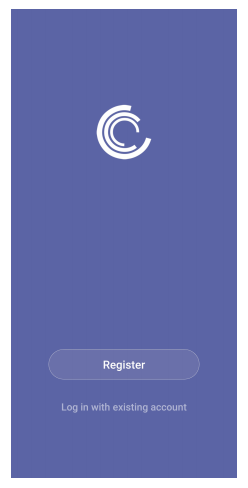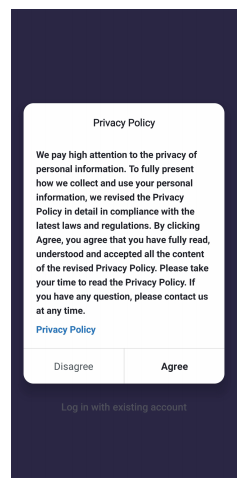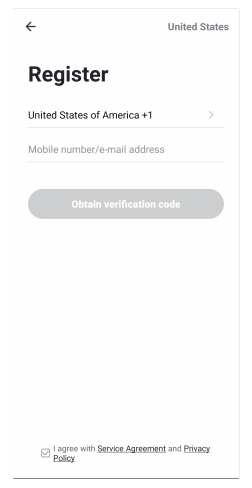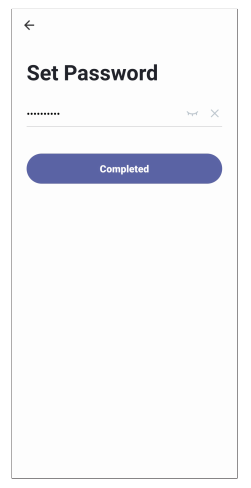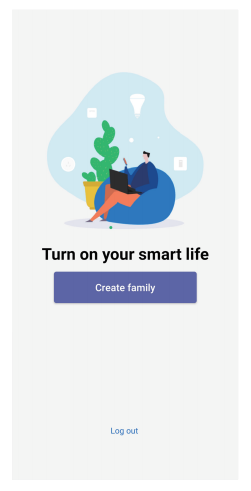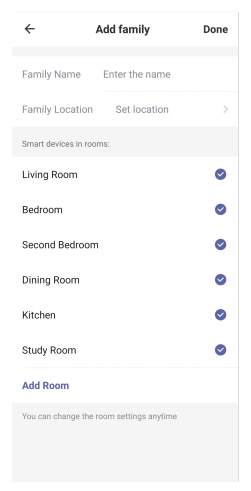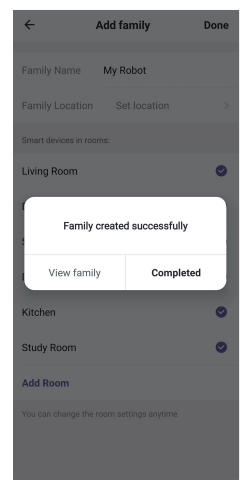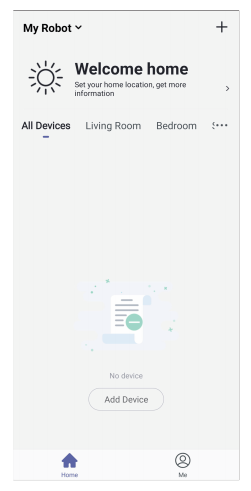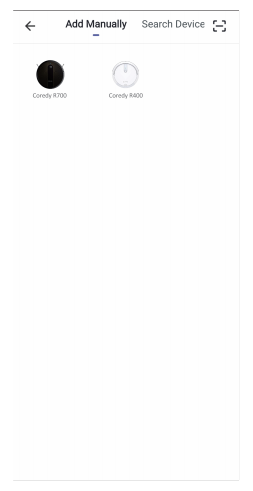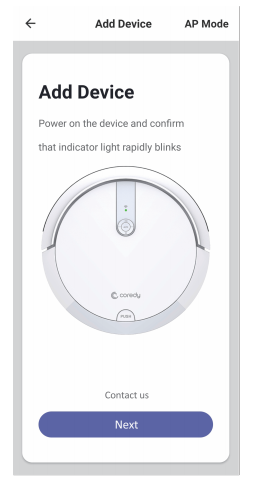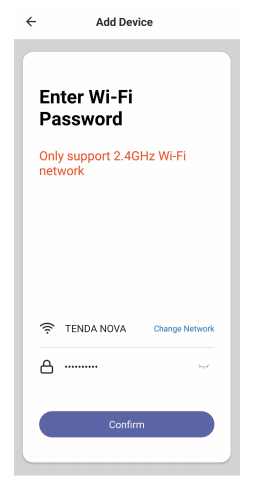COREDY ROBOT CLEANER APP INSTALL MANUAL
Control with the “Coredy Robot” APP
To enjoy all available features, it is recommended to control your Robot via the Coredy Robot app.
Scan the QR code as below to download the latest version of APP or download from the App Store (iOS devices) or Google Play (Android devices).
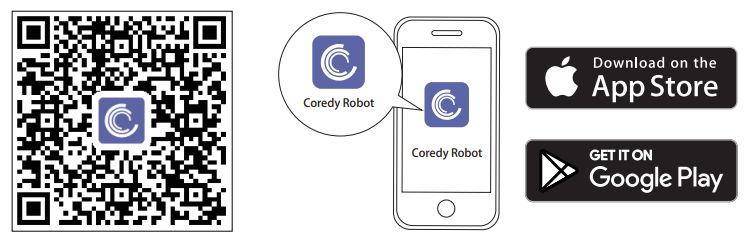
Before you start, make sure that:
- Your smartphone or tablet is connected to a Wi-Fi network ( Only support 2.4GHz network).
- Your smartphone or tablet is running iOS 8.0 (or above) or Android 4.4 (or above).
- The Wi-Fi status light on Robot is rapidly flashing green.
- Robot is attached to the Charging Base to ensure it has enough power during setup.
Create a user account
- Open the app and create a user account.

- Agree the “privacy Policy”

- Create your account with the mobile phone number or E-mail ID.

- Set your password with 6-20 characters.

Create Family
- Press “Create family”

- Enter “Family Name” and set “Family Location”

- Press “Done”, create successfully

Add Device
- Press “Add Device”

- Add a Robot to your Coredy account.

Wifi Connection
- Turn on the main power switch on the bottom of Robot, Make sure the Wi-Fi indicator light on Robot is flashing rapidly, then Press the “Next”.

- Select the network you want Robot to use. You need to select an exact Wi-Fi as your usually using network. If no Wi-Fi network list for you choosing, check and set your phone Wi-Fi setting first, then press “Change Network” to connect and choose the exact network you need. Enter Wi-Fi password, press “Confirm” to connect.

Coredy APP Control
Follow the instructions in the app to set up the Wi-Fi connection.
- After connecting successfully, you can control Robot via the app.
- With the app, you can select a cleaning mode, set the time, schedule a cleaning, view the system status, receive notifications and access additional features.
Note: If you have any problems during the Wi-Fi setup process, refer to the “Troubleshooting > Wi-Fi connection” section in APP. If Robot gets stuck in any space, tap “Find me” in the app to find the machine.
Reset the Wi-Fi Connection
Press and hold the “AUTO” button + “![]() HOME” button simultaneously on Robot for 5 seconds to reset the Wi-Fi connection.
HOME” button simultaneously on Robot for 5 seconds to reset the Wi-Fi connection.
If Wi-Fi connection reset successfully, 2 “beep” will sound and Wi-Fi status light will flash green rapidly. Then you can follow the Wi-Fi instructions in the Coredy Robot app to set up the Wi-Fi connection.
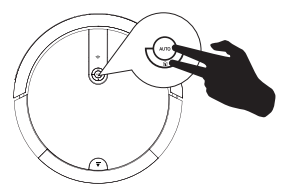
Using Amazon Alexa
Follow the instructions to control your Coredy devices with Amazon Alexa. If you run into any difficulties during the process, please scroll down to the bottom for Troubleshooting.
Before you start, make sure that:
Your Coredy Devices are connected with the Coredy Robot app.
You have an Alexa-enabled device (i.e. Amazon Echo, Echo Dot and Amazon Tap).
The Amazon Alexa app is installed on your smart device and you have created an account.
To control Coredy devices with Amazon Alexa:
For Robot only, do the following steps:
- Open the Alexa app and select “Skills & Game” from the
 menu.
menu. - On the Skills screen, search for “SmartLife”.
- Select your SmartLife skill, then press “Enable”.
- Login with your Coredy Robot account so Alexa can control your Coredy devices.
- Using “SmartLife” skill (for Robot only):You do not need to discover your device as you can control the Robot with your voice.Say simple commands to Alexa. Examples:
- “Alexa, turn on Coredy D400”
- “Alexa, turn off Coredy D400”
- If you add two or more Robot devices to Coredy Robot App, you can edit name for each Coredy robot on Coredy App or Alexa, they’re Synchronous. After named, giving a command by using your robot name. Examples, named “Robot 1”:
- “Alexa, turn on Coredy D400”
- “Alexa, turn off Coredy D400”
Troubleshooting
What do I do if Alexa fails to discover my devices?
Check if there are any Internet connection problems.
Try to reboot the smart device and re-discover the device on Alexa.
Why does the device’s status Show “Offline” on Alexa?
Your wireless connection might have been lost. Reboot the smart device and re-discover on Alexa.
Internet access on your router could be unavailable. Check if your router is connected to the Internet and try again.
Why can’t I control Coredy devices with Amazon Alexa?
Check if there are any Internet connection problems.
Check if you are using the proper commands when talking to Alexa. You must say the wake word “Alexa” first when making your request.
Repeat your question. Speak naturally and clearly to Alexa.
Make sure your Coredy device is at least eight inches away from walls or other objects that may cause interference (such as microwave ovens).
Using Google Assistant
These instructions will help enable you to control your Coredy devices with Google Assistant.
Before you start, please make sure that:
Your Coredy Devices are connected with the Coredy Robot app.
You have a Google Assistant enabled device (i.e. Google Home).
The Google Home app is already installed on your smart device, and you have created an account.
To control Coredy devices with Google Assistant:
For Robot only, do the following steps:
- Open the Google Home app.
- Say “OK Google, talk to Robot” to the Google Assistant-enabled device (i.e. Google Home) to initiate the Google action for Robot.
- Follow the instructions in the Google Home app to authorize Google Assistant with your Coredy Robot account.
- To control Robot with your voice, say simple commands to Google Assistant:
- “OK Google, turn on Coredy D400”
- “OK Google, turn off Coredy D400”
- “OK Google, find Coredy D400”
- “OK Google, go home Coredy D400”
- If you add two or more Robot devices to Coredy Robot App, you can edit name for each Coredy robot on Coredy App or Alexa, they’re Synchronous. After named, giving a command by using your robot name. Examples, named “Robot 2”:
- “OK Google, turn on Robot 2”
- “OK Google, turn off Robot 2”
- “OK Google, find Robot 2”
- “OK Google, go home Robot 2”
US COST FREE Tech Support:+1 (800) 999 8470(PST Mon-Sun 06:00-24:00)
UK COST FREE Tech Support:+44 (808) 134 9909(GMT Mon-Sun 14:00-08:00)
Model: D400E-mail: [email protected]Website: www.coredy.com
V2.4
References
[xyz-ips snippet=”download-snippet”]