CORSAIR High Performance 120MM Liquid CPU Cooler User Guide

Note: Most newer PC cases include a CPU cutout to allow access to the bottom of the motherboard. If your case does not include a cutout, you will need to remove your motherboard from the case before installation.
Included Hardware
Highlighted parts for Intel installation only

Note: The H75 comes with Intel mounting bracket pre-installed on the pump for quick installation.
Installing the Intel Backplate
- For LGA 115X installation, slide the backplate pins inside (figure 1).
- For LGA 1366 installation, slide the backplate pins outside (figure 1).
- Install the assembled backplate (figure 2).Note: Intel LGA 2011 and LGA 2066 does not require backplate installation. Proceed to step 2.
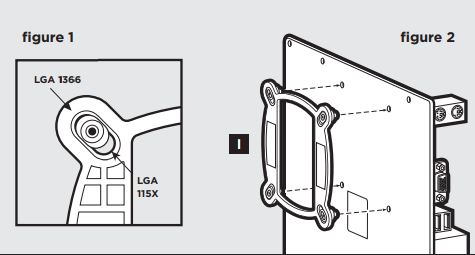
Installing the Intel Standoff Screws
- Attach the provided Intel standoff. ·
- Use (B) for LGA 115X/1366, or (C) for LGA 2011/2011-3/2066.
- Tighten all four screws until firmly secure.
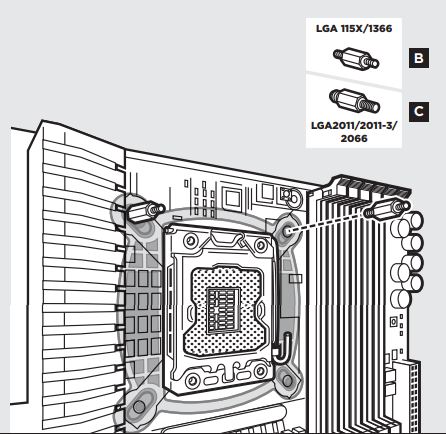
Install the Fans and Radiator
Mount the radiator and fans to your case’s rear 120mm fan opening as shown below. Note: For best cooling performance, we recommend mounting the fan as an air intake to your PC case.
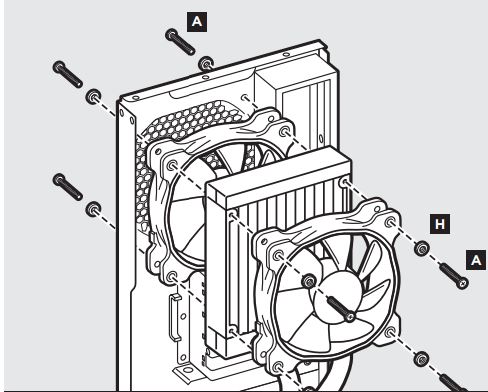
Installing the Pump Unit
- Align the bracket and pump over the standoff screws as shown.
- Tighten the thumbscrews until all four corners are firmly secured.

Connect Power to the Fans and Pump
- Connect pump power cable to an available SATA power plug (figure 1).
- Connect pump tach cable to the CPU_FAN header on your motherboard (figure 1).
- Connect the included Y-header cable to any available 3-pin or 4-pin fan header (figure 2).
- Connect the fans into the Y-header cables (figure 2).
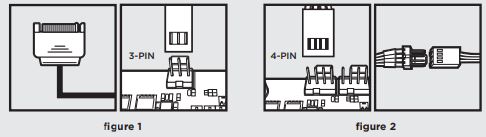
AMD
Included Hardware
Highlighted parts for AMD installation only
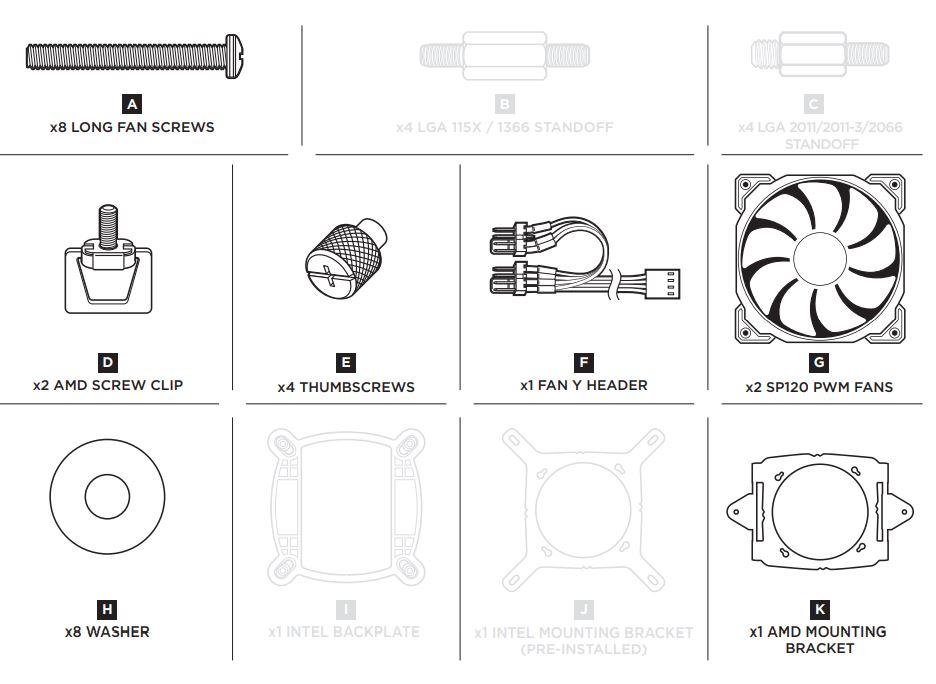
Installing the AMD Mounting Bracket
Installation du support de fixation AMD
Note: It is important that the AMD retention bracket be evenly secured on all sides before installation!
- Remove the integrated Intel mounting bracket by turning the mounting bracket, and pulling away from the copper collate (figure 1).
- Install the AMD bracket by aligning the twist lock, pushing in, turning the opposite direction, and allowing bracket to secure (figure 2).
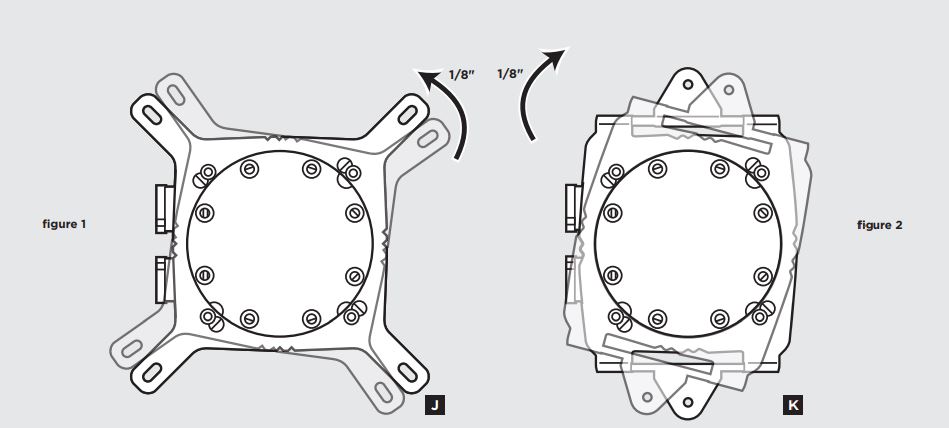
Install the Fans and Radiator
Mount the radiator and fans to your case’s rear 120mm fan opening as shown below. Note: For best cooling performance, we recommend mounting the fan as an air intake to your PC case.
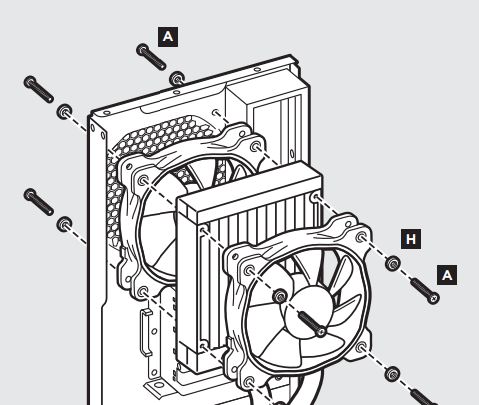
Prepare the Mounting Bracket
Insert the AMD screw clips and secure with the screws as shown. Do not tighten the thumbscrews all the way.
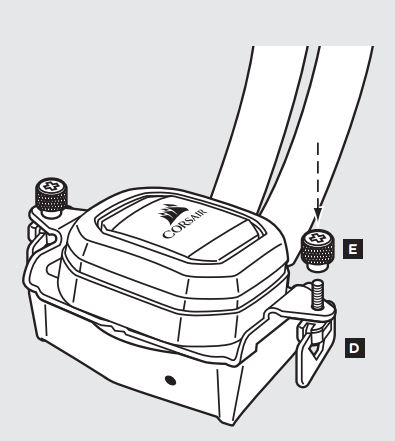
Install the Pump Unit
Align the bracket with the Stock AMD mounting clips as shown. Tighten the thumbscrews until secure.
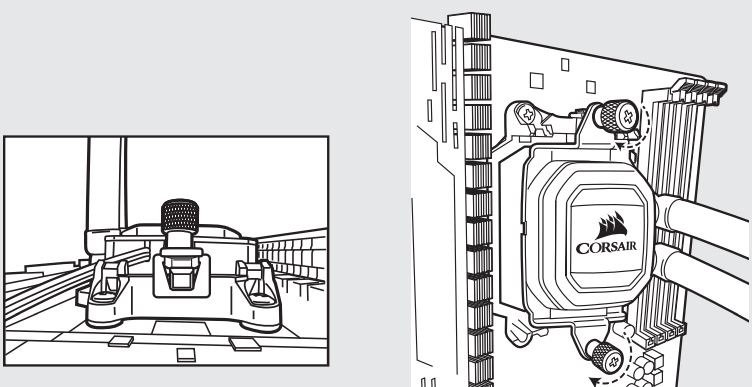
Connect Power to the Fans and Pump
- Connect pump power cable to an available SATA power plug (figure 1).
- Connect pump tach cable to the CPU_FAN header on your motherboard (figure 1).
- Connect the included Y-header cable to any available 3-pin or 4-pin fan header (figure 2).
- Connect the fans into the Y-header cables (figure 2).
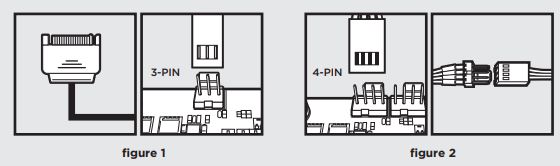
FAQ
- How do I know the direction of the air flow of the fan?An arrow located on the side of the fan indicates the direction of air flow.
- Can I reuse the pre-applied thermal paste on the H75 for a re-installation?Re-installation of the H75 cooler will require you clean off the pre-applied thermal paste and apply an aftermarket paste.
Thank you for purchasing the CORSAIR Hydro Series H75 High Performance Liquid CPU Cooler. Please visit: corsair.com to download a detailed user guide or to obtain technical support.![]() NOTE ON ENVIRONMENTAL PROTECTION: After the implementation of the European Directive 2012/19/EU in the national legal system, the following applies:– Electrical and electronic devices may not be disposed of with domestic waste.– Consumers are obliged by law to return electrical and electronic devices at the end of their service lives to the public collecting points set up for this purpose or point of sale. Details to this are defined by the national law of the respective country. This symbol on the product, the instruction manual or the package indicates that a product is subject to these regulations. By recycling, reusing the materials or other forms of utilizing old devices, you are making an important contribution to protecting our environment.
NOTE ON ENVIRONMENTAL PROTECTION: After the implementation of the European Directive 2012/19/EU in the national legal system, the following applies:– Electrical and electronic devices may not be disposed of with domestic waste.– Consumers are obliged by law to return electrical and electronic devices at the end of their service lives to the public collecting points set up for this purpose or point of sale. Details to this are defined by the national law of the respective country. This symbol on the product, the instruction manual or the package indicates that a product is subject to these regulations. By recycling, reusing the materials or other forms of utilizing old devices, you are making an important contribution to protecting our environment.![]()
CORSAIR MEMORY, Inc. declares that this equipment is in compliance with Directive 2014/30/EU and Directive 2011/65/EU. A copy of the original declaration of conformity can be obtain at [email protected].

EMAIL: [email protected]FACEBOOK: facebook.com/corsairBLOG: corsair.com/blog/FORUM: forum.corsair.comTWITTER: twitter.com/corsair
USA and CANADA: (510) 657-8747 | INTERNATIONAL: (888) 222-4346 | FAX: (510) 657-8748
47100 Bayside Parkway • Fremont • California • 94538 • USA
© 2017-2019 CORSAIR MEMORY, Inc. All rights reserved. CORSAIR and the sails logo are registered trademarks, and CORSAIR is a trademark in the UnitedStates and/or other countries. All other trademarks are the property of their respective owners. Product may vary slightly from those pictured. 49-001628 AB
References
[xyz-ips snippet=”download-snippet”]

