
 HS80 RGB WIRELESS
HS80 RGB WIRELESS

PACKAGE CONTENTS SECTION
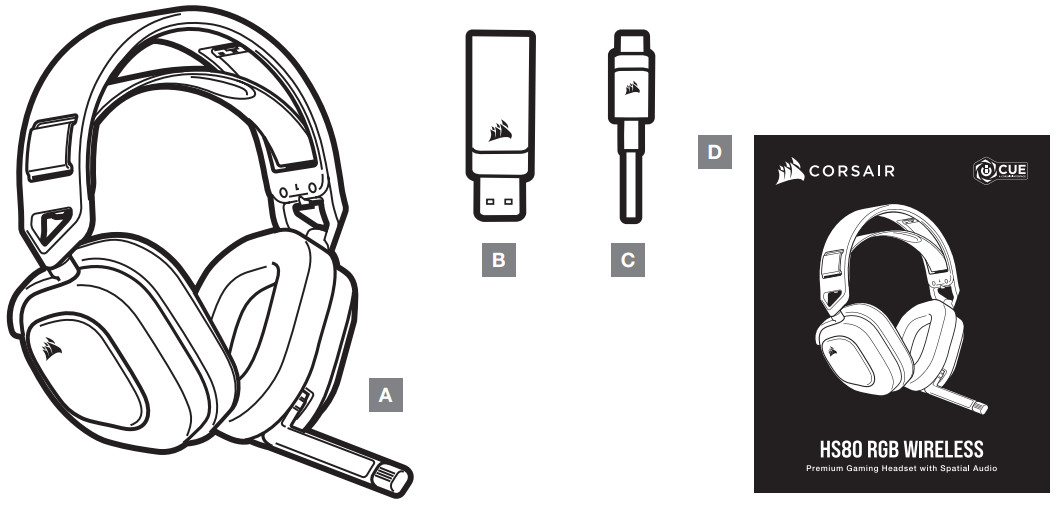
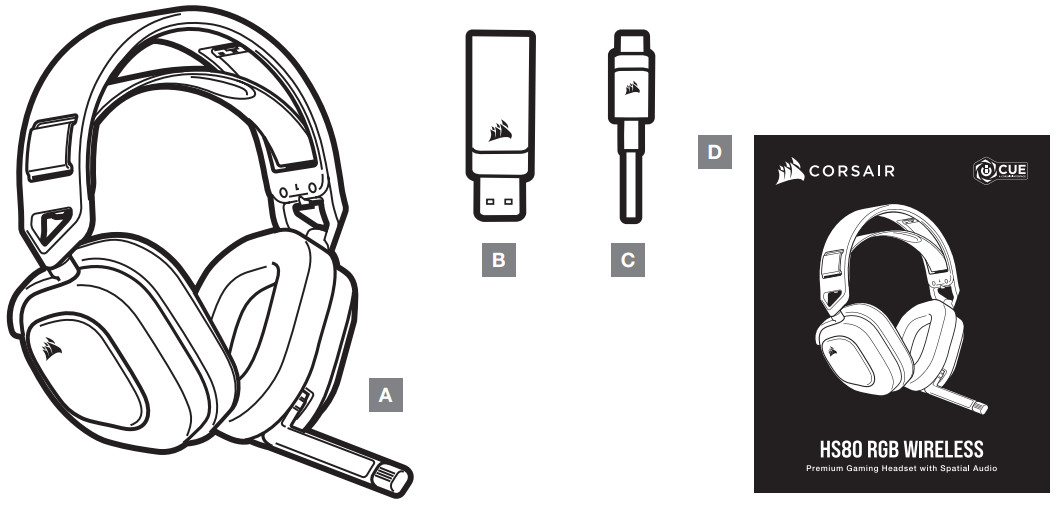
| A — CORSAIR HS80 RGB WIRELESS headsetB — Wireless USB transmitterC — USB charging cableD — Quick start guide |
CONTROLS AND FEATURES SECTION
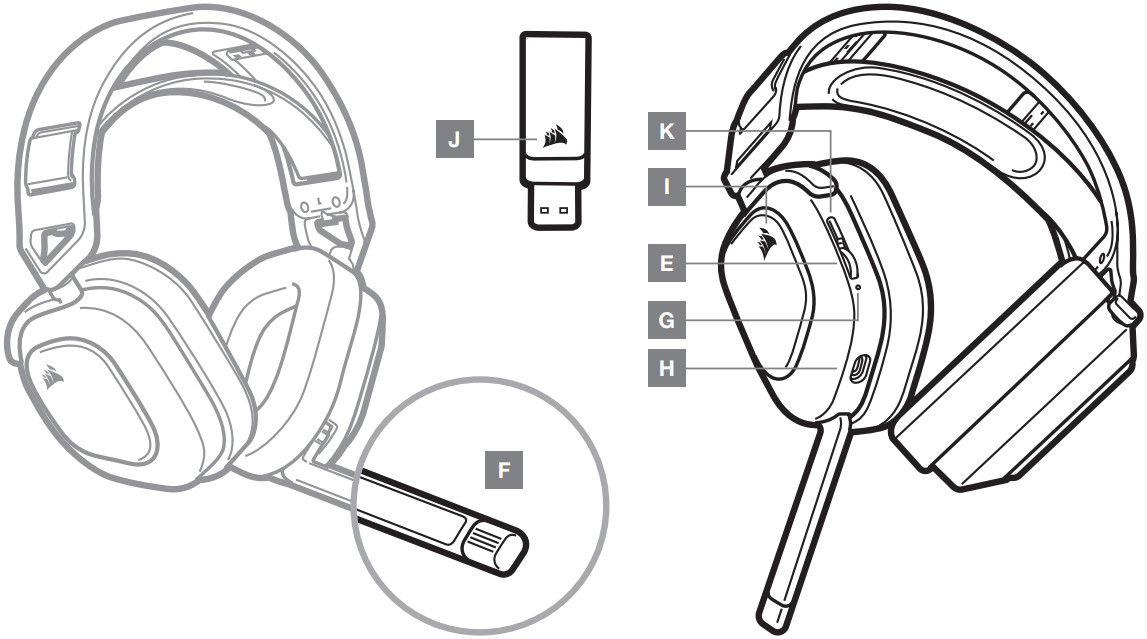
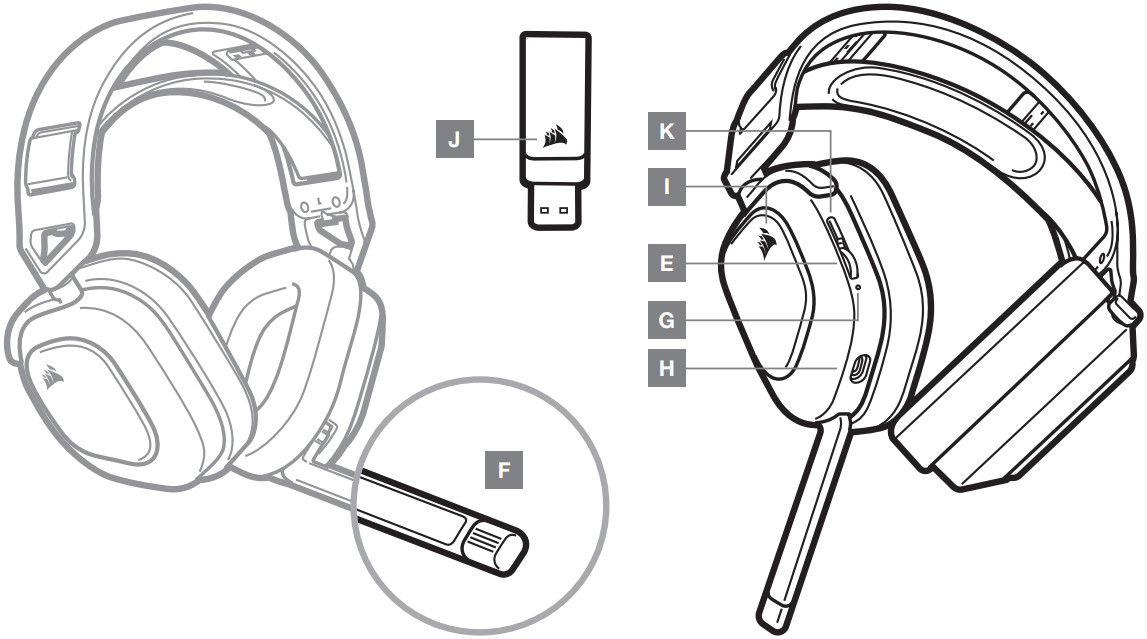
| E — Volume control / EQ toggleF — Microphone status LEDG — Headset status LED (battery/charge)H — Charging port | I — RGB LED lightJ — Pairing status LED (Wireless USB transmitter)K — Power button |
GETTING STARTED WITH YOUR CORSAIR HS80 RGB WIRELESS HEADSETConnect the wireless USB transmitter to any working USB port on your PC. The headset is designed to operate at a range of up to 60ft (18m) from the wireless transmitter, but other wireless devices, electronics, and obstructions such as walls may reduce wireless range. Use a wired USB connection for the highest quality audio reproduction on PC (up to 24bit / 96kHz audio). To use the headset in USB mode, first power off the headset then connect it to your PC using the included USB cable.IMPORTANT: The first time you use the CORSAIR HS80 RGB WIRELESS Headset on a PC, the operating system will automatically install the device driver. After the device driver loads, we recommend you reboot your PC before use. Prolonged listening at high volumes may adversely affect your hearing. Take breaks between sessions and always begin with the volume at the lowest possible level before increasing.PLAYSTATIONConnect the wireless USB transmitter to any USB port on your PS4 or PS5 console. Use the PlayStation UI to set “Output to Headphones” to “All Audio”. Adjust volume control (Headphones) to maximum level. Then adjust volume with the headset volume control.
iCUE


MIC CONTROLFlip-up microphone to mute. Flip-down microphone to unmute.NOTE: iCUE software can also be used to control these features.
CHARGINGThe CORSAIR HS80 RGB WIRELESS Headset must be fully charged before its first use.> Connect the USB charging cable to any working USB port on your PC.> Connect the USB charging cable to the CORSAIR HS80 RGB WIRELESS Headset.The CORSAIR HS80 RGB WIRELESS Headset battery has no “memory effect”, so there is no need to completely discharge it before recharging.Remember that the USB charging cable requires a high power (USB 2.0 or better) port. Some USB ports found on older devices do not support USB 2.0.
BATTERY STATUS LED INDICATIONS (ON HEADSET)
| LOW | MEDIUM | HIGH |
| RED | ORANGE | GREEN |
LED will pulse while being charged and turn solid green at full charge. When not being charged, LED will blink based on the power levels shown above.WIRELESS STATUS LED INDICATIONS (ON WIRELESS USB TRANSMITTER)> When the transmitter is connected to the headset and operating normally, LED will turn solid white.> If the transmitter cannot connect to the headset, LED will blink red rapidly.> If the headset is turned on and the transmitter is powered on and LED is still blinking red, please use iCUE software to re-pair the transmitter to the headset.
FOR OPTIMAL WIRELESS PERFORMANCE> Place the wireless USB transmitter in an open, unobstructed area.> Make sure the battery is fully charged before initial use.> Do not leave the battery fully discharged for long periods. Battery life is maximized by keeping the battery in a partially charged state.> If RGB lighting effects are unimportant to you, they can be disabled with iCUE to extend battery life.> Remove the USB charging cable promptly after the headset has been fully charged.> Keep the headset at room temperature (20-30°C or 68-86°F).



WEB: corsair.comPHONE: (888) 222-4346SUPPORT: support.corsair.com
BLOG: corsair.com/blogFORUM: forum.corsair.comYOUTUBE: youtube.com/corsairhowto
© 2021 CORSAIR MEMORY, Inc. All rights reserved. CORSAIR and the sails logo are registered trademarks in the United States and/or other countries. All other trademarks are the property of their respective owners. Product may vary slightly from those pictured. 49-002219 AC


References
[xyz-ips snippet=”download-snippet”]

