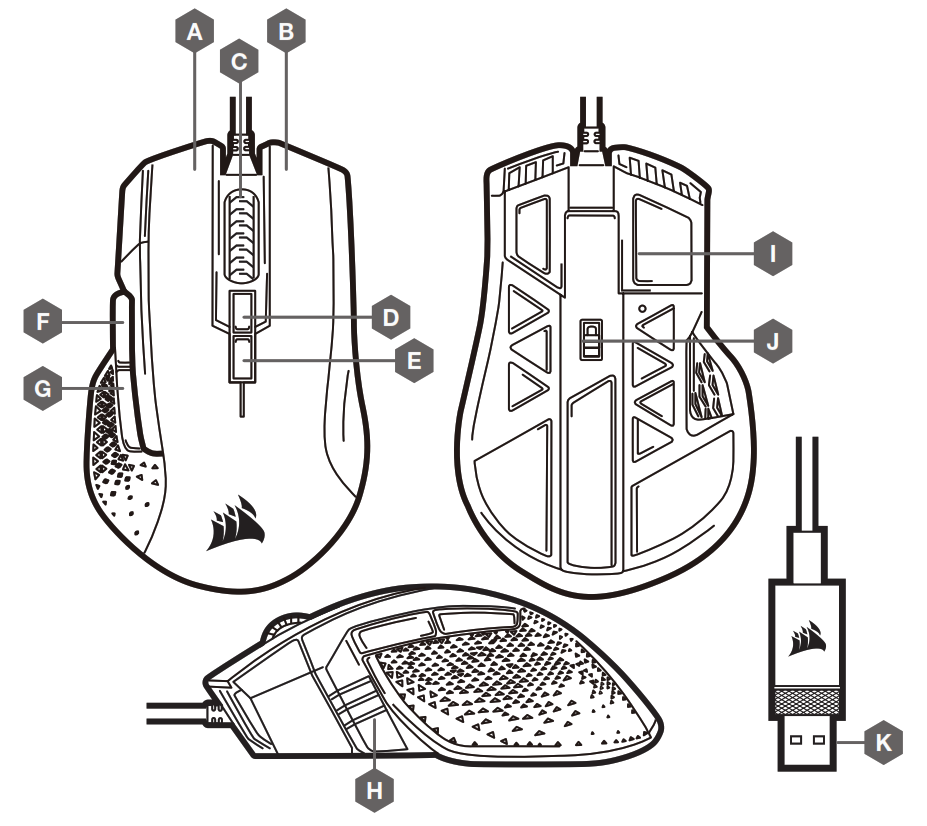IRON CLAW RGBFPS/MOBA Gaming Mouse
GETTING TO KNOW YOUR MOUSE
A — LEFT CLICK BUTTONB — RIGHT CLICK BUTTONC — MIDDLE CLICK BUTTOND — PROFILE CYCLE BUTTONE — DPI CYCLE BUTTONF — FORWARD BUTTONG — BACKWARD BUTTONH — MULTI-PURPOSE LED INDICATORI — PTFE GLIDE PADSJ — OPTICAL GAMING SENSORK — USB CONNECTION CABLE
SETTING UP YOUR MOUSE
> Turn on your computer.> Connect the mouse to available USB 2.0 or USB 3.0 port on your computer.> Download the iCUE software from www.corsair.com/downloads.> Run the installer program.> Follow instructions for installation.
MULTI-PURPOSE LED INDICATOR
Various aspects of mouse operation are communicated through a multi-purpose LED indicator located on the left side of the mouse.
| ONBOARD PROFILE STATU | MULTI-PURPOSE LED INDICATOR | ||
| LED #1 | LED #2 | LED #3 | |
| PROFILE #1 | RED | OFF | OFF |
| PROFILE #2 | OFF | GREEN | OFF |
| PROFILE #3 | OFF | OFF | BLUE |
| DPI STAGE STATUS | |||
| STAGE #1 | CYAN | OFF | OFF |
| STAGE #2 | CYAN | CYAN | OFF |
| STAGE #3 | CYAN | CYAN | CYAN |
IRONCLAW RGB
WEB: corsair.comPHONE: (888) 222-4346SUPPORT: support.corsair.com
BLOG: corsair.com/blogFORUM: forum.corsair.comYOUTUBE: youtube.com/corsairhowto
© 2018-2021 CORSAIR MEMORY, Inc. All rights reserved. CORSAIR and the sails logo are registered trademarks in the United States and/or other countries.All other trademarks are the property of their respective owners. Product may vary slightly from those pictured. 49-002247 AA
References
[xyz-ips snippet=”download-snippet”]