

K60 RGB PRO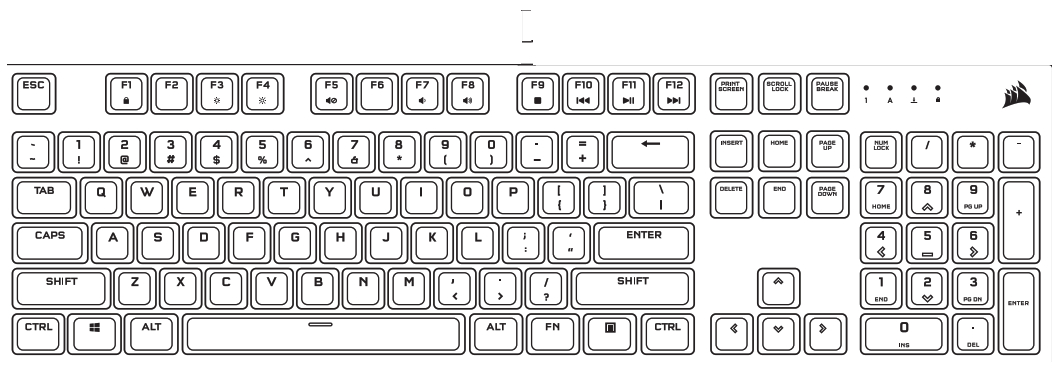
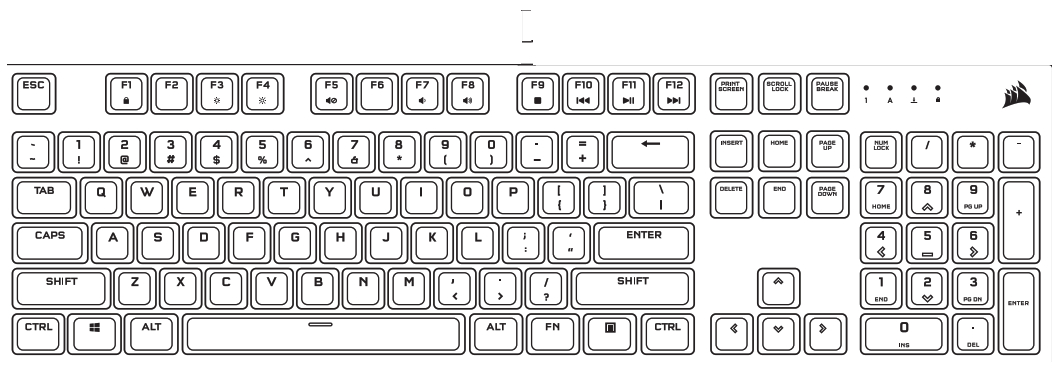
K60 RGB PROMechanical Gaming Keyboard
  |
WEB: corsair.comPHONE: (888) 222-4346SUPPORT: support.corsair.com | BLOG: corsair.com/blogFORUM: forum.corsair.comYOUTUBE: youtube.com/corsairhowto |
| © 2020-2021 CORSAIR MEMORY, Inc. All rights reserved. CORSAIR and the sails logo are registered trademarks in the United States and/or other countries.All other trademarks are the property of their respective owners. Product may vary slightly from those pictured. 49-002117 AB |   |
GETTING TO KNOW YOUR KEYBOARD
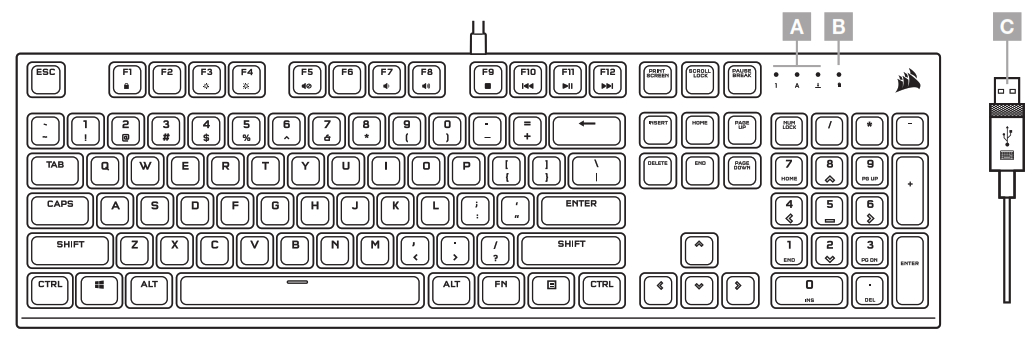
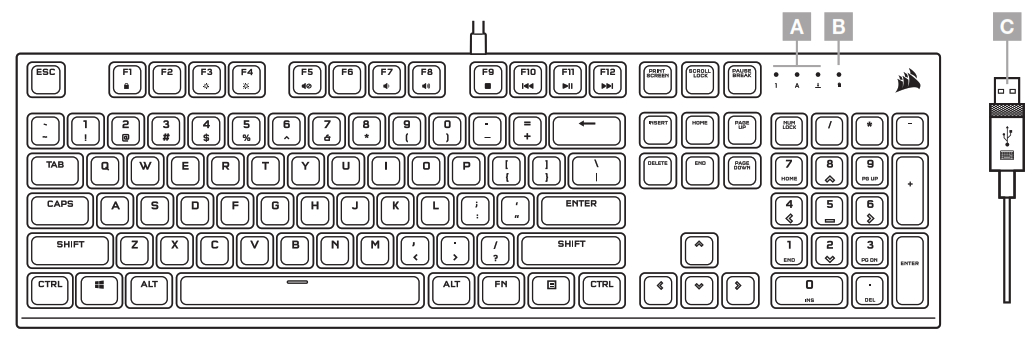
A — NUM, CAPS, AND SCROLL LOCK INDICATORSB — WIN LOCK INDICATORC — USB KEYBOARD CONNECTOR
SETTING UP YOUR KEYBOARDConnect keyboard USB connector (C) to an available USB 3.0 or better Type-A port on your Windows® PC, Apple Mac®, or Microsoft Xbox One® .**www.corsair.com/xbox-one-support
SOFTWARE MODE
When iCUE is running the keyboard operates in software mode and is controlled by iCUE.



Install iCUE on a Windows®PC to connect all of your CORSAIR iCUE compatible products together in a single interface, giving you complete control of everything from lighting to powerful macros. Download iCUE from www.corsair.com/downloads.
When playing iCUE-integrated games your RGB lighting dynamically reacts to in-game actions and events in real-time. Learn more at www.corsair.com/icue.
ONBOARD LIGHTING / FUNCTION SHORTCUTS
Keyboard lighting effects can be controlled via the onboard shortcuts below when iCUE is not running or the keyboard is connected to a device that does not support iCUE.
|
SHORTCUT |
LIGHTING EFFECT |
| FN + 1 | Spiral Rainbow |
| FN + 2 | Rain |
| FN + 3 | Rainbow Wave |
| FN + 4 | Visor |
| FN + 5 | Type Lighting (Per-Key) |
| FN + 6 | Type Lighting (Ripple) |
| FN + 7 | Color Shift |
| FN + 8 | Color Pulse |
| FN + 9 | Color Wave |
| FN + 0 | Static Color (Press To Cycle Colors) |
|
SHORTCUT |
FUNCTION |
| FN + F1 | Toggle Win Lock |
| FN + F3 | Decrease Backlighting Brightness |
| FN + F4 | Increase Backlighting Brightness |
| SHORTCUT | FUNCTION |
| FN + ` | Reset To Onboard Stored Effect |
| FN + – | Reduce Effect Speed* |
| FN + = | Increase Effect Speed* |
| FN + [ | Rotate Effect Left* |
| FN + ] | Rotate Effect Right* |
*Functions supported on select effects.
|
SHORTCUT |
FUNCTION |
| FN + F5 | Mute |
| FN + F7 | Decrease Volume |
| FN + F8 | Increase Volume |
| FN + F9 | Stop Playback |
| FN + F10 | Last Track |
| FN + F11 | Play / Pause |
| FN + F12 | Next Track |
FACTORY RESET
To clear the onboard memory, hold the ESC key while plugging in the USB keyboard connector (C), then release the ESC key after two seconds. The keyboard will then power on normally and be reset to factory defaults.
References
corsair.com/xbox-one-support
Home – Corsair Community
corsair.com/downloads
corsair.com
Corsair Blog – Corsair Community
iCUE Software | Drivers | Software | CORSAIR
corsair.com/downloads
Home – Corsair Community
iCUE Software | Drivers | Software | CORSAIR
corsair.com/xbox-one-support
corsair.com
CORSAIR Downloads | CORSAIR iCUE Software
corsair.com/xbox-one-support*
Corsair Blog – Corsair Community
Home – Corsair Community
corsair.com/downloads
CORSAIR Downloads | CORSAIR iCUE Software
corsair.com/xbox-one-support
corsair.com
Corsair Blog – Corsair Community
iCUE Software | Drivers | Software | CORSAIR
[xyz-ips snippet=”download-snippet”]

