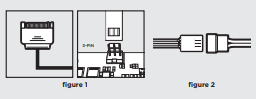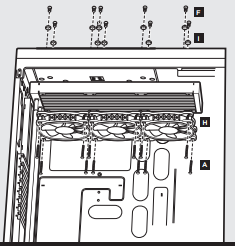![]()
H150i PRO RGB
 LOW NOISE 360MM RGB LIQUID CPU COOLERQUICK START GUIDE
LOW NOISE 360MM RGB LIQUID CPU COOLERQUICK START GUIDE
Note: Most newer PC cases include a CPU cutout to allow access to the bottom of the motherboard. If your case does not include a cutout, you will need to remove your motherboard from the case before installation.
Included Hardware
Highlighted parts for Intel installation only.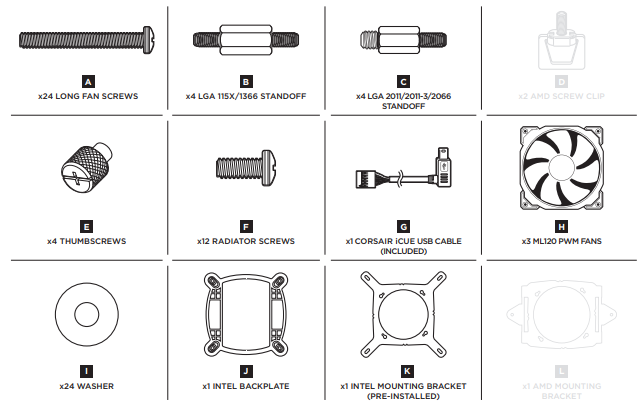 Note: The H150i PRO RGB comes with Intel mounting bracket pre-installed on the pump for quick installation.
Note: The H150i PRO RGB comes with Intel mounting bracket pre-installed on the pump for quick installation.
Installing the Intel Backplate
- For LGA 115X installation, slide the backplate pins inside (figure 1).
- For LGA 1366 installation, slide the backplate pins outside (figure 1).
- Install the assembled backplate (figure 2).
Note: Intel LGA 2011 and LGA 2066 does not require backplate installation. Proceed to step 2.

Installing the Intel Standoff Screws
- Attach the provided Intel standoff
- Use (B) for LGA 115X/1366, or (C) for LGA 2011/2011-3/2066.
- Tighten all four screws until firmly secure.
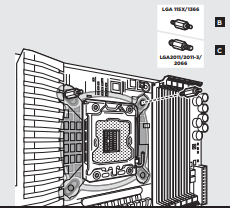
Install the Fans and Radiator
Attach the radiator and the fans as shown. For the best cooling performance, we recommend mounting the fans as an air-intake toyour PC case.
Installing the Pump Unit
- Align the bracket and pump over the standoff screws as shown.
- Tighten the thumbs screws until all four corners are firmly secured.

Connect Power to the Fans and Pump
- Connect the pump power cable to an available SATA power plug (figure 1).
- Connect pump tach cable to the CPU_FAN header on your motherboard (figure 1).
- Connect each fan to the shrouded 4 pin connectors on the pump (figure 2).

Connect Pump to USB Header
Using the included CORSAIR iCUE USB cable, attach the pump unit to a motherboard USB header.

AMD
Included Hardware

Installing the AMD Mounting Bracket
Note: It is important that the AMD retention bracket be evenly secured on all sides before installation!
- Remove the integrated Intel mounting bracket by turning the mounting bracket, and pulling away from the copper coldplate (figure 1).
- Install the AMD bracket by aligning the twist lock, pushing in, turning the opposite direction, and allowing bracket to secure (figure 2).
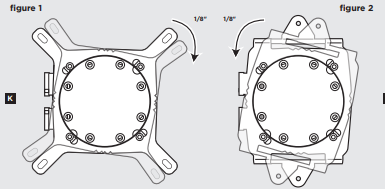
Install the Fans and Radiator
Attach the radiator and the fans as shown. For the best cooling performance, we recommend mounting the fans as an air-intake to your PC case.
Prepare the Mounting Bracket
Insert the AMD screw clips and secure them with the screws as shown. Do not tighten the thumbscrews all the way

Install the Pump Unit
Align the bracket with the Stock AMD mounting clips as shown. Tighten the thumbscrews until secure.

Connect Power to the Fans and Pump
- Connect pump power cable to an available SATA power plug (figure 1).
- Connect pump tach cable to the CPU_FAN header on your motherboard (figure 1).
- Connect each fan to the shrouded 4 pin connectors on the pump (figure 2).
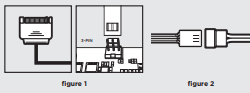
Connect Pump to USB Header
Using the included CORSAIR iCUE USB cable, attach the pump unit to a motherboard USB header.

FAQ
- How do I know the direction of the airflow of the fan?An arrow located on the side of the fan indicates the direction of airflow.
- Can I reuse the pre-applied thermal paste on the H150i PRO RGB for a re-installation?Re-installation of the H150i PRO RGB cooler will require you to clean off the pre-applied thermal paste and apply an aftermarket paste.
- Where can I purchase additional radiator screws for push/pull Configuration?Additional screws can be purchased from www.corsair.com.
Thank you for purchasing the CORSAIR Hydro Series H150i PRO RGB Low Noise Liquid CPU Cooler.Please visit: corsair.com to download a detailed user guide or to obtain technical support.
![]()
NOTE ON ENVIRONMENTAL PROTECTION:After the implementation of the European Directive 2012/19/EU in the national legal system, the following applies:– Electrical and electronic devices may not be disposed of with domestic waste.– Consumers are obliged by law to return electrical and electronic devices at the end of their service lives to the public collecting points set up for this purpose or point of sale. Details to this are defined by the national law of the respective country. This symbol on the product, the instruction manual, or the package indicates that a product is subject to these regulations. By recycling, reusing the materials, or other forms of utilizing old devices, you are making an important contribution to protecting our environment.
![]() CORSAIR MEMORY, Inc. declares that this equipment is in compliance with Directive 2014/30/EU and Directive 2011/65/EU. A copy of the original declaration of conformity can be obtained at [email protected]
CORSAIR MEMORY, Inc. declares that this equipment is in compliance with Directive 2014/30/EU and Directive 2011/65/EU. A copy of the original declaration of conformity can be obtained at [email protected]
| EMAIL: [email protected]
FACEBOOK: facebook.com/corsair BLOG: blog.corsair.com |
 |
FORUM: forum.corsair.com
TWITTER: twitter.com/corsair |
| USA and CANADA: (510) 657-8747 | INTERNATIONAL: (888) 222-4346 | FAX: (510) 657-8748 |
References
[xyz-ips snippet=”download-snippet”]