
H55 RGB , H100 RGB, H150 RGBPerformance RGB Liquid CPU Cooler
WEB: corsair.comPHONE: (888) 222-4346SUPPORT: support.corsair.comBLOG: corsair.com/blogFORUM: forum.corsair.comYOUTUBE: youtube.com/corsairhowto
![]() © 2021 CORSAIR MEMORY, INC. All rights reserved. CORSAIR and the sails logo are registered trademarks in the United States and/or other countries. All other trademarks are the property of their respective owners. Product may vary slightly from those pictured. 49-002414 AA
© 2021 CORSAIR MEMORY, INC. All rights reserved. CORSAIR and the sails logo are registered trademarks in the United States and/or other countries. All other trademarks are the property of their respective owners. Product may vary slightly from those pictured. 49-002414 AA
NOTE: Most newer PC cases include a CPU cutout to allow access to the underside of the motherboard. If your case does not include a cutout, you will need to remove your motherboard from the case before installation. RGB series coolers come with the Intel mounting bracket pre-installed on the pump for quick installation.
INCLUDED HARDWARE
Highlighted parts for Intel installation only
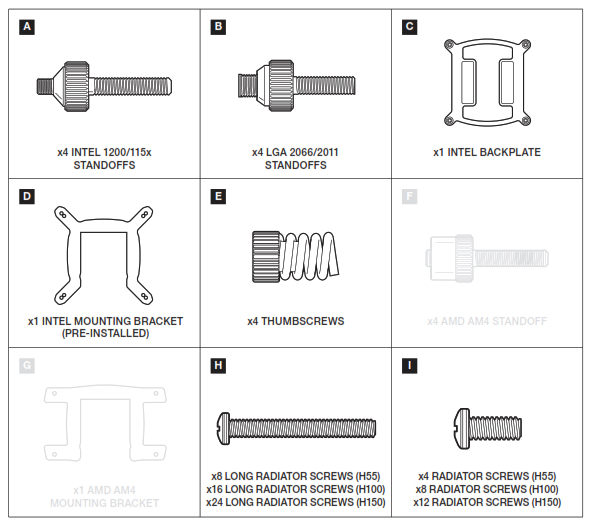

1. INSTALLING THE INTEL BACKPLATE
NOTE: Intel LGA 2011, 2011-3, 2066 do not require backplate installation. Proceed to next page.

2. INSTALLING THE INTEL STANDOFFS
Installation des vis d’entretoise Intel> Attach the provided Intel standoff for your socket.> Use (A) for LGA 1200/115X or (B) for LGA 2066/2011.> Tighten all four screws until firmly secured.
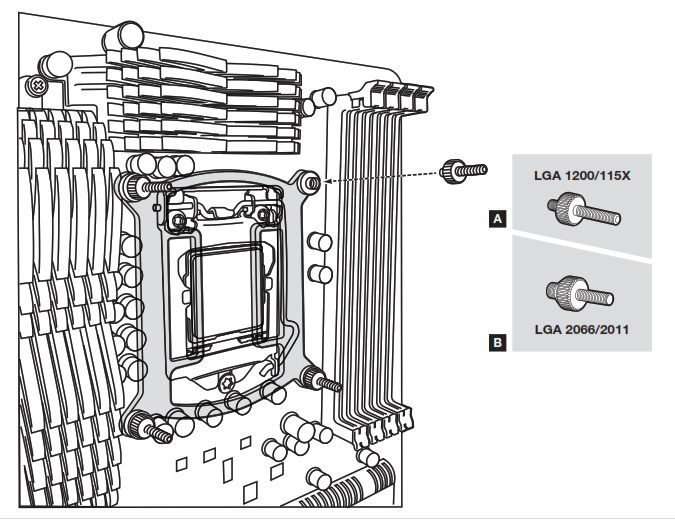
3. INSTALLING THE PUMP
Installation de la pompe
> Align the bracket and pump over the standoff screws as shown.> Attach the thumbscrews (E) to the standoff screws as shown.> Tighten the thumbscrews until all four corners are firmly secured.
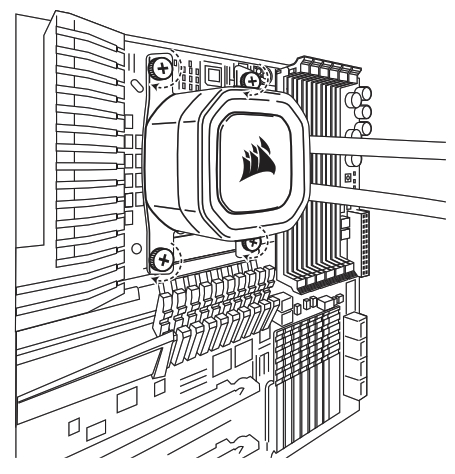
4. INSTALL THE FANS AND RADIATOR
Installation des ventilateurs et du radiateurAttach the radiator and the fans as shown. For the best cooling performance, we recommend mounting the fans as an air-intake to your PC case. *For more information on best practice radiator mounting, please refer to the FAQ (page 24).
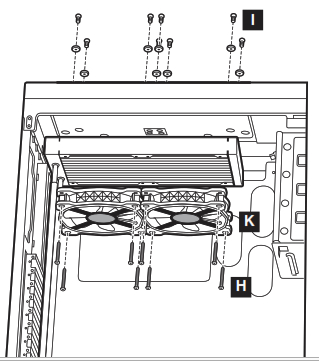
1. INSTALLING THE AMD AM4 MOUNTING BRACKET
Installation du support de fixation AMD AM4
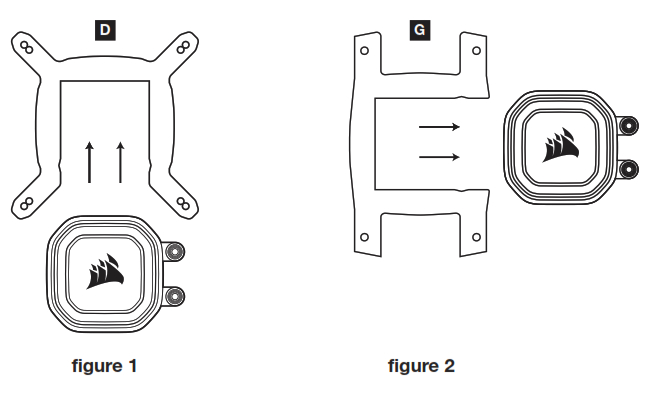
2. PREPARE THE MOTHERBOARD FOR INSTALLATIONRemove the existing plastic AMD mounting brackets as shown.

3. INSTALLING THE AMD STANDOFFS
Installation des entretoises AMD
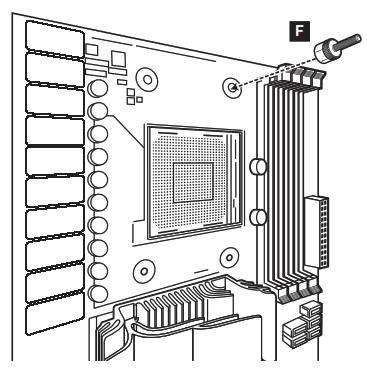
4. INSTALLING THE PUMP
Installation de la pompe
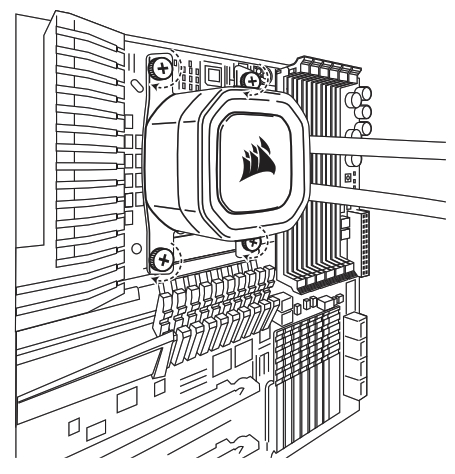
CONNECT PUMP TO MOTHERBOARDConnect the pump’s 3-pin cable to the motherboard’s 4-pin CPU_FAN header. Do not utilize voltage fan control on the CPU FAN header with the pump connected for the best performance experience.
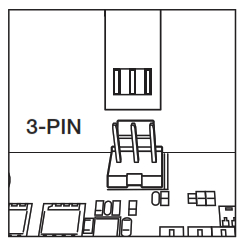
CONNECT FANS TO MOTHERBOARD
> Connect all fans to the included PWM Y-Splitter cable (figure 1).> Connect Y-Splitter to any open 4-pin PWM fan header on your motherboard.
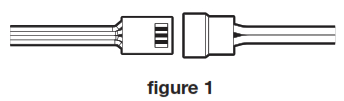
If your motherboard supports +5V digital RGB protocol, you may use the included adapter to connect your pump and fans to the 3-pin connector on the bottom or top corner of your motherboard for RGB control. This port is commonly called JRGB, ARGB, or 5V RGB. *The pump and fan LEDs get power from the motherboard or control device. If they are not connected, they will not illuminate.
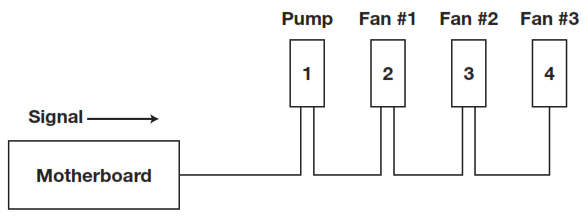
FAQ
- How do I know the direction of the air flow of the fan?An arrow located on the side of the fan indicates the direction of air flow.
- Can I reuse the pre-applied thermal paste on the cooler for re-installation?Re-installation of the cooler will require you to clean off the pre-applied thermal paste and apply an aftermarket paste.
- What orientation should I install my radiator?The best way to install a radiator is with the tubes on the bottom of the case, though you can install it with the tubes in any position, including an inverted radiator, as long as the highest point in the radiator is visibly higher than the CPU pump.
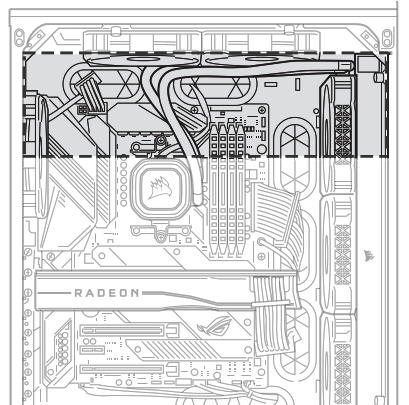
References
[xyz-ips snippet=”download-snippet”]

