 MM1000Qi Wireless Charging Mouse Pad
MM1000Qi Wireless Charging Mouse Pad

PACKAGE CONTENTS
A. CORSAIR MM1000 Qi Wireless Charging Mouse PadB. Micro-B Wireless Charging Qi AdapterC. Micro-B To Lightning AdapterD.Micro-B To Type-C AdapterE. Quick Start GuideF. Warranty Leaflet
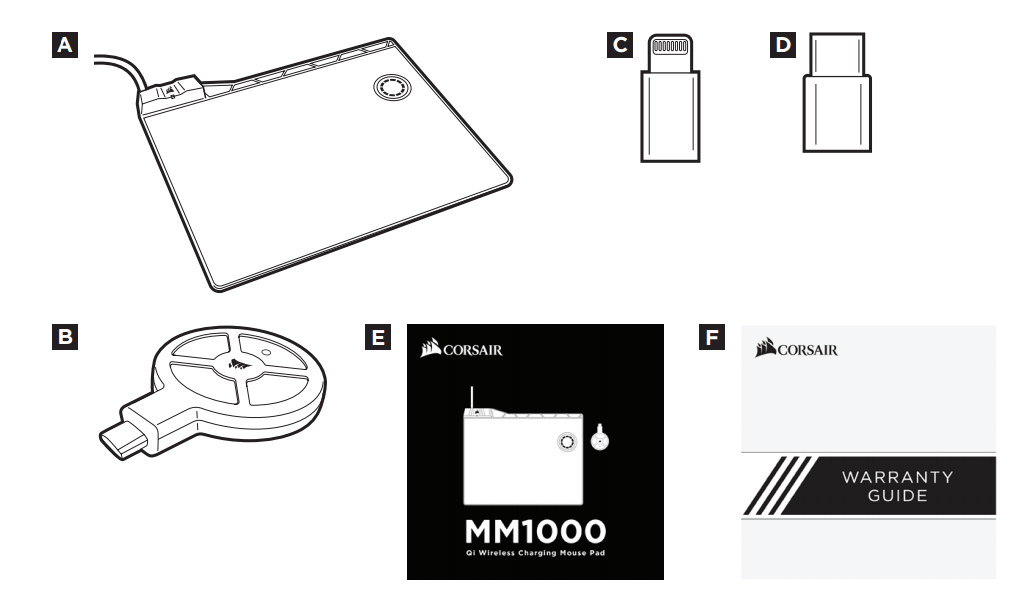
PRODUCT DETAIL
A. Hub Charging LED Status IndicatorB. Qi Wireless Charging ZoneC. Adapter Charging LED Status IndicatorD. Micro-B To Lightning AdapterE. Micro-B To Type-C Adapter
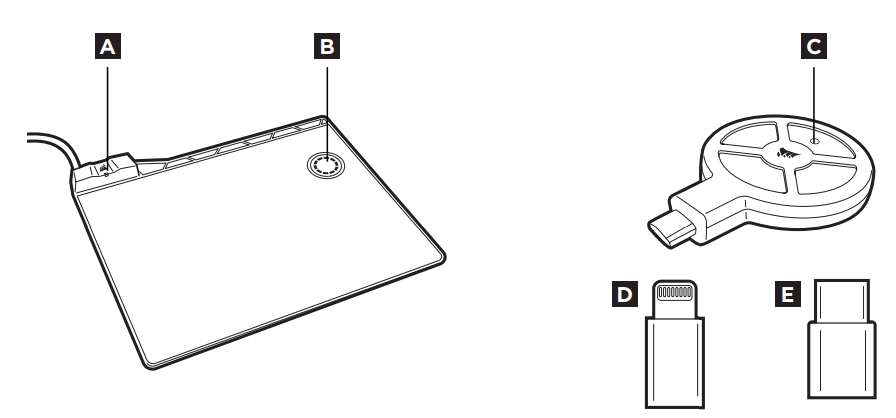
LED Indicator Status
| LED Blinking (1 Hz)1 per/second | Device is charging at an optimal rate. |
| LED Blinking (2 Hz)2 per/second | Device is misaligned.Please reposition the device for optimal charging. |
COMPATIBILITY
PC or Mac with 2x available USB 3.0 ports.The CORSAIR MM1000 Qi Wireless Charging Mouse Pad combines the convenience of Qi wireless charging right on your desk with a performance micro-textured mouse pad surface that’s optimized for gaming-grade optical and laser sensors. Charge any Qi-compatible device. Also, charge most other mobile devices with the included USB Micro-B,USB Type-C and lightning connectors and never search for a cable again. The MM1000 includes a built-in charging indicator LED to provide instant information on charging status and a dedicated USB 3.0 pass-through port for wireless signal adaptors or other peripherals. Making it easier than ever to keep your mouse and mobile devices charged, the MM1000 lets you charge more than just your mouse.Thank you for choosing CORSAIR!
SETTING UP MM1000
- Plugin the 2x USB 3.0 cables to any available USB 3.0 ports on your PC or Mac.
- You are all set! MM1000 is now ready to charge any Qi-compatible device and also most other devices with the included adapters.
NOTE: This product is not intended for use in an automobile.In certain cases, it may interfere with automotive electronic systems.

CHARGING Qi COMPATIBLE DEVICES
- Charge Qi-compatible phones or other devices such as the CORSAIR DARK CORE SE mouse by aligning the device on top of the MM1000 Qi charging zone.
- The Hub LED indicator light will blink to indicate charging.
NOTE: Due to the placement of Qi charging receiver on 3 rd party devices some positional adjustment may be needed to find the exact charging spot for your specific device.

CHARGING YOUR PHONE OR DEVICE WITH THE WIRELESS Qi CHARGING ADAPTER
- Plug the Qi charging adapter directly into your Micro-B device. Please use the included adapters for devices with either Lightning or Type-C connectors.
- Align the Qi charging adapter directly onto the MM1000 Qi charging zone.
- The Hub LED indicator light will blink to indicate charging.
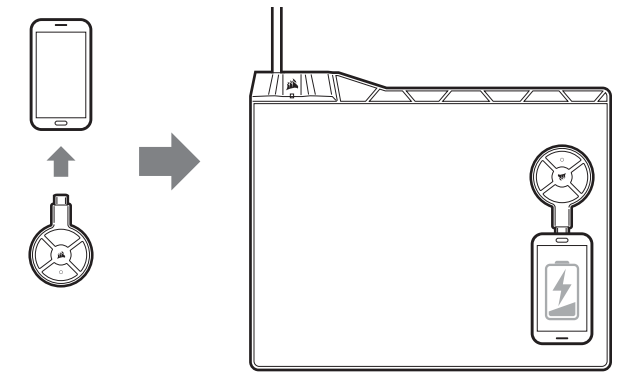
PLUGGING A DEVICE INTO THE USB 3.0 PASS-THROUGH
The MM1000 comes with a convenient USB 3.0 pass-through port.Simply plug your USB device into the USB 3.0 pass-through port.PRO TIP: Optimize signal strength and reduce interference by plugging your wireless mouse receiver directly into the MM1000 USB 3.0 pass-through port.NOTE: High-powered USB devices may not be fully supported. Please contact CORSAIR support at www.corsair.com for more information.
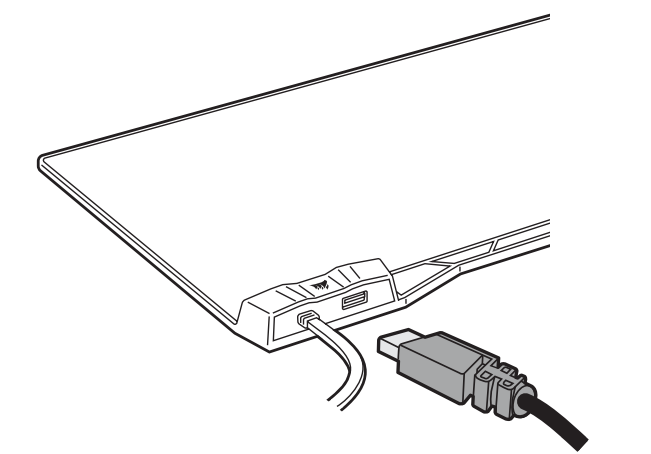
References
[xyz-ips snippet=”download-snippet”]

