Corsair SABRE RGB Pro Wireless Gaming Mouse User Manual
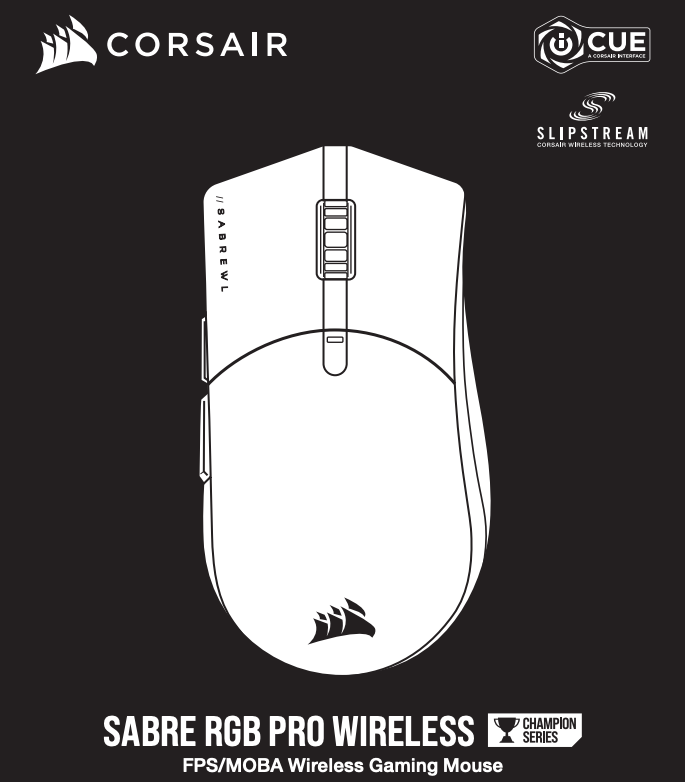
CHARGING THE MOUSE
IMPORTANT: The SABRE RGB PRO WIRELESS mouse must be fully charged before its first use.
Connect the mouse to an available USB 2.0 or 3.0 port on your PC with the USB charging / data cable.
The battery / wireless status LED indicator on the mouse will begin pulsing green to denote battery charging and will turn solid when charging is complete.
GETTING TO KNOW YOUR MOUSE
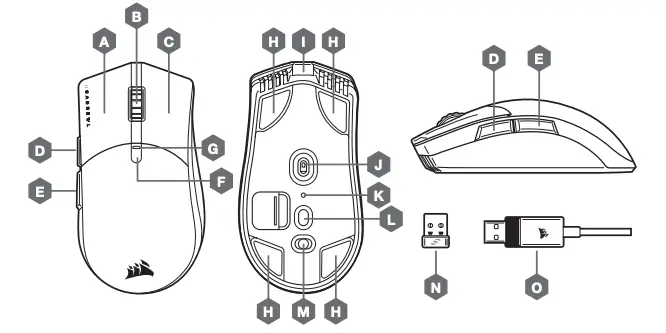
A — QUICKSTRIKE LEFT CLICK BUTTONB — MIDDLE CLICK BUTTON / SCROLL WHEELC — QUICKSTRIKE RIGHT CLICK BUTTOND — FORWARD BUTTONE — BACK BUTTONF — DPI CYCLE BUTTONG — MULTI-PURPOSE LED INDICATORH — REPLACEABLE PTFE GLIDE PADS*I — USB CHARGING / DATA PORTJ — OPTICAL GAMING SENSORK — PROFILE STATUS LED INDICATORL — PROFILE SWITCH BUTTONM — POWER / WIRELESS MODE SWITCHN — USB WIRELESS RECEIVERO — USB CHARGING / DATA CABLE
*Replacements are available at www.corsair.com.
SETTING UP 2.4GHz SLIPSTREAM WIRELESS
Hyper-fast sub-1ms wireless connection is designed for no-compromise gaming grade performance.
- Toggle power / wireless mode switch to “2.4GHz” position to turn on your mouse.
- Connect the USB wireless receiver to an available USB 2.0 or 3.x port located on the front panel of your PC or nearby USB port (e.g. on CORSAIR MM700, MM800, MM1000 mousepads).
- The battery/wireless LED indicator will turn solid white when connected.
- Download the iCUE software from www.corsair.com/downloads.
- Run the installer program and follow instructions for installation.
If reconnection is required, initiate USB wireless receiver pairing via the iCUE software settings menu.
SETTING UP BLUETOOTH® WIRELESS
Bluetooth wireless is best for everyday computing tasks, productivity, and office applications.
- Initiate Bluetooth pairing on your Bluetooth 4.0 or higher enabled device.
- Press and hold DPI CYCLE button.
- Toggle power / wireless mode switch to “BT” position to turn on your mouse.
- Follow the instructions to successfully connect your device.
- The battery/wireless LED indicator will turn solid blue when connected.
ON-THE-FLY DPI TUNING
The mouse has a unique feature where you can adjust the current onboard DPI stage setting in 50 DPI increments without the software, so you can jump right into the action while you find the perfect sensitivity setting.
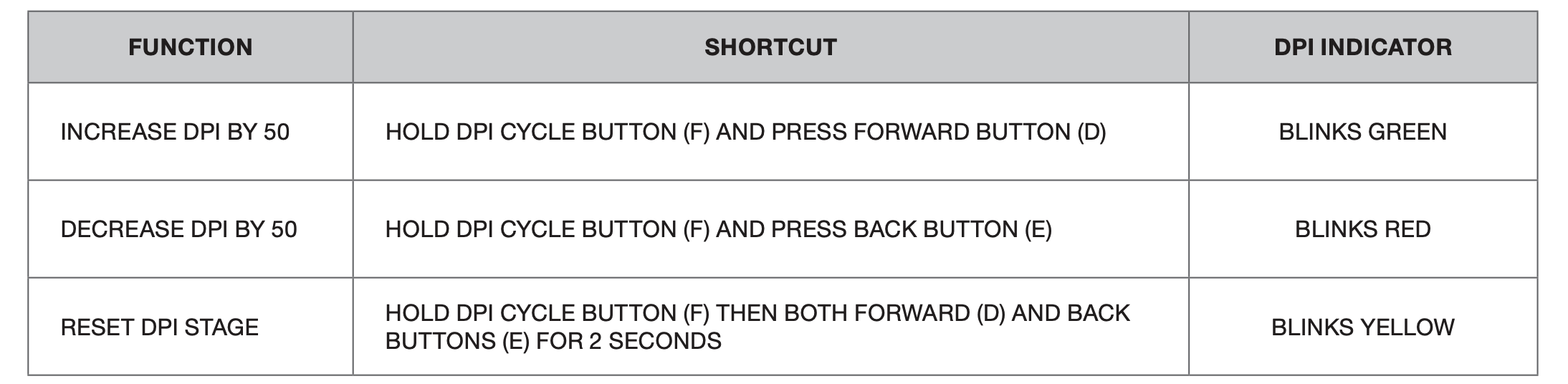
On-the-fly DPI changes are saved to the onboard memory and can be further adjusted in granular 1 DPI steps in iCUE. If iCUE is running, then changes are saved to the software profile directly.
MOUSE STATUS LED INDICATORS
Various aspects of mouse operation are communicated through the status LED indicators located behind the scroll wheel and the bottom of the mouse.
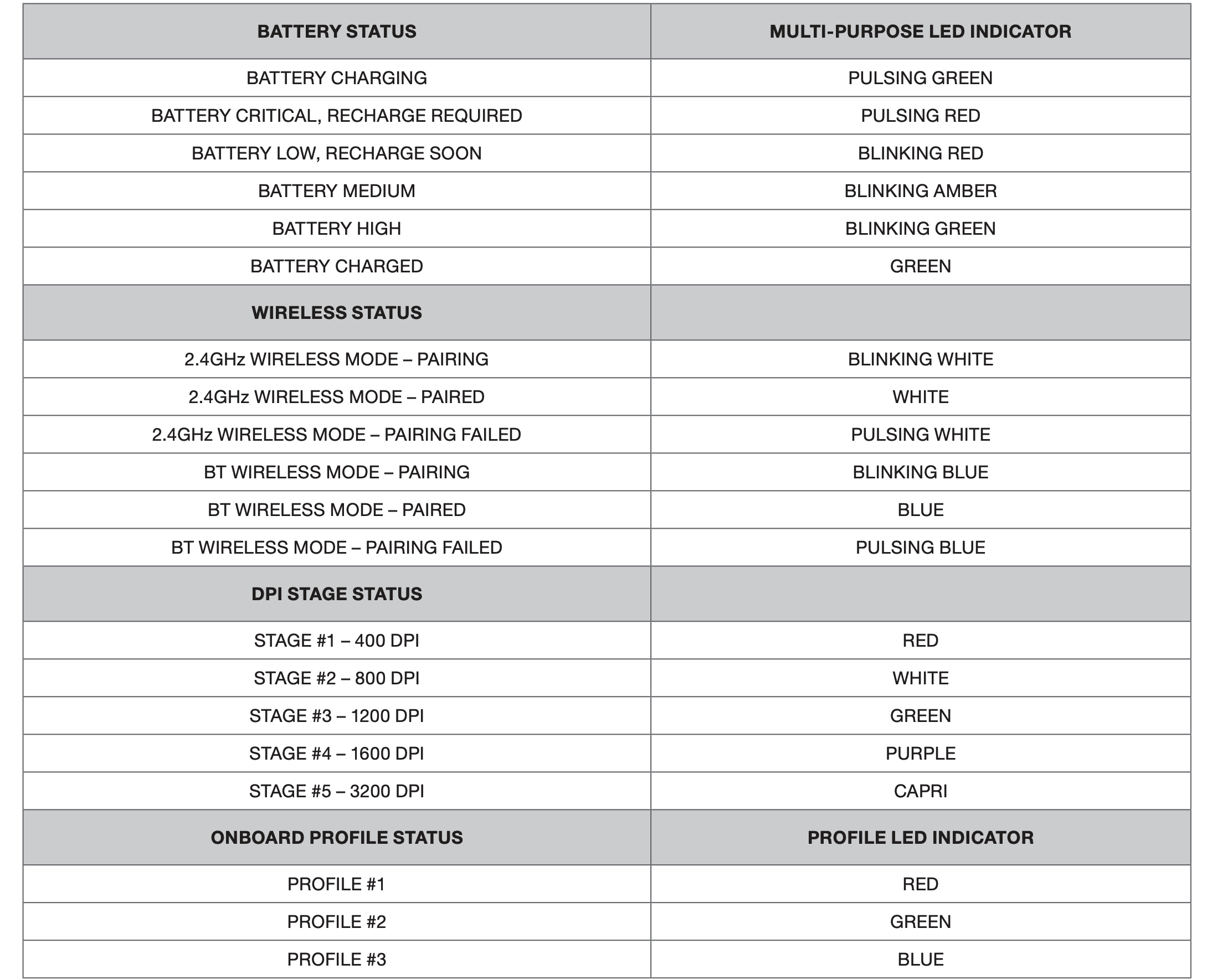
FCC ID: 2AAFMRGP0106 (Mouse)FCC ID: 2AAFMRGP0119 (Dongle)IC: 10954A-RGP0106 (Mouse)IC: 10954A-RGP0119 (Dongle)

References
[xyz-ips snippet=”download-snippet”]

