VIRTUOSO RGB WIRELESS

VIRTUOSO RGB WIRELESS
High-Fidelity Gaming Headset
| WEB: corsair.comPHONE: (888) 222-4346SUPPORT: support.corsair.com | BLOG: corsair.com/blogFORUM: forum.corsair.comYOUTUBE: youtube.com/corsairhowto |
| © 2019 CORSAIR MEMORY, Inc. All rights reserved. CORSAIR and the sails logo are registered trademarks in the United States and/or other countries. All other trademarks are the property of their respective owners. Product may vary slightly from those pictured. 49-001892 AB |  |

ENGLISH …………………………………………………. 1
ENGLISH
PACKAGE CONTENTS SECTION
A B C D




E
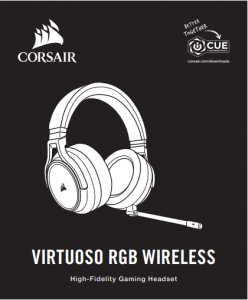
A – CORSAIR VIRTUOSO RGB WIRELESS headsetB – Wireless USB transmitterC – USB charging cableD – 3.5 mm audio cableE – Quick start guide
1
CONTROLS AND FEATURES SECTION

A – Wireless/Wired mode operation selectorB – Volume controlC – Microphone mute buttonD – Microphone status LEDE – Headset status LED (battery/charge)F – 3.5 mm analog input jackG – Charging portH – RGB LED lightI – Pairing status LED (Wireless USB transmitter)
2
ENGLISH
GETTING STARTED WITH YOUR CORSAIR VIRTUOSO RGB WIRELESS HEADSET
WIRED MODEWired mode has two connection options, USB and 3.5mm. To enable wired mode, move the Wireless/Wired mode operation selector to the “Wired” position. Use the USB connection on PC for the highest quality audio reproduction (up to 24bit/96kHz audio). The 3.5mm analog connection allows compatibility with most mobile devices. This mode is also used to turn the headset off when not charging or connecting wirelessly.
WIRELESS MODE
PCTo enable wireless mode, move the Wireless/Wired mode operation selector to the “Wireless” position. Connect the wireless USB transmitter to any USB (type-A) port on your PC. The headset is designed to operate at a range of up to 60 feet (18.2 m) from the transmitter, but other wireless devices, electronics and obstructions such as walls may impact performance. When the headset is set to this mode and not being used, the headset will automatically go to sleep after 10 minutes to conserve battery life. It will automatically wake up when picked back up.
IMPORTANT: The first time you use the CORSAIR VIRTUOSO RGB WIRELESS Headset transmitter on a PC, the operating system will automatically install the device driver. After the device driver loads, we recommend you reboot your PC before use.
iCUEGo to corsair.com/support/downloads to download the CORSAIR Utility Engine (“iCUE”) software. Using the iCUE software will enable the full feature set of your headset. ![]()
Note: if the headset is used without software, some features will be disabled.> Install the iCUE software on a PC running Windows 7, Windows 8.1, Windows 10 or later.> After installation is complete, reboot your PC, and launch iCUE.
iCUE software can be used to:> Choose your RGB LED color preference.> Select and customize audio equalizer (EQ) settings.> Adjust microphone input volume, and microphone sidetone.> Set 7.1 surround sound on or off.The software’s built-in documentation explains how to use the headset’s features in greater detail.
WIRELESS MODE (PlayStation 4/PlayStation 4 PRO)With the Wireless/Wired mode operation selector set to the “Wireless” position, connect the wireless USB transmitter to any USB port on your PlayStation 4 or PlayStation 4 PRO console. Use the PlayStation UI to adjust game and chat volume balance: Settings > Devices > Audio Devices. Note: 7.1 surround sound is not supported on PlayStation consoles.
3
The CORSAIR VIRTUOSO RGB WIRELESS headset must be fully charged before its first use.> Connect the USB charging cable to any working USB (type-A) port on your PC and the opposite end to the USB (type-C) charging port on the headset.The CORSAIR VIRTUOSO RGB WIRELESS headset battery has no “memory effect”, so there is no need to completely discharge it before recharging. Remember that the USB charging cable requires a high power (USB 2.0 or higher) port.
BATTERY STATUS LED INDICATIONS (ON HEADSET)
|
LOW |
MEDIUM | HIGH |
| RED | ORANGE |
GREEN |
LED will pulse while being charged and turn solid green at full charge. When not being charged, LED will blink based on power levels shown above.
WIRELESS STATUS LED INDICATIONS (ON WIRELESS USB TRANSMITTER)> When the transmitter is connected to the headset and operating normally, LED will turn solid white.> If the transmitter cannot connect to the headset, LED will blink red rapidly.> If headset is turned on and the transmitter is powered on and LED is still blinking red, please use iCUE software to re-pair the transmitter to the headset.Go to corsair.com/support/downloads to download the latest version of the CORSAIR Utility Engine (“iCUE”) software.
MICROPHONE CONTROL> Short key press (0.1-1 seconds) on mic mute button toggles mute on (microphone status LED will turn RED) and off.> Long key press (2-8 seconds) on mic mute button toggles sidetone on and off.
NOTE: iCUE software can also be used to control these features.
FOR OPTIMAL WIRELESS PERFORMANCE> Place the wireless adapter in an open, unobstructed area.> Make sure the battery is fully charged before initial use.> Do not leave the battery fully discharged for long periods. Battery life is maximized by keeping the battery in a partially charged state.> If RGB lighting effects are unimportant to you, they can be disabled with iCUE to extend battery life.> Keep the headset at room temperature (20-30°C or 68-86°F).NOTE: Prolonged listening at high volumes may adversely affect your hearing. Take breaks between sessions and always begin with the volume at the lowest possible level before increasing.
4
References
[xyz-ips snippet=”download-snippet”]



