Owner’s Guide

COWIN E7 PROANC Wireless Headphones
IMPORTANT SAFETY INSTRUCTIONS
Please read and keep all safety and use instructions.WARNINGS/CAUTIONS
- Do NOT use the headphones at a high volume for any extended period.– To avoid hearing damage, use your headphones at a comfortable, moderate volume level.– Turn the volume down on your device before placing the headphones in/on your ears, then turn the volume up gradually until you reach a comfortable listening level.
- Do NOT use your headphones while driving for phone calls or any other purpose.
- Do NOT use the headphones with noise cancelling on at any time the inability to hear surrounding sounds may present a danger to yourself or others, e.g., while riding a bicycle or walking in or near traffic, a construction site or railroad, etc.– Remove the headphones, or use the headphones with noise cancelling off and adjust your volume, to ensure you can hear surrounding sounds, including alarms and warning signals.– Be aware of how sounds that you rely on as reminders or warnings may vary in character when using the headphones.
- Do NOT use the headphones if they emit any loud unusual noise. If this happens, turn the headphones off and contact COWIN customer service.
- Remove headphones immediately if you experience a warming sensation or loss of audio.
- Do NOT use mobile phone adapters to connect headphones to airplane seat jacks, as this could result in injury or property damage due to overheating.
- Do NOT use the headphones as aviation communication headsets except in case of emergency.– No incoming audio will be heard with a discharged or improperly installed battery. This could result in the potential of missed communications while piloting an aircraft.– Extremely loud ambient noise levels common to many propeller-driven aircraft may impair your ability to receive incoming audio communications, particularly during takeoff and climb out.– The headphones are not engineered for noise conditions, altitude, temperature or other environmental conditions common in non-commercial aircraft, resulting in possible interference to critical communications.
![]() Contains small parts which may be a choking hazard. Not suitable for children under age 3.
Contains small parts which may be a choking hazard. Not suitable for children under age 3.
 This product contains magnetic material. Consult your physician on whether this might affect your implantable medical device.
This product contains magnetic material. Consult your physician on whether this might affect your implantable medical device.
- To reduce the risk of fire or electrical shock, do NOT expose this product to rain, liquids or moisture.
- Do NOT make unauthorized alterations to this product.
- Use this product only with an agency approved power supply which meets local regulatory requirements (e.g., UL, CSA, VDE, CCC).
- Do NOT expose products containing batteries to excessive heat (e.g. from storage in direct sunlight, fire or the like).
REGULATORY INFORMATION
NOTE: This equipment has been tested and found to comply with the limits for a Class B digital device, pursuant to Part 15 of the FCC Rules. These limits are designed to provide reasonable protection against harmful interference in a residential installation. This equipment generates, uses, and can radiate radio frequency energy and, if not installed and used in accordance with the instructions, may cause harmful interference to radio communications. However, there is no guarantee that interference will not occur in a particular installation. If this equipment does cause harmful interference to radio or television reception, which can be determined by turning the equipment off and on, the user is encouraged to try to correct the interference by one or more of the following measures:
- Reorient or relocate the receiving antenna.
- Increase the separation between the equipment and receiver.
- Connect the equipment into an outlet on a circuit different from that to which the receiver is connected.
- Consult the dealer or an experienced radio/TV technician for help.
Changes or modifications not expressly approved by COWIN Corporation could void the user’s authority to operate this equipment.This device complies with part 15 of the FCC Rules and with Industry Canada license-exempt RSS standard(s). Operation is subject to the following two conditions: (1) This device may not cause harmful interference, and (2) this device must accept any interference received, including interference that may cause undesired operationThis device complies with FCC and Industry Canada radiation exposure limits set forth for general population.It must not be co-located or operating in conjunction with any other antenna or transmitter.Meets IMDA Requirements.
CAN ICES-3 (B)/NMB-3(B)
Management Regulation for Low-power Radio-frequency Devices
Article XIIAccording to “Management Regulation for Low-power Radio-frequency Devices” without permission granted by the NCC, any company, enterprise, or user is not allowed to change frequency, enhance transmitting power or alter original characteristic as well as performance to an approved low power radio-frequency devices.
Article XIVThe low power radio-frequency devices shall not influence aircraft security and interfere legal communications; if found, the user shall cease operating immediately until no interference is achieved. The said legal communications means radio communications operated in compliance with the Telecommunications Act.The low power radio-frequency devices must be susceptible with the interference from legal communications or ISM radio wave radiated devices.DON’T attempt to remove the rechargeable lithium-ion battery from this product. Contact your local COWIN retailer or other qualified professional for removal.
![]() COWIN Corporation hereby declares that this product is in compliance with the essential requirements and other relevant provisions of Directive 2014/53/EU and all other applicable EU directive requirements.
COWIN Corporation hereby declares that this product is in compliance with the essential requirements and other relevant provisions of Directive 2014/53/EU and all other applicable EU directive requirements.
For Europe:Frequency band of operation 2400 to 2483.5 MHz:Bluetooth: Maximum transmit power less than 20 dBm EIRP.Bluetooth Low Energy: Maximum power spectral density less than 10 dBm/MHz EIRP.
 Please dispose of used batteries properly, following local regulations. Do NOT incinerate.
Please dispose of used batteries properly, following local regulations. Do NOT incinerate.
 This symbol means the product must not be discarded as household waste, and should be delivered to an appropriate collection facility for recycling. Proper disposal and recycling helps protect natural resources, human health and the environment. For more information on disposal and recycling of this product, contact your local municipality, disposal service, or the shop where you bought this product.
This symbol means the product must not be discarded as household waste, and should be delivered to an appropriate collection facility for recycling. Proper disposal and recycling helps protect natural resources, human health and the environment. For more information on disposal and recycling of this product, contact your local municipality, disposal service, or the shop where you bought this product.
 Removal of the rechargeable lithium ion battery in this product should be conducted only by a qualified professional.Please contact COWIN customer service at https://www.cowinaudio.com for further information.
Removal of the rechargeable lithium ion battery in this product should be conducted only by a qualified professional.Please contact COWIN customer service at https://www.cowinaudio.com for further information.



COWIN UK LTDChase Business Centre (Chd), 39-41 Chase Side,London, England, N14 5bp, United Kingdom
This product is covered under warranty for a period of 18-month free maintenance and 30-day unconditional return policies.If you have any quality problems with the product, please contact COWIN customer service.
E-mail: [email protected]Phone: +1 (929) 359-6668 ( Mon-Fri 9:00 a.m. to 5:30 p.m. PST ) – RecommendWebsite: https://www.cowinaudio.com (Support live chat)Facebook: https://www.facebook.com/cowinelectronicsInstagram: https://www.instagram.com/cowinaudioYoutube: https://www.youtube.com/channel/UCQIHuG8eYKa8AFyzOa98RiATwitter: https://twitter.com/cowinaudio
WHAT’S IN THE CARTON
Contents
Confirm that the following parts are included:


COWIN E7 PRO Carry caseactive noise cancelling Bluetooth headphones


USB cable 3.5 mm audio cable
Note: If any part of your product is damaged, do not use it. Please contact your authorized COWIN customer service to get help.
E-mail: [email protected]Phone: +1 (929) 359-6668 ( Mon-Fri 9:00 a.m. to 5:30 p.m. PST ) – RecommendWebsite: https://www.cowinaudio.com (Support live chat)Facebook: https://www.facebook.com/cowinelectronicsInstagram: https://www.instagram.com/cowinaudioYoutube: https://www.youtube.com/channel/UCQIHuG8eYKa8AFyzOa98RiATwitter: https://twitter.com/cowinaudio
HEADPHONE CONTROLS


- Volume up / Previous
- Volume down / Next
- Play / Pause, answer call
- LED
- 3.5 mm audio cable connector
- Mic
- Power On/Off
- Noise Cancelling
- Bluetooth
- USB for Charging
Power on

Slide the button from OFF to BT(Bluetooth)A voice prompt announces “Battery High/Low- Pairing”This will indicate current battery level and activate Bluetooth pairing mode.The LED light on the back of the right earcup will be blinking blue.
Slide the button from OFF to NC (Noise Cancelling)A voice prompt announces “Battery High/Low- Noise Cancelling On- Pairing”This will indicate the current battery level and activate noise-cancelling and Bluetooth mode.The LED light on the back of the right earcup will be blinking blue.
Power off

Slide the button from BT or NC to OFFA voice prompt announces “Power Off”
Headphone functions

- Volume up / Previous
- Volume down / Next
The headphone controls are located on the right earcup.
Media playback and volume functions
| Function | What to do |
| Play /Pause | Short press the Multi-function • button |
| Next | Long press the – button |
| Previous | Long press the + button |
| Volume up | Short press the + button |
| Volume down | Short press the – button |

- Play / Pause, answer call
Call functions
The Multi-function button • and microphone are located on the back of the right earcup.
| Function | What to do |
| Answer a call | Short press the • button |
| End a call | Short press the • button |
| Decline an incoming call | Press • and hold for one 2 seconds |
| Answer a second incoming call and put the current call on hold | While on a call, press • once |
| Decline a second incoming call and stay on current call | While on a call, press • and hold for 2 seconds |
| Switch between two calls | With two active calls, press twice |
NOISE CANCELLATION
Noise cancellation helps reduce unwanted noise and provides clearer and more lifelike audio performance.You can choose the noise cancelling mode based on your preferences and environment.
Noise cancelling modes
| Noise cancelling mode | Description |
| ON | Switch from BT to NC. A voice prompt announces “Noise Cancelling On” |
| OFF | Switch from NC to BT, A voice prompt announces “Noise Cancelling Off” |
BATTERY CHARGING
Charge the headphones
1. Plug the small end of the USB cable into the micro-USB connector on the left earcup.

2. Plug the other end into a USB wall charger or computer that is powered on.
Notes:
- While charging, the LED indicator blinks red.
- When the battery is fully charged, the LED indicator turns off.
Low battery prompts
- Voice prompts “Battery Low” every 10 minutes until the battery is run out.
Charging time
Allow up to four hours to fully charge the headphones.
Notes:Up to 30 Hours playtime on a full charge in Bluetooth only mode.And up to 20 Hours when using Bluetooth with Noise Cancelling.
STATUS INDICATORS
The Bluetooth indicators is located on the right earcup.The LED indicator is located on the left earcup.
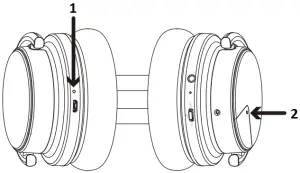
- LED indicator
- Bluetooth indicator
Bluetooth indicator
| Indicator activity | System state |
| Power ON | Blinking blue light |
| Paired | Solid blue light |
| Active noise cancelling ON | Solid white light |
LED indicator
| Indicator activity | System state |
| Charging in process | Solid Red light |
| Fully charged | Light Off |
Note: When connected to any Apple devices, the battery display will be on the upper right corner of the screen.
BLUETOOTH CONNECTIONS
Connection method
You can connect your mobile device with your headphones using Bluetooth wireless technology.
Connect using the Bluetooth menu on your mobile device
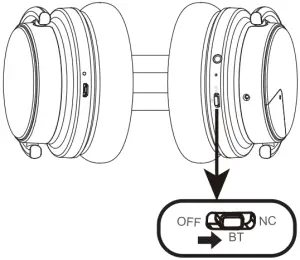
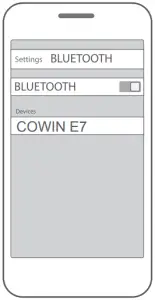
- Slide the button from OFF to BT. You will hear a voice prompt “Battery Low / High- Pairing” The LED indicator blinks Blue.
- Enable Bluetooth in your device.Tip: Bluetooth feature is usually found in Settings.
- Your device will enter Bluetooth discovery mode.
- Select “COWIN E7”
- When pairing is successful, you will hear a voice prompt “Connected” and LED indicator turns solid blue.
Note: If you still have issues with Bluetooth connection, please contact COWIN customer service.
E-mail: [email protected]Phone: +1 (929) 359-6668 ( Mon-Fri 9:00 a.m. to 5:30 p.m. PST ) – RecommendWebsite: https://www.cowinaudio.com (Support live chat)Facebook: https://www.facebook.com/cowinelectronicsInstagram: https://www.instagram.com/cowinaudioYoutube: https://www.youtube.com/channel/UCQIHuG8eYKa8AFyzOa98RiATwitter: https://twitter.com/cowinaudio
Disconnect a mobile device
- Use the Bluetooth menu on your mobile device to disconnect your mobile device.
- Power off headphones.
Reconnect a mobile device
When powered on, the headphones try to reconnect with the last-paired device.Note: The devices must be within range (30 ft. or 9 m) and powered on.
Connect another mobile device
- Disconnected on your first mobile device.
- Connected on your second mobile device.
Note: You only can connect one device at a time.
WIRED CONNECTIONS
Connect the audio cable
Use the 3.5 mm cable (provided) to connect a non-wireless device or to continue using the headphones.

Note:Turn on the headphones: Slide the power button from Off to BT.
- Insert the cable into the connector on the right earcup.
- Insert the other end of the cable into the connector on your device.
CARE AND MAINTENANCE
Store your headphones
Place the headphones flat into the case.


Notes:
- Make sure to power off the headphones when not in use.
- Before storing the headphones for more than a few months, make sure the battery is fully charged.
Clean the headphones
Your headphones may require periodic cleaning.
- Wipe the outside surfaces with a soft, dry cloth.
- Don’t allow moisture to get inside the earcups or the audio input connector.
Warranty
Your headphones are covered by an 18-month warranty. Visit our website at cowinaudio.com for details of the warranty.To register your product, visit cowinaudio.com for instructions. Failure to register will not affect your limited warranty rights.
Note: If you have any problems with the product warranty, please contact COWIN customer service.
E-mail: [email protected]Phone: +1 (929) 359-6668 ( Mon-Fri 9:00 a.m. to 5:30 p.m. PST ) – RecommendWebsite: https://www.cowinaudio.com (Support live chat)Facebook: https://www.facebook.com/cowinelectronicsInstagram: https://www.instagram.com/cowinaudioYoutube: https://www.youtube.com/channel/UCQIHuG8eYKa8AFyzOa98RiATwitter: https://twitter.com/cowinaudio
TROUBLESHOOTING
Common solutions
If you experience problems with your headphones:
- Check the state of the status indicators.
- Charge the battery.
- Increase the volume on your headphones, mobile device and music app.
- Try connecting another mobile device.
If you could not resolve your issue, see the table below to identify symptoms and solutions to common problems.If you are unable to resolve your issue, please contact COWIN customer service.
E-mail: [email protected]Phone: +1 (929) 359-6668 ( Mon-Fri 9:00 a.m. to 5:30 p.m. PST ) – RecommendWebsite: https://www.cowinaudio.com (Support live chat)Facebook: https://www.facebook.com/cowinelectronicsInstagram: https://www.instagram.com/cowinaudioYoutube: https://www.youtube.com/channel/UCQIHuG8eYKa8AFyzOa98RiATwitter: https://twitter.com/cowinaudio
| Symptom | Solution |
| Headphones don’t power on | Charge the battery. |
| Headphones don’t connect with your mobile device | • Check the state of the status indicators.• Disconnect the back-up audio cable.• Disconnect the USB charging cable.• On your mobile device:— Disable the Bluetooth feature and then re-enable.— Delete your E7 from the Bluetooth list on your device. Connect again.• Move your mobile device closer to the headphones and away from any interference or obstructions.• Connect another mobile device.• Visit www.cowinaudio.com to see how-to videos.• Clear the headphone pairing list and connect again. |
| Poor sound quality | • Use a different music source.• Connect another mobile device.• Disconnect the second device.• Move your mobile device closer to the headphones and away from any interference or obstructions. |
| Bad Bluetooth connect | • If the Bluetooth signal is weak, out of range or interferes, the Bluetooth® wireless connection may fail or the sound cuts in and out. Please see the information below to improve signal quality and reduce the possibility of interference.• The Bluetooth wireless connection may fail or the sound will continue to cut in and out. These due to weak Bluetooth signals or external signal interference. Please away from any interference or obstructions.• Bluetooth headphone and device distance is less than 15M, Bluetooth and mobile phone are in the same direction. Move your mobile device closer to the headphones.• The battery is running out of power, use it after charging.• Check if the network signal is OK (whether the player is in buffer).• The compatibility between the headphone and the Bluetooth device is not good, replace the device with a higher Bluetooth version. |
| No sound | • Power on the headphones and charge the battery.• Check the state of the status indicators.• Increase the volume on your headphones, your mobile device and music source.• Slide the Power/Bluetooth switch to the right and release to hear the connected device. Make sure you are using the correct device.• Move your mobile device closer to the headphones and away from any interference or obstructions.• Use a different music source.• Connect another mobile device. |
| Cannot hear on a call | • Check that headphones and the connected device (i.e., smartphone) are turned on.• Turn up the volume of the connected device if it is too low.• Check the audio settings of the Bluetooth device to make sure the sound comes from the headphones during a call.• Re-establish the connection using the Bluetooth device.• While listening to music with the headphones, stop playback and press the button on the right or left unit to respond to an incoming call. |
| Noise beeping | • Due to weak Bluetooth signals or external signal interference. In this case, move away from wireless routers or microwaves and move your headphone closer to the Bluetooth device.• Avoid using the headphones for a long time, otherwise the sound will be intermittent, please reuse after a period of rest. |
| Listen to music when the battery is discharged | • Even in wired mode, the battery power need to use, the headphones do not support the use of no power. |
| No sound from a device connected by the back-up audio cable | • Secure the ends of the back-up audio cable.• Increase the volume on your headphones, your mobile device and music source.• Connect another device. |
| Poor sound quality from a device connected by audio cable | • Secure the ends of the back-up audio cable.• Connect another device. |
| Battery won’t charge | • Secure the ends of the USB charging cable.• Try another charging source.• If your headphones have been exposed to high or low temperatures, let the headphones return to room temperature and try charging again. |
| Noise cancelling function doesn’t work | • Make sure that the noise canceling function is turned on.• Are the ears all wrapped and re-equipped. Adjust the earpad position to fit your ears. If the earmuffs are loose, re-set the ear.• Eliminate low frequency noise. The noise canceling function is effective in low frequency ranges such as airplanes, trains, offices, near air-conditioning, and is not as effective for higher frequencies, such as human voices. |

![]() [email protected]
[email protected] @cowinelectronics
@cowinelectronics @cowinaudio
@cowinaudio![]() www.cowinaudio.com
www.cowinaudio.com![]() +19293596668
+19293596668
References
YouTube
COWIN® | Official Website | You, Music, Nothing in the Way
COWIN® | Official Website | You, Music, Nothing in the Way
Login • Instagram
COWIN® | Official Website | You, Music, Nothing in the Way American Express Diners Club Discover JCB Mastercard PayPal Union Pay Venmo Visa
YouTube
COWIN® | Official Website | You, Music, Nothing in the Way
COWIN® | Official Website | You, Music, Nothing in the Way
Login • Instagram
[xyz-ips snippet=”download-snippet”]


