User Manual
Cox Motorola Business TVModel : UGBVMO1010

COX BUSINESS TV
Everything you need to know about Cox Business TV service.
Dear Customer:You made a great choice when you signed up for Cox Business TV. With hundreds of channels and incredible TV and music programming, you’ll keep your employees informed and up-to-date and make your customers feel comfortable and welcome.
Cox Business TV enables any television to receive the new digital format from a traditional cable outlet with a digital receiver. The on-screen Interactive Program Guide (IPG)* gives you access to new features such as browsing by theme, show, program, event and time, as well as the comfort of being able to block inappropriate programming from your employees and customers by channel, time and rating. Music Choice from Cox Business TV features over 40 channels of CD-quality, commercial-free music. Choose rock, classical, country, jazz and more, anytime day or night, to set the mood of your office environment.
This handbook will introduce you to all of the options available with Cox Business TV. If you have questions, would like to inquire about other programming options, or want to learn about Cox Business InternetSM and Cox Digital Telephone,® please call your local customer care representative at the number in your area listed below. Or visit us online at www.cox.com.
Thank you for your business and enjoy the show!
| AR – NW Arkansas | 800-620-6196 |
| AZ – Phoenix | 623-322-2000 |
| AZ – Tucson | 800-929-5118 |
| CA – Orange County | 949-546-2020 |
| CA – San Diego | 619-269-2000 |
| CT – Manchester | 860-432-6000 |
| FL – Central Florida | 866-272-5777 |
| FL – Ft. Walton Beach | 850-796-0394 |
| FL – Pensacola | 850-478-1269 |
| GA – Macon | 478-784-5131 |
| IA – Council Bluffs | 402-934-6000 |
| KS – Salina | 800-860-6196 |
| KS – Topeka | 800-860-6196 |
| KS – Wichita | 800-860-6196 |
| LA – Baton Rouge | 225-615-2000 |
| LA – Lafayette | 866-272-5777 |
| LA – New Orleans | 504-304-1700 |
| NE – Omaha | 402-934-6000 |
| NV – Las Vegas | 702-507-2000 |
| OH – Cleveland | 216-535-3344 |
| OK – Oklahoma City | 405-600-6333 |
| OK – Tulsa | 918-806-6079 |
| RI – Rhode Island | 401-383-6100 |
| VA – Hampton Roads | 757-369-6500 |
| VA – Northern Virginia | 866-272-5777 |
| VA – Roanoke | 540-777-7373 |
Cox Business TV Digital Receivers
Important Tips for Safe Operation
Cox Business uses several digital receiver models. All are manufactured by Motorola and include the ability to manually turn power ON/OFF, channel UP/DOWN and volume UP/DOWN from buttons on the front of the digital receiver. Please follow these important tips for safe operation of your digital receiver.
Read and Retain Your User’s GuideIt is important to read all of the instructions before you operate this equipment. Pay particular attention to the safety precautions. You’ll find your Cox Business TV User’s Guide is a user-friendly reference for any questions you may have. Remember that you can also visit us online at www.cox.com for additional resources.
Don’t Move the Digital ReceiverThedigital receiver is really a computer that communicates with our network. It is set up to operate from only one cable outlet in your establishment. If you move the digital receiver, it is possible that it may not work properly in its new location. If you must move the digital receiver to a new cable outlet location, please contact Cox Business customer service at (866) 272-5777.
Safeguard Your EquipmentAvoid personal injury and damage to your equipment. Place all electronic equipment on a flat surface that is sturdy enough to support the size and weight of your equipment. Be sure your equipment is located close enough to an electrical outlet to accommodate the length of the power cord. Be sure your equipment is placed such that it has adequate ventilation.
CAUTION: An overextended cord can cause wires to fray and fail.CAUTION: An unstable surface can cause equipment to fall.CAUTION: Poor ventilation can cause equipment to overheat and fail.
Keep Your Equipment CleanDust can interfere with and damage your equipment and so can cleaning supplies! Do not use a liquid cleaner or an aerosol cleaner directly on the surfaces. Use a damp cloth or a cleaner designed specifically for electronics.CAUTION: Be sure to unplug all equipment from the electrical outlet before cleaning.CAUTION: Dust removers or any magnetic/static cleaning device may harm yourequipment.
Avoid Contact with Liquid or MoisturePlacing your equipment on a wet surface or placing wet objects on top of your equipment can cause electrical damage. Do not place beverages on your equipment.
Let Your Equipment “Breathe”Your equipment has openings for ventilation that protect it from overheating. To ensure the reliability of your equipment, do not obstruct the openings.
• Do not place other equipment, lamps, books or any objects on top of this equipment.• Do not place this equipment on a bed, sofa, rug or any similar surface.• Do not place this equipment over a radiator or a heat register.• Do not place this equipment in an enclosure, such as a bookcase or equipment rack, unless the installation provides proper ventilation.
Keep animals away from your electrical equipment. Animals, especially cats, can be attracted to the warmth of the digital receiver for napping. The equipment cannot“breathe” with the vents blocked, and it will overheat.
Avoid Electrical Shock and Fire HazardNever push objects through the openings in this equipment.CAUTION: Objects placed through the openings of your equipment can touch dangerous voltage points or cause electrical shock or fire.
Use Appropriate Voltage and FrequencyOperate this equipment only from an electrical outlet that has the voltage and frequency that the equipment label indicates.CAUTION: Do not overload electrical outlets and extension cords. A power surge protector is recommended for use with your equipment.
Make Sure Your Equipment Is Properly GroundedThis equipment has a two-prong plug. It is “grounded” when the plug is inserted properly into a grounded, two-socket electrical outlet. This plug is polarized and it has one wide prong and one narrow prong. This plug fits only one way. If you are unable to insert this plug fully into the outlet, contact an electrician to replace the old outlet.CAUTION: Do not force your two-pronged plug into an electrical outlet. Contact an electrician if your plug does not fit fully into the outlet.
Protect Your Electrical CordsFoot traffic damages electrical cords and cords may trip an unwary person. Placing objects on or against the cords may damage the cords. Watch for wear and tear, particularly where cords plug in at the outlet and where cords exit the equipment.CAUTION: Cords can trip an unwary person; frayed and worn cords can be a fire hazard.CAUTION: Allow only qualified personnel to service your electronic equipment.CAUTION: Do not open the cover of this equipment. Contact Cox Business customer support — (866) 272-5777 — if your Cox Business TV equipment requires service.
CAUTION: Do not place a magnet or any type of magnetic/static dust removal device on or near this equipment. Magnetic/static devices may affect the operation of this equipment.
Damage That Requires ServiceIf your equipment has damage that requires service, unplug your equipment from the electrical outlet. Refer all service to qualified service personnel when any of the following occurs:
- There is damage to the power cord or plug.
- Liquid enters the equipment.
- A heavy object falls on the equipment.
- There is exposure to rain or water.
- Operation is not normal, even after attempts to rectify as outlined in this guide.
- The equipment is dropped or the cabinet of this equipment is damaged.
- This equipment exhibits a distinct change in performance.
Upon completion of any service or repairs to this equipment, ask the service technician to perform safety checks to determine that the equipment is in proper operating condition.To set up a repair appointment, contact Cox Business customer support — (866) 272-5777.
Connection Diagrams
Typical Digital Receiver
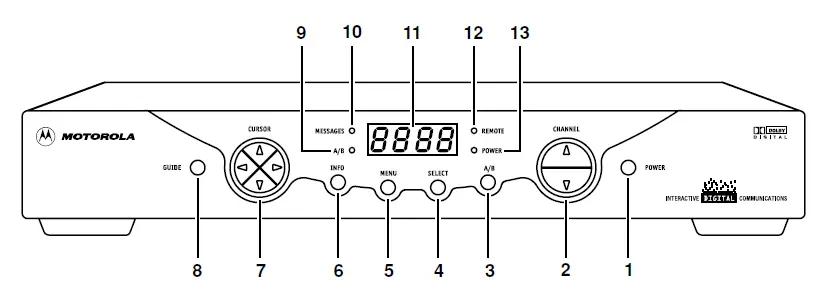
Cox Business uses several digital receiver models. All are manufactured by Motorola and include the ability to manually turn power ON/OFF, channel UP/DOWN and volume UP/DOWN from buttons on the front of the digital receiver.
- Turns digital receiver on/off.
- Changes channel up or down.
- When enabled, this switches an add-on module from one function to another function.
- Selects function options and Pay-Per-View events and tunes channels from the on-screen Interactive Program Guide (IPG).
- Displays Main Menu.
- Displays current channel and program information.
- Moves the cursor in Menu and IPG screens.
- Displays the IPG.
- Lights if optional switch is activated.
- Lights to indicate that a message is present.*
- Normally displays current channel number or time; in the diagnostic mode,displays diagnostic codes.
- Flashes when an error-free signal is received from the remote control.
- Lights when unit is on.
Option may not be available in your area.
Standard Connection Diagram Turn the TV to either channel 3 or channel 4.

Recording Your Connections
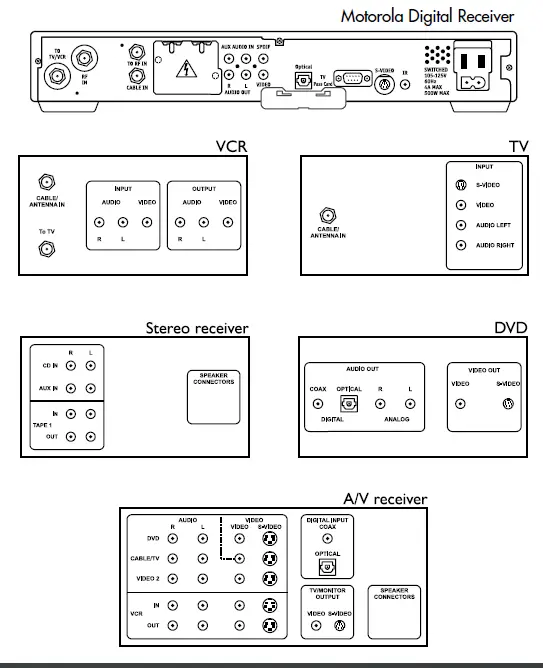
Use this diagram to record cable connections from the rear panel. Later, you can use this diagram to reconnect your system if you move the equipment or add new equipment.
Disconnect the power from the digital receiver before connecting or changing cable connections. Do not place another component or object on top of the digital receiver.
Audio/Video Connections
Before you begin to hook up your digital receiver, review the following:
- For basic cable connections, use 75-ohm coaxial cables equipped with F-type connectors. You can find coaxial cables in your local electronics store.
- For audio or video outputs, use cables equipped with RCA and S-TV type connectors.
- If you are connecting the coaxial TO TV/VCR connector on the digital receiver to the coaxial CABLE/ANTENNA IN connector on the TV, you must tune your TV to channel 3 or 4.
- Disconnect power from the digital receiver before connecting or changing cable connections.
- Do not place anything on top of the digital receiver, especially other home video components.
Connecting the DCT2000 to a Stereo TV
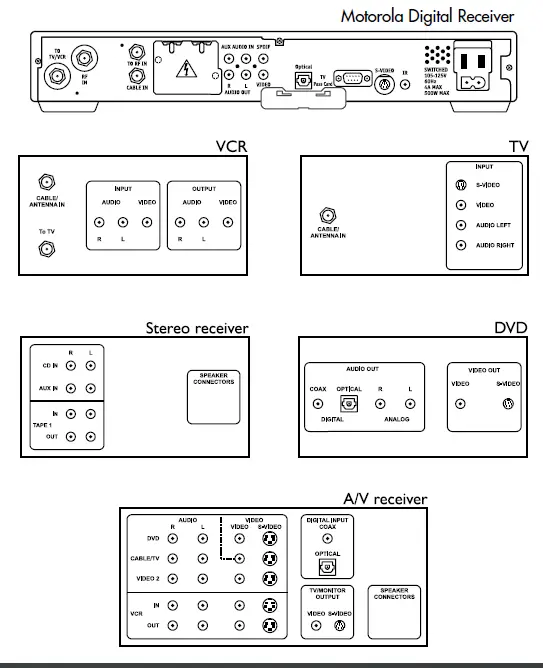
Connecting a Stereo TV
- Connect an RF coaxial cable between the cable wall outlet and the CABLE IN connector on the digital receiver.
- Connect the RF coaxial cable, supplied with the digital receiver, between the RF IN and TO RF IN connectors on the digital receiver.
- Connect an RF coaxial cable between the TO TV/VCR connector on the digital receiver and the CABLE/ANTENNA IN connector on the TV.
- Connect a stereo audio cable between the AUDIO R and L connectors on the digitalreceiver and the AUDIO LEFT and AUDIO RIGHT connectors on the stereo TV.
- Connect a video cable between the VIDEO connector on the digital receiver and theVIDEO connector on the TV.ORConnect an S-TV cable between the S-VIDEO connector on the digital receiver and theS-VIDEO connector on the stereo TV.
Connecting the digital receiver to a Stereo TV and Mono VCR
View picture on component input.
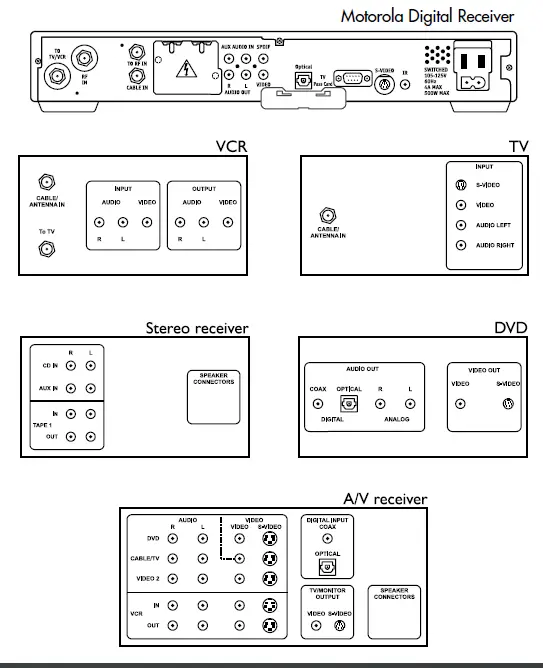
WARNING:Electric shock hazard! Unplug all electronic devices before connecting or disconnecting any device cables for the digital receiver
Connecting a Stereo TV and Mono VCR
- Connect an RF coaxial cable between the cable wall outlet and the CABLE IN connector on the digital receiver.
- Connect the RF coaxial cable, supplied with the digital receiver, between the RF IN and TO RF IN connectors on the digital receiver.
- Connect an RF coaxial cable between the TO TV/VCR connector on the digital receiver and the CABLE/ANTENNA IN connector on the mono VCR.
- Connect an RF coaxial cable between the To TV connector on the mono VCR and the CABLE/ANTENNA IN connector on the stereo TV.
- Connect a stereo audio cable between the AUDIO OUT R and L connectors on the digital receiver and the INPUT AUDIO RIGHT and LEFT connectors on the stereo TV.
- Connect a video cable between the VIDEO connector on the digital receiver and the INPUT VIDEO connector on the stereo TV.ORConnect an S-VIDEO cable between the S-VIDEO connector on the digital receiver and the INPUT S-VIDEO connector on the stereo TV.
Connecting the digital receiver to a Dolby® 5.1, TV, VCR and A/V Receiver
View picture on component input.
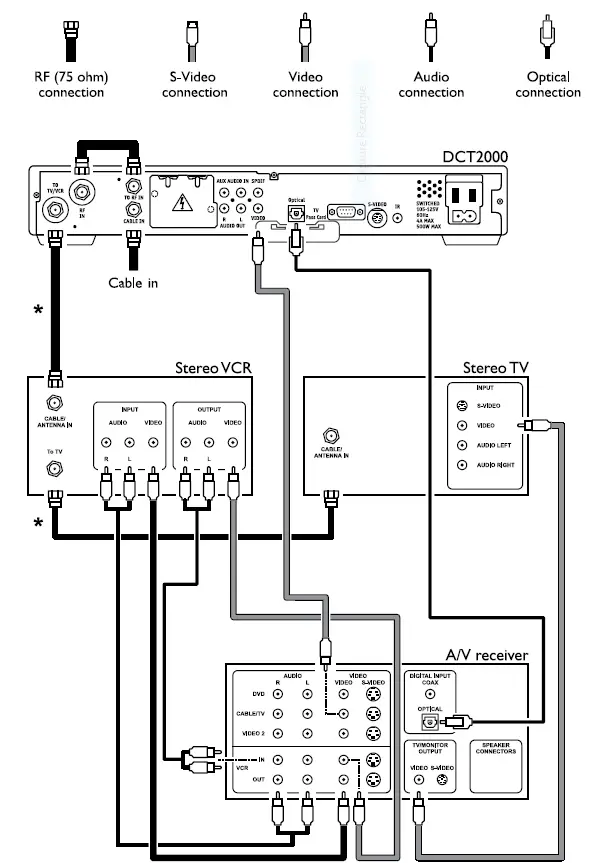
WARNING:Electric shock hazard! Unplug all electronic devices before connecting or disconnecting any device cables for the digital receiver.
Connecting Dolby® 5.1, TV, VCR and A/V Receiver continued
- Connect an RF cable between the cable wall outlet and the CABLE IN connector on the digital receiver.
- Connect the RF coaxial cable, supplied with the digital receiver, between the RF IN and TO RF IN connectors on the digital receiver.
- Connect an optical audio cable between the OPTICAL connector on the DCT2000 and the OPTICAL connector on the A/V receiver.
- Connect a stereo audio cable between the VCR AUDIO OUT R and L connectors on the A/V receiver and the INPUT AUDIO R and L connectors on the stereo VCR.
- Connect a TV cable between the video connector on the digital receiver and the CABLE/TV VIDEO connector on the A/V receiver.
- Connect a stereo audio cable between the OUTPUT AUDIO R and L connectors on the stereo VCR and the AUDIO VCR IN R and L connectors on the A/V receiver.
- Connect a video cable between the INPUT VIDEO connector on the stereo VCR and the VIDEO VCR OUT connector on the A/V receiver.
- Connect a video cable between the OUTPUT VIDEO connector on the stereo VCR and the VIDEO VCR IN connector on the A/V receiver.
- Connect a TV cable between the INPUT VIDEO connector on the stereo TV and the TV/MONITOR OUTPUT VIDEO connector on the A/V receiver.
Cable connections marked with an * are optional. These connections allow the use of the digital receiver and TV without powering-on the VCR and A/V receiver.
The optional connections are:
- Connect an RF coaxial cable between the TO TV/VCR connector on the digital receiver and the CABLE/ANTENNA IN connector on the stereo VCR.
- Connect an RF coaxial cable between the TO TV connector on the stereo VCR and the CABLE/ANTENNA IN connector on the stereo TV.
When using the Dolby® 5.1 optical output, the SPDIF and left/right baseband audio connections to the A/V receiver are not used.
Universal Remote Control — Remote A
— Standard Button Functionality
Your universal remote control is simple to program, easy to use, and can operate up to four devices, including a digital receiver, television, VCR or DVD, audio cassette deck, CD, converters, amplifiers or a second TV or second VCR.
Before you can use your remote control, it must be programmed (set up) to operate the above devices. Please refer to the manufacturer’s user’s guide for complete instructions. Your remote control is designed to operate all the features and functions of your digital receiver.
Note : Your remote control may look different. All functions and buttons will operate in the same manner.
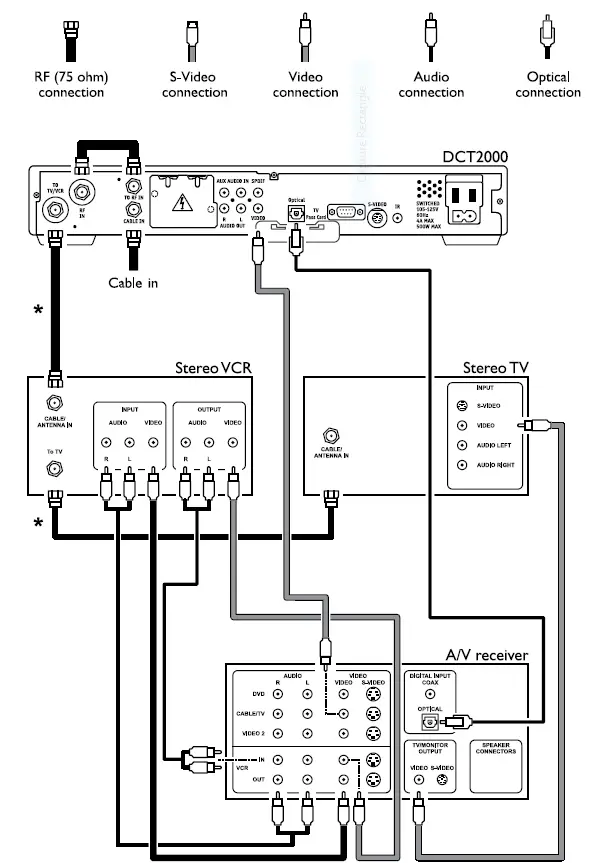
DVR Remote Control — Remote B
— Standard Button Functionality
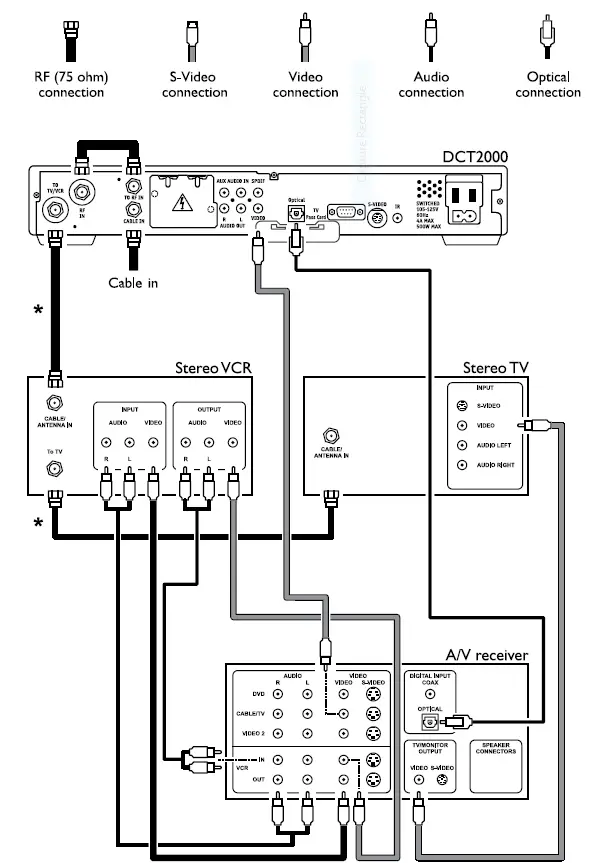
DVR Remote Control — Remote B continued
The table below lists some additional DVR remote control buttons with a descriptionof each.

Basic Operations
Turning on the TV, cable receiver, and VCR To turn on the TV
- Press [ TV ], then [ POWER ]. The TV turns on.
To turn on cable receiver
- Press [ CABLE ], then [ POWER ]. The cable receiver turns on.
To turn on the VCR
- Press [ VCR ], then [ POWER ]. The VCR turns on.
Changing channels
- If you know the channel number, enter the number using 0–9. Press [ SELECT ] for immediate tuning.
- To go one channel up from the current channel, press [ CH + ].
- To go one channel down from the current channel, press [ CH – ].
- To see the previously tuned channel, press [ LAST ].
- To see the next channel that you specified as a favorite channel, press [ FAV ]. For more information, refer to Choosing Settings Menu on page 26.
Adjusting the volume level
- To increase the volume, press [ VOL + ].
- To decrease the volume, press [ VOL – ].
- To turn the volume off completely, press [ MUTE ].
- To restore the volume and continue listening to the program, press [ MUTE ].
Interactive Program Guide (IPG)
The Interactive Program Guide (IPG)* gives you an overview of what is playing on different channels during the day. From the IPG, you can get information about programs, tune to a program, set timers, and purchase programs. The figure below shows the IPG.
The IPG shows you:
- The station call letters and channel number of the currently highlighted program.
- The show, program, event, start and end time, rating, a brief description of the currently highlighted program, and symbols if appropriate. For symbols, refer to page 25.
- The time grid or a list of programs by theme or show, program, event.

Displaying the IPG
1. Press [ GUIDE ]. The IPG shows the time grid. The currently tuned program ishighlighted in the time grid.
Note : To display information in the IPG for a day ahead, press [ DAY + ] or [ FFWD ]. To display information for the previous day, press [ DAY – ] or [ REWIND ]. These features are not available in all areas.
Color-coding on the IPGPrograms in the time grid are now highlighted in differing colors.
- Regular programs display in blue.
- Premium programs display in purple.
- Pay-Per-View (PPV) programs display in green.
- Programs with a timer set display in yellow.
Tuning to a program from the IPG
- In the IPG, press the arrow buttons to highlight the program you want to tune to, or press the numbered buttons to enter the channel number. This highlights the current program for that channel.
- Press [ SELECT ] to tune to the program. The IPG disappears and the selected program appears.Note: If the program you selected is a future program, you will see a message asking if you want to set a timer. Press the button indicated if you wish to choose this option.
- Press [ GUIDE ] to return to the IPG.
Viewing more information about a program
You can use the IPG to get additional information about a program.
- In the IPG, press the arrow buttons to highlight the program for which you want more information.
- Press [ INFO ]. The IPG displays an extended description of the selected program.
- To exit the extended description, press [ EXIT ].
The screen on the right shows an example of additional information in the IPG.


Shortcut Tip:To display information quickly without the IPG, press [ INFO ] twice.To view complete details with this screen, press [ PAGE DOWN ].The photo shows an example of additional information on the bottom of the screen.
Browse By Theme

3. Press [ I>]. Then press [ Δ ] or [ ∇ ] to scroll through the list.Exiting the IPG1. To exit the IPG, press [ EXIT ].
Searching for a program using the IPG
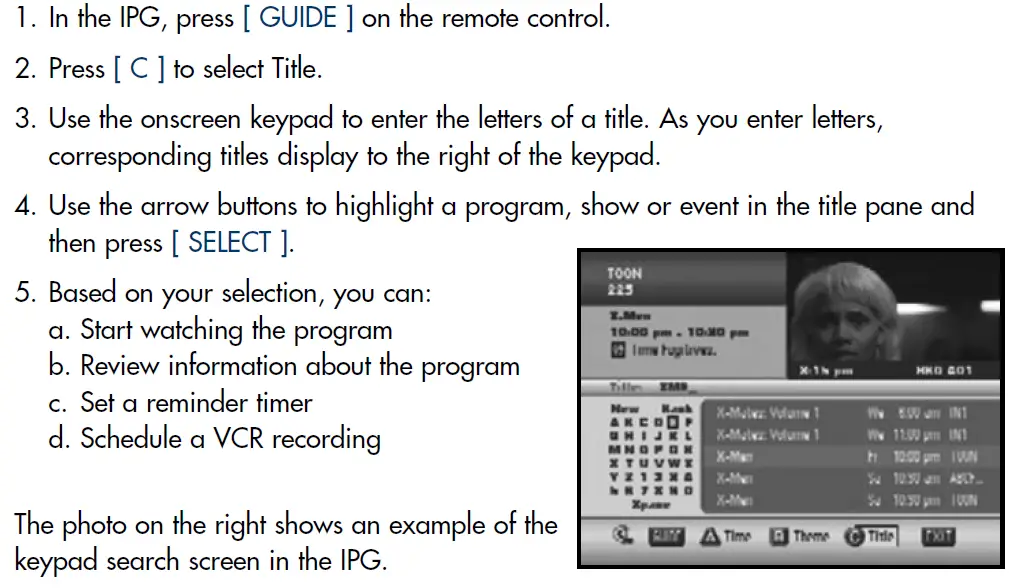
The Interactive Program Guide includes a Channel Banner to provide quick access toinformation about shows, programs, events and the start and end times. The figurebelow shows the Channel banner.
The Channel Banner shows the following information:
- The channel number and call letters
- The program title, start time, rating and end time
- The current time
- IPG symbols where appropriate (for example, the star symbol for a favorite channel)
You can browse shows, programs, events and time information with the Channel Banner. This allows you to continue watching the current program while checking program information for other channels and other times.
The following procedure describes how to display and browse the Channel Banner.
Note : The Channel Banner automatically displays when you change channels.
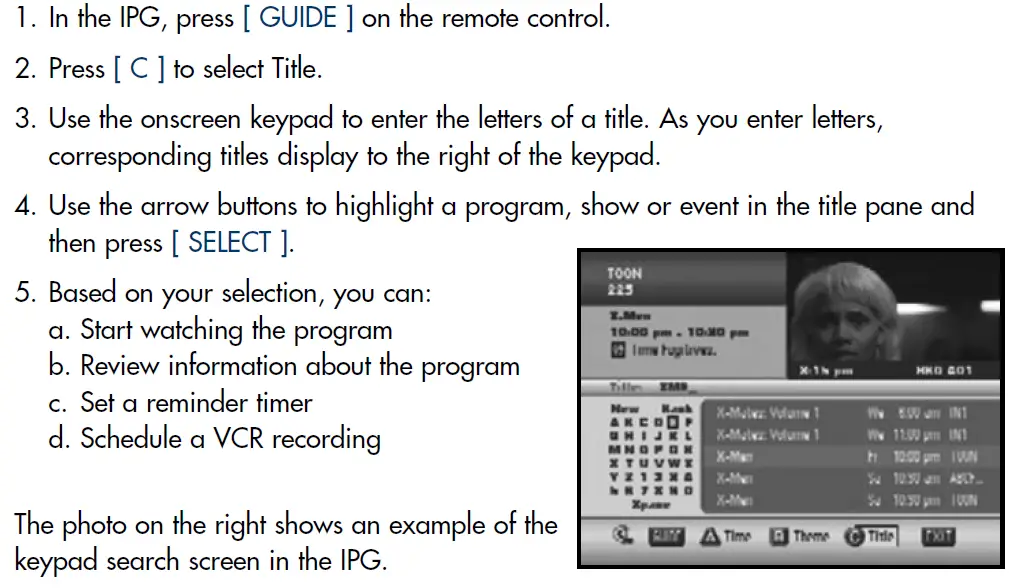
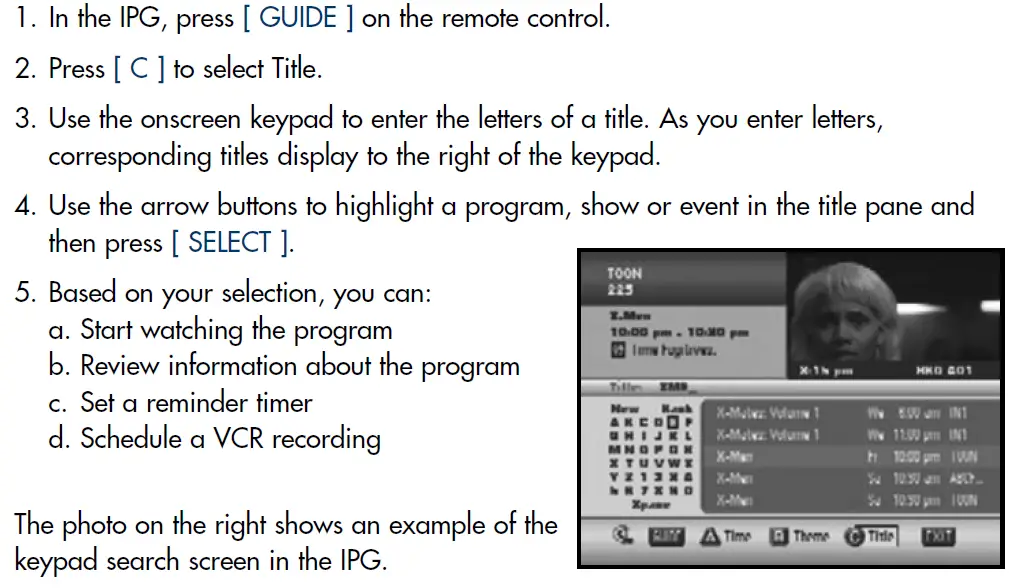
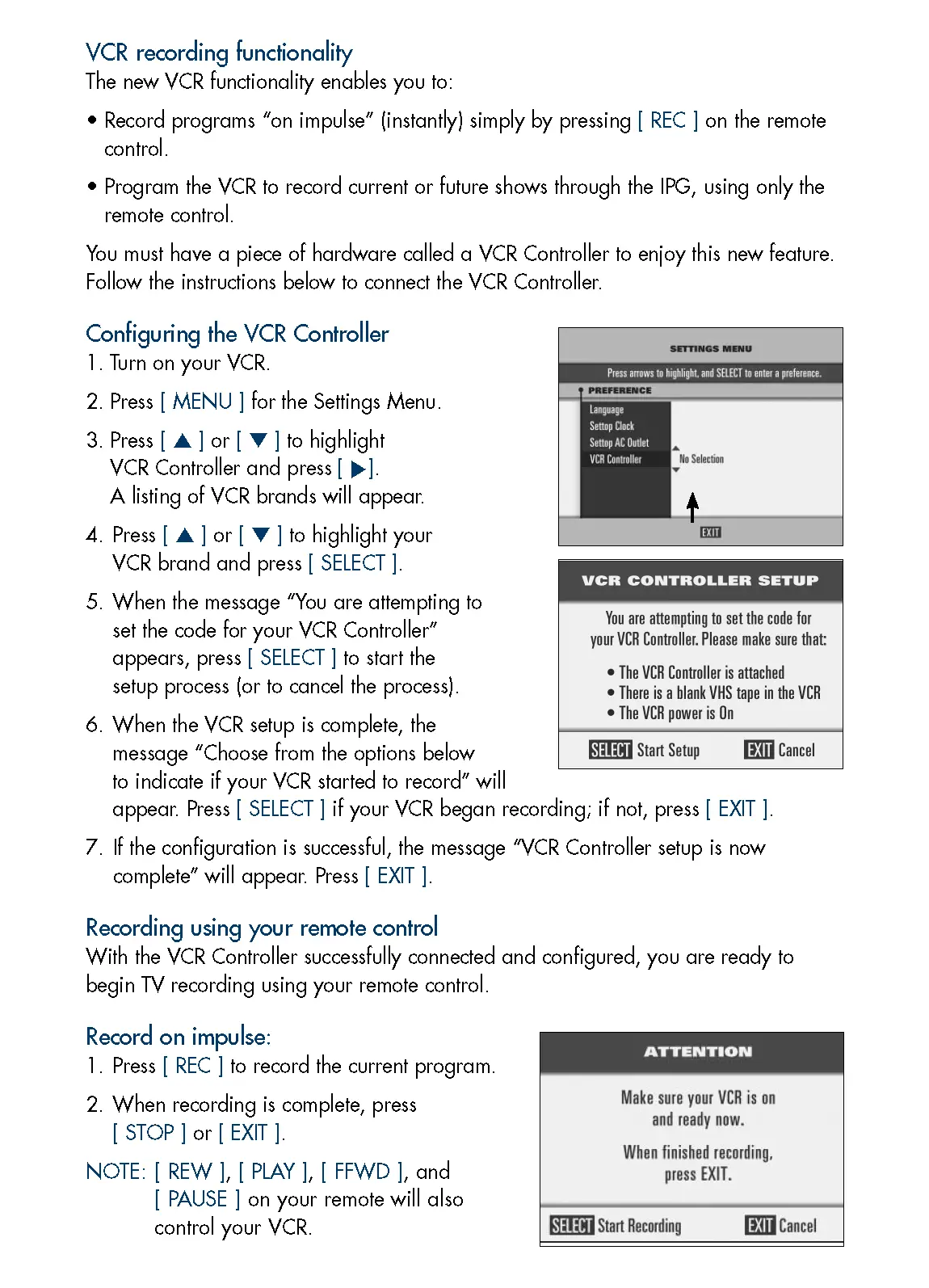
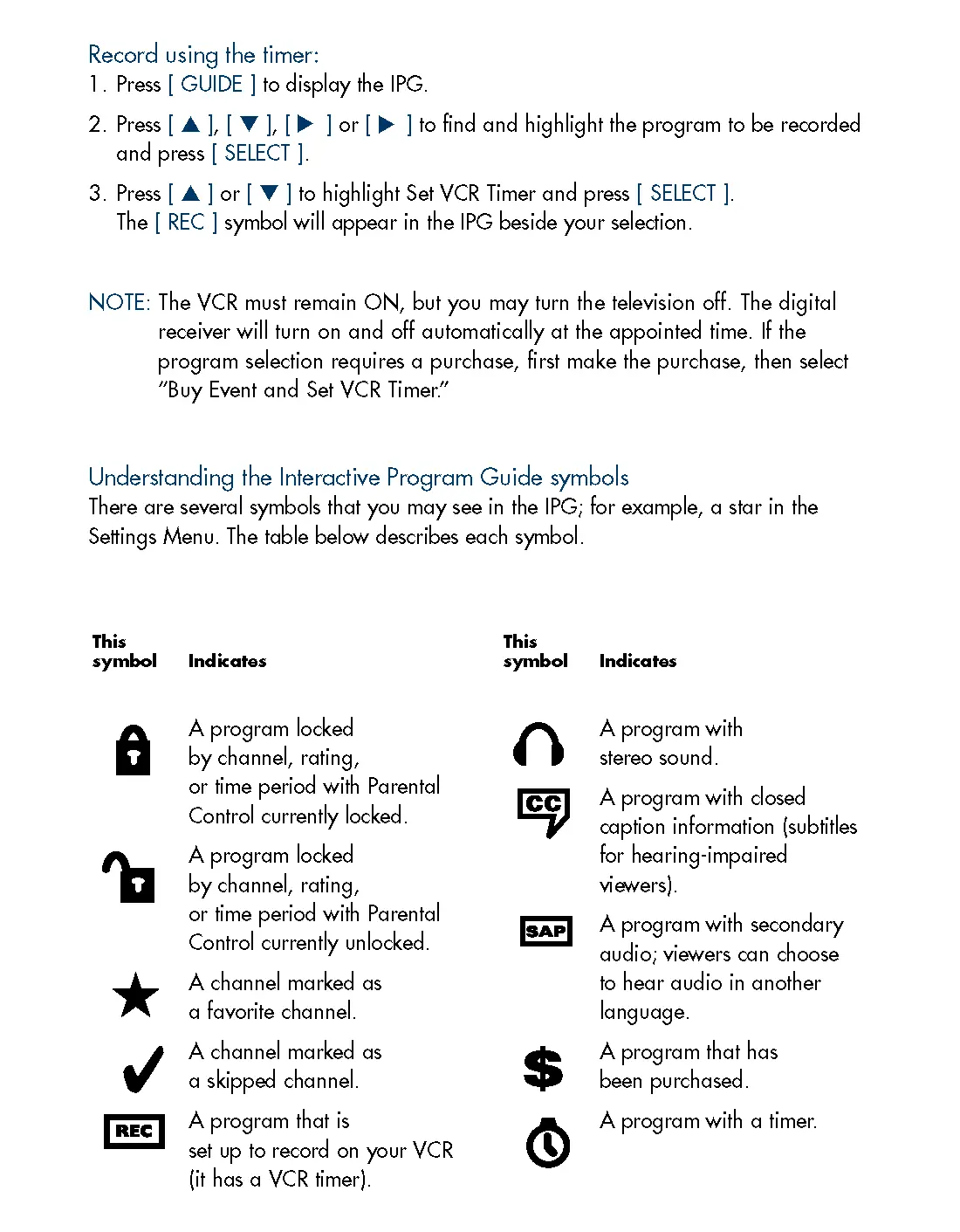
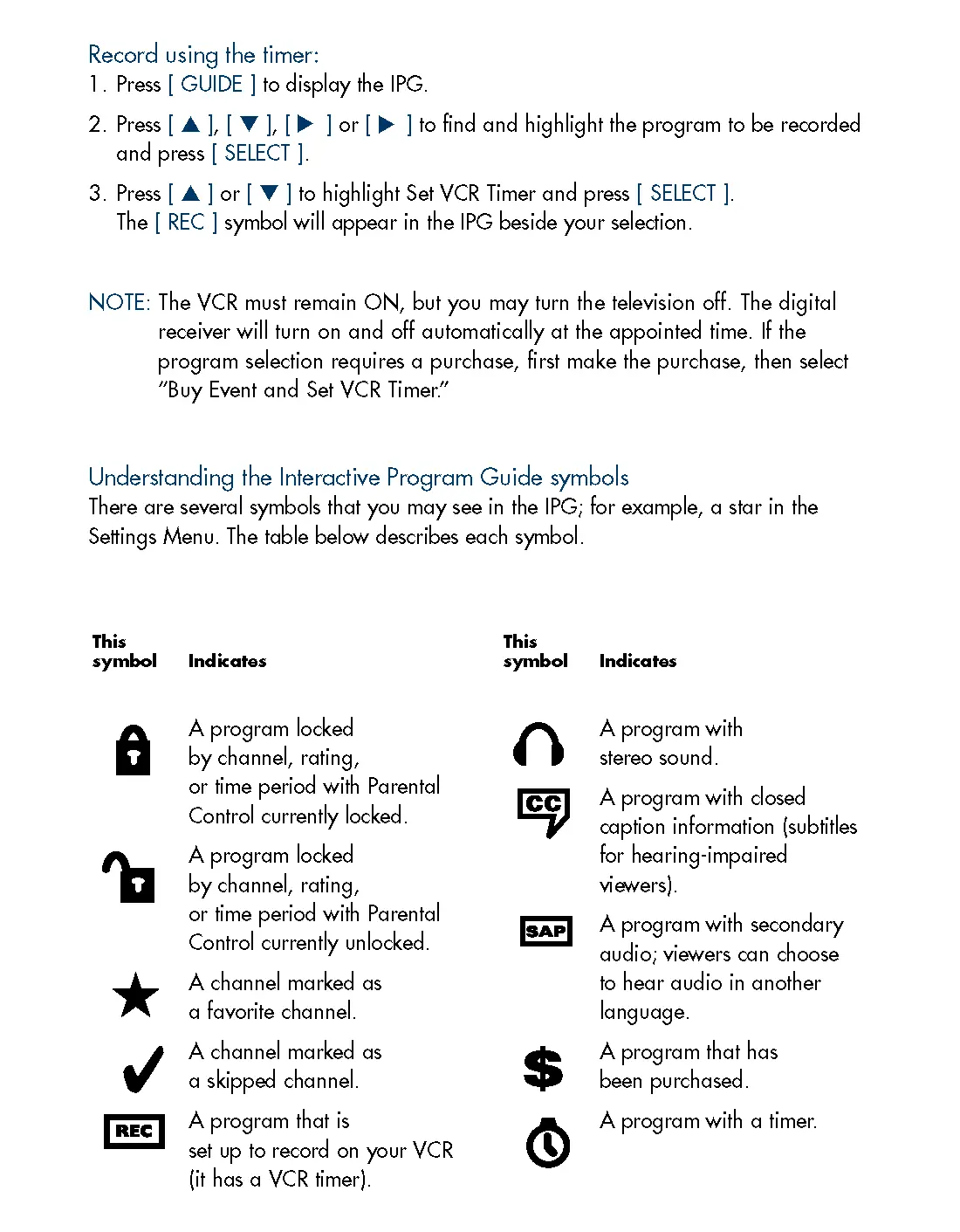
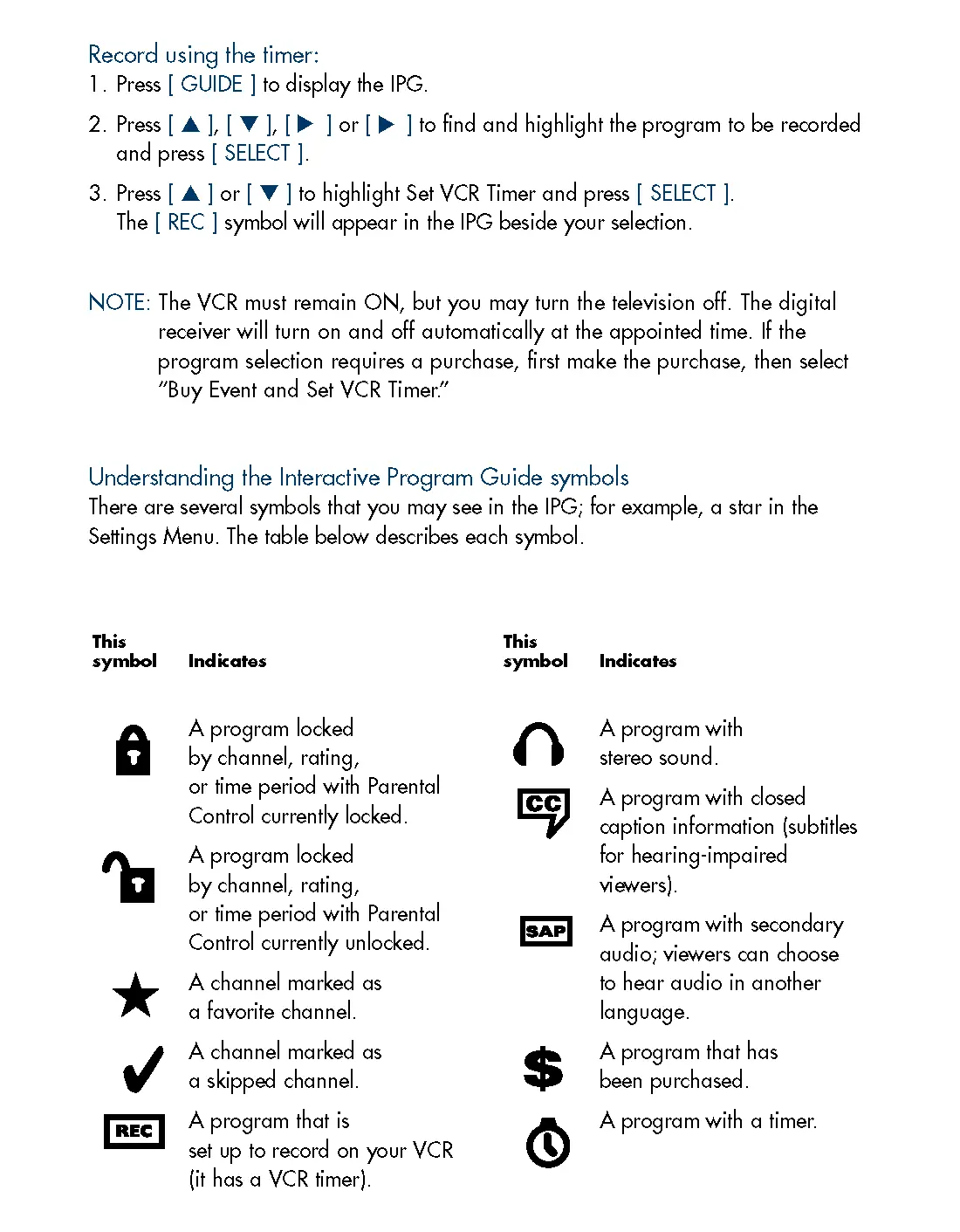
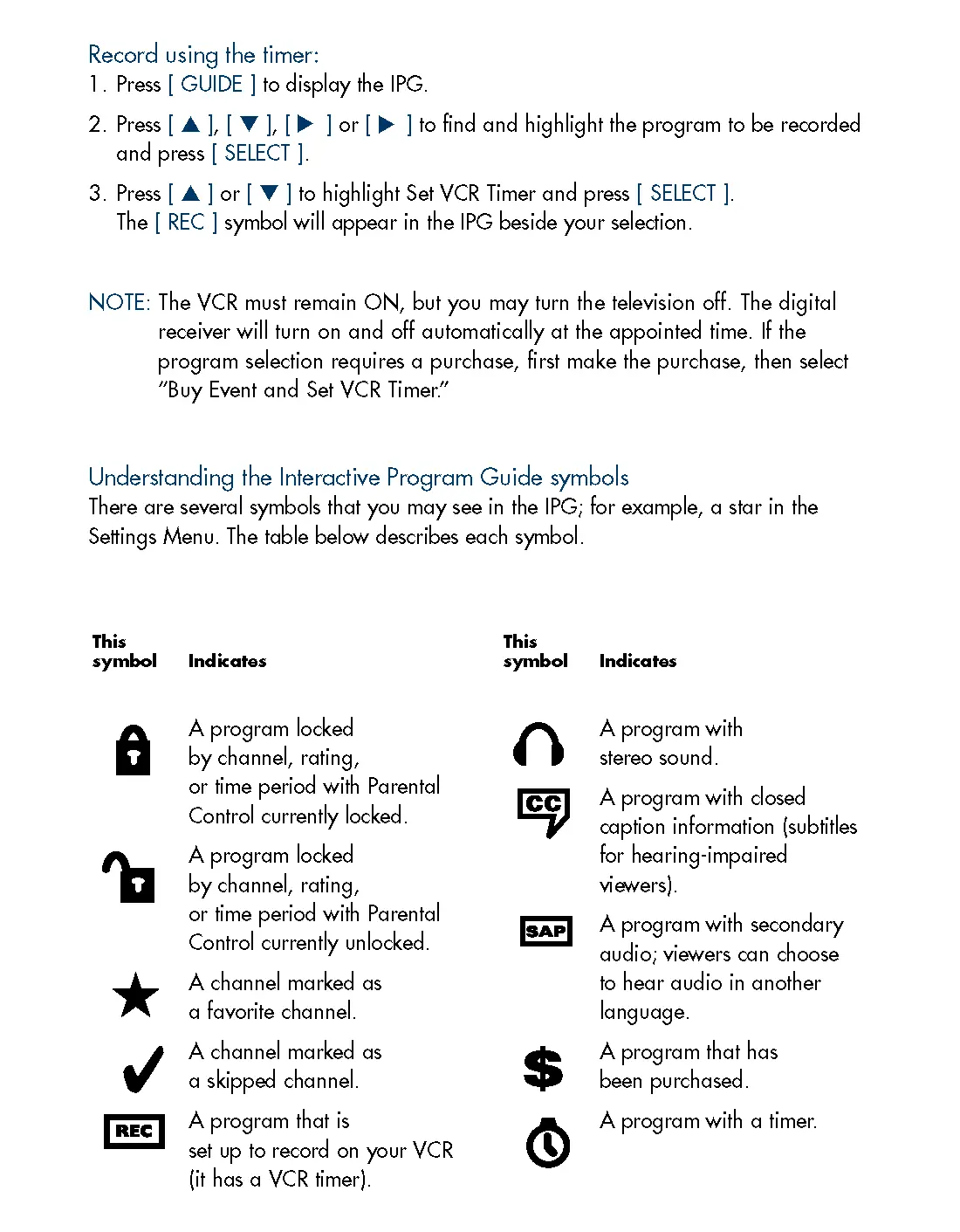
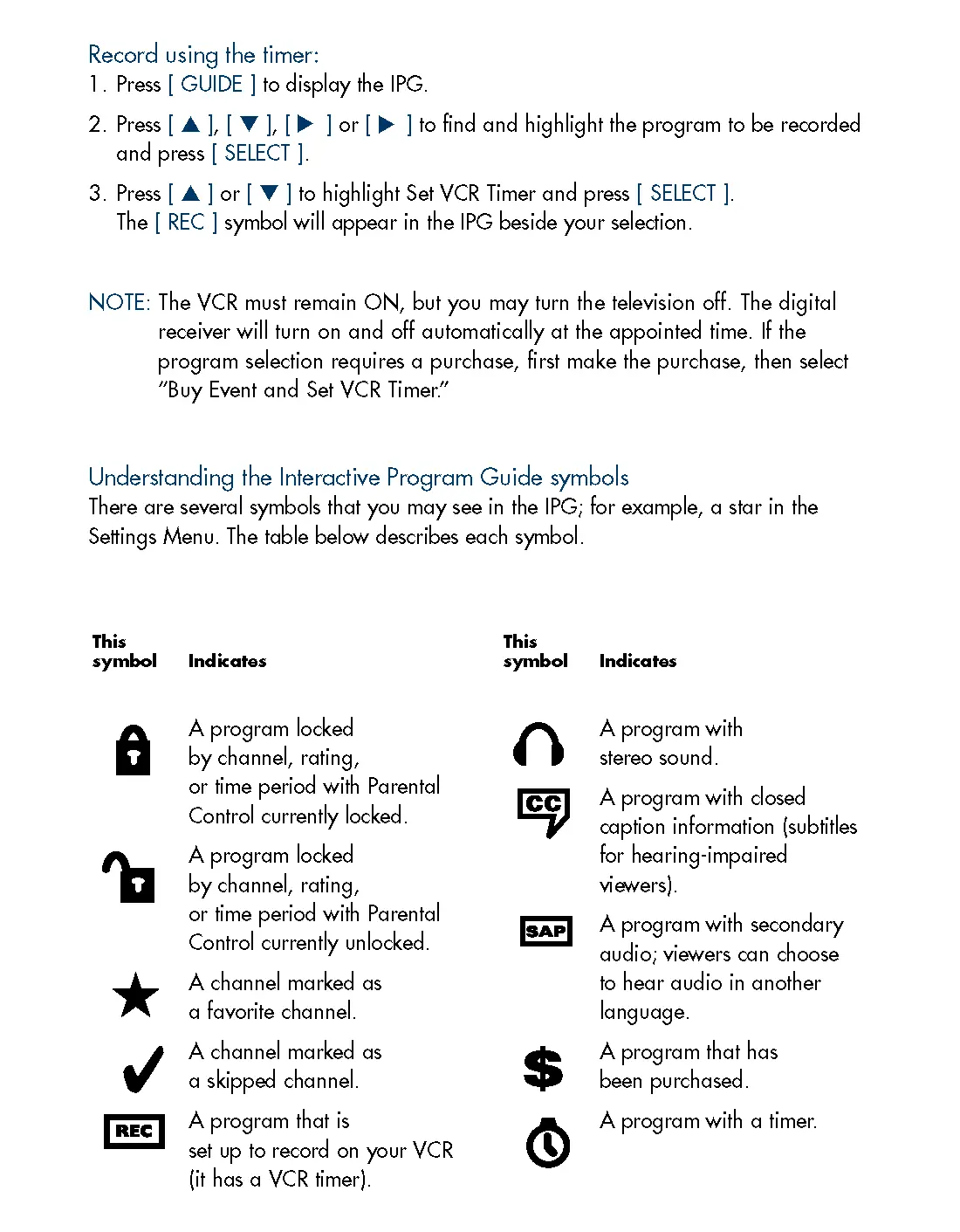
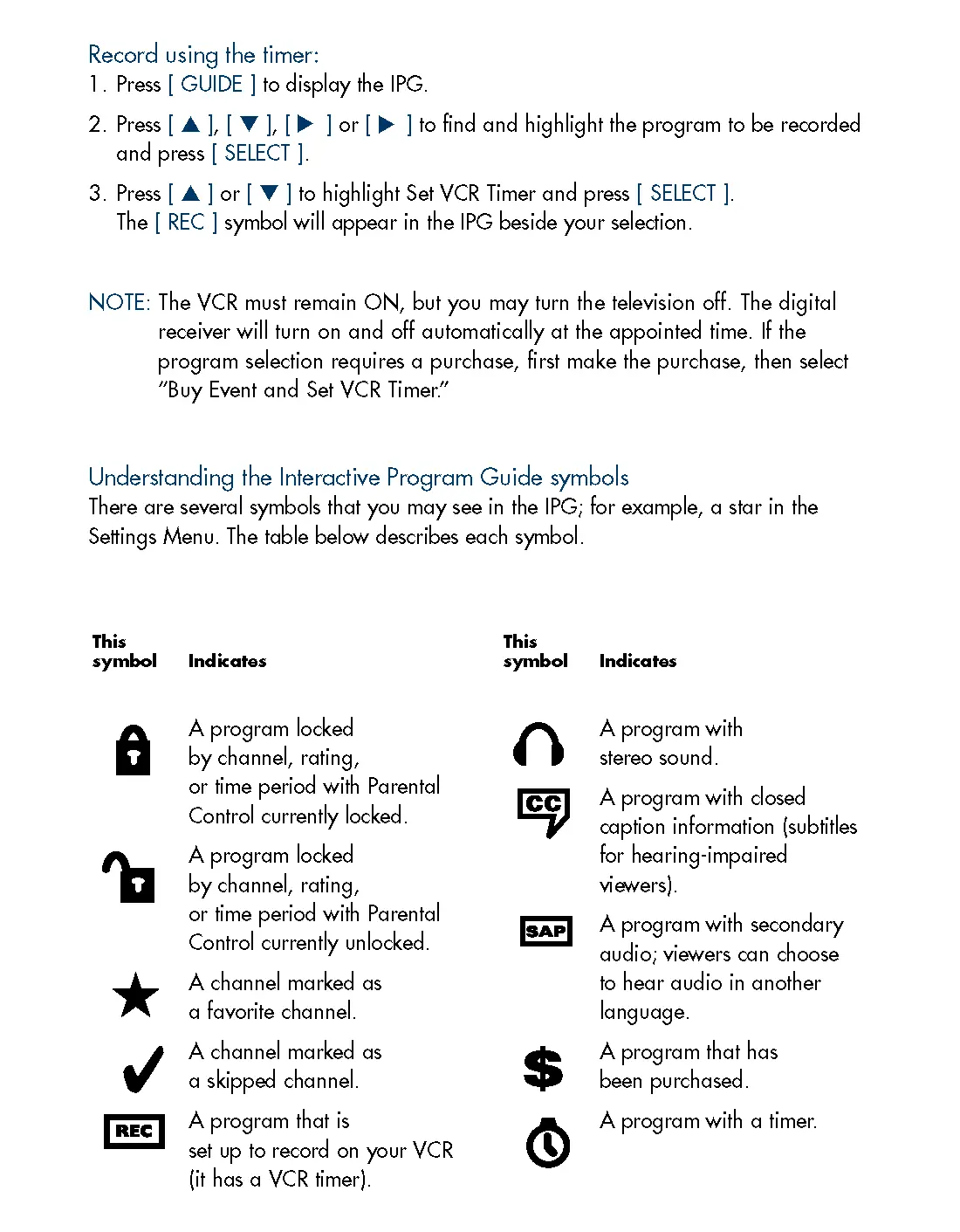
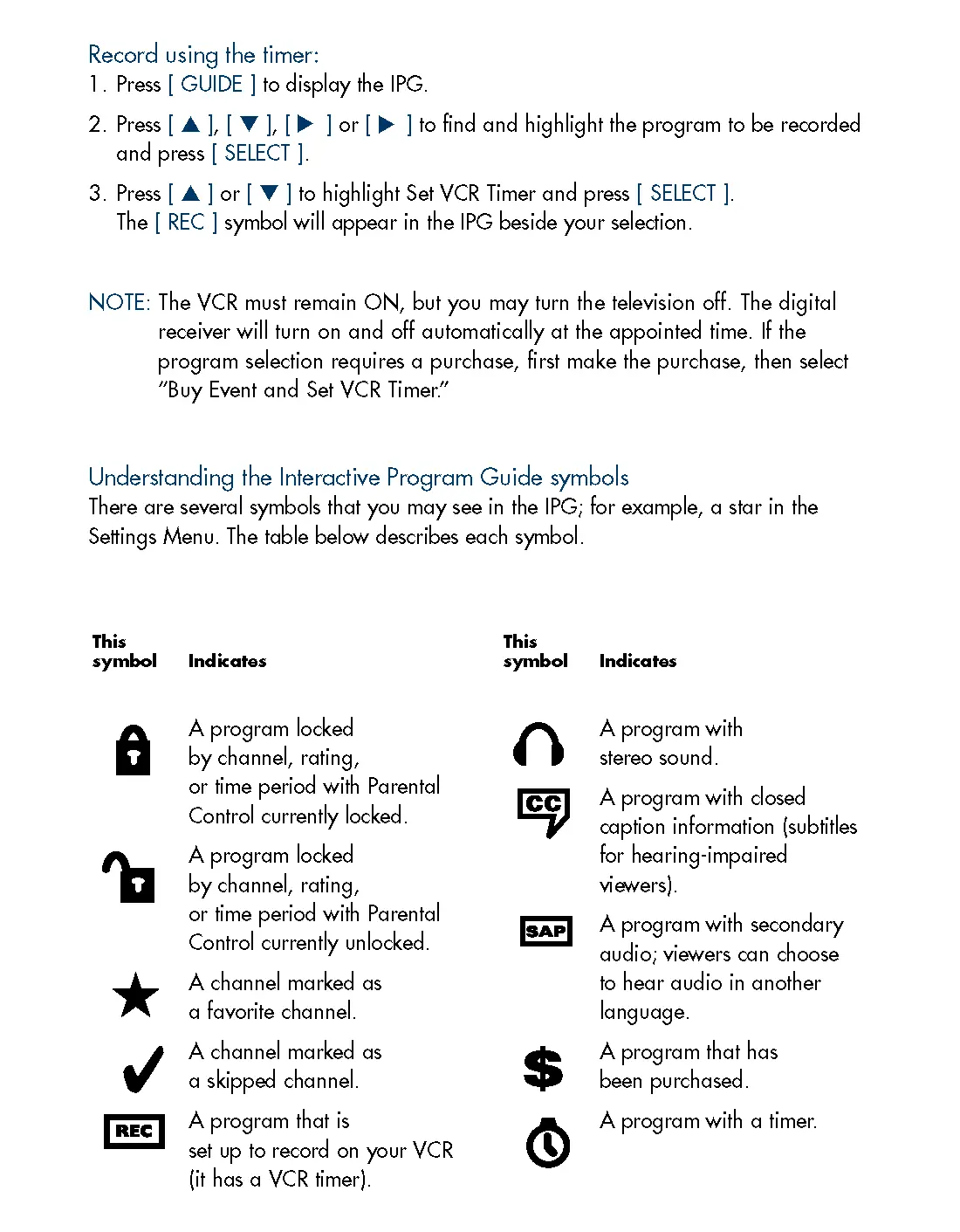
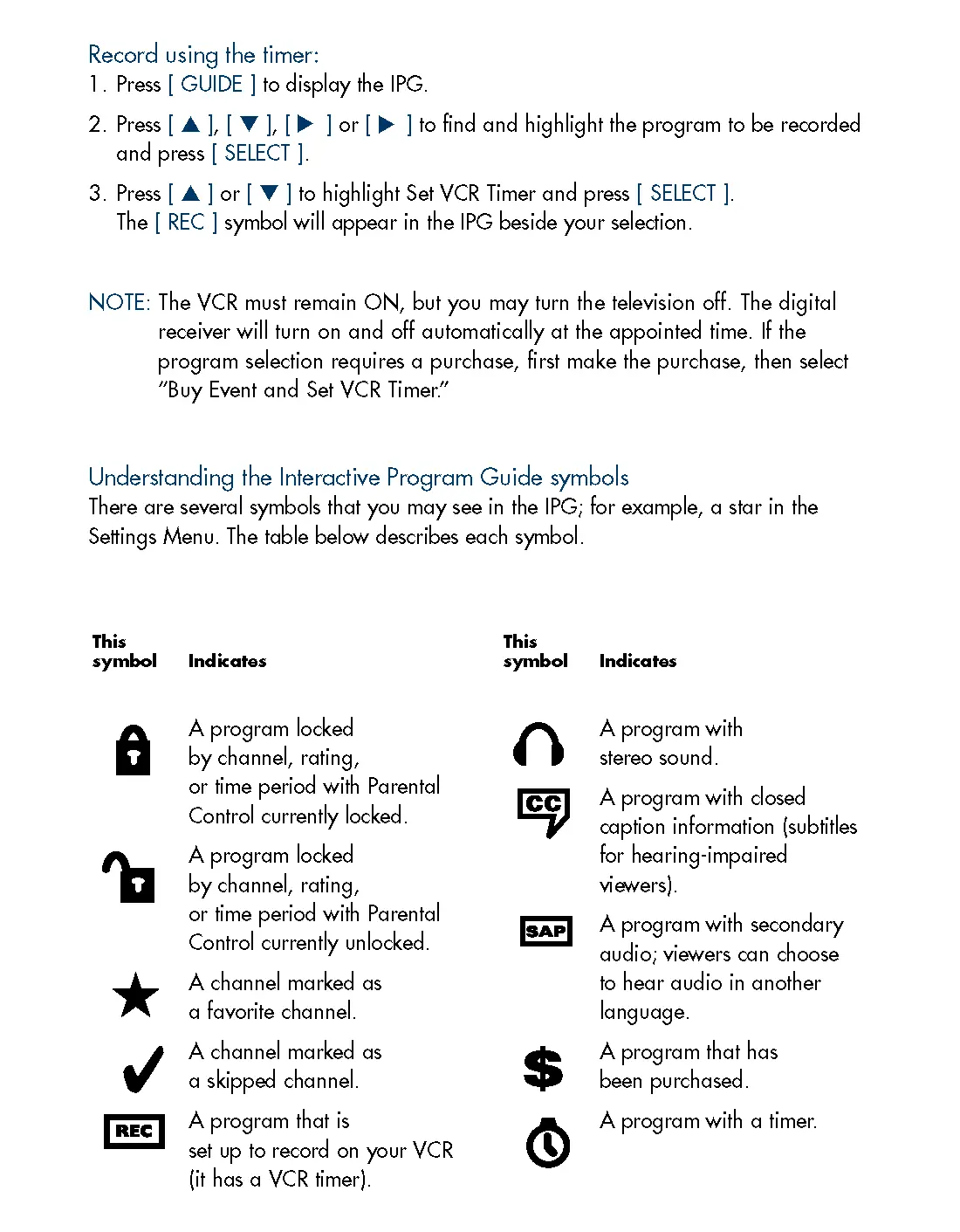
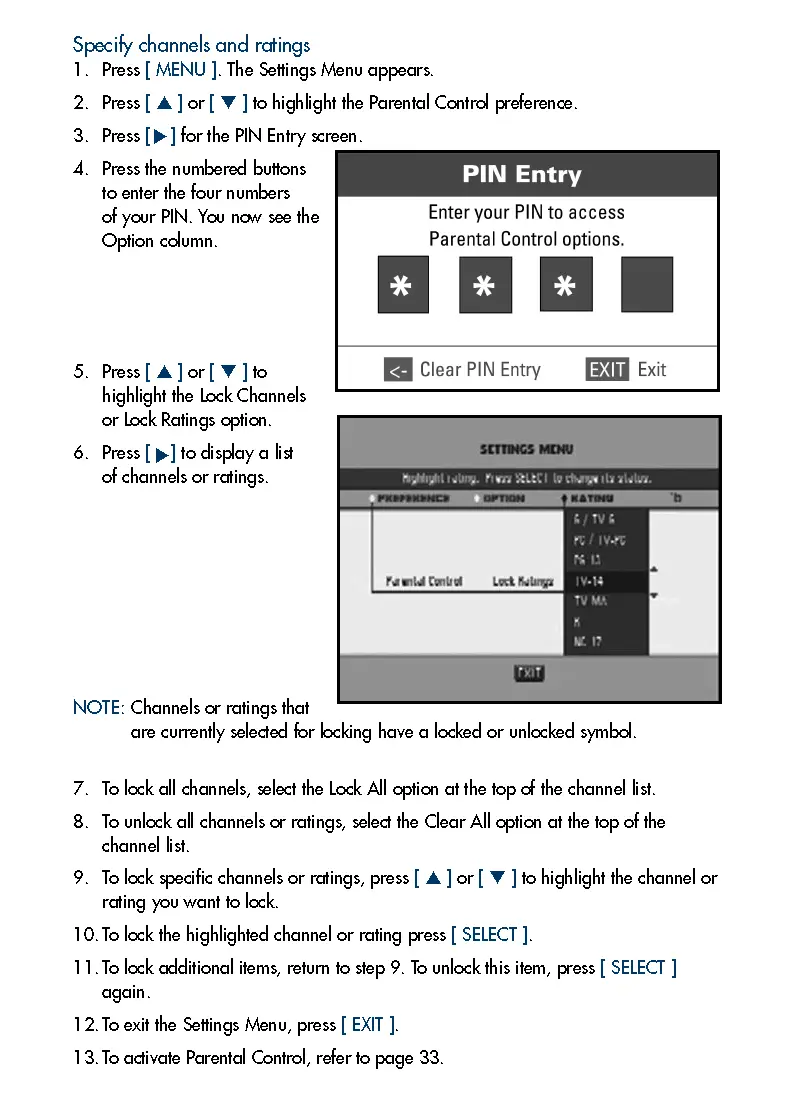
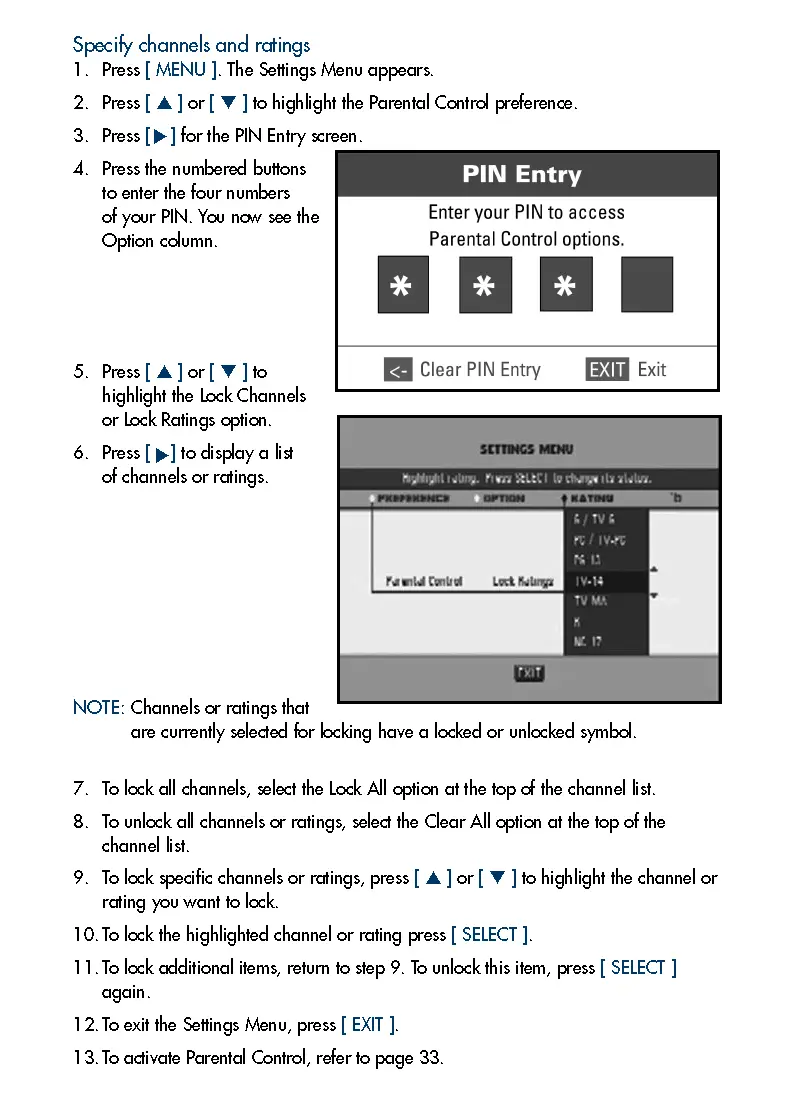
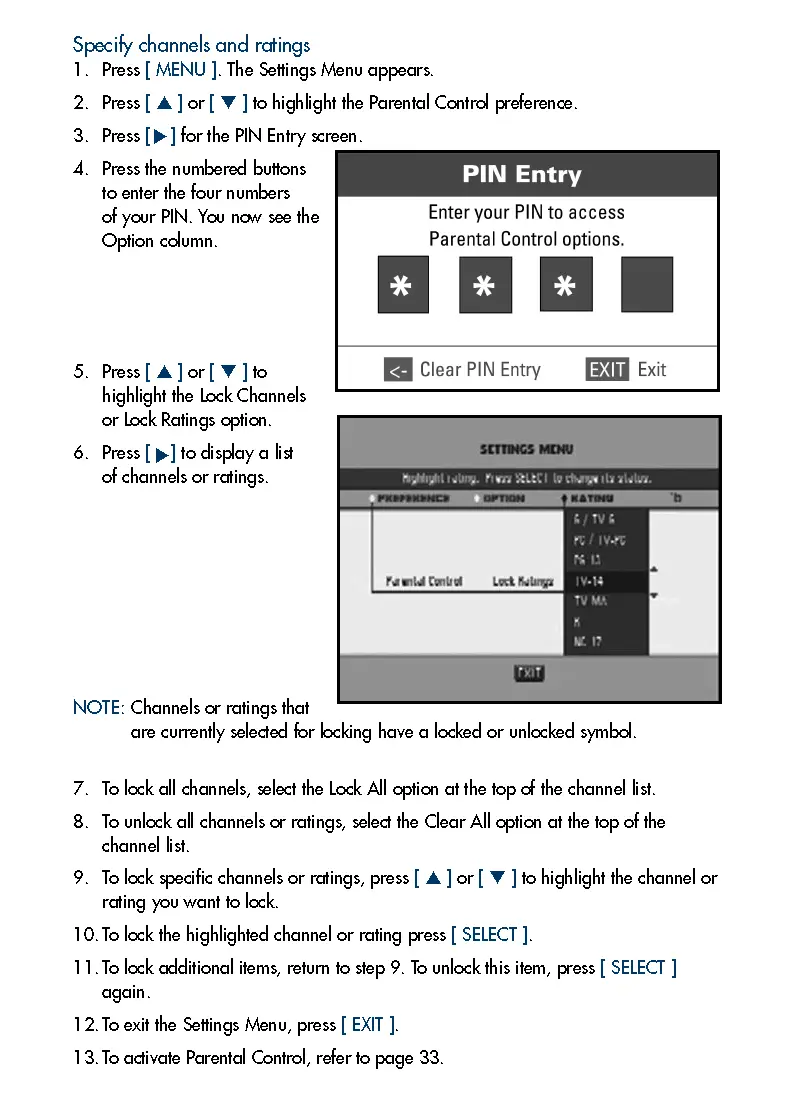
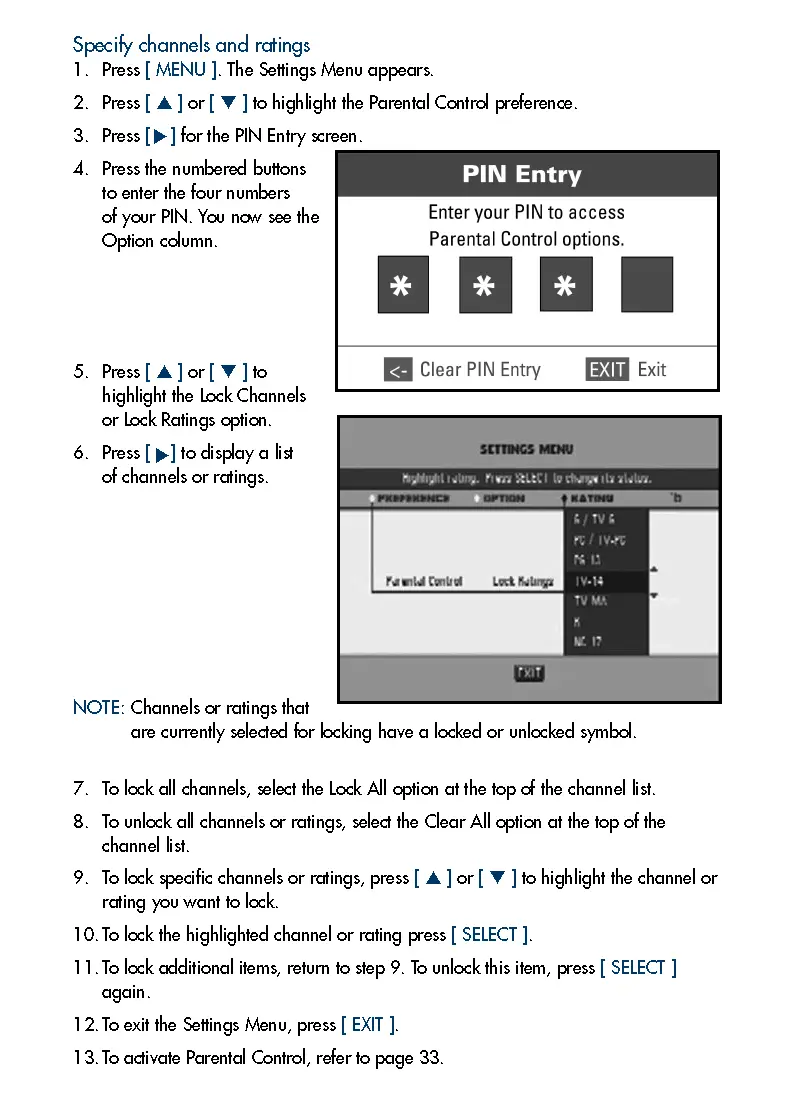
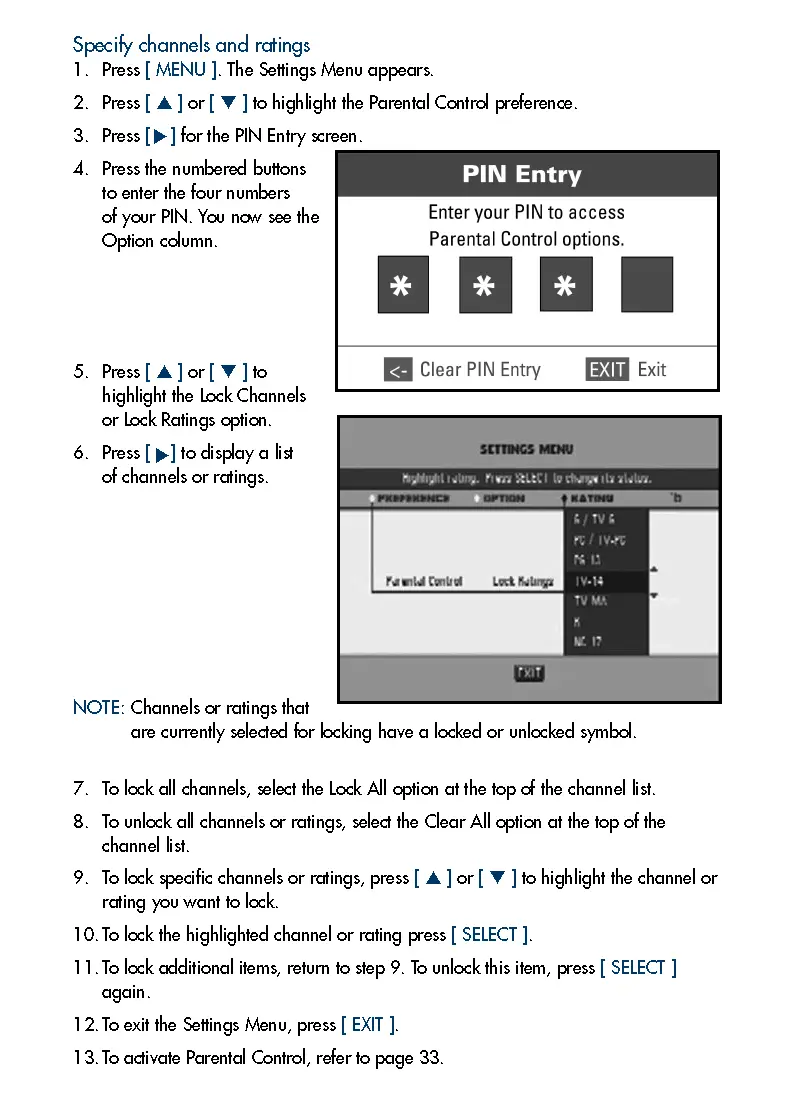
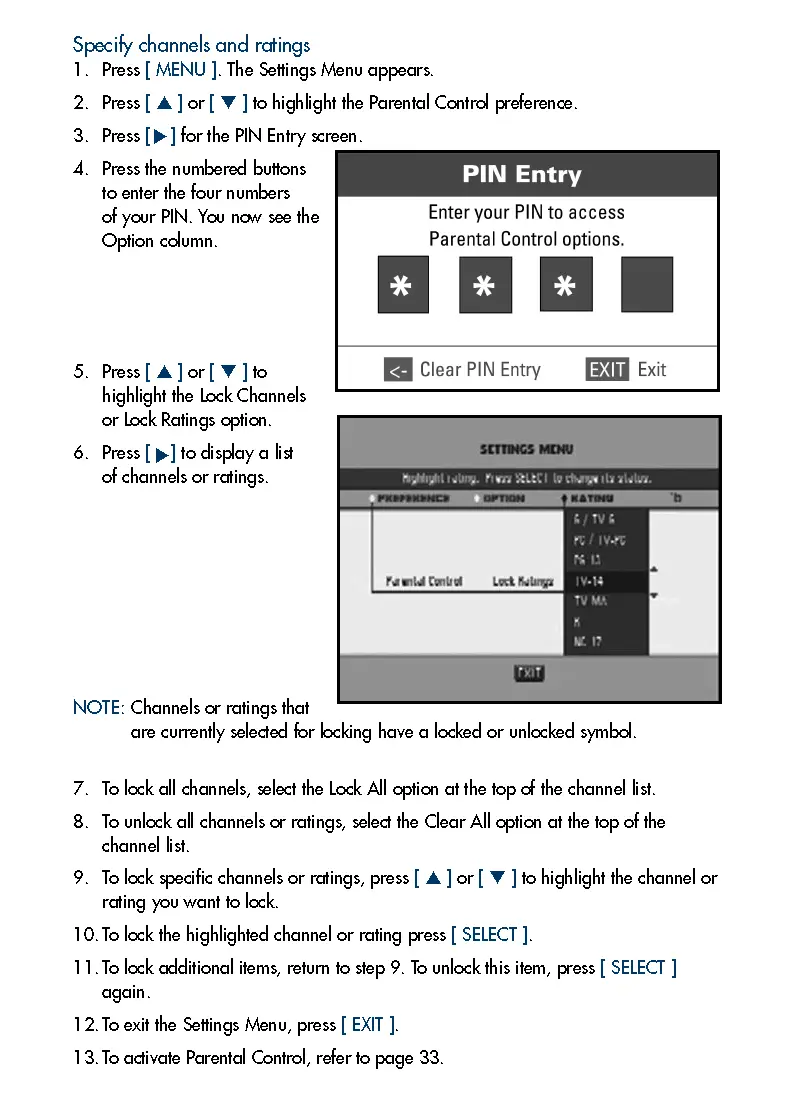
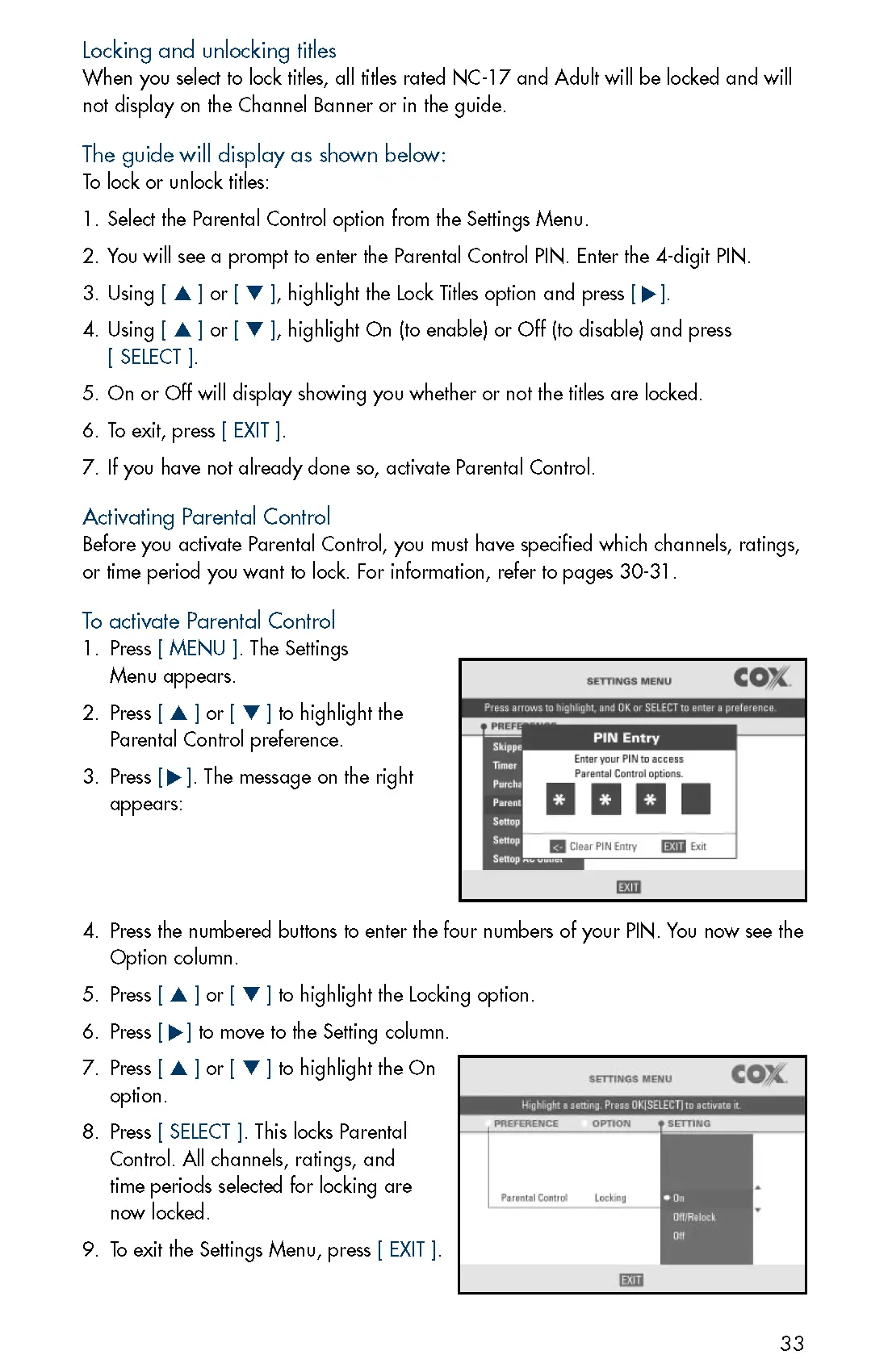
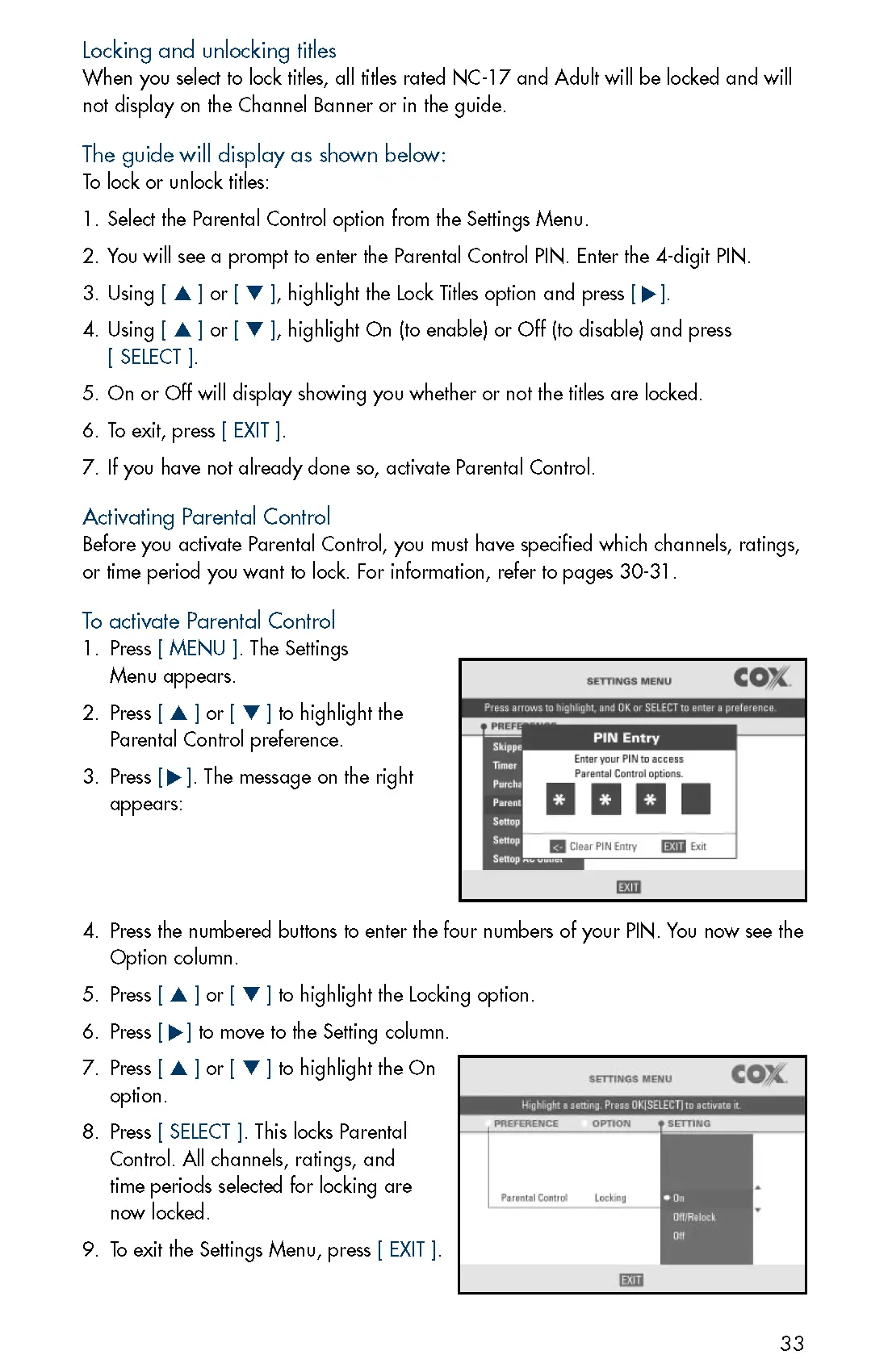
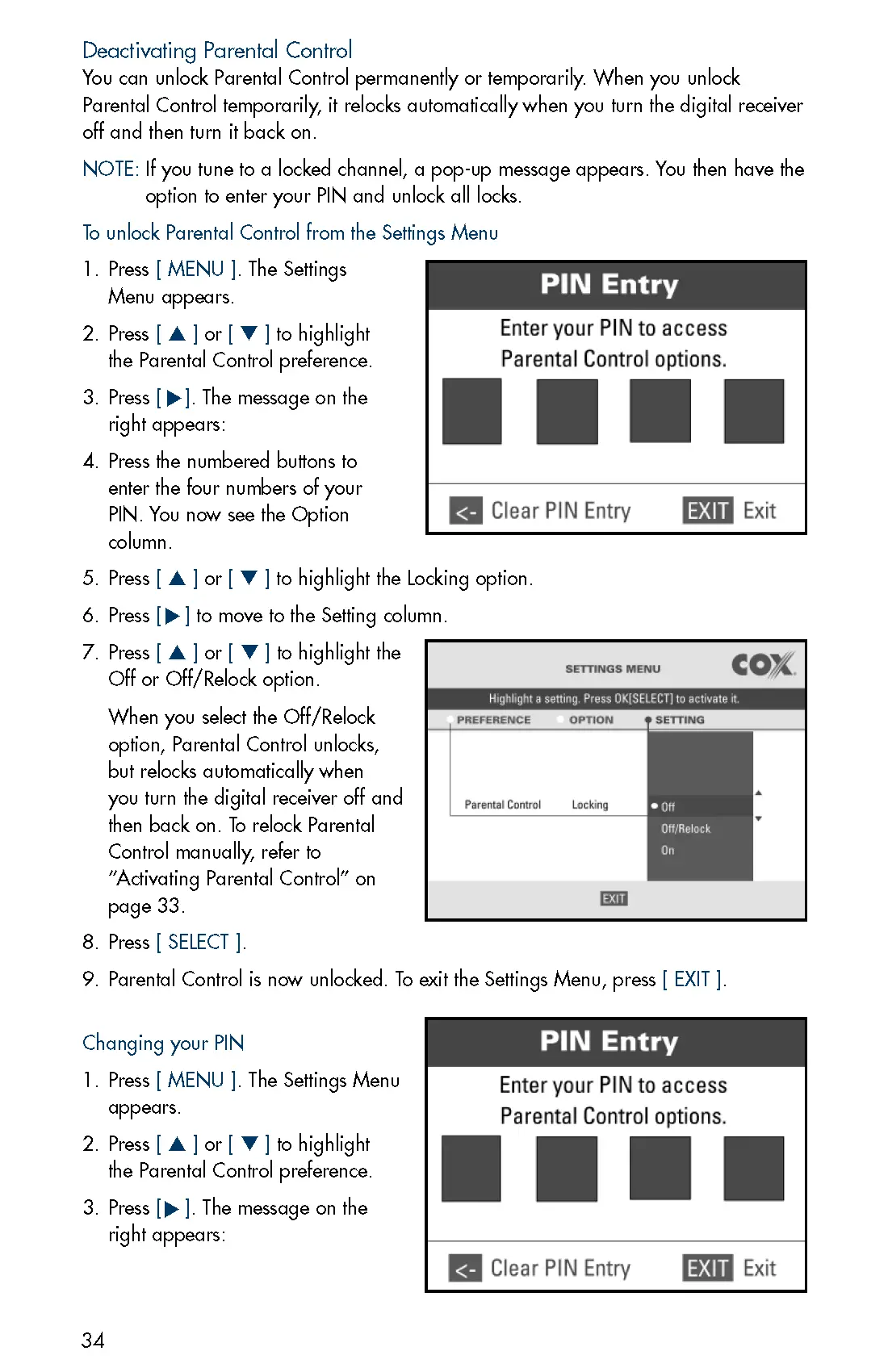
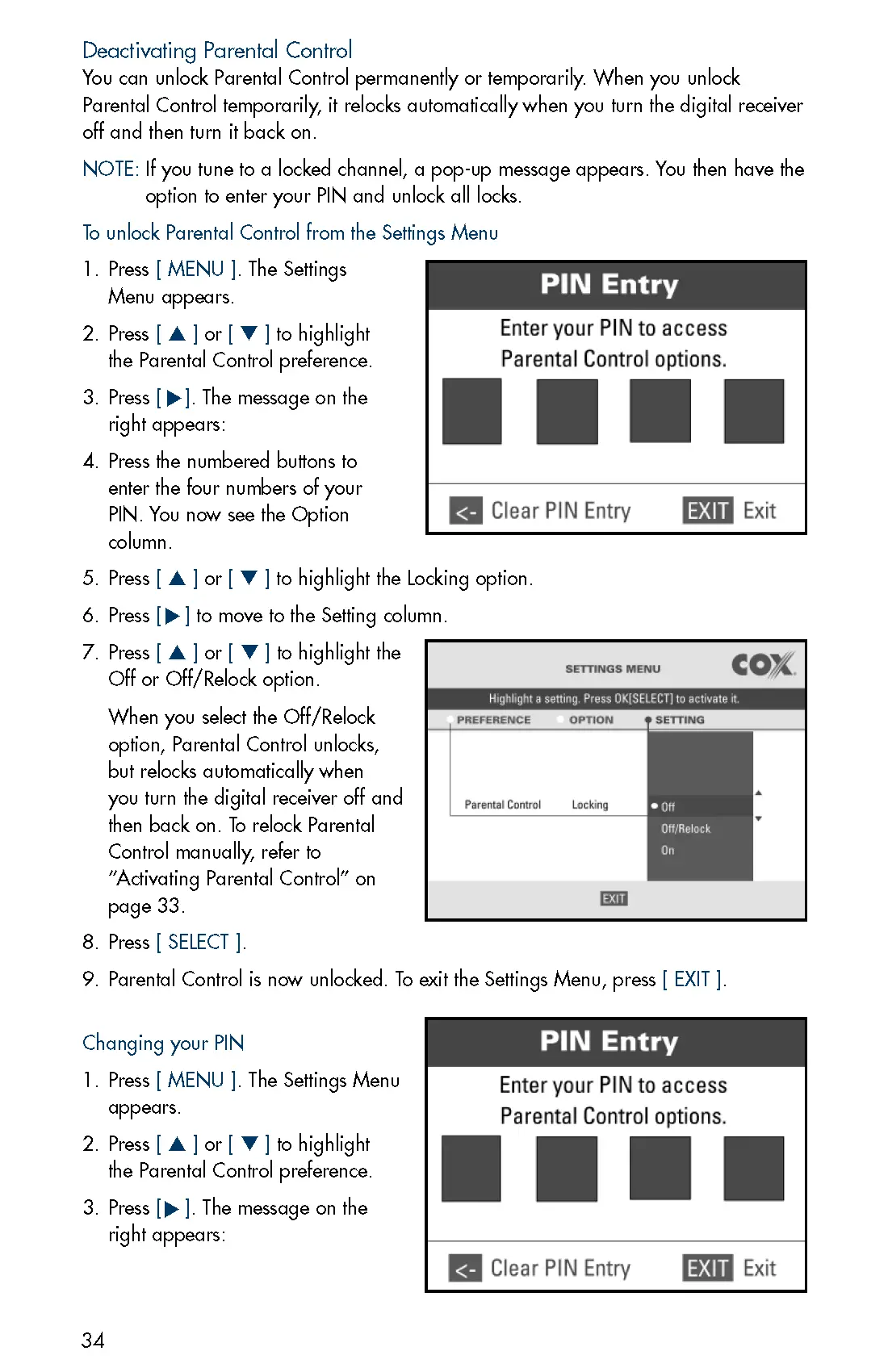
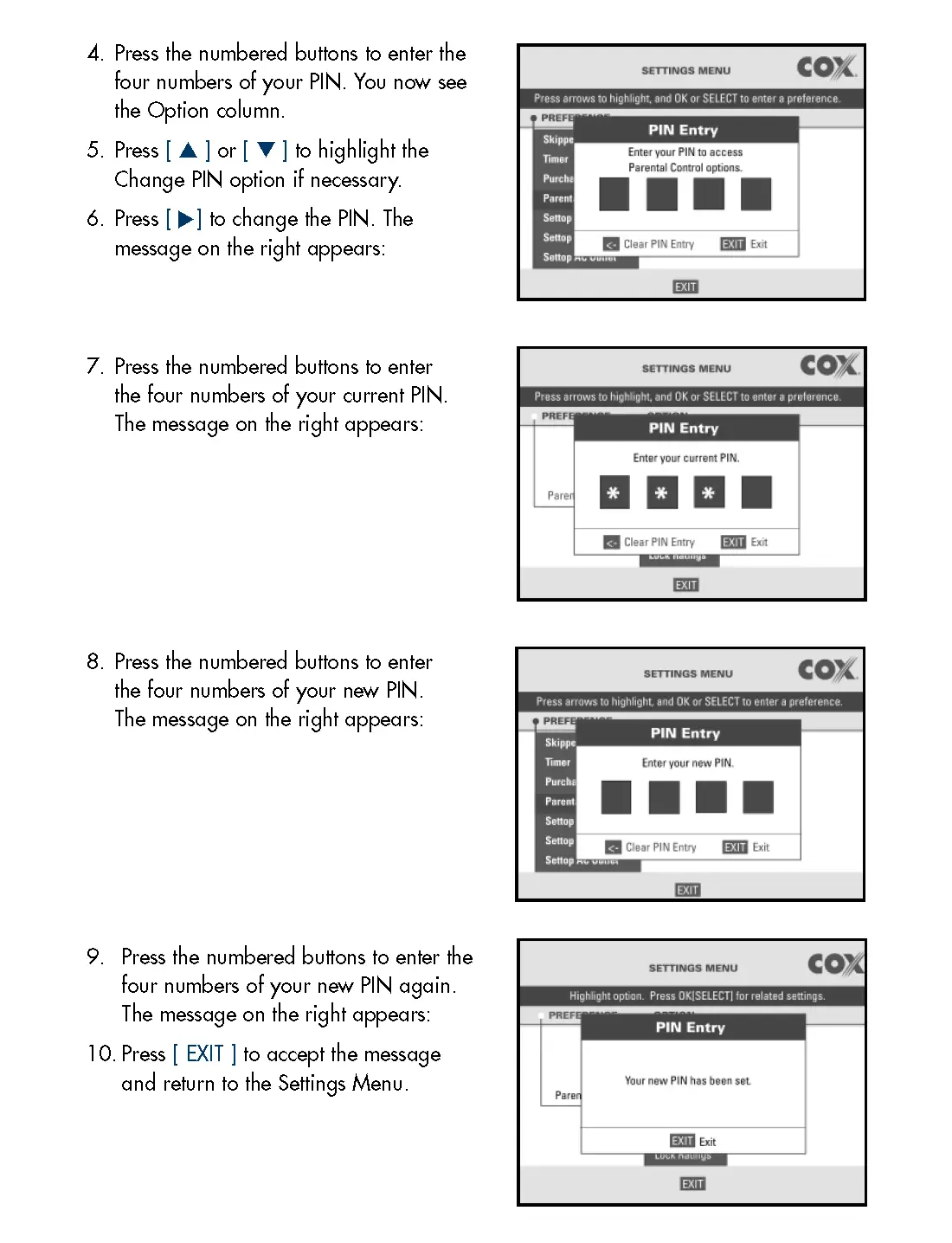
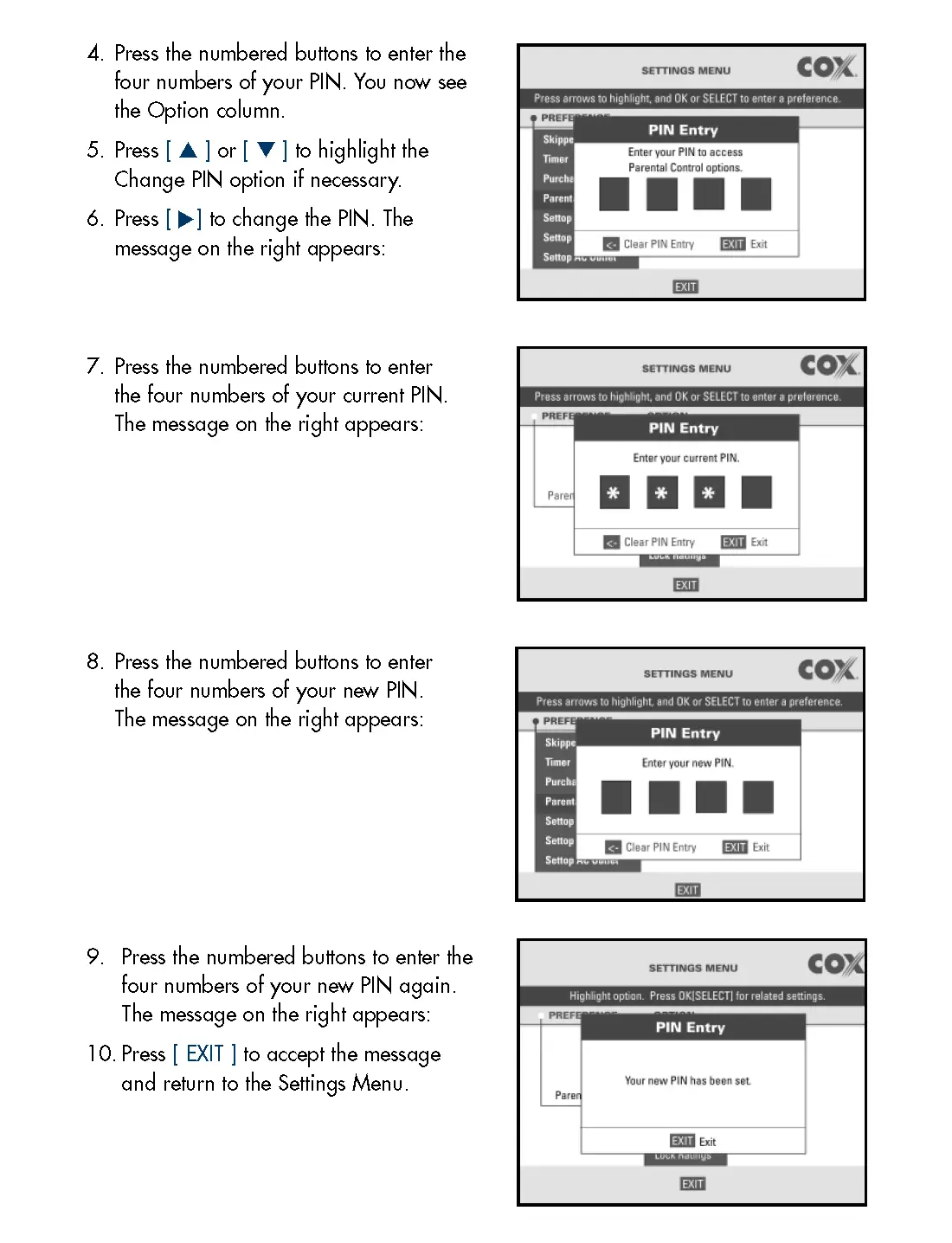
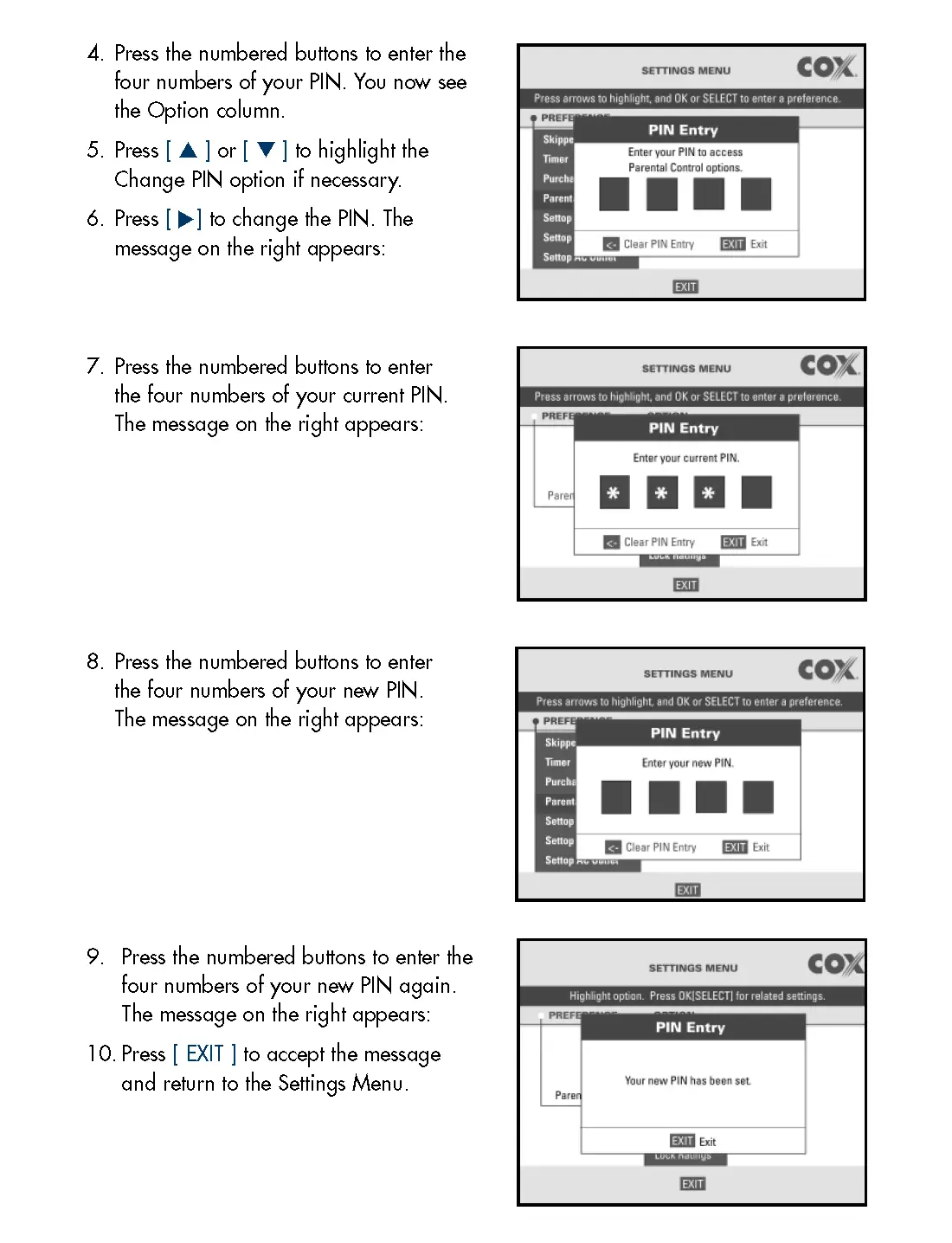
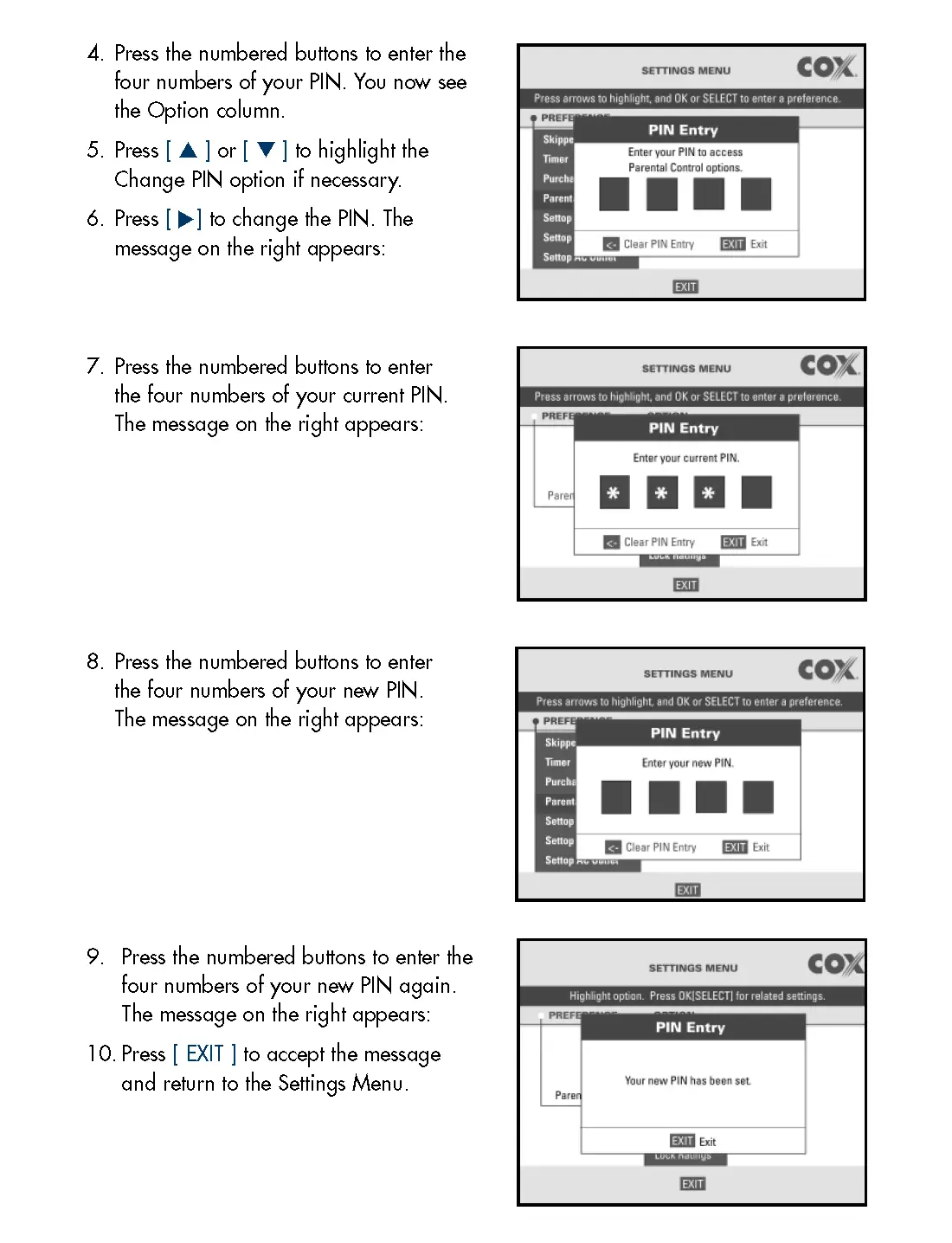
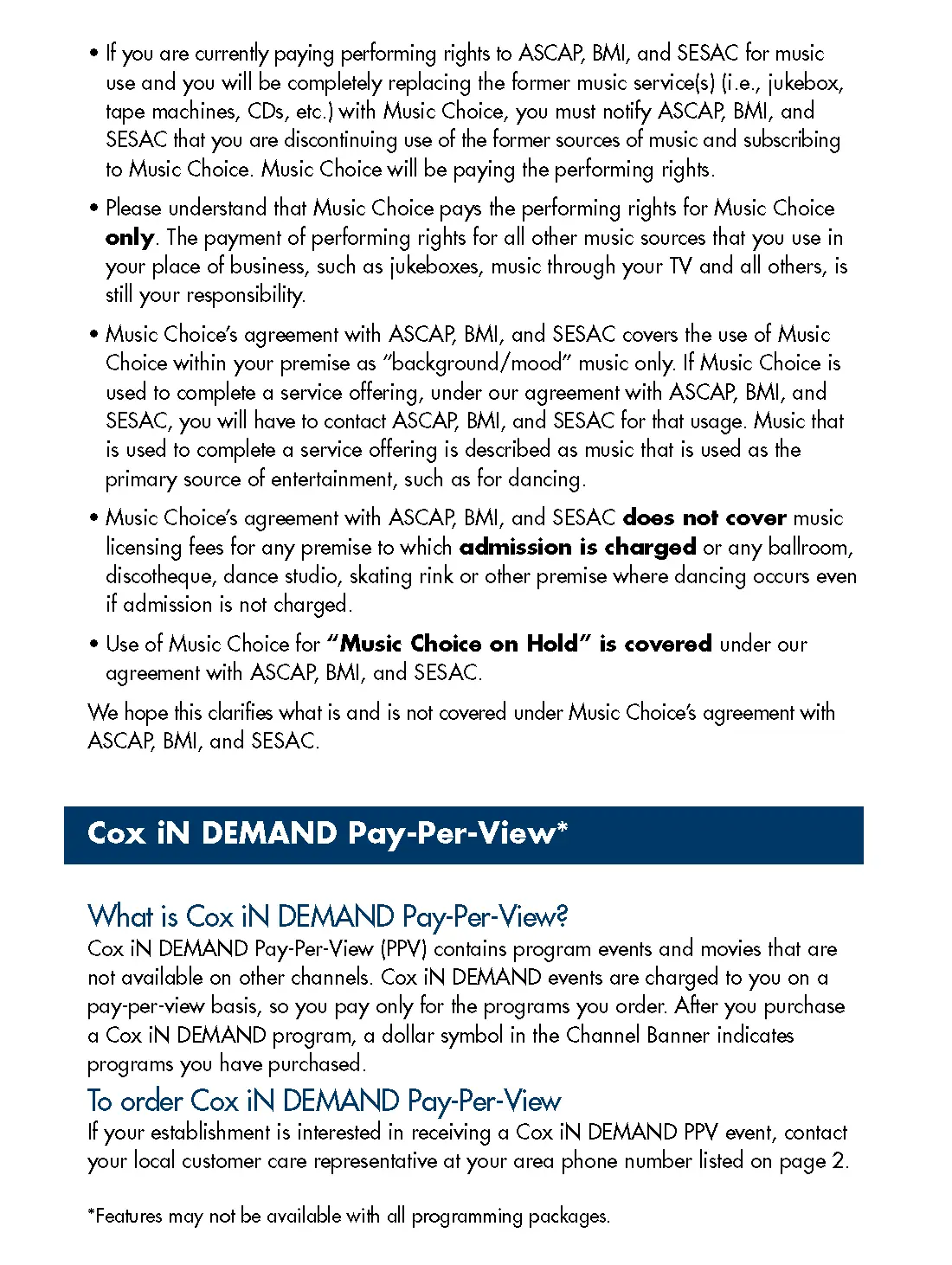
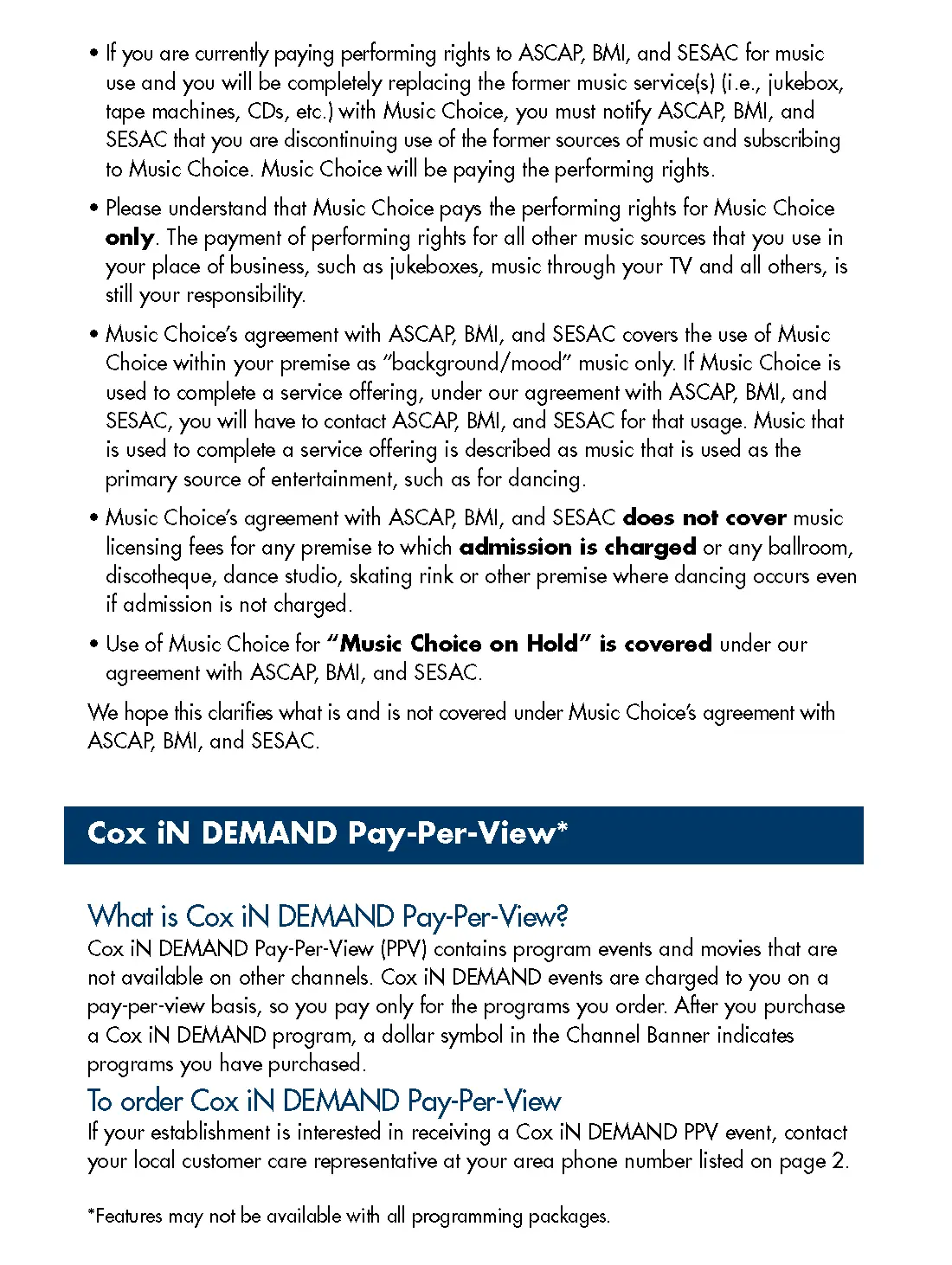
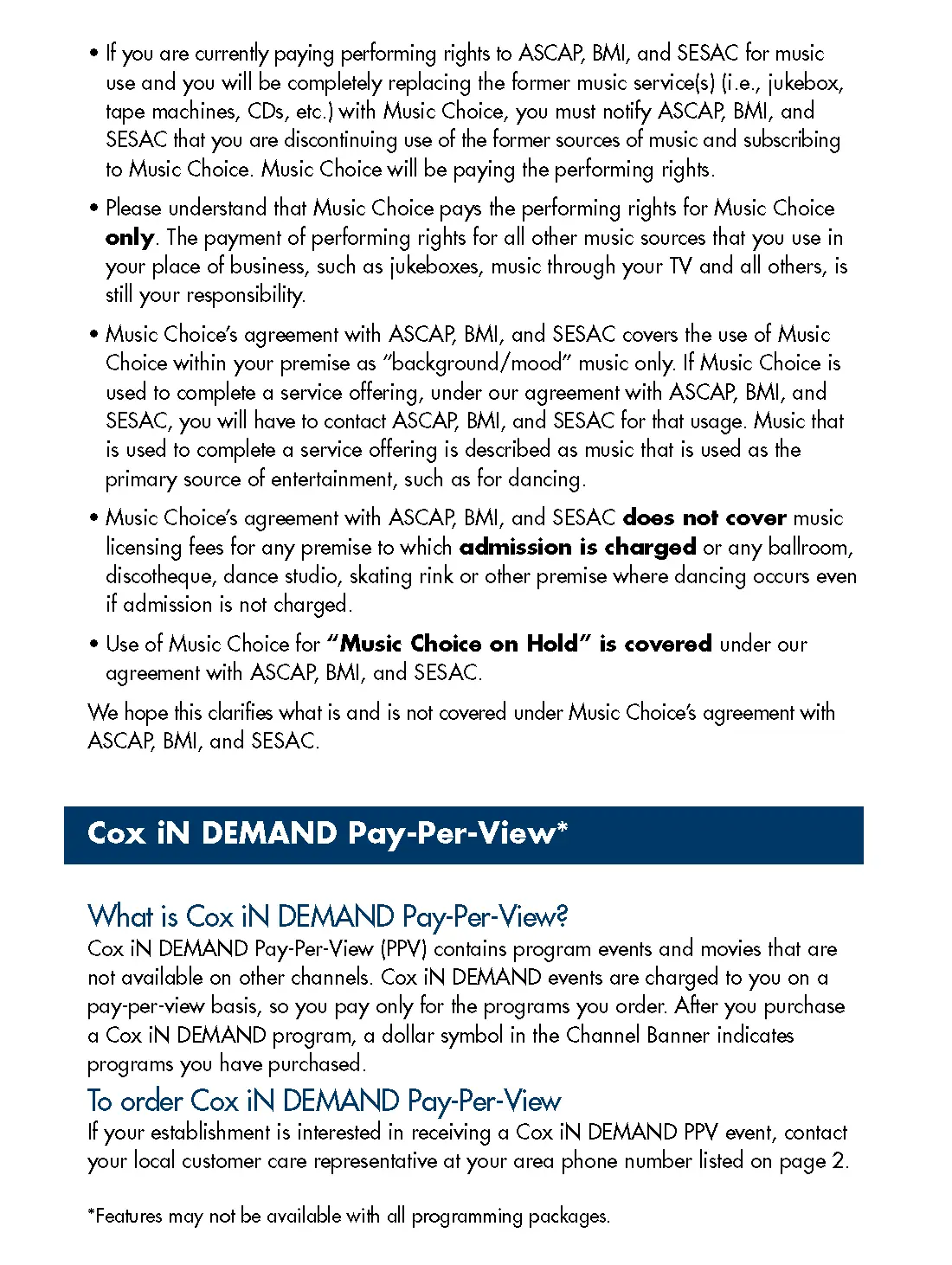
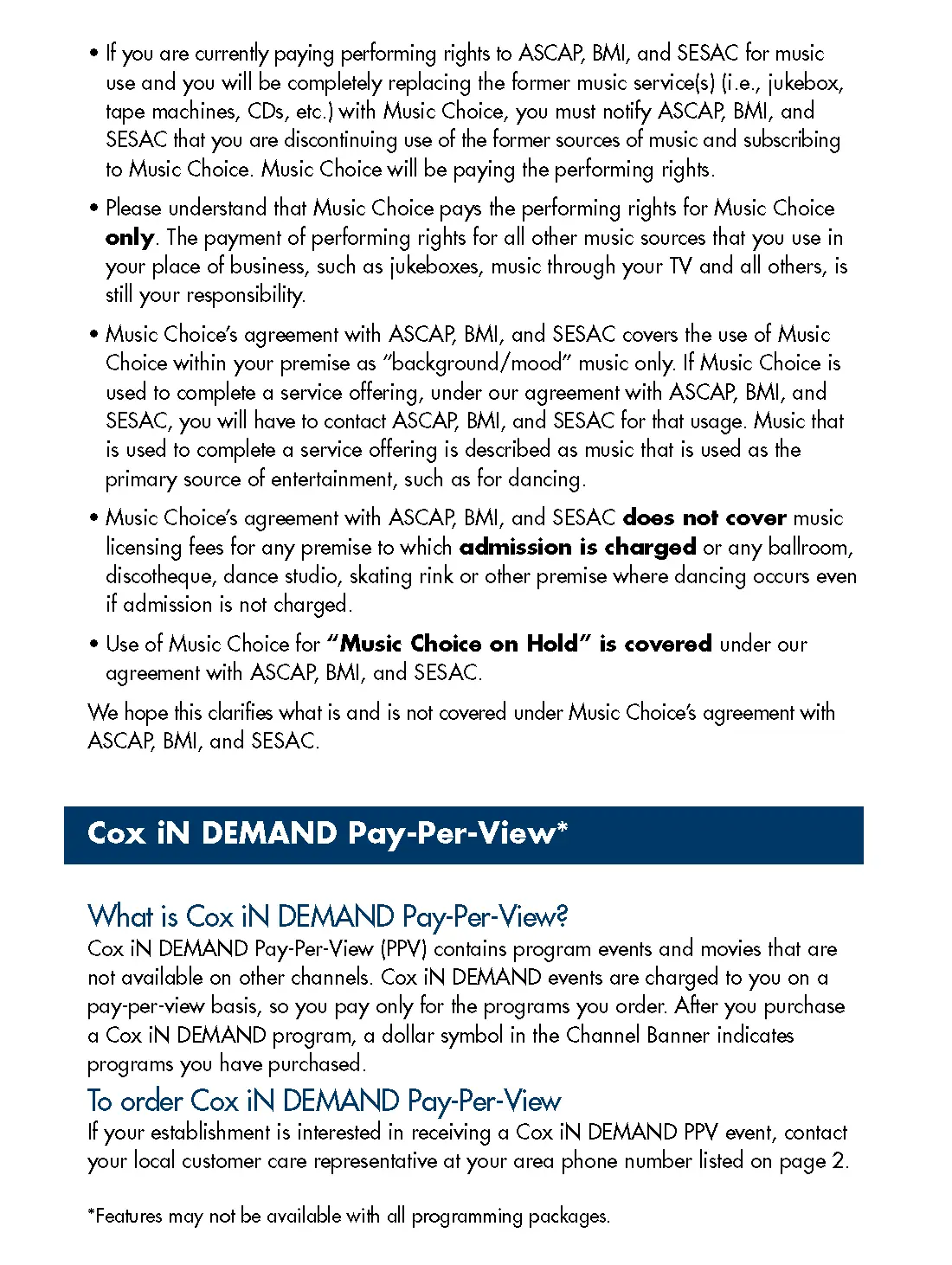
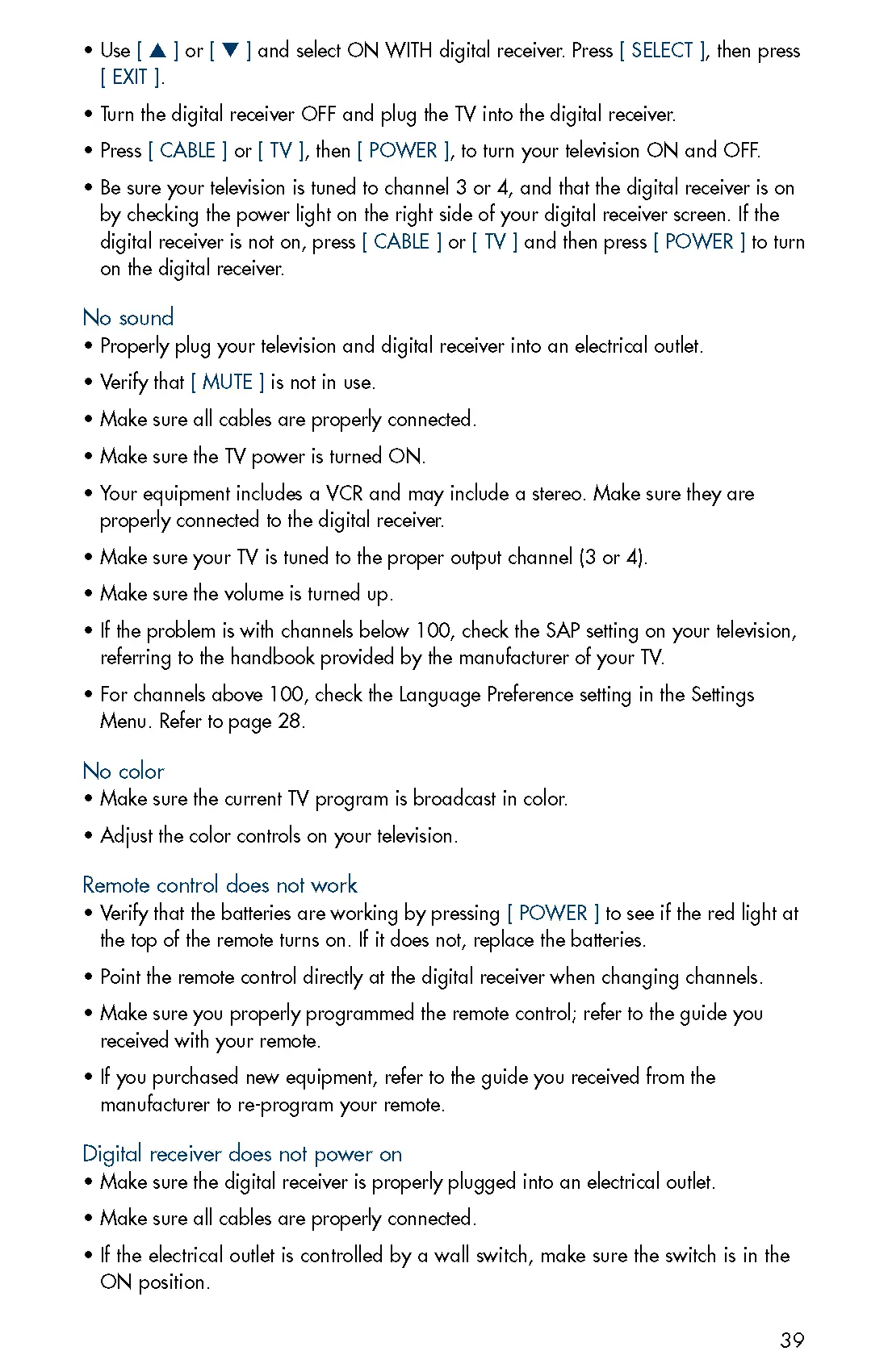
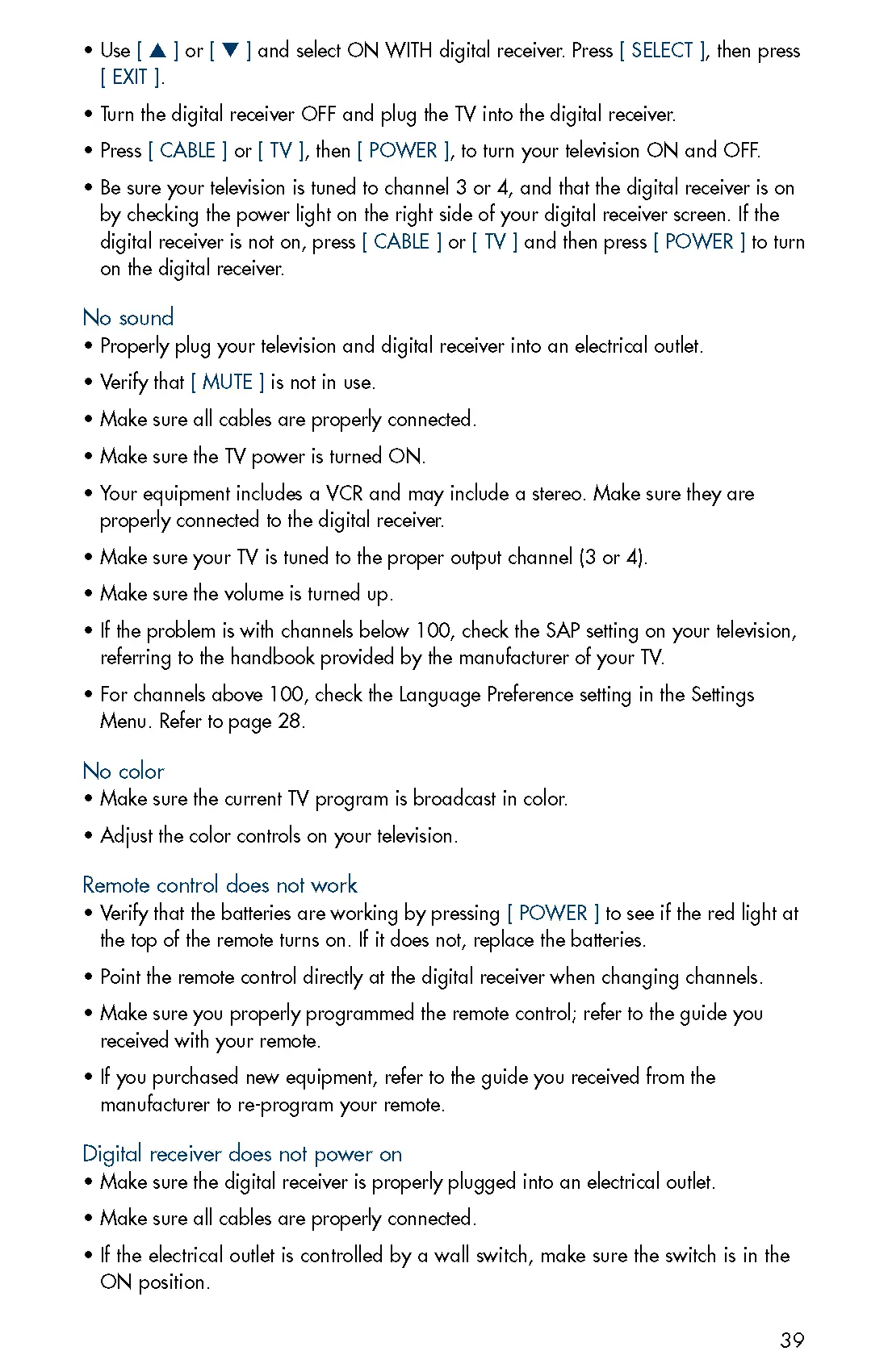
Available only to commercial customers. Services and features not available in all areas. Not all services available for public viewing and pricing may vary. Cox Basic service required for local HD channels, and Cox Digital Cable required for premium HD channels and DVR. Paid subscription to Digital HBO, Starz or Showtime required for HBO HD, Starz HD, or Showtime HD, respectively. HDTV set and an HD/DVR receiver or CableCard required. Monthly DVR service fee per DVR box applies.
Available DVR recording space varies based on type of programming recorded. On Demand and MusicChoice Channels cannot be recorded. Installation charges may apply. Number of digital outlets may be limited. All programming and pricing are subject to change. Names of programming services, features, and/or programmers are the property of their respective owners. The Interactive Program Guide is a customized version of the Pioneer PASSPORT DCT. Pioneer and the Pioneer logo are registered trademarks of the Pioneer Electronic Corporation. PASSPORT DCT and the PASSPORT DCT logo are trademarks of Pioneer Digital Technologies, Inc. All other product names mentioned in this publication are trademarks of their respective owners. Other restrictions may apply. Services provided by Cox Business, a division of CoxCom, Inc. ©2010 Cox Communications, Inc. All rights reserved.
Read More About This Manual & Download PDF:Cox Motorola Business TV User Guide UGBVMO1010 – Cox Motorola Business TV User Guide UGBVMO1010 –
Questions about your Manual? Post in the comments!
[xyz-ips snippet=”download-snippet”]
