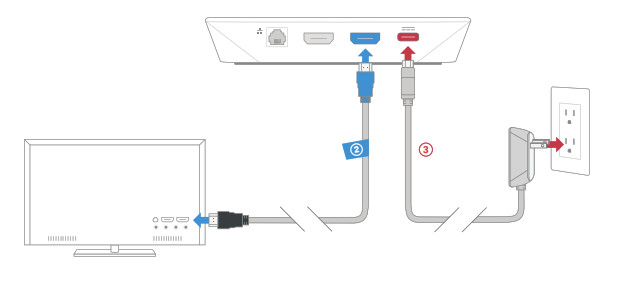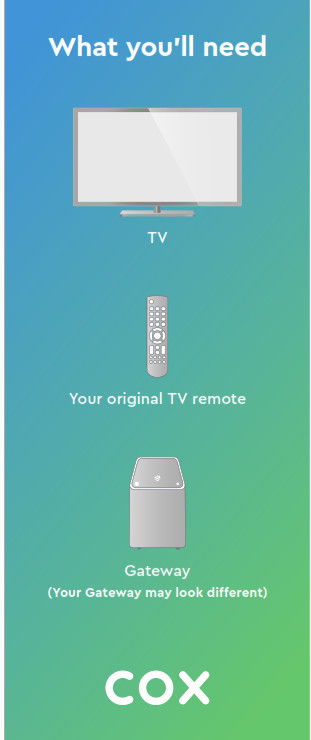
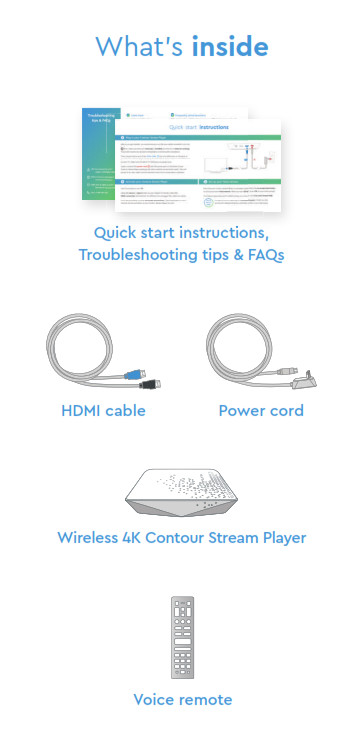
Quick start instructions
A Plug in your Contour Stream Player
Before you get started, we recommend you use the new cables included in your kit. 1 First, make sure that your Gateway is installed and that the is internet-working.They both need to be up and running before continuing this installation.
Then, plug the blue end of the HDMI cable 2 into the HDMI port on the back of your Contour Stream Player and plug the other black end into the desired HDMI port on your TV. Make note of which TV HDMI port you plug it into.
Lastly, connect the power cord 3 into the power port on the back of your Contour Stream Player and plug the other end into an electrical outlet. This will power it on. Also, make sure the electrical outlet isn’t connected to a dimmer.
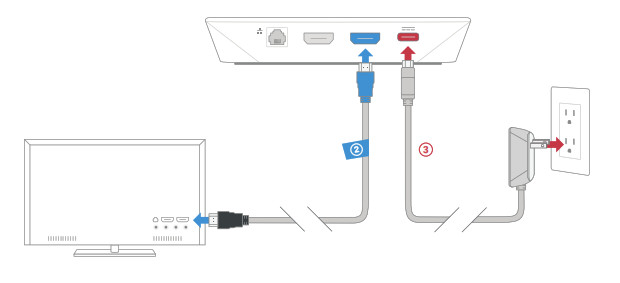
B Activate your Contour Stream Player
Start by turning on your TV.Using the source or input button on your original TV remote, select the HDMI connection that matches the HDMI port you plugged the cable into earlier.You’ll be prompted to follow on-screen instructions. Then hang tight for a few minutes for the activation of your Contour Stream Player to finish.
C Set up your Voice remote
Now that your Contour Stream Player is activated, simply follow the on-screen instructions to set up your new Voice remote. When you see “All Set”, press OK on your Voice remote.For help programming and troubleshooting your remote, visit Cox.com/remote-help.
 For quick how-to videos, go to Cox.com/support. Check out the enclosed troubleshooting tips and FAQs card for more information.
For quick how-to videos, go to Cox.com/support. Check out the enclosed troubleshooting tips and FAQs card for more information.
Troubleshooting tips & FAQs
i Learn more
• Your Welcome Guide walks you through how to use your Contour Stream Player. We suggest keeping it handy for easy reference.• For quick access to tutorials, check out the Help screen on your Contour guide by pressing the “A” button on your Voice remote.• Visit Cox.com/learn for information on getting the most out of your service.
Did you know
• On DemandSM : lets you watch movies and your favorite shows on your schedule. See the Welcome Guide for details.• Channel Lineup: Did you subscribe to a package with live channels? If so, you can view your channel lineup at Cox.com → Products → TV Channel Lineup. Bookmark this page or print it for easy reference.• Gateway: provides the functionality of a WiFi router, internet cable modem and voice modem all in a single device.
Did you know
• On Demand SM : lets you watch movies and your favorite shows on your schedule. See the Welcome Guide for details.• Channel Lineup: Did you subscribe to a package with live channels? If so, you can view your channel lineup at Cox.com → Products → TV Channel Lineup. Bookmark this page or print it for easy reference.• Gateway: provides the functionality of a WiFi router, internet cable modem and voice modem all in a single device.
? Frequently asked questions
Why am I receiving a “No Input” message on my TV and not seeing a picture? The input/source on your TV might not be set up correctly. Not to worry, there’s a quick fix. Just press the “input” or “source” button on your TV remote until you select the HDMI connection that matches the port your HDMI cable is plugged into on your TV.
I’m having trouble reading the guide…Can I make the text larger?Yes, you can. There’s an option to change the text size in the settings that come with your Contour Stream Player. Using your Voice remote, press the “B” button and follow these steps: Enhanced Text Readability → press “OK” → toggle the setting on/off by pressing “OK” or “Cancel” to keep it as is. When it’s turned on, the Contour Guide will display four rows of guide listings, making the font larger. Seeing is believing.
Why isn’t my Voice remote changing the volume on my TV?
It could be a couple of things. First, check that the input/source on your TV is set up correctly. If your remote still doesn’t control your TV, you may need to set up your remote again: press the “A” button on your Voice remote → Remote Setup → follow the steps on-screen.
Why isn’t my Contour Stream Player working?A quick reboot might fix it– just unplug the power cord from the wall, wait about 20 seconds, then plug it back in. It may take up to 10 minutes to fully reset. If rebooting your Contour Stream Player doesn’t resolve your issue, try rebooting your Gateway by following the same steps you did when rebooting your Contour tream Player.
Can I move my Contour Stream Player to a different location?Yes, you can move it as long as it maintains a strong connection to your Gateway. Also ensure that the Contour Stream Player isn’t directly exposed to rain and harsh temperatures.
APP: Cox Connect for 24/7 support and helpful videosWEB: www.Cox.com/supportwww.Cox.com/learnCHAT: text an agent at 54512 or live chat on Cox.com/chat CALL: 1–888–556–1193
Cox SIK Xi6 Wireless 4K Contour Stream Player Instruction Manual – Cox SIK Xi6 Wireless 4K Contour Stream Player Instruction Manual –