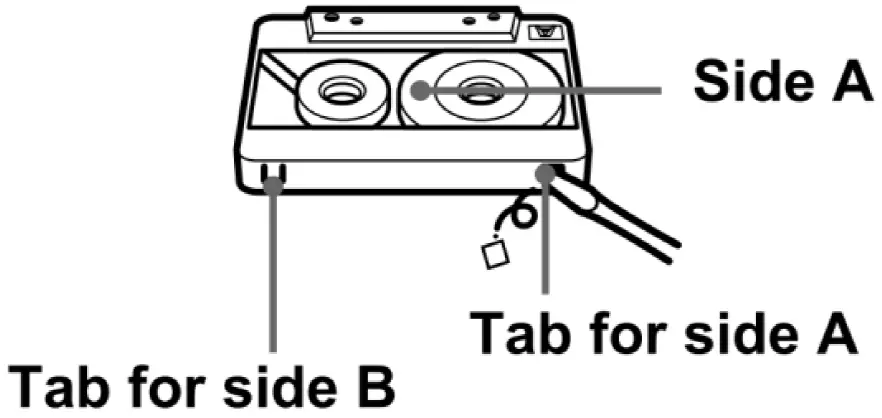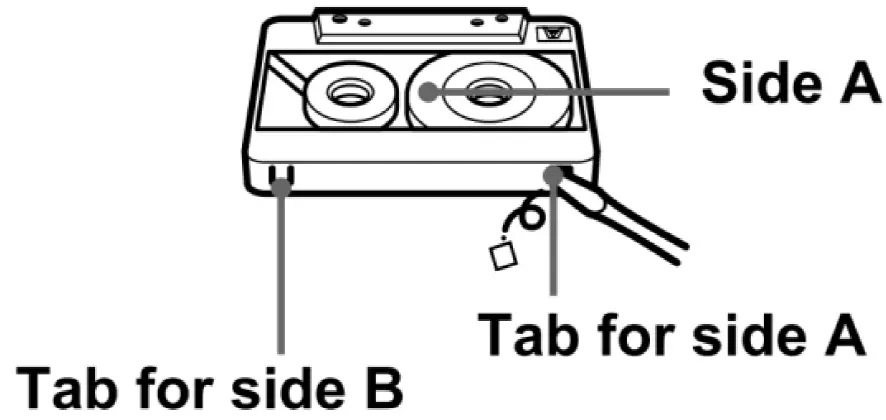CROSLEY CR7010A Ridgemont Entertainment System

Questions, problems, missing parts?Before returning to the store, call Customer Service8 a.m. – 6 p.m., EST, Monday – Friday1-888-CROSLEYwww.crosleyradio.com
Safety Instructions
Read and understand this entire manual before using this product. Keep these instructions for future reference.
- Do not use this product near water.
- This product should be operated only by the type of power source indicated on the marking label or in this instruction manual.
- Do not defeat the safety purpose of the polarized plug. A polarized plug has two blades with one blade wider than the other. This plug will fit into the power outlet only one way. If you are unable to insert the plug fully into the outlet try reversing the plug. If the plug should still fails to fit, contact your electrician.
- Protect the power cord from being walked on or pinched particularly at plugs, convenience receptacles, and the point where they exit from the product.
- Do not overload wall outlets, extension cords, or integral convenience receptacles as this can result in a risk of fire or electric shock.
- Never push objects of any kind into this product through openings as they may touch dangerous voltage points or short-out parts that could result in a fire or electric shock. Never spill liquid of any kind on the product.
- Do not attempt to service this product yourself as opening or removing covers may expose you to dangerous voltage or other hazards. Refer all servicing to qualified service personnel.
- Changes or modifications to this unit not expressly approved by the party responsible for compliance could void the user’s authority to operate the equipment.
- Do not use attachments not recommended by the product manufacturer as they may cause hazards.
- A product and cart combination should be moved with care. Quick stops, excessive force, and uneven surfaces may cause the product and cart combination to overturn.
- Slots and openings in the cabinet are provided for ventilation and to ensure reliable operation of the product and to protect it from overheating. Do not block or cover these openings.
- Unplug the product during a lightning storm or when unused for long periods of time.
Items in this package
Before throwing away any packaging materials, please check thoroughly and make sure you find the following items that come along with this package:
- Turntable
- Remote
- Power plug
Please contact Crosley customer service if there is any accessory missing from the package. Retain the original packaging materials for exchange or return purposes.
Specifications
Power AC power adapter, DC output 12V 1.6APower consumption 19.2 WSpeaker 5W X 2Turntable Speed 33 1/3, 45, 78 RPMReplacement Needle Crosley NP-6
Note:
- Design and specifications are subject to change without notice.
- To help save power consumption, some models will comply with ERP energy-saving standards. When there is no audio input for 20 minutes, their powers will automatically cut off. To turn power back on and resume playing, you will need to turn off the power and turn it on again.
Product Description
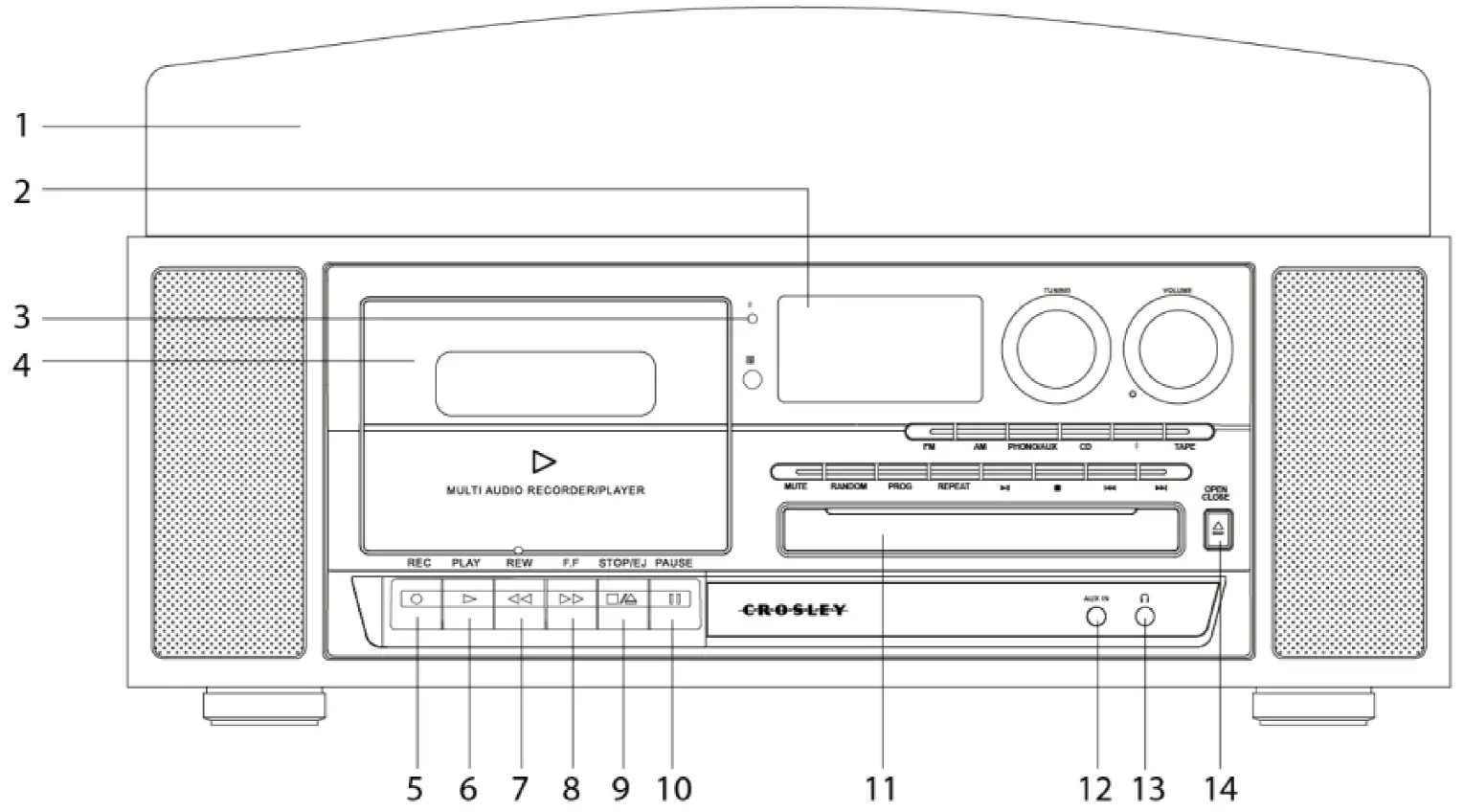
- Dust Cover
- LCD Screen
- Bluetooth Indicator
- Cassette Door
- Record Button
- Play Button
- Rewind Button
- Fast Forward Button
- Stop/Eject Button
- Pause Button
- CD Tray
- Aux In Jack
- Headphone Jack
- CD Door Open/Close Button

- AM Button
- FM Button
- Mute Button
- Random Button
- Program Button
- Repeat Button
- Play/Pause Button
- Phone/Aux Button
- Stop Button
- CD Button
- Backward Skip Button
- Forward Skip Button
- Bluetooth Button
- Tape Button
- On/Off-Volume Knob
- Tuning Knob

- Turntable Spindle
- Turntable Platter
- Turntable Suspension Screw
- Tonearm Lever
- Hold Down Clip
- Speed Switch
- Tonearm Rest
- Tonearm

- RCA Jacks
- FM Wire Antenna
- Power JackRemote Control
- Program Button
- Repeat Button
- Mode Button (FM-AM-Phone/Aux-CD-Bluetooth-Tape)
- Mute Button
- Play Pause Button
- Random Button
- Stop Button
- Backward Skip Button
- Forward Skip Button
- Folder Up Button
- Folder Down Button
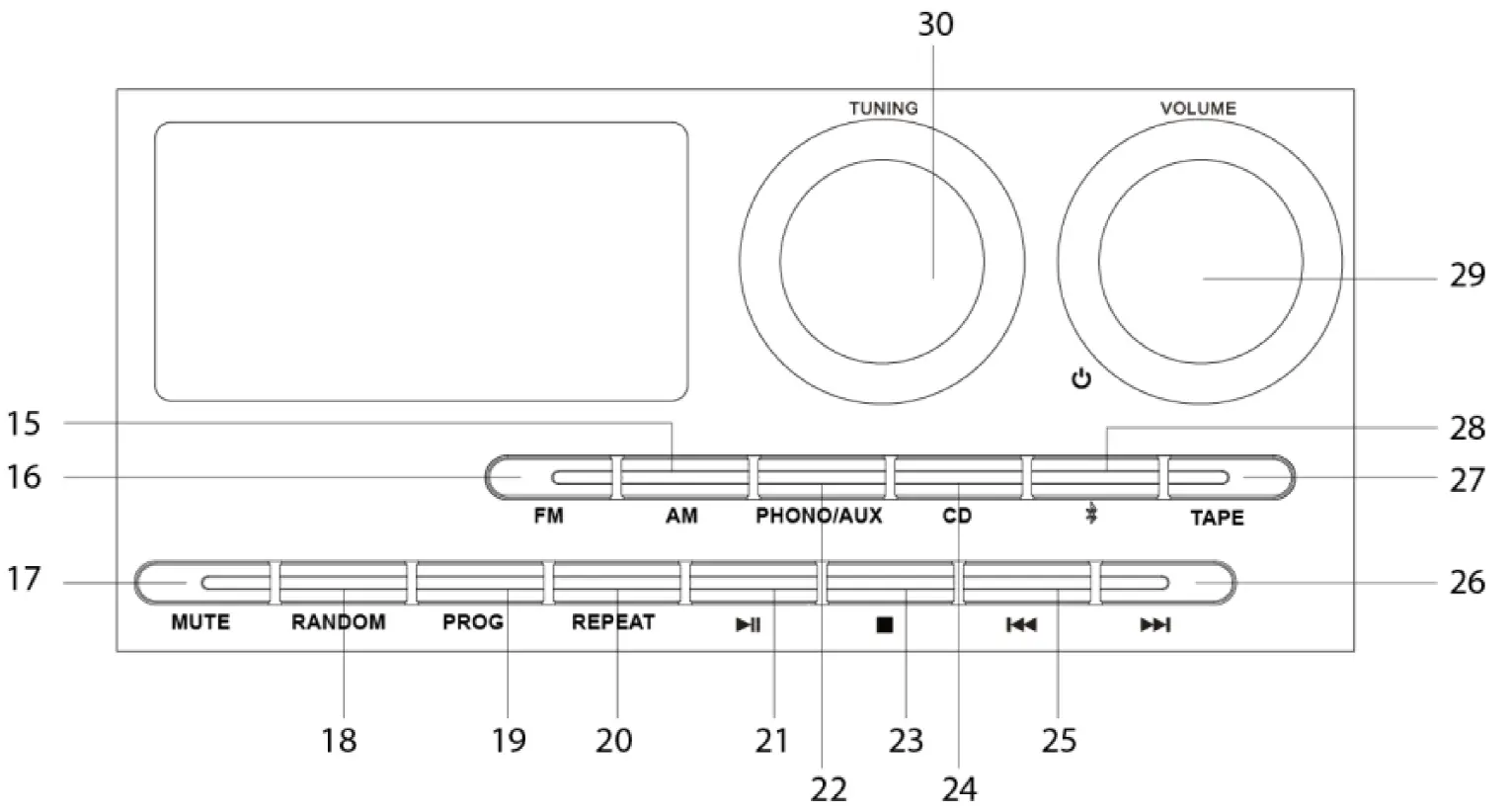
Initial Setup
Essential Setup
- Place the unit on a flat and level surface. The selected location should be stable and free from vibration.
- Remove the tie-wrap that is holding the tonearm.
- Rotate the Turntable Suspension Screw clockwise to allow the turntable to float on its shock absorbers.
- Connect AC adaptor to the Power Jack of the unit.
Note: Do not plug the AC power adaptor to power outlet before all the assembly is completed. Before turning the power on, make sure again all the connection settings are correct. Always turn off the power when connecting or disconnecting.
Stereo System Connection
RCA Jacks
- The RCA Jacks output analog line-level signals and could be connected directly with a pair of active/powered speakers or the appropriate input of your stereo system.
- The Red plug connects with the Right channel and the White plug connects with the Left channel.
Note: The RCA Jacks are not designed to be connected directly to the passive/unpowered speakers. If connected to the passive speakers, the volume level will be very low.
Aux Input ConnectionYou can connect an audio device to this unit and play your music through its speakers. To do this, Press the Phone/AUX button to set to Aux In mode, connect the 3.5mm auxiliary cable between your audio device and the Aux In Jack of this unit and start playing.Note: The aux in connection will automatically override the turntable function. To resume using the turntable function, unplug the auxiliary cable from the aux in jack.
Turntable Operation
- Rotate the On/Off Volume Knob to turn on the power.
- Press the Phono/AUX Button to set the unit to Phono mode.
- Set the Speed Switch accordingly.
- Place the record on the turntable. Use the 45 RPM Adapter if necessary.
- Remove the stylus protector from the stylus assembly.Note: To avoid stylus damage, make certain the included stylus guard is in place whenever the turntable is being moved or cleaned.
- Release the tonearm Hold Down Clip.Note: when the turntable is not in use, remember to lock back hold-down clip.
- Use the Tonearm Lever to lift up the tonearm.
- Gently move the tonearm over the record where play is desired to begin. Set the Tonearm Lever back to the down position, the tonearm will descend slowly onto the record and begin to playback.
- When the record is finished playing, the tonearm will automatically return to its rest. Or to suspend the playback, use the Tonearm Lever again to raise the tonearm and return it to the Tonearm Rest. Release the lever to lower the tonearm back to its rest.
- Lock the Tonearm Clip to secure the tonearm.
Needle Replacement
Removing Needle
- Gently pull down the front edge of the needle.
- Pull needle forward.
- Pull out and remove.

Installing Needle
- Position the needle with its tip facing down.
- Line up the back of the needle with the cartridge.
- Insert the needle with its front end at a downward angle and gently lift the front of the needle upward until it snaps into place.

Radio Operation
- Rotate the On/Off Volume Knob to turn on the power.
- Press the AM Button or FM button to the desired band
- Rotate the Tuning Knob for desired radio station.
Note:
- The unit is equipped with a FM wire antenna. To FM improve reception, move the wire around until the reception is clear without interferences. Do not connect the wire to any additional antenna.
- The AM antenna is built inside the unit. If AM reception is poor, try to rotate the unit for better reception.
Bluetooth Operation
- Rotate the On/Off Volume Knob to turn on the power.
- Press the Bluetooth button to set the unit to Bluetooth mode, you will hear an activation sound from the unit.
- Turn on the Bluetooth feature of your audio device, search for “Crosley CR7010” and pair.
- Once your device is successfully paired with the unit, you will hear a short confirmation sound from the unit.
- Play and stream music from your device to the unit.
Note: Bluetooth version – *4.1*
CD Playback Operation
- Rotate the On/Off Volume Knob to turn on the power.
- Press the CD Button to set the unit to CD mode.
- Press the Open/Close button to open the CD tray and put the CD in the tray with the labeled side facing up.
- Press the Open/Close button again to close the tray. The LCD display will show “–“ for a few seconds, then the total number of tracks on the CD. If it is a blank CD or an unrecognizable CD, it will show “00”.
- Press the Play/Pause button to start the playback.
- During the playback, press the Play/Pause button to pause. Press it again to resume playback.
- To skip to the next or previous track, press the Forward Skip or Backward Skip button correspondingly
- To search fast forward or backward a track, press and hold the Forward Skip or Backward Skip button correspondingly until you reach the desired time. Release the button and the playback will resume.
- To repeat a specific track, press Repeat button once while that track is playing. To repeat all the tracks, press the Repeat button twice. To cancel repeat function, press the Repeat button.
- Press the Stop button if you want to completely stop playback.
Programmed Playback
- Before starting the playback, press the Program button once to enter program mode. Program Indicator will start flashing. The LCD display will flash “01” as the track sequence which is to be edited.
- Press the Forward Skip or Backward Skip buttons to select the desired track that you would like to play. The LCD’s number will turn steady instead of flashing, showing the sound track number at selection.
- Press the Program button to confirm the selected track. The LCD’s number will start flashing again showing the next track sequence which is to be edited.
- Repeat steps 2 & 3 for additional sound tracks that you would like to play. The tracks can be in any number and repeated. A maximum of 20 tracks can be programmed at one time.
- Press Play/Pause button to start the programmed playback. The tracks will play in the same sequence that you programmed earlier.
- To exit the program mode, press the Stop button twice and the Program Indicator will be off.
Folder/Album PlaybackIf your MP3 CD is separated into folders, follow the steps below to access the folders.
- While the CD is stopped, press the Folder Up or the Folder Down buttons on the remote to advance forward or backwards through the folders on your disc.
- Once the desired folder is reached, use the Forward Skip or the Backward Skip buttons to select the desired track.
- Press the Play button to begin playback of the selected track.
Cassette Operation
- Rotate the On/Off Volume Knob to turn on the power.
- Press the Tape button to set the unit to Tape mode.
- Set the Function Switch to TAPE position.
- Insert the prerecorded cassette into the cassette tray, and press the Play button.
- To fast forward, press the Fast Forward button in. To stop fast forwarding and return to the playback mode, press the Play button.
- To rewind, press the Rewind button in. To stop rewinding and return to the playback mode, press the Play button.
- To stop the playback, press the Stop/Eject button once. To eject the cassette, press the Stop/Eject button again.
Note: Remove the cassette from the cassette holder when it is not in use.
Recording
RADIO to TAPE
- Press the AM Button or FM button to the desired band.
- Insert a cassette tape, and press the RECORD and PLAY button to record the sounds from the radio.Note: To prevent accidental recording, break off the cassette tab from side A or B.

- To pause recoding, press the Pause button. Press it again to resume playback.
- To stop recording, press the Stop/Eject button.
CD to TAPE
- Press the CD button to set the unit to CD mode.
- Insert and play a CD.
- Insert a cassette tape, and press the RECORD and PLAY button to record the sounds from the CD.Note: To prevent accidental recording, break off the cassette tab from side A or B.

- To pause recoding, press the Pause button. Press it again to resume playback.
- To stop recording, press the Stop/Eject button.
PHONO to TAPE
- Press the Phono/AUX/ button and set the unit to phono mode.
- Lower the tone arm to start playback of the record.
- Insert a cassette tape, and press the RECORD and PLAY button to record the sounds from record.Note: To prevent accidental recording, break off the cassette tab from side A or B.

- To pause recording, press the Pause button. Press it again to resume playback.
- To stop recording, press the Stop/Eject button.
Bluetooth to TAPE
- Press the Phono/AUX/ button and set the unit to Bluetooth mode.
- Turn on the Bluetooth feature of your audio device, search for “CROSLEY CR7014A” and pair.
- Play and stream music from your device to the unit.
- Insert a cassette tape, and press the RECORD and PLAY button to record the sounds from the Bluetooth device.Note: To prevent accidental recording, break off the cassette tab from side A or B.

- To pause recoding, press the Pause button. Press it again to resume playback.
- To stop recording, press the Stop/Eject button.
AUX IN to TAPE
- Connect the 3.5mm auxiliary cable between your audio device and the Aux In Jack of this unit
- Press the Phono/AUX/ button to set to Aux In mode, and start playing.
- Insert a cassette tape, and press the RECORD and PLAY button to record the sounds from your audio deviceNote: To prevent accidental recording, break off the cassette tab from side A or B.
- To pause recoding, press the Pause button. Press it again to resume playback.
- To stop recording, press the Stop/Eject button.
FCC Statements
This equipment has been tested and found to comply with the limits for a Class B digital device, pursuant to Part 15 of the FCC Rules. These limits are designed to provide reasonable protection against harmful interference in a residential installation. This equipment generates, uses, and can radiate radio frequency energy and, if not installed and used in accordance with the instructions, may cause harmful interference to radio communications. However, there is no guarantee that interference will not occur in a particular installation. If this equipment does cause harmful interference to radio or television reception, which can be determined by turning the equipment off and on, the user is encouraged to try to correct the interference by one or more of the following measures:
- Reorient or relocate the receiving antenna.
- Increase the separation between the equipment and receiver.
- Connect the equipment into a circuit different from that to which the receiver is connected.
- Consult the dealer or an experienced radio TV technician for help.
- Changes or modifications not expressly approved by the party responsible for compliance could void the user’s authority to operate the equipment.
This device complies with Part 15 of the FCC Rules. Operation is subject to the following two conditions:
- This device may not cause harmful interference, and
- This device must accept any interference received, including interference that may cause undesired operation.

References
[xyz-ips snippet=”download-snippet”]