CyberPower BR1000ELCD Backup UPS System User Manual
IMPORTANT SAFETY INSTRUCTIONS
This manual contains important instructions that should be followed during installation and maintenance of the UPS and batteries. Please read and follow all instructions carefully during installation and operation of the unit. Read this manual thoroughly before attempting to unpack, install, or operate.CAUTION! The UPS must be connected to a grounded AC power outlet with fuse or circuit breaker protection. DO NOT plug the UPS into an outlet that is not grounded. If you need to de-energize this equipment, turn off and unplug the UPS.
CAUTION! DO NOT USE FOR MEDICAL OR LIFE SUPPORT EQUIPMENT! CyberPower Systems does not sell products for life support or medical applications. DO NOT use in any circumstance that would affect the operation or safety of any life support equipment, with any medical applications, or patient care.
CAUTION! Hazardous live parts inside can be energized by the battery even when the AC input power is disconnected.
CAUTION! To prevent the risk of fire or electric shock, install in a temperature and humidity controlled indoor area, free of conductive contaminants. (Please see specifications for acceptable temperature and humidity range).
CAUTION! To reduce the risk of electric shock, do not remove the cover, except to service the battery. There are no user serviceable parts inside, except for the battery.
CAUTION! To avoid electrical shock, turn off the unit and unplug it from the AC power source before servicing the battery or installing a computer component.
CAUTION! DO NOT USE WITH OR NEAR AQUARIUMS! To reduce the risk of fire, do not use with or near aquariums. Condensation from the aquarium can come in contact with metal electrical contacts and cause the machine to short out.
CAUTION! DO NOT USE WITH LASER PRINTERS! The power demands of laser printers are too large for a UPS.
INSTALLING YOUR UPS SYSTEM
UNPACKING
The box should contain the following:
- UPS Unit x 1;
- Phone Line x 1;
- USB Cable x 1;
- User Manual x 1;
- Cable Collector x 1;
- Warranty Card x 1;
PowerPanel® Personal Edition software is available on our website. Please visit www.cyberpower.com and go to the Software Section for free download.
OVERVIEW
The BR700ELCD/ BR1000ELCD/ BR1200ELCD provides automatic voltage regulation for inconsistent utility power. The BR700ELCD/ BR1000ELCD/ BR1200ELCD features 125 Joules of surge protection, and provides battery backup during power outages. The BR700ELCD/ BR1000ELCD/ BR1200ELCD ensures consistent power to your computer system and its included software will automatically save your open files and shutdown your computer system during a utility power loss.
HOW TO DETERMINE THE POWER REQUIREMENTS OF YOUR EQUIPMENT
- Make sure that the total Volt-Amp (VA) requirements of your computer, monitor, and peripheral equipment does not exceed 700VA/1000VA/1200VA.
- Ensure that the equipment plugged into the battery power-supplied/surge outlets does not exceed the UPS unit’s rated capacity (700VA/420W forBR700ELCD,1000VA/600W for BR1000ELCD, 1200VA/720W for BR1200ELCD). If the rated unit capacities are exceeded, an overload condition may occur and cause the UPS unit to shut down and the circuit breaker to trip.
HARDWARE INSTALLATION GUIDE
- Your new UPS may be used immediately upon receipt. However, recharging the battery for at least 8 hours is recommended to ensure that the battery’s maximum charge capacity is achieved. Charge loss may occur during shipping and storage. To recharge the battery, simply leave the unit plugged into an AC outlet. The unit will charge in both the on and off position.
- If you will use the software, connect the USB cable to the USB port on the UPS.
- With the UPS unit off and unplugged, connect the computer, monitor, and any externally powered data storage device (Zip drive, Jazz drive, Tape drive, etc. into the battery power supplied outlets. DO NOT plug a laser printer, copier, space heater, vacuum, paper shredder or other large electrical device into the UPS. The power demands of these devices will overload and possibly damage the unit.
- To protect a fax, telephone, modem line or network cable, connect a telephone cable or network cable from the wall jack outlet to the IN jack of the UPS. Then connect a telephone cable or network cable from the OUT jack on the UPS to the modem, computer, telephone, fax machine, or network device.
- Plug the UPS into a 2 pole, 3 wire grounded receptacle (wall outlet). Make sure the wall branch outlet is protected by a fuse or circuit breaker and does not service equipment with large electrical demands (e.g. air conditioner, refrigerator, copier, etc.) Avoid using extension cords.
- Depress the power switch to turn the unit on. The power on indicator light will illuminate and the unit will “beep”.
- If an overload is detected, an audible alarm will sound and the unit will emit one long beep. To correct this, turn the UPS off and unplug at least one piece of equipment from the battery power supplied outlets. Wait 10 seconds. Make sure the circuit breaker is depressed and then turn the UPS on.
- Your UPS is equipped with an auto-charge feature. When the UPS is plugged into an AC outlet, the battery will automatically recharge.
- To maintain optimal battery charge, leave the UPS plugged into an AC outlet at all times.
- To store your UPS for an extended period, cover it and store with the battery fully charged. Recharge the battery every three months to ensure battery life.
BASIC OPERATION
DESCRIPTION
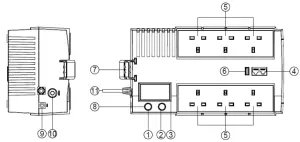
- Power SwitchPress the switch for two seconds to turn the UPS ON or OFF.
- LCD Display Selected SwitchThe switch can be used to select the LCD display contents including Input Voltage, Output Voltage and Estimated Run Time. The toggle frequency is set to one time per second. Holding the switch for more than two seconds while running on battery will silence the buzzer.
- LCD DisplayHigh resolution and intelligent LCD display shows all the UPS information with icons and messages. For more information please review the “Definitions for Illuminated LCD Indicators” section.
- Communication Protection Ports RJ11/RJ45Communication protection ports will protect any standard modem, fax, telephone line, or network cable from surge and spikes.
- AC OutletsThe UPS provides 4 outlets for connected equipment to insure temporary uninterrupted operation during a power failure and against surges and spikes and another 4 outlets against surges and spikes only.
- USB Charger PortThe UPS provides charging for external equipment via this port.
- Cable CollectorCollect the cables connected from the AC outlets in the cable collector.
- Led IndicatorsThe power on LED lights up when the UPS is ON.
- USB Port To PCThis port allows connection and communication from the USB port on the computer to the UPS unit. The UPS communicates its status to the PowerPanel® Personal Edition software.
- Input Circuit BreakerThe Circuit Breaker provides optimal overload protection.
- Input Power CordConnect to utility power
TECHNICAL SPECIFICATIONS
| Model | BR700ELCD-UK | BR1000ELCD-UK | BR1200ELCD-UK |
| Capacity (VA) | 700VA | 1000VA | 1200VA |
| Capacity (Watts) | 420W | 600W | 720W |
| Input | |||
| Input Voltage Range | 165-290Vac | ||
| Frequency Range | 47~63Hz (Auto Sensing) | ||
| AVR Function | Boost @ 200+/-10V | ||
| Output | |||
| On Battery Output Voltage | Simulated Sine Wave at 230Vac +/-10% | ||
| On Battery Output Frequency | 50/60Hz +/-1% | ||
| Transfer Time | 4ms Typical | ||
| Overload Protection | On Utility: Circuit Breaker and Internal Current Limiting
On Battery: Internal Current Limiting |
||
| Surge Protection | |||
| Lightning / Surge Protection | Yes | ||
| Network/ Phone/ Fax/ Modem
Protection |
RJ11/RJ45 (One In/ One Out) | ||
| Operating Temperature | +32°F to 104°F ( 0°C to 40°C ) | ||
| Physical | |||
| Total # of UPS outlets | 6 (3 for battery backup and surge, 3 for surge only) | ||
| Dimensions (WxHxD) (mm) | 166x 118×288 | ||
| Weight (kg) | 5.3 | 6.5 | 8.2 |
| Wall-mounted Distance(mm) | 163 | ||
| Battery | |||
| Sealed Maintenance Free Lead Acid Battery | RBP0083 x 1 | RBP0006 x 1 | RBP0063 x 2 |
| Typical Recharge Time | 8 hours | ||
| User Replaceable | Yes | ||
| Status Indicators | |||
| Indicators | Power On, LCD Display | ||
| Audible Alarms | On Battery, Low Battery, Overload | ||
| Communication | |||
| PowerPanel® Personal Edition
Software |
Windows 8/7/Vista/XP/2000,Server 2012/2008/2003, Linux | ||
| Management | |||
| Auto-Charger | Yes | ||
| Auto-Restart | Yes | ||
| USB interface | Yes |
BATTERY REPLACEMENT
CAUTION! Read and follow the IMPORTANT SAFETY INSTRUCTIONS before servicing the battery. Service the battery under the supervision of personnel knowledgeable of batteries and their precautions.
CAUTION! Use only the specified type of battery. See your dealer for replacement batteries.
CAUTION! The battery may present the risk of electrical shock. Do not dispose of batteries in a fire, as they may explode. Follow all local ordinances regarding proper disposal of batteries.
CAUTION! Do not open or mutilate the batteries. Released electrolyte is harmful to the skin and eyes and may be toxic.
CAUTION! A battery can present a high risk of short circuit current and electrical shock. Take the following precautions before replacing the battery:
- Remove all watches, rings or other metal objects.
- Only use tools with insulated handles.
- DO NOT lay tools or other metal parts on top of battery or any battery terminals.
- Wear rubber gloves and boots.
- Determine if the battery is inadvertently grounded. If inadvertently grounded, remove source of ground.
CONTACT WITH A GROUNDED BATTERY CAN RESULT IN ELECTRICAL SHOCK! The likelihood of such shock will be reduced if such grounds are removed during installation and maintenance (applicable to a UPS and a remote battery supply not having a grounded circuit)
BATTERY REPLACEMENT PROCEDURE
- Turn off and unplug all connected equipment.
- Turn the UPS off and unplug it from the AC power source.
- Turn the UPS on its side.
- Remove the retaining screw located on the bottom of the UPS.
- Slide the battery compartment cover completely off of the unit.
- Remove the batteries from the compartment.
- Disconnect the battery wires from the batteries.
- Install the replacement batteries by connecting the red wire (+) and black wire (-) to the same color connectors from the battery pack.
- Put the batteries back into the compartment.
- Slide back the battery compartment cover and tighten the retaining screw.
- Recharge the UPS for 8-16 hours to fully charge the battery.
BR700ELCD/ BR1000ELCD

BR1200ELCD

DEFINITIONS FOR ILLUMINATED LCD INDICATORS
LCD Indication
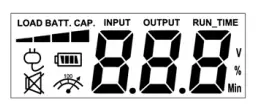
Line Mode
| Display SW Press | UPS Status Display | Capacity Display | Digital Value Display | ||||||||
 |
   |
   |
Load Cap. | Battery Cap. | Input Voltage | Output Voltage | Run Time | %of Load | %of Batt. | ||
| Initial | V | X | — | X | V | X | V | ||||
| 1st | V | X | — | X | V | X | V | ||||
| 2nd | V | X | — | X | V | X | V | ||||
| 3rd | V | X | — | X | X | V | V | ||||
| 4th | V | X | — | X | V | X | V | ||||
| 5th(Return) | V | X | — | X | V | X | V | ||||
| Press >3sec (Sound Disable) | V | X | V | X | — | — | — | — | — | — | — |
| Press >3sec again (Sound Enable) | V | X | X | X | — | — | — | — | — | — | — |
| (Overload) | V | X | — | V | — | — | — | — | — | — | — |
“V”: Illuminated. “X”: Not Illuminated. “–“: Either.
Battery Mode
| Display SW Press | UPS Status Display | Capacity Display | Digital Value Display | ||||||||
   |
   |
   |
Load Cap. | Battery Cap. | Input Voltage | Output Voltage | Run Time | %of Load | %of Batt. | ||
| Initial | X | V | — | X | X | V | V | ||||
| 1st | X | V | — | X | X | V | V | ||||
| 2nd | X | V | — | X | V | X | V | ||||
| 3rd | X | V | — | X | X | V | V | ||||
| 4th | X | V | — | X | X | V | V | ||||
| 5th(Return) | X | V | — | X | X | V | V | ||||
| Press >3sec (Sound Disable) | X | V | V | X | — | — | — | — | — | — | — |
| Press >3sec again
(Sound Enable) |
X | V | X | X | — | — | — | — | — | — | — |
| (Overload) | X | V | — | V | — | — | — | — | — | — | — |
“V”: Illuminated. “X”: Not Illuminated. “–“: Either.
CYBERPOWER GREENPOWER UPS™ TECHNOLOGY
CyberPower’s Green Commitment
![]()
![]()
Reduce Energy Cost with GreenPower UPSTM Technology
CyberPower’s goal is not only to provide eco-friendly products but also to bring the best value for consumers. The advanced energy-saving design improves the operating efficiency and eliminates waste energy consumption. As a result, consumers will enjoy significant energy cost savings with the adoption of GreenPower UPSTM technology
TROUBLESHOOTING
| Problem | Possible Cause | Solution |
| Full-time surge protection outlets stop providing power to equipment. Circuit breaker button is projecting
from the side of the unit. |
Circuit breaker has tripped due to an overload. | Turn the UPS off and unplug at least one piece of equipment. Wait 10 seconds, reset the circuit breaker by depressing the button, and then turn the UPS on. |
|
The UPS does not perform expected runtime. |
Battery not fully charged. | Recharge the battery by leaving the UPS plugged in. |
| Battery is slightly worn out. | Contact CyberPower Systems about replacement batteries. | |
|
The UPS will not turn on. |
The on/off switch is designed to prevent damage by rapidly
turning it off and on. |
Turn the UPS off. Wait 10 seconds and then turn the UPS on. |
| The battery is worn out. | Contact CyberPower Systems about replacement batteries | |
| Mechanical problem. | Contact CyberPower Systems at www.cyberpower.com | |
|
PowerPanel® Personal Edition is inactive. |
The USB cable is not connected. |
Connect the USB cable to the UPS unit and an open serial port on the back of the computer. You must use the cable that came with the unit. |
| The unit is not providing battery power. | Shutdown your computer and turn the UPS off. Wait 10 seconds and turn the UPS back on. This should reset the unit. |
Additional troubleshooting information can be found at www.cyberpower.com For more information, Visit www.cyberpower.com or contact CyberPower Systems B.V.
All rights reserved. Reproduction without permission is prohibited. 6F, No. 32, Sec. 1, Chenggong Rd., Nangang District, Taipei 115, Taiwan


References
[xyz-ips snippet=”download-snippet”]


