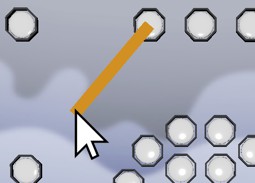Boombox Editor User ManualBuild 0.0.295January 5, 2021

- Click to create a new level from a .mp3 file
- Click to load a .bom file (saved level)
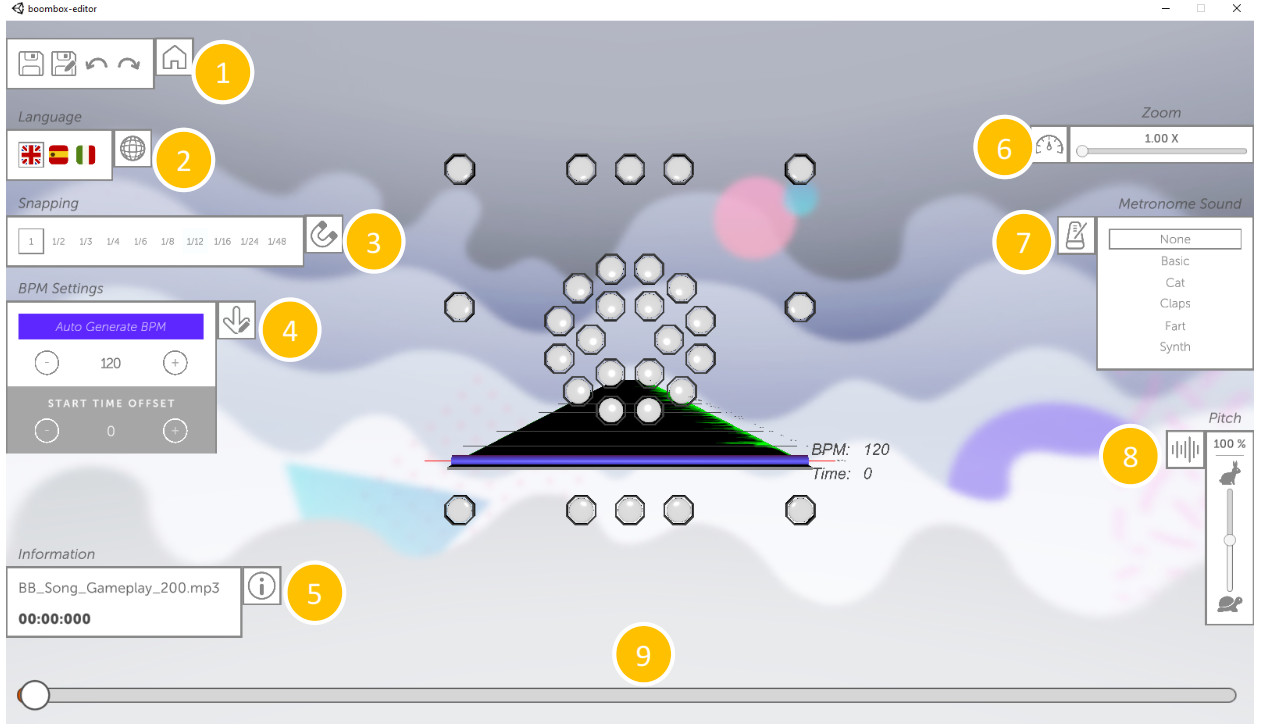
- Panel for saving, saving as, undo and redo actions (currently, undo and redo actions are implemented only for adding and deleting notes)
- Panel for changing current language.
- Panel for changing the snapping of the “play position” (red line indicating the current position for placing notes (fig. 01))
 Fig 01: Red line for positioning notes. Indicates the current position.
Fig 01: Red line for positioning notes. Indicates the current position. - Panel for changing the BPM and song offset.The editor allows to define different sections of the song with their own BPM. These sections are represented by “purple cylinders”. We’ll call these sections “BPM Blocks” from now on (fig. 02).
 Fig 02: A purple cylinder indicates the start of a BPM block.Image shows the start of a BPM block of 120 BPM, starting at second 3 (6th beat)
Fig 02: A purple cylinder indicates the start of a BPM block.Image shows the start of a BPM block of 120 BPM, starting at second 3 (6th beat) Fig 03: multiple BPM blocks in the song
Fig 03: multiple BPM blocks in the song
To add a new BPM Block (Fig. 04): A• Position the red line (play line) anywhere on the timeline (any “Snapping” value will work)• Click on “Create BPM Block”.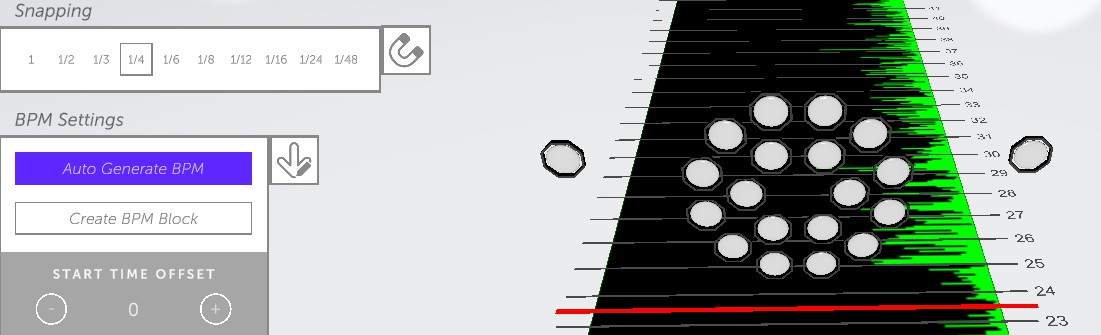
Fig. 04: Create a BPM Block anywhere on the timeline
To change the BPM of a BPM Block (Fig. 05): B• Position the red line (play line) on the BPM Block (purple cylinder) to be modified.• Click on either the “Plus” or “Minus” buttons to increase/decrease the BPMAlternatively, click on the number and modify the value.
To delete a BPM Block: (Fig. 05):C• Position the red line on the BPM Block (purple cylinder) to be modified.• Click on “Delete BPM Block”.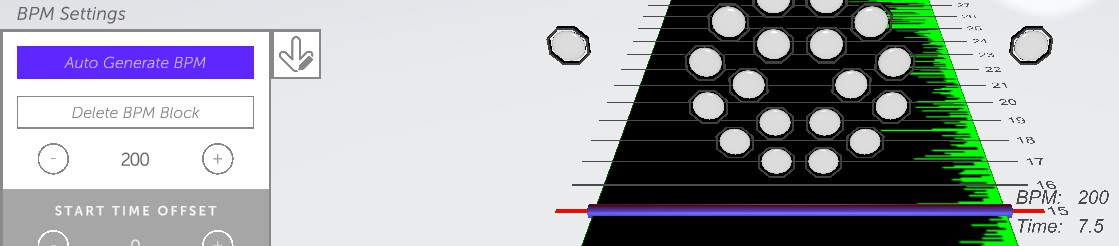
Fig. 05: Red line positioned on a BPM Block (change BPM or delete BPM Block)
To change the start time offset (starting seconds from the song to omit for gameplay) (Fig. 06):D• Click on either the “Plus” or “Minus” buttons to start time offset.Alternatively, click on the number and modify the value.
To Auto-generate BPM for the song: (Fig. 06): E• Click on “Auto Generate BPM” button.This will attempt to auto-detect the BPM of the current song as well as the song offset.Warning: This will remove all the BPM Blocks already placed on the editor.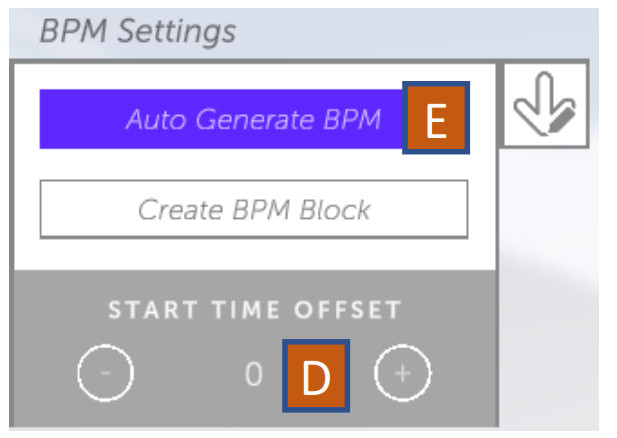
5. Panel for showing the song info (Song name and current song time where the red line is currently positioned at)
6. Panel for changing the zoom (expanding – shrinking the timeline). The zoom can be activated while playing the song
7. Panel for changing the metronome sound. The sound timing is affected by the current snapping value (3 )8. Panel to change the pitch (while song is playing)9. Panel to fast-change the current red line (play line) position along any point in between the start time offset and the song end time. The positioning depends on the current “Snapping” value 3
CONTROLS
MOVE CONTROLS
Play / Stop song toggle:Spacebar
Camera zoom in / zoom out:W (zoom in), S (zoom out)
Red line (play line) move one beat forward / backward (depends on current “Snapping” value)3 Mouse Middle Wheel up / down
NOTE COLORS
Red notes correspond to red hand. Blue notes correspond to right hand.
NOTE TYPES AND PLACEMENT
| Punchables (Non Directional) | Punchables (Directional) | Bombs | Walls |
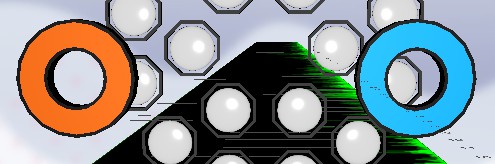 To place a note:Click and drag LMB (left notes) orRMB (right notes) On any point insideAand, release mouse button to place note. To place a note:Click and drag LMB (left notes) orRMB (right notes) On any point insideAand, release mouse button to place note.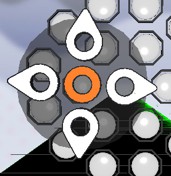 UI appearing while holding a mouse button UI appearing while holding a mouse button |
 To place a note:Click and drag LMB (left notes) orRMB (right notes) On any point insideAand, release mouse button to place note. To place a note:Click and drag LMB (left notes) orRMB (right notes) On any point insideAand, release mouse button to place note.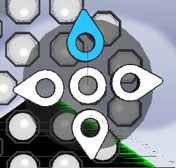 UI appearing while holding a mouse button UI appearing while holding a mouse button |
 To place a note:Click and drag LMB (left notes) orRMB (right notes) On any point insideAand, before releasingthe mouse button, press and hold “M” key To place a note:Click and drag LMB (left notes) orRMB (right notes) On any point insideAand, before releasingthe mouse button, press and hold “M” key
|
B And, release mouse button on another point insideB
|
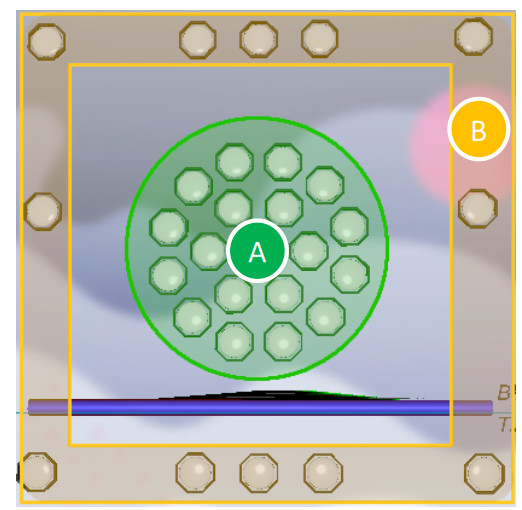
NOTE ACTIONS
To select notes:Click and drag Right Mouse Button on a gameplay area.
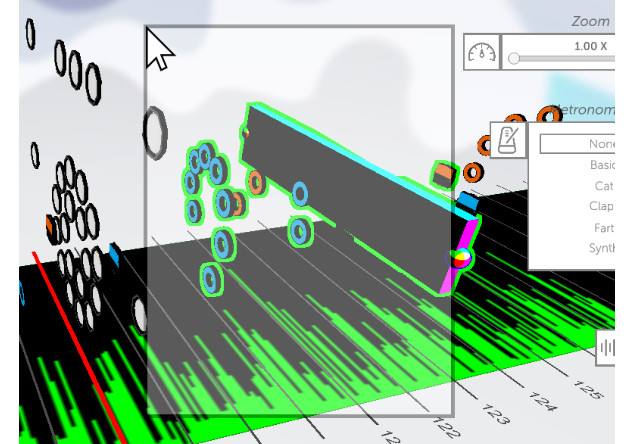
Fig. 08: Note selection (with Right Mouse Button)
To copy / Paste selected notesSelected notes are automatically copied.To paste selected notes: CTRL – V
To delete notes:Individual notes can be deleted with CTRL – LMBSelected notes can be deleted with the “Delete” key
[xyz-ips snippet=”download-snippet”]



 Fig 01: Red line for positioning notes. Indicates the current position.
Fig 01: Red line for positioning notes. Indicates the current position. Fig 02: A purple cylinder indicates the start of a BPM block.Image shows the start of a BPM block of 120 BPM, starting at second 3 (6th beat)
Fig 02: A purple cylinder indicates the start of a BPM block.Image shows the start of a BPM block of 120 BPM, starting at second 3 (6th beat)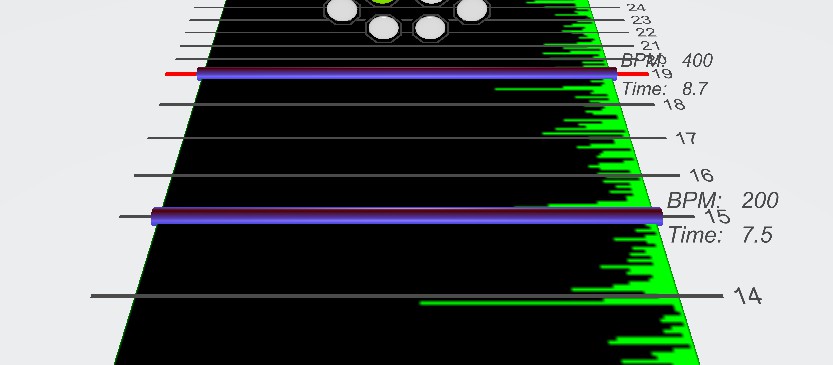 Fig 03: multiple BPM blocks in the song
Fig 03: multiple BPM blocks in the song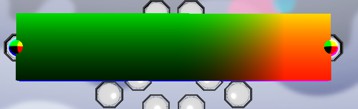 To place a note:Click and drag LMB (left notes)On any point inside
To place a note:Click and drag LMB (left notes)On any point inside