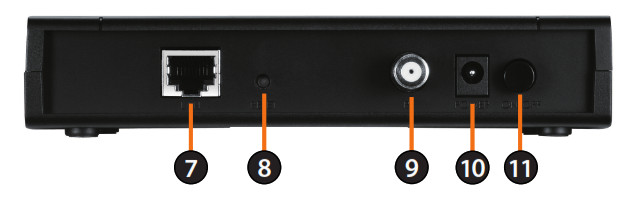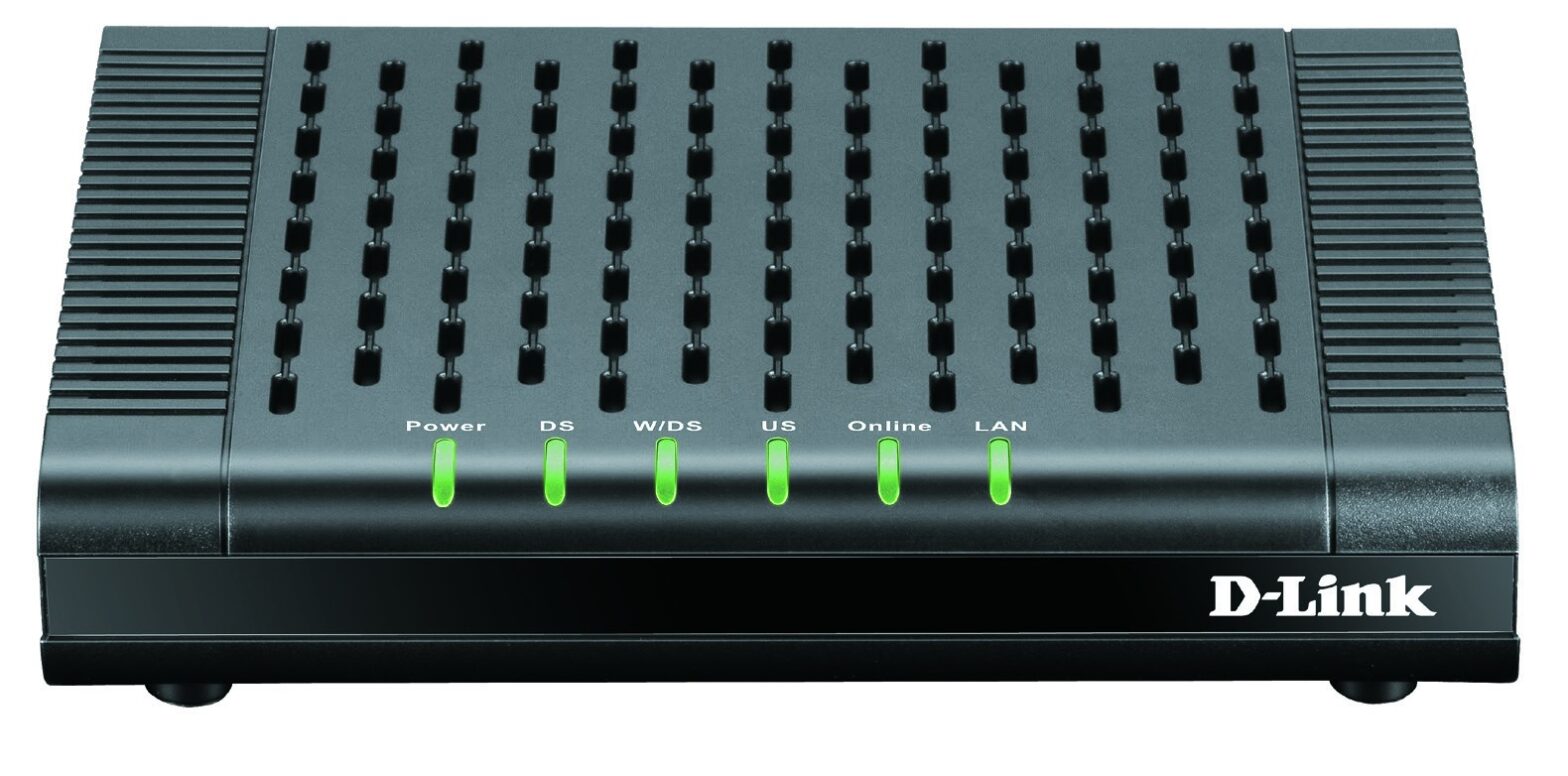
User Manual
Broadband Cable Modem
Package Contents
• DCM-301 Broadband Cable Modem• Ethernet Cable• Power Adapter• Stand• Quick Install Guide
If any of the above items are missing, please contact your reseller.
System Requirements
Verify that you have these items before beginning the installation:
• A cable-line splitter (not included), if you plan to have the cable modem and a television connected to the same wall cable outlet.• An active two-way cable line• Subscription to a cable Internet service provider (ISP)
Introduction
Thank you for purchasing the D-Link “Broadband Cable Modem DCM-301, which is an MCNS DOCSIS™ 3.0 cable modem featuring the latest DOCSIS technology.
The cable modem enables your network cable operator to provide you with broadband applications such as: telecommunications, IP dedication for your small office/home office (SOHO), or high-speed residential Internet access. The DES data encryption helps ensure privacy for the transmitted information. Another distinctive feature of the cable modem is its easy installation because DHCP and TFTP clients can obtain automatic access to the IP address and configuration from their network servers via the modem. SNMP agents permit remote configuration and monitoring from a management station equipped with an SNMP server.Note: For Internet Access, a subscription to a cable provider is required.
Features
• Full-featured compact, economical cable modem with Ethernet port.• DOCSIS 3.0 compliant.• RJ-45 10/100/1000BaseT Ethernet port provides traditional industry standard connection.• Extensive SNMP management support: MIB-II.• Ethernet-like MIB, Bridge MIB, Cable Device MIB, Baseline privacy Interface MIB, RF Interface MIB.• Easy-to-read front panel LED’s clearly display network status and activity.
Hardware OverviewFront Panel LEDs
The LEDs on the cable modem indicate:• The current performance of the cable modem.• The condition of the network connection between the cable modem and your cable service provider.• The condition of the connection between your cable modem and electrical power.
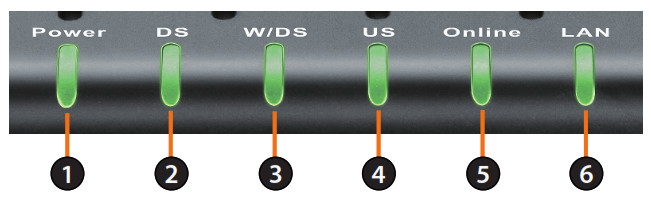
-
- Power LED – A solid green light indicates a proper connection to the power supply. The light will blink during boot-up.
- Downstream (DS) LED – A solid green light indicates a non-bonded (single channel) connection is successfully made. The light will blink while searching for a downstream connection.
- W/DS LED – A solid green light indicates a bonded (multi-channel) connection is successfully made.
- Upstream (US) LED – A solid green light indicates a successful upstream connection. The light will blink while performing upstream ranging.
- Online LED – A solid green light indicates connectivity to the Internet.
- LAN LED – A solid green light indicates connectivity to your router or computer Back Panel Connectors

- Ethernet Port – Connect to the WAN (Internet) port on your router or to an Ethernet port on your computer using an Ethernet cable.
- Reset Button – Press and hold the reset button with a paper clip for 10 seconds to reset the router to the factory default settings.
- Coaxial Connector – Connect the cable coaxial cable to this connector. If you are sharing this connection with a TV, you must use a coaxial splitter (not included).
- Power Port – Connect the supplied power adapter.
- Power Button – Press to turn the modem on or off.
Before You Begin
Local Cable Network Service
Before installing the modem:
-
-
- Find the Serial Number, RF and Ethernet address located on a sticker on the cable modem and write them down.
- Contact your local cable service operator for Internet/cable network access. Your local cable operator will check for cable access availability in your area, install a cable line (if necessary), provide you with an access account, set up configuration and verify other technical details.
- Ask your local cable service provider about adding additional IP addresses to your account. Refer to “Which Installation to Use?” for more information.
-
Prepare Your Workspace
To prepare your workspace:• Position the cable modem so that it is located near the computer and the wall cable outlet. There should be plenty of room to guide the cables away from the cable modem without crimping them.
Prepare the cable modem:• For horizontal installation: Place the cable modem on a level surface.• For vertical installation: Attach the stand to the cable modem and set it on a level surface.• Do not restrict the airflow around the cable modem.
Installation
The D-Link DCM-301 DOCSIS™ 3.0 Cable Modem provides high-speed Internet access to the Internet. You can use your cable modem to directly connectone computer in your network to the Internet or connect to a Broadband router to allow multiple devices to share the Internet.After you install the cable modem, you must contact your cable provider (ISP) and register the MAC address. The MAC address is located onthe label on the bottom of the modem.Below are two common ways to connect your DCM-301 modem to your network. The diagram on the left shows the connection with a broadband router. The diagram on the right shows the connection directly to a computer. Note that the DCM-301 can be placed horizontal or vertical using the included stand (as seen in the diagrams below).
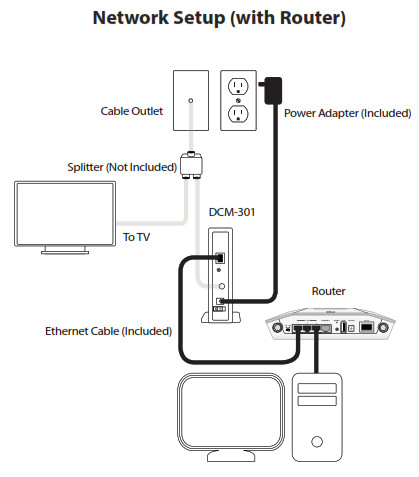
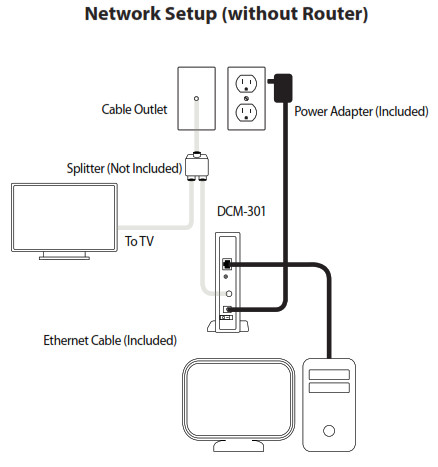
Connecting the Cable Modem (with Router)
Step 1:Power off your router.
Step 2:If you are replacing the modem, disconnect all cables and unplug the power to your old modem.
Step 3:Connect the coaxial cable from your wall to the cable modem’s CATV cable connector. If you plan to have the cable connected to a television as well as the cable modem, you must use a cable line splitter (not included).
Step 4:Plug the cable modem’s power adapter into a wall outlet or surge protector and into the cable modem’s power port.
Step 5:Plug one end of the Ethernet cable into the cable modem’s Ethernet port and the other end of the cable into the WAN or Internet port on your router.
Step 6:In most cases you will have to call your cable company (Internet Provider) and register the MAC address of the D-Link modem. The MAC address is on a label on the bottom of the modem.
Step 7:When the modem is working properly, the Power, DS, US, Online, and LAN LEDs will all be lit.
Note: Remember to contact your Internet Service Provider (ISP) to register the MAC address of the DCM-301 or you will NOT be able to connect to the Internet.
Connecting the Cable Modem (without Router)
Step 1:Power off your computer.Step 2:If you are replacing the modem, disconnect all cables and unplug the power to your old modem.Step 3:Connect the coaxial cable from your wall to the cable modem’s CATV cable connector. If you plan to have the cable connected to a television as well as the cable modem, you must use a cable line splitter (not included).Step 4:Plug the cable modem’s power adapter into a wall outlet or surge protector and into the cable modem’s power port.Step 5:Plug one end of the Ethernet cable into the cable modem’s Ethernet port and the other end of the cable into the Ethernet adapter of your computer.Step 6:In most cases you will have to call your cable company (Internet Provider) and register the MAC address of the D-Link modem. The MAC address is on a label on the bottom of the modem.Step 7:When the modem is working properly, the Power, DS, US, Online, and LAN LEDs will all be lit.
Note: Remember to contact your Internet Service Provider (ISP) to register the MAC address of the DCM-301 or you will NOT be able to connect to the Internet.
Troubleshooting
-
- Power LED is not on.• Verify the power adapter is plugged into a working outlet or power strip and seated in the power port.• Press the power button on the back of the modem.
- Cannot connect to the Internet.• You must contact your Internet provider and register the MAC address of the modem (located on the bottom of the modem).If you skip this step you will not be able to connect.• Verify all cables are connected properly.• If the LEDs on the modem are indicating that you are connected to the Internet (verified by your Internet provider) and you are connected to a router, you may have to reset and reconfigure your router.
Technical Specifications
Compliant Standard• DOCSIS 1.0• DOCSIS 1.1• DOCSIS 2.0• DOCSIS 3.0
Interface• 10/100/1000BASE-T (half/fullduplex, auto-sensing) 1 port• F type female 75
Receiver:• Demodulation: 64/256QAM• Max Speed: 240 Mbps 64QAM/344Mbps(256QAM)• Frequency Range: 50 to 1002 MHz ±30 kHz (Center)• Bandwidth: 6MHz• Signal Level: -15dBmV to +15dBmV
Transmitter:• Modulation: 64/256QAM TDMA: QPSK, 8QAM, 16QAM, 32QAM, 64QAM S-CDMA: QPSK, 8QAM, 16QAM, 32QAM, 64QAM, 128QAM• Max Speed: 30 Mbps (TDMA); 160 Mbps (S-CDMA, 64QAM, 4 U/S channel bonding)• Frequency Range: 5 to 42MHz (edge to edge)• Bandwidth: 0.2, 0.4, 0.8, 1.6, 3.2MHz TDMA: 200, 400, 800, 1600, 3200 and 6400 kHz S-CDMA: 1600, 3200 and 6400 kHz• TDMA: +8 to +54 dBmV (32QAM, 64QAM) +8 to +55 dBmV (8QAM, 16QAM) +8 to +58 dBmV (QPSK) S-CDMA:+8 to +53 dBmV (all modulations)(Output level of CM can be automatically controlled by CMT through power ranging function), Step: 1dB• Output Return Loss: > 6 dB (5-42 MHz) and (91~857 MHz)
Max. Number of CPEs:• 32 (32 MAC addresses)
Filtering:• LLC: 16• IP: 32
Frequency Search:• Frequency Cache: 4 entries Frequency• Channel Plan: 250kHz step
Number of SID: 16
Safety:• EN60950, UL1950, UL1310 (AC-DC adapter)
EMC:• EN55022 (Emission), EN55024 (Immunity) FCC Part 15 class B
Power Supply:• AC-DC Adapter: 12V/1A, 50/60Hz• Consumption: 12W
OSS:• Protocol: ICMP/SNMP V1, V2c,V3• MIB: MIB II / MCNS MIB
Environment:• Operating temperature: 32°F (0°C) to 104°F (40°C)• Operating humidity: 10% to 90% (Non condensing)• Storage temperature: -4°F (-20°C) to 140°F (60°C)
LEDs:• Power, DS, W/DS, US, Online, LAN
Dimensions (without AC Adapter):• 159 mm x 133 mm x 32.5 mm (Approximately)
Weight:• 220g +/- 10g (Approximately)
Contacting Technical Support
D-Link provides free technical support for customers within the United States and within Canada for the duration of the warranty period on this product. U.S. customers can contact D-Link technical support through our website or by phone.
Before you contact technical support, please have the following ready:
• Model number of the product (e.g. DCM-301)• Hardware Revision (located on the label on the bottom of the modem (e.g. rev E1))• Serial Number (s/n number located on the label on the bottom of the modem).
You can find software updates and user documentation on the D-Link website as well as frequently asked questions and answers to technical issues.
For customers within the United States:Phone Support:(877) 453-5465Internet Support:http://support.dlink.com
Warranty
Subject to the terms and conditions set forth herein, D-Link Systems, Inc. (“D-Link”) provides this Limited Warranty:
• Only to the person or entity that originally purchased the product from D-Link or its authorized reseller or distributor, and• Only for products purchased and delivered within the fifty states of the United States, the District of Columbia, U.S. Possessionsor Protectorates, U.S. Military Installations, or addresses with an APO or FPO.
Limited Warranty:D-Link warrants that the hardware portion of the D-Link product described below (“Hardware”) will be free from material defects in workmanship and materials under normal use from the date of original retail purchase of the product, for the period set forth below (“Warranty Period”), except as otherwise stated herein.
• Hardware (excluding power supplies and fans): One (1) year• Power supplies and fans: One (1) year• Spare parts and spare kits: Ninety (90) days
The customer’s sole and exclusive remedy and the entire liability of D-Link and its suppliers under this Limited Warranty will be, at D-Link’s option, to repair or replace the defective Hardware during the Warranty Period at no charge to the original owner or to refund the actual purchase price paid. Any repair or replacement will be rendered by D-Link at an Authorized D-Link Service Office. The replacement hardware need not be new or have an identical make, model or part. D-Link may, at its option, replace the defective Hardware or any part thereof with any reconditioned product that D-Link reasonably determines is substantially equivalent (or superior) in all material respects to the defective Hardware. Repaired or replacement hardware will be warranted for the remainder of the original Warranty Period or ninety (90) days, whichever is longer, and is subject to the same limitations and exclusions. If a material defect is incapable of correction, or if D-Link determines that it is not practical to repair or replace the defective Hardware, the actual price paid by the original purchaser for the defective Hardware will be refunded by D-Link upon return to D-Link of the defective Hardware. All Hardware or part thereof that is replaced by D-Link, or for which the purchase price is refunded, shall become the property of D-Link upon replacement or refund.
Limited Software Warranty:D-Link warrants that the software portion of the product (“Software”) will substantially conform to D-Link’s then current functional specifications for the Software, as set forth in the applicable documentation, from the date of original retail purchase of the Software for a period of ninety (90) days (“Software Warranty Period”), provided that the Software is properly installed on approved hardware and operated as contemplated in its documentation. D-Link further warrants that, during the Software Warranty Period, the magnetic media on which D-Link delivers the Software will be free of physical defects. The customer’s sole and exclusive remedy and the entire liability of D-Link and its suppliers under this Limited Warranty will be, at D-Link’s option, to replace the non-conforming Software (or defective media) with software that substantially conforms to D-Link’s functional specifications for the Software or to refund the portion of the actual purchase price paid that is attributable to the Software. Except as otherwise agreed by DLink in writing, the replacement Software is provided only to the original licensee, and is subject to the terms and conditions of the license granted by D-Link for the Software. Replacement Software will be warranted for the remainder of the original Warranty Period and is subject to the same limitations and exclusions. If a material non-conformance is incapable of correction, or if D-Link determines in its sole discretion that it is not practical to replace the non-conforming Software, the price paid by the original licensee for the non-conforming Software will be refunded by D-Link; provided that the non-conforming Software (and all copies thereof) is first returned to D-Link. The license granted respecting any Software for which a refund is given automatically terminates.
Non-Applicability of Warranty:The Limited Warranty provided hereunder for Hardware and Software portions of D-Link’s products will not be applied to and does not cover any refurbished product and any product purchased through the inventory clearance or liquidation sale or other sales in which D-Link, the sellers, or the liquidators expressly disclaim their warranty obligation pertaining to the product and in that case, the product is being sold “As-Is” without any warranty whatsoever including, without limitation, the Limited Warranty as described herein, notwithstanding anything stated herein to the contrary.
Submitting A Claim:The customer shall return the product to the original purchase point based on its return policy. In case the return policy period has expired and the product is within warranty, the customer shall submit a claim to D-Link as outlined below:
• The customer must submit with the product as part of the claim a written description of the Hardware defect or Software nonconformance in sufficient detail to allow DLink to confirm the same, along with proof of purchase of the product (such as a copy of the dated purchase invoice for the product) if the product is not registered.
• The customer must obtain a Case ID Number from D-Link Technical Support at 1-877-453-5465, who will attempt to assist the customer in resolving any suspected defects with the product. If the product is considered defective, the customer must obtain a Return Material Authorization (“RMA”) number by completing the RMA form and entering the assigned Case ID Number at https://rma.dlink.com/.
• After an RMA number is issued, the defective product must be packaged securely in the original or other suitable shipping packages to ensure that it will not be damaged in transit, and the RMA number must be prominently marked on the outside of the package. Do not include any manuals or accessories in the shipping package. DLink will only replace the defective portion of the product and will not ship back any accessories.
• The customer is responsible for all in-bound shipping charges to D-Link. No Cash on Delivery (“COD”) is allowed. Products sent COD will either be rejected by D-Link or become the property of D-Link. Products shall be fully insured by the customer and shipped to D-Link Systems, Inc., 17595 Mt. Herrmann, Fountain Valley, CA 92708. D-Link will not be held responsible for any packages that are lost in transit to D-Link. The repaired or replaced packages will be shipped to the customer via UPS Ground or any common carrier selected by D-Link. Return shipping charges shall be prepaid by D-Link if you use an address in the United States, otherwise, we will ship the product to you freight collect. Expedited shipping is available upon request and provided shipping charges are prepaid by the customer. D-Link may reject or return any product that is not packaged and shipped in strict compliance with the foregoing requirements, or for which an RMA number is not visible from the outside of the package. The product owner agrees topay D-Link’s reasonable handling and return shipping charges for any product that is not packaged and shipped in accordance with the foregoing requirements, or that is determined by D-Link not to be defective or non-conforming.
What Is Not Covered:The Limited Warranty provided herein by D-Link does not cover:Products that, in D-Link’s judgment, have been subjected to abuse, accident, alteration, modification, tampering, negligence, misuse, faulty installation, lack of reasonable care, repair or service in any way that is not contemplated in the documentation for the product, or if the model or serial number has been altered, tampered with, defaced or removed; Initial installation, installation and removal of the product for repair, and shipping costs; Operational adjustments covered in the operating manual for the product, and normal maintenance; Damage that occurs in shipment, due to act of God, failures due to power surge, and cosmetic damage; Any hardware, software, firmware or other products or services provided by anyone other than D-Link; and Products that have been purchased from inventory clearance or liquidation sales or other sales in which D-Link, the sellers, or the liquidators expressly disclaim their warranty obligation pertaining to the product.
While necessary maintenance or repairs on your Product can be performed by any company, we recommend that you use only an Authorized DLink Service Office. Improper or incorrectly performed maintenance or repair voids this Limited Warranty.
Disclaimer of Other Warranties:EXCEPT FOR THE LIMITED WARRANTY SPECIFIED HEREIN, THE PRODUCT IS PROVIDED “AS-IS” WITHOUT ANY WARRANTY OF ANY KIND WHATSOEVER INCLUDING, WITHOUT LIMITATION, ANY WARRANTY OF MERCHANTABILITY, FITNESS FOR A PARTICULAR PURPOSE AND NONINFRINGEMENT.
IF ANY IMPLIED WARRANTY CANNOT BE DISCLAIMED IN ANY TERRITORY WHERE A PRODUCT IS SOLD, THE DURATION OF SUCH IMPLIED WARRANTY SHALL BE LIMITED TO THE DURATION OF THE APPLICABLE WARRANTY PERIOD SET FORTH ABOVE. EXCEPT AS EXPRESSLY COVERED UNDER THE LIMITED WARRANTY PROVIDED HEREIN, THE ENTIRE RISK AS TO THE QUALITY, SELECTION, AND PERFORMANCE OF THE PRODUCT IS WITH THE PURCHASER OF THE PRODUCT.
Limitation of Liability:TO THE MAXIMUM EXTENT PERMITTED BY LAW, D-LINK IS NOT LIABLE UNDER ANY CONTRACT, NEGLIGENCE, STRICT LIABILITY OR OTHER LEGAL OR EQUITABLE THEORY FOR ANY LOSS OF USE OF THE PRODUCT, INCONVENIENCE OR DAMAGES OF ANY CHARACTER, WHETHER DIRECT, SPECIAL, INCIDENTAL OR CONSEQUENTIAL (INCLUDING, BUT NOT LIMITED TO, DAMAGES FOR LOSS OF GOODWILL, LOSS OF REVENUE OR PROFIT, WORK STOPPAGE, COMPUTER FAILURE OR MALFUNCTION, FAILURE OF OTHER EQUIPMENT OR COMPUTER PROGRAMS TO WHICH D-LINK’S PRODUCT IS CONNECTED WITH, LOSS OF INFORMATION OR DATA CONTAINED IN, STORED ON, OR INTEGRATED WITH ANY PRODUCT RETURNED TO D-LINK FOR WARRANTY SERVICE) RESULTING FROM THE USE OF THE PRODUCT, RELATING TO WARRANTY SERVICE, OR ARISING OUT OF ANY BREACH OF THIS LIMITED WARRANTY, EVEN IF D-LINK HAS BEEN ADVISED OF THE POSSIBILITY OF SUCH DAMAGES. THE SOLE REMEDY FOR A BREACH OF THE FOREGOING LIMITED WARRANTY IS REPAIR, REPLACEMENT, OR REFUND OF THE DEFECTIVE OR NONCONFORMING PRODUCT. THE MAXIMUM LIABILITY OF D-LINK UNDER THIS WARRANTY IS LIMITED TO THE PURCHASE PRICE OF THE PRODUCT COVERED BY THE WARRANTY. THE FOREGOING EXPRESS WRITTEN WARRANTIES AND REMEDIES ARE EXCLUSIVE AND ARE IN LIEU OF ANY OTHER WARRANTIES OR REMEDIES, EXPRESS, IMPLIED, OR STATUTORY.
Governing Law:This Limited Warranty shall be governed by the laws of the State of California. Some states do not allow exclusion or limitation of incidental or consequential damages or limitations on how long an implied warranty lasts, so the foregoing limitations and exclusions may not apply. This Limited Warranty provides specific legal rights and you may also have other rights that vary from state to state.
Trademarks:D-Link is a registered trademark of D-Link Systems, Inc. Other trademarks or registered trademarks are the property of their respective owners.
Copyright Statement:No part of this publication or documentation accompanying this product may be reproduced in any form or by any means or used to make any derivative such as translation, transformation, or adaptation without permission from D-Link Corporation/D-Link Systems, Inc., as stipulated by the United States Copyright Act of 1976 and any amendments thereto. Contents are subject to change without prior notice.
Copyright 2014 by D-Link Systems, Inc. All rights reserved.
CE Mark Warning:This is a Class B product. In a domestic environment, this product may cause radio interference, in which case the user may be required to take adequate measures.
FCC Statement:This equipment has been tested and found to comply with the limits for a Class B digital device, pursuant to part 15 of the FCC Rules. These limits aredesigned to provide reasonable protection against harmful interference in a residential installation. This equipment generates, uses, and can radiate radio frequency energy and, if not installed and used in accordance with the instructions, may cause harmful interference to radio communication. However, there is no guarantee that interference will not occur in a particular installation. If this equipment does cause harmful interference to radio or television reception, which can be determined by turning the equipment off and on, the user is encouraged to try to correct the interference by one or more of the following measures:
• Reorient or relocate the receiving antenna.• Increase the separation between the equipment and receiver.• Connect the equipment into an outlet on a circuit different from that to which the receiver is connected.• Consult the dealer or an experienced radio/TV technician for help.
For detailed warranty information applicable to products purchased outside the United States, please contact the corresponding local D-Link office.
Registration
Register your product online at http://registration.dlink.com

Product registration is entirely voluntary and failure to complete or return this form will not diminish your warranty rights.
Version 5.0May 6, 2014
Broadband Cable Modem DCM-301 User Manual – Broadband Cable Modem DCM-301 User Manual –