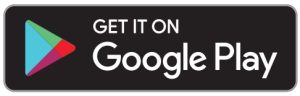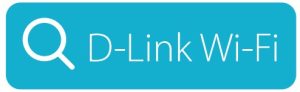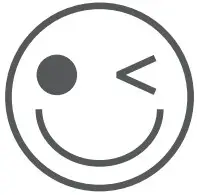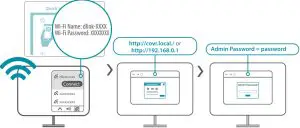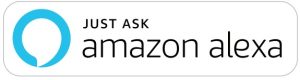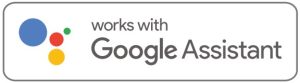D-Link AX1800 Whole Home Mesh Wi-Fi 6 System Installation Guide
PACKAGE CONTENTS
- COVR-X1860 Series || AX1800 Whole Home Mesh Wi-Fi 6 System
- Power Adapters (one per unit)
- Ethernet Cable
- Quick Installation Guide
- Quick Installation Card
INSTALLATION
OPTION 1
D-LINK WI-FI APP SETUP
- Download the D-Link Wi-Fi app and launch it.




- Tap Install New Device. Scan the QR code on the Quick Installation Card. Follow the on-screen instructions to complete the setup.

![]() You’re all good to go! Connect devices to your network using the username (SSID) and password that you created during the setup process. Enjoy the Internet!
You’re all good to go! Connect devices to your network using the username (SSID) and password that you created during the setup process. Enjoy the Internet!
OPTION 2
WEB BROWSER SETUP
- Plug in one of the COVR points into a power source. Wait for the LED 1 to blink amber.

- Connect your computer to the Wi-Fi details printed on the Quick Installation Card. Type http://covr.local./ or http://192.168.0.1 into a web browser. You will be asked for your Device/Admin Password. By default this password is “password”. Type that in and follow the on-screen instructions to complete the setup

FREQUENTLY ASKED QUESTIONS
Why can’t I access the web-based configuration utility?
Verify that http://covr.local./ or http://192.168.0.1 has been correctly entered into the browser. Make sure that you are connected to the correct Wi-Fi Name/SSID and password printed on the Quick Installation Card.
Why can’t I access the Internet?
Verify that your mesh system is working by rebooting the Covr points.If you still cannot connect to the Internet, contact your Internet service provider.
What do I do if I forgot my device password / my wireless network password?
If you forgot your password, you must reset your Covr points. This process will change all your settings back to the factory defaults.
How do I restore my mesh system to its factory default settings?
Locate the reset button underneath the unit. With the Covr point powered on, use a paper clip to hold the button down for 10 seconds. Release the button and the Covr point will go through its reset process. Repeat for each Covr point.
VOICE ASSISTANTS
- Amazon Alexa Setup for D-Link Wi-Fi
 https://www.dlink.com/en/alexa
https://www.dlink.com/en/alexa - The Google Assistant Setup for D-Link Wi-Fi
 https://www.dlink.com/en/google-assistant
https://www.dlink.com/en/google-assistant
GPL CODE STATEMENT
This D-Link product includes software code developed by third parties, including software code subject to the GNU General Public License (“GPL”) or GNU Lesser General Public License (“LGPL”). As applicable, the terms of the GPL and LGPL, and information on obtaining access to the GPL code and LGPL code used in this product, are available to view the full GPL Code Statement at:
Written Offer for GPL and LGPL Source Code
Where such specific license terms entitle you to the source code of such software, D-Link will provide upon written request via email and/or traditional paper mail the applicable GPL and LGPLsource code files via CD ROM for a nominal cost to cover shipping and media charges as allowed under the GPL and LGPL.
The GPL code and LGPL code used in this product is distributed WITHOUT ANY WARRANTY and is subject to the copyrights of one or more authors.For details, see the GPL code and the LGPL code for this product and the terms of the GPL and LGPL.
Please direct all inquiries to:
Snail Mail:
Attn: GPLSOURCE REQUESTD-Link Systems, Inc.17595 Mt. Herrmann StreetFountain Valley, CA 92708Email: [email protected]
TECHNICAL SUPPORT
Having trouble installing your new product? D-Link’s support website contains live chat, video tutorials, commonly asked questions, the latest user documentation and software updates for D-Link products.
United StatesWebsite: http://support.dlink.comTelephone: (877) 453-5465
CanadaWebsite: http://support.dlink.caTelephone: (800) 361-5265
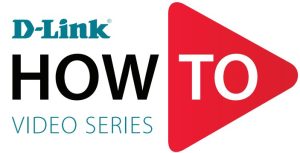
Setup and How To videos available here:YouTube.com/DLinkTutorials

References
[xyz-ips snippet=”download-snippet”]