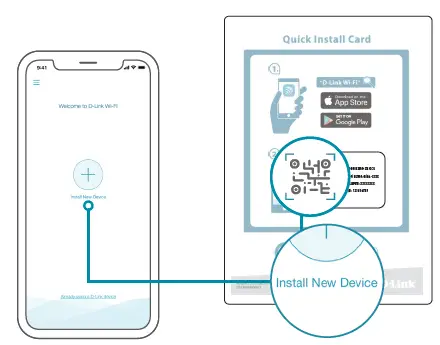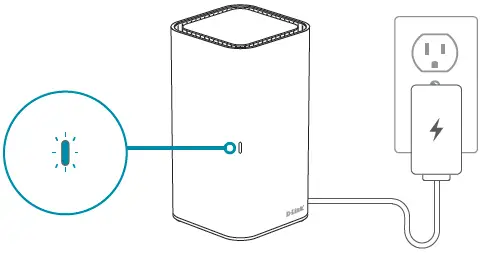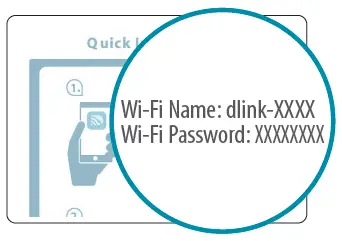D-Link COVR-L1900 AC1900 Mesh Wi-Fi Router/Extender

PACKAGE CONTENTS
- COVR-L1900 || AC1900 Mesh Wi-Fi Router/Extender
- Power Adapter
- Ethernet Cable
- Quick Installation Guide
- Quick Installation Card
INSTALLATION
OPTION 1: D-LINK WI-FI APP SETUP
- Download the D-Link Wi-Fi app and launch it.

- Tap Install New Device. Scan the QR code on the Quick Installation Card. Follow the on-screen instructions to complete the setup.NOTE: If you are setting up a second COVR-L1900 for a Mesh Network, see the “D-Link Wi-Fi Mesh” section below.

OPTION 2: WEB BROWSER SETUP
- Plug the router into a power source. Make sure that the power button is on. Wait for the status LED to either flash orange or turn solid white.

- Connect your computer to the Wi-Fi details printed on the Quick Installation Card. Type http://dlinkrouter.local./ into a web browser. You will be asked for your Admin Password. By default this password is “password”. Type that in and follow the on-screen instructions to complete the setup.

You’re all good to go! Once the setup is complete, you can connect your devices using the Wi-Fi name (SSID) and password that you created during the setup. Enjoy the Internet!
FREQUENTLY ASKED QUESTIONS
Why can’t I access the web-based configuration utility?
Verify that http://dlinkrouter.local./ has been correctly entered into your Web browser. Make sure that you are connected to the correct Wi-Fi Name/SSID and password printed on the Quick Installation Card or that you configured during set up.
Why can’t I access the Internet?
Ensure that your modem/gateway is powered on. Also ensure that the Ethernet cable is securely connected to both the router and modem. Verify that the status LED is illuminated on your router. If you still cannot access the Internet, power off your modem and router and power them back on, wait until all the LED is lit and try again.
What if I forgot my router Admin password or want to reset my router?
- If you forgot your Admin password or want to reset your router back to the factory default settings, press and hold the reset button on the bottom of the router using a paper clip and release after the status LED turns red.Note: This process will erase all your settings.
- Setup your router using your preferred method.
VOICE ASSISTANTS
Amazon Alexa Setup for D-Link Wi-Fihttps://www.dlink.com/en/alexa
The Google Assistant Setup for D-Link Wi-Fihttps://www.dlink.com/en/google-assistant
TECHNICAL SUPPORT
Having trouble installing your new product? D-Link’s website contains the latest user documentation and software updates for D-Link products.
Canada1-800-361-5265http://support.dlink.ca
Setup and How To videos available here: YouTube.com/DLinkTutorials
D-LINK WI-FI MESH
Do you want to expand your network? You easily can pair your AC1900 Mesh Wi-Fi Router/Extender (COVR-L1900) with another AC1900 Mesh Wi-Fi Router/Extender (COVR-L1900) to create a seamless mesh network that covers every corner of your home.
When pairing a new AC1900 Mesh Wi-Fi Router/Extender (COVR-L1900) to an existing one, please select “Extender Mode” when asked “How do you want to set up your device?” during the setup process. Note: The first COVR-L1900 you install should be set to “Router Mode”.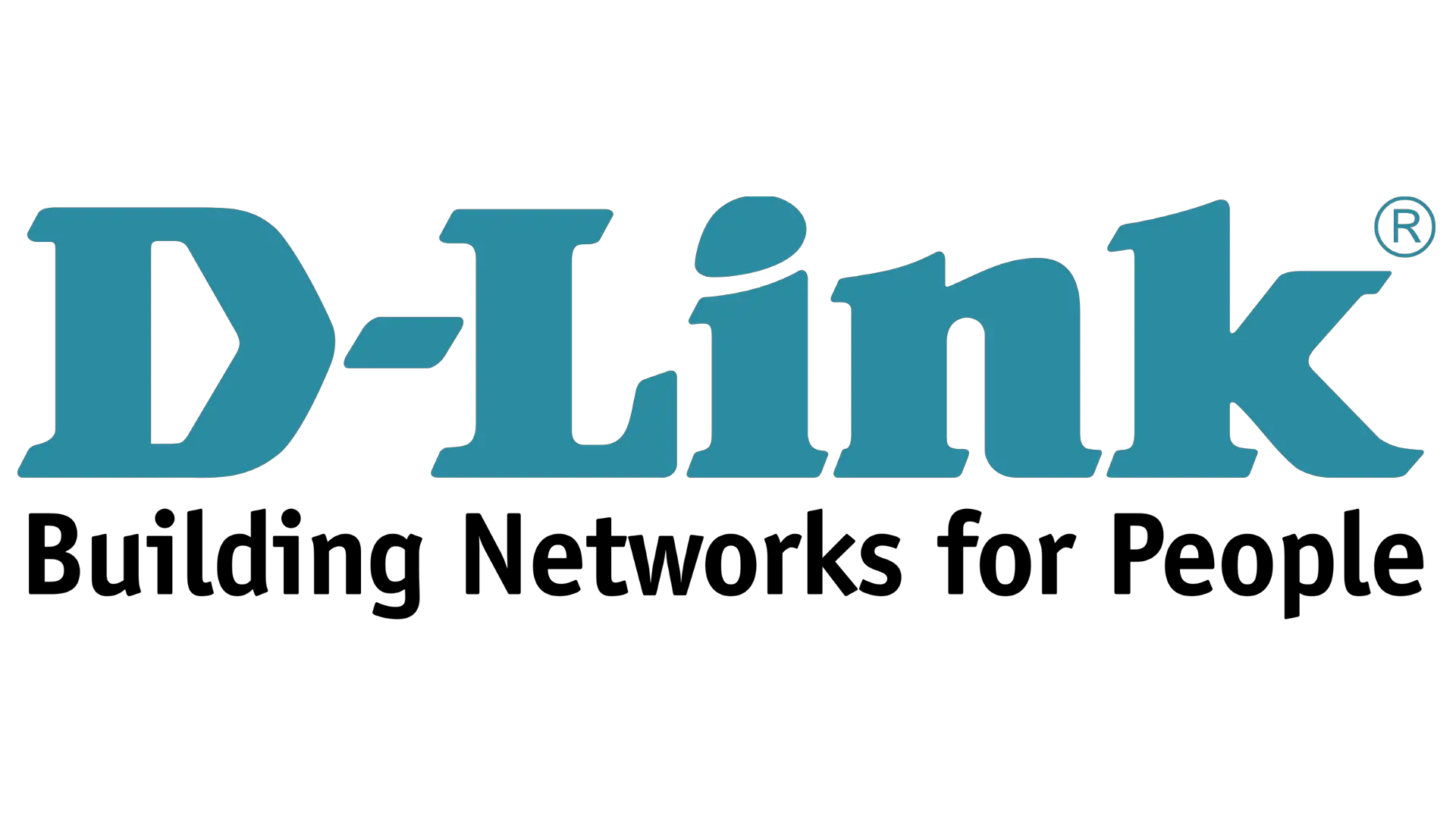
References
[xyz-ips snippet=”download-snippet”]