D-Link DCS-8526LH

SYSTEM REQUIREMENTS
- 802.11n/g wireless network
- An Internet connection
- A router connected to your broadband modem
- An iOS or Android device (please refer to the mobile app’s store page to check whether your device is compatible)
- Email account (for mydlink service registration)
BEFORE YOU BEGIN
Before installing your new mydlink device, please verify the following:
- Verify that your device is electrically rated to operate with the power available in your location.
- Connect the device into an electrical outlet that is not controlled by a wall switch. This will help avoid accidentally turning off power to the device.
- Be sure to plug the device into a properly grounded electrical outlet in order to help prevent against electrical shock.
SETUP – SMART BLUETOOTH
Note: Do not power on your mydlink device until instructed. Make sure that your mobile device’s Bluetooth is on.
- Get the mydlink app on the App Store or on Google Play.



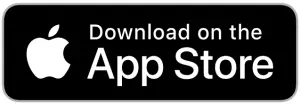


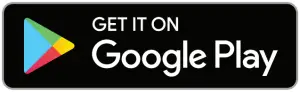
- Sign In or Create a New Account.



- Power on the device and wait for the Status LED to flash orange.Note: Refer to the User Manual for the device’s Status LED position and behavior.


- Place your device next to your mobile device. A prompt will appear / tap Add Device, then follow the app instructions.

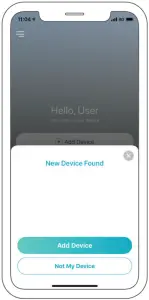
SETUP – QR CODE
Note: Do not power on your mydlink device until instructed.
- Get the mydlink app on the App Store or on Google Play.


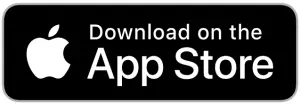


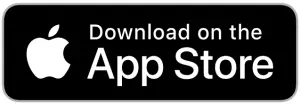


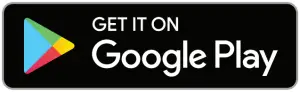
- Sign In or Create a New Account.



- Tap the menu button then tap Add a Device.

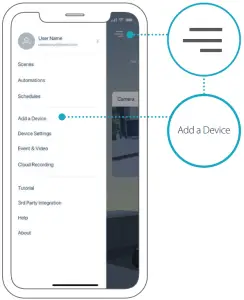
- Locate and scan the Setup Code on the device or on the Setup Code / page of your package’s Quick Installation Guide, then follow the app instructions.


FREQUENTLY ASKED QUESTIONS
What do I do if my device is not working properly?
Reset and reinstall your device. Use a paper clip to hold the recessed Reset button down until the LED turns solid red. During installation, ensure that:
- Your router is connected to the Internet and Wi-Fi is enabled
- Your mobile device is connected to your router’s Wi-Fi and Bluetooth is enabled
- Your mydlink device is in range of your Wi-Fi network
How can I use voice commands to control my device?
The device will work with both Amazon Alexa and the Google Assistant. For setup instructions on these services, visit the following websites:
Alexadlink.com/en/alexa
The Google Assistant:dlink.com/en/google-assistant
The Google Assistant: dlink.com/en/google-assistant
(If your device has a microSD card option) Why is my microSD card not working/not supported?
The microSD card must be formatted into the correct file system (FAT32) before it can be used with this product. This can be done in the mydlink app by selecting the Format function in the storage menu under the device settings.
For technical support, product documentation and other information, please visit our website.
References
[xyz-ips snippet=”download-snippet”]

