D-Link DGS-1250 A1 Series Firmware Release Notes Datasheet

These release notes include important information about D-Link switch firmware revisions. Please verify that these release notes are correct for your switch:– If you are installing a new switch, please check the hardware version on the device label; make sure that your switch meets the system requirement of this firmware version. Please refer to for detailed firmware and hardware matrix.– If the switch is powered on, you can check the hardware version by typing “show switch” command via Telnet or by checking the device information page on the web graphic user interface.– If you plan to upgrade to the new firmware release, please refer to the for the correct firmware upgrade procedure.For more detailed information regarding our switch products, please refer to . You can also download the switch firmware, D-View modules and technical documentation from http://tsd.dlink.com.tw.
Revision History and System Requirement:
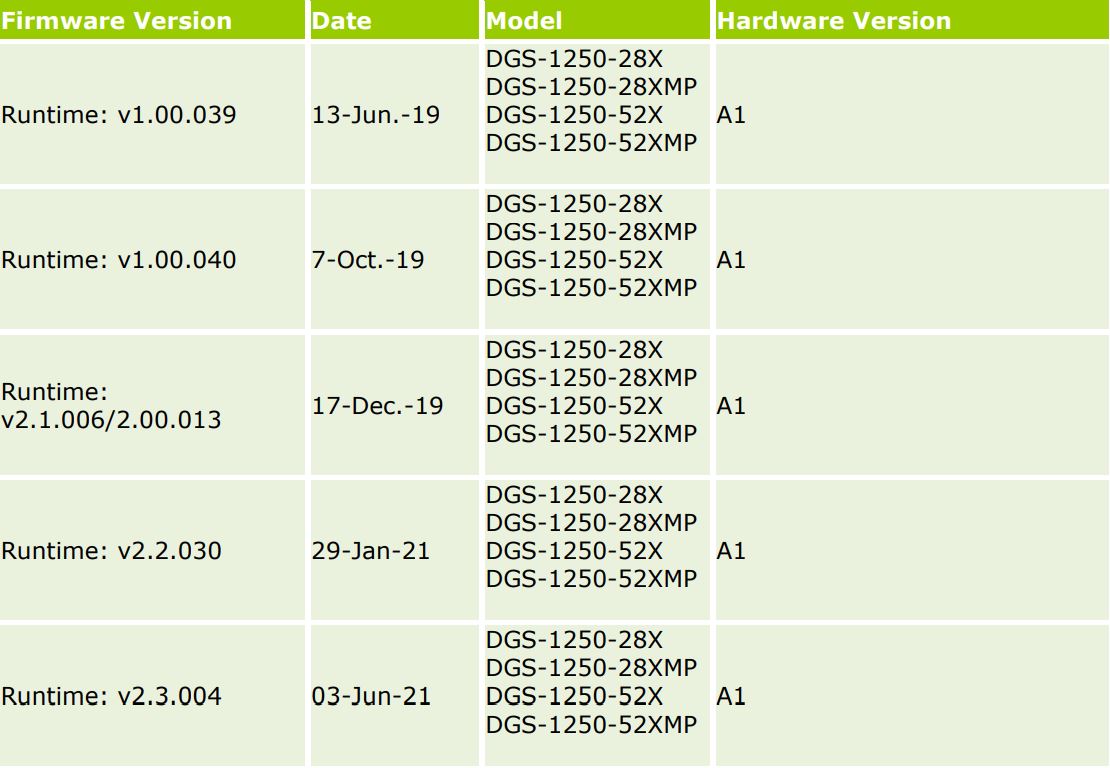
Upgrade Instructions:
D-Link Smart Switches support firmware upgrade via TFTP server. You can download the firmware from D-Link web site http://tsd.dlink.com.tw, and copy the downloaded firmware to the TFTP server folder. Please make sure that the TFTP server is accessible from the switch via networks.
Upgrade using CLI (via Telnet)
- Make sure the network connection between the switch and PC is active.
- Use software that supports telnet, for example, HyperTerminal or Telnet command in Microsoft Windows, to connect to the switch. If you are using Telnet command, type the command followed by the switch IP address, eg. telnet 10.90.90.90.
- The logon prompt will appear.
The switch will prompt the user to enter his/her username and password. It should be noted that upon the initial connection, both the default user name and password are admin.
To upgrade the switch firmware, execute the following commands:


Example:DGS-1250-28X:Command: copy tftp://10.90.90.99/DGS1250/DGS-1250_Run_1_00_039.had flash: Image1
Address of remote host [10.90.90.99]? Source filename [DGS1250/DGS-1250_Run_1_00_039.had]? Accessing tftp:// 10.90.90.99/DGS1250/DGS-1250_Run_1_00_039.had… Transmission start… Transmission finished, file length 8709008 bytes. Please wait, programming flash…….. 100 % Please wait, programming flash for language files ….Done.Switch#Switch# configure terminalSwitch(config)#boot image Image1Switch(config)#endSwitch #sh boot
Unit 1Boot image: /c:/Image1Boot config: /c:/Config1Switch #rebootAre you sure you want to proceed with the system reboot?(y/n) y Please wait, the switch is rebooting…
Upgrade using Web-UI
- Connect a workstation installed with java SE runtime environment to any switch port of the device.
- Open the web browser from the workstation and enter the IP address of the switch. The switch’s default IP address is 10.90.90.90.
- Enter administrator’s password when prompted. The password is admin by default.
- Two methods can be selected to update switch’s firmware or configuration file. A. Go toTools > Firmware Upgrade & Backup > Firmware Upgrade from HTTP from the banner. B. Go to Tools > Firmware Upgrade & Backup > Firmware Upgrade from TFTP from the banner.
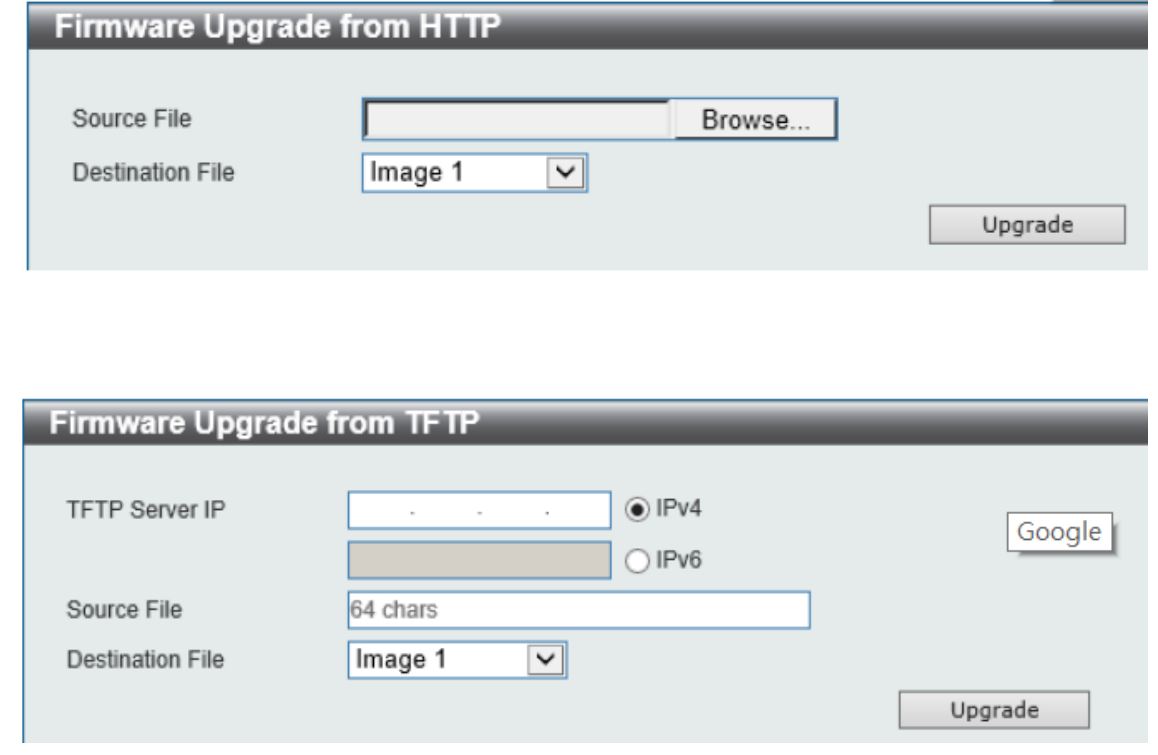
Upgrade using D-Link Network Assistant
1. Connect a workstation installed with java SE runtime environment to any switch port of the device
1. Execute D-Link Network Assistant
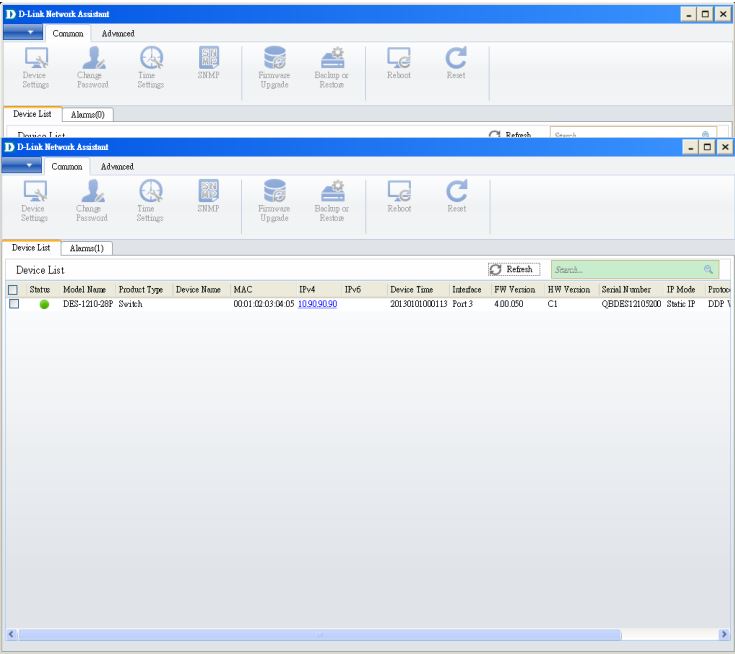
2. Single click the icon of the column to choose the target switch
![]() 3. Click Firmware Upgrade button
3. Click Firmware Upgrade button
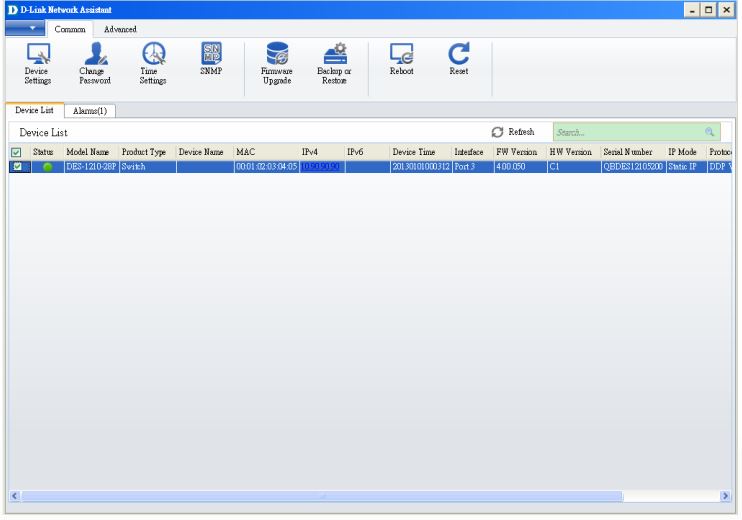 4. Select PC IP address is used to connect the target switch, then click Browse button and select the firmware file (Model name_ HW ver._ FW ver. .hex) on your local hard drive.
4. Select PC IP address is used to connect the target switch, then click Browse button and select the firmware file (Model name_ HW ver._ FW ver. .hex) on your local hard drive.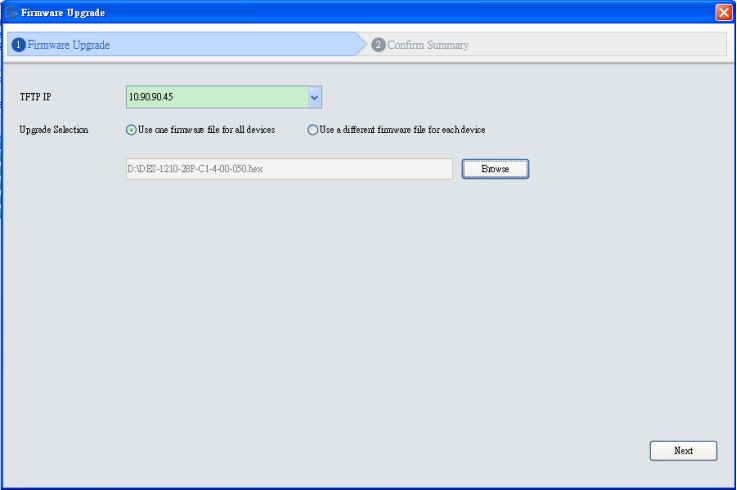
5. Click the checkbox and click “Submit” button to start firmware upgrade.
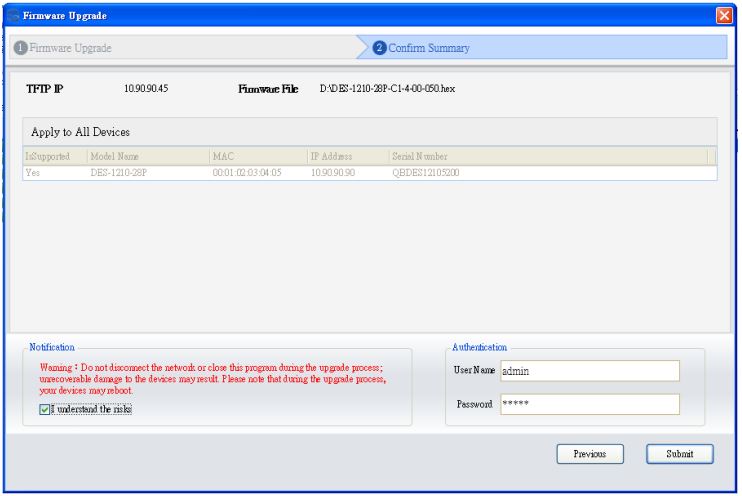 6. Once the message changed to success, click “Close” button to complete and exit the firmware upgrade
6. Once the message changed to success, click “Close” button to complete and exit the firmware upgrade
New Features:
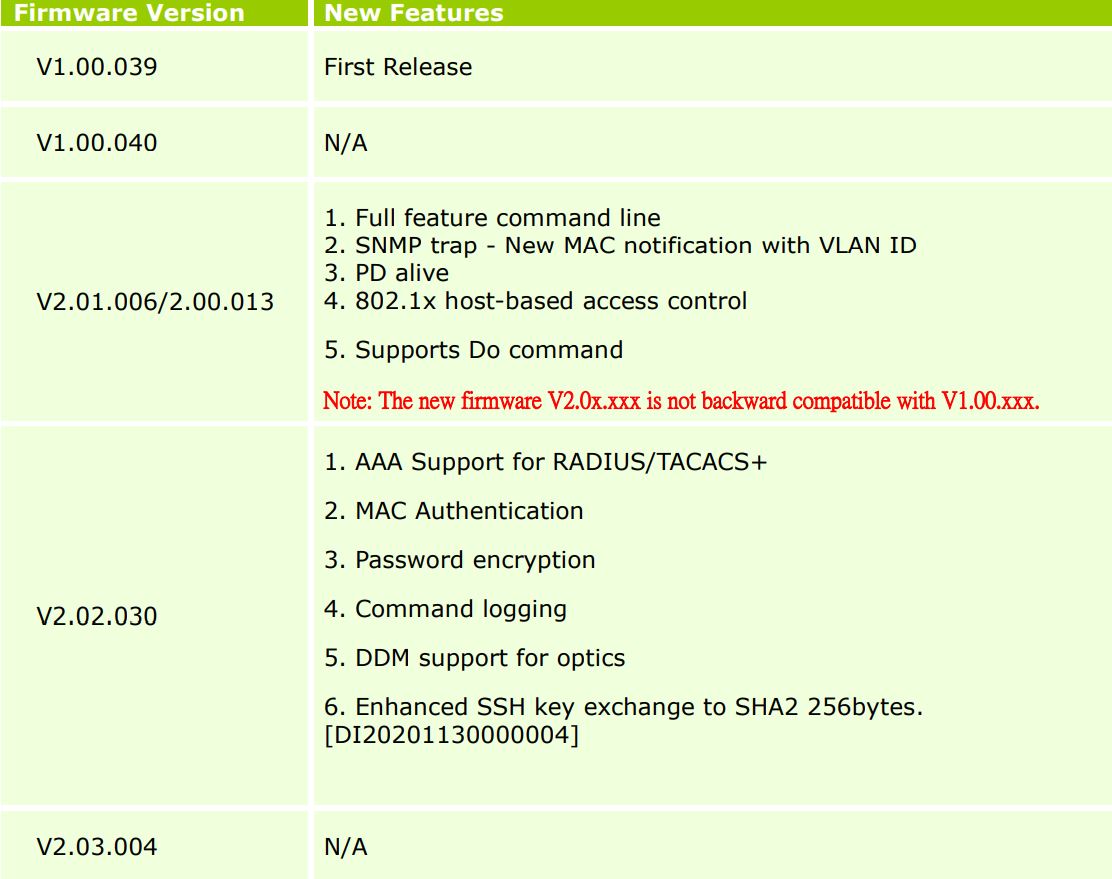
Changes of MIB Module:
For detailed changes of MIB content, please refer to the modification history in each MIB file.
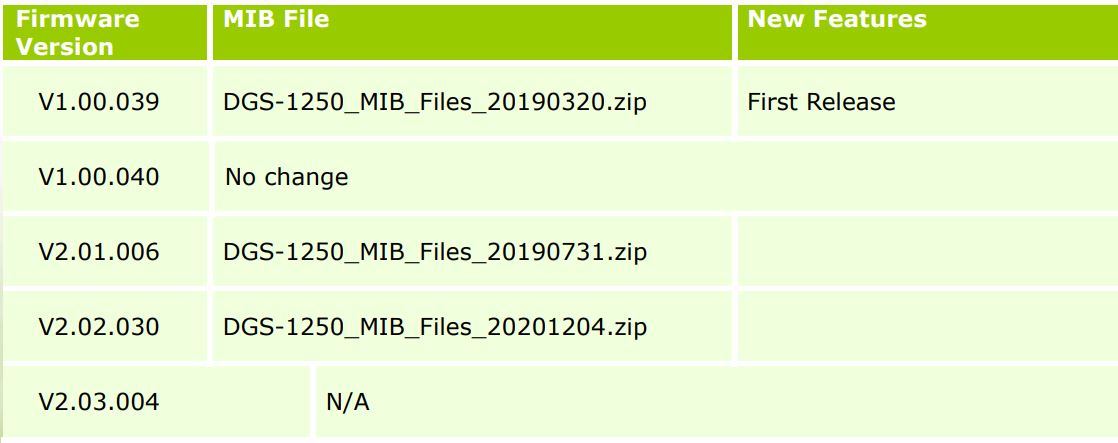
Changes of Command Line Interface:
The section below only shows command line changes that may bring backward compatibility issues with configuration settings for previous version of firmware. Any new feature commands that do not have backward compatibility issues are not included in the below section.
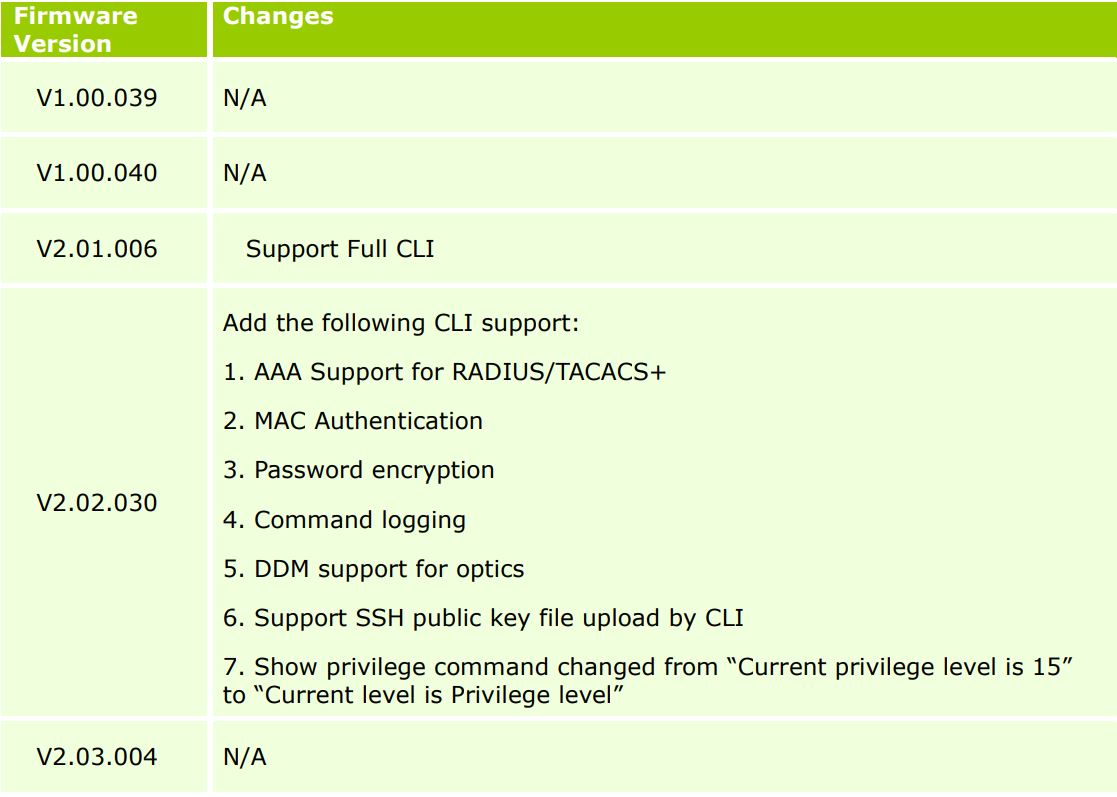
Problem Fixed:
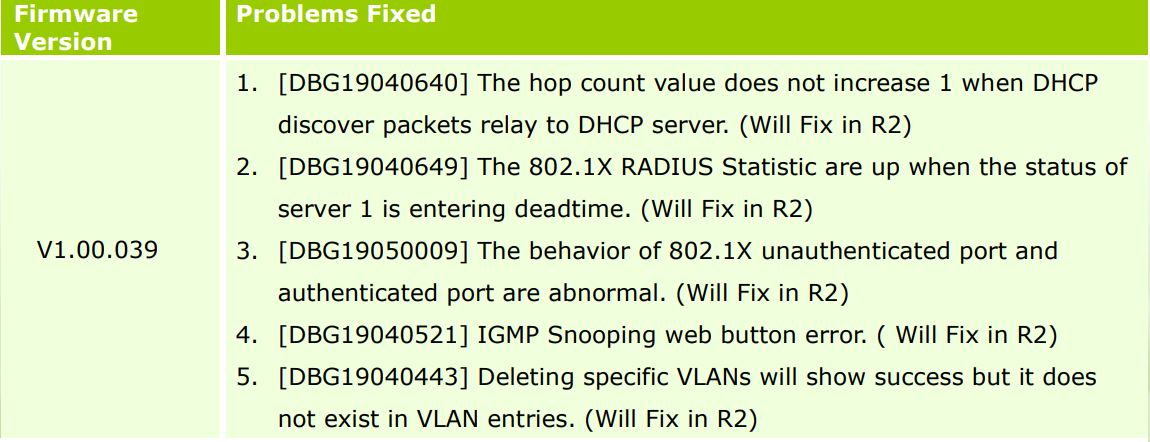
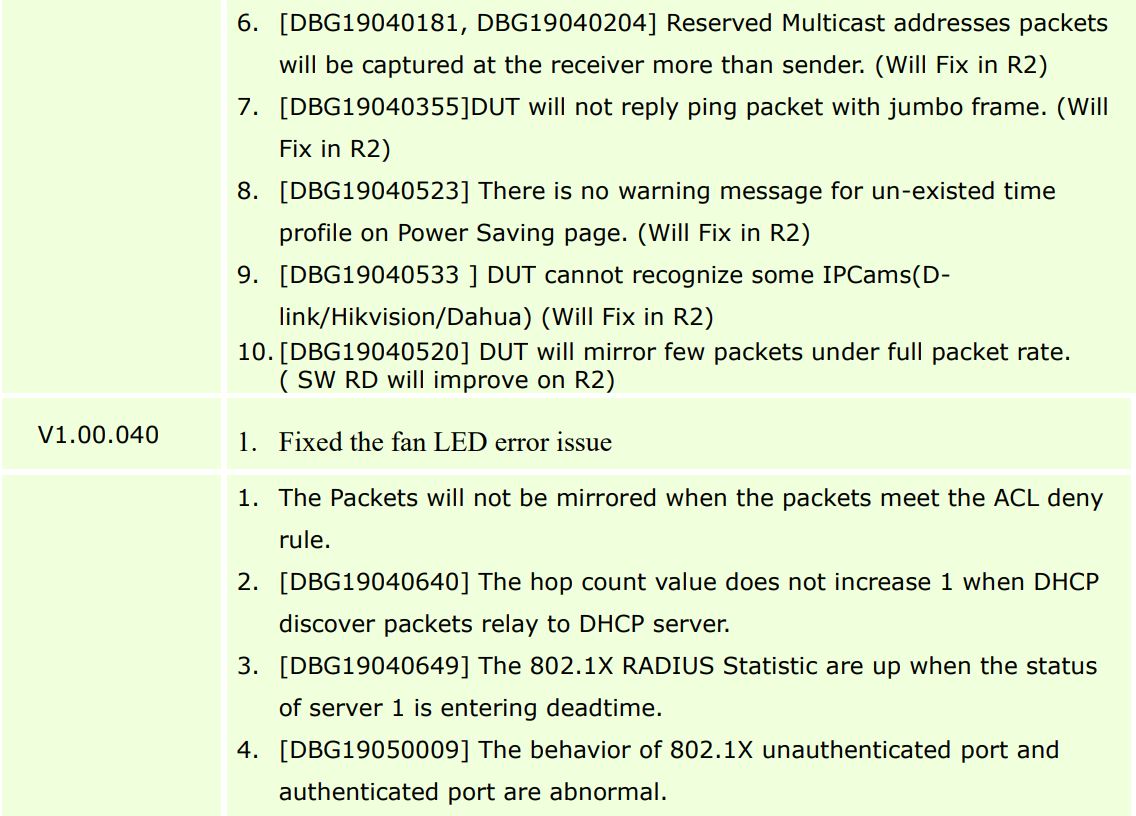
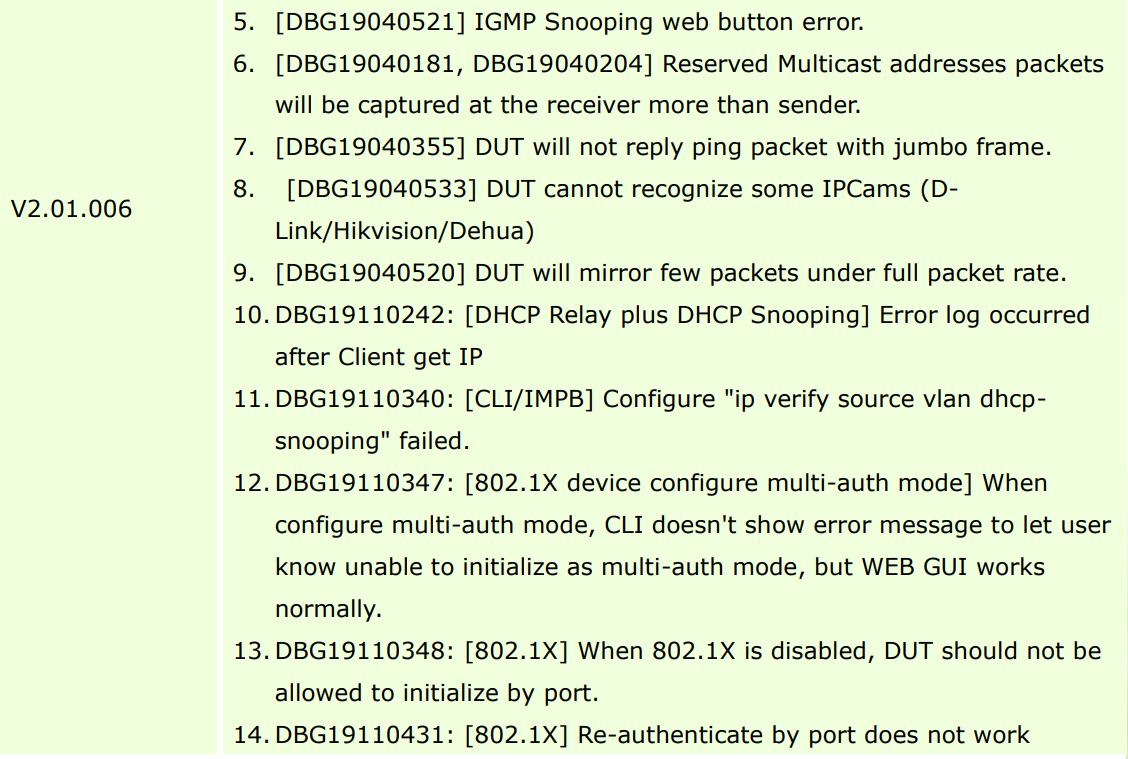

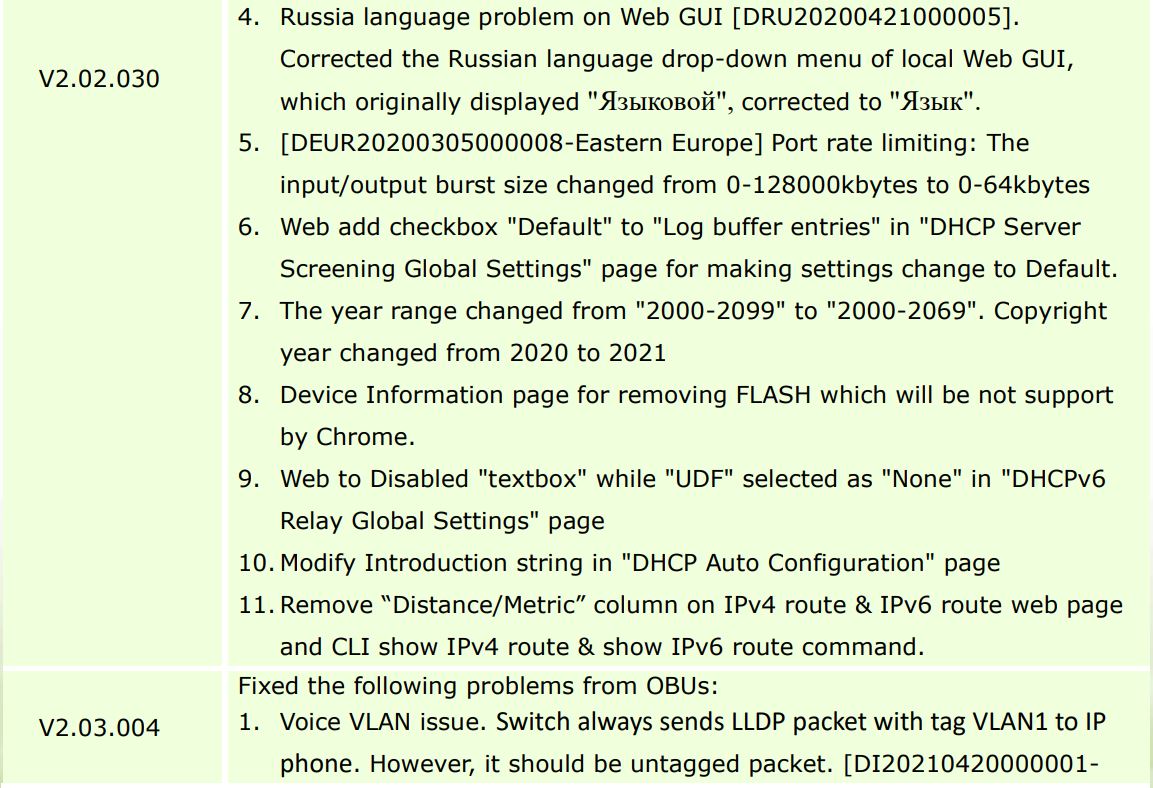
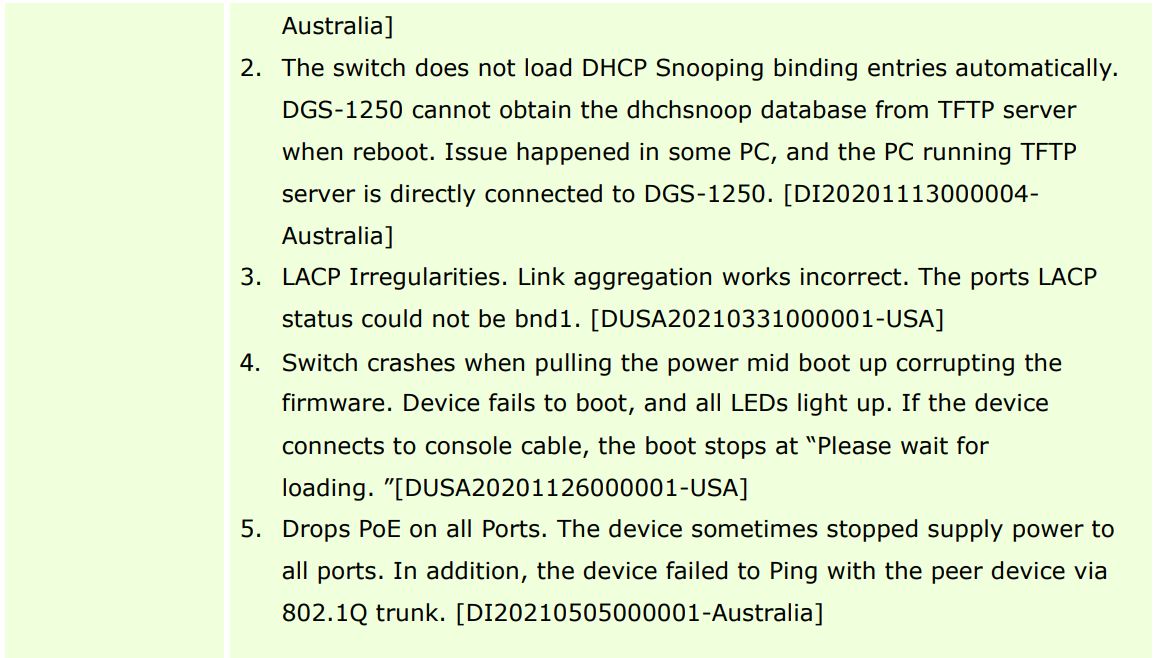
* D-Link tracking number is enclosed in ()
Known Issues:
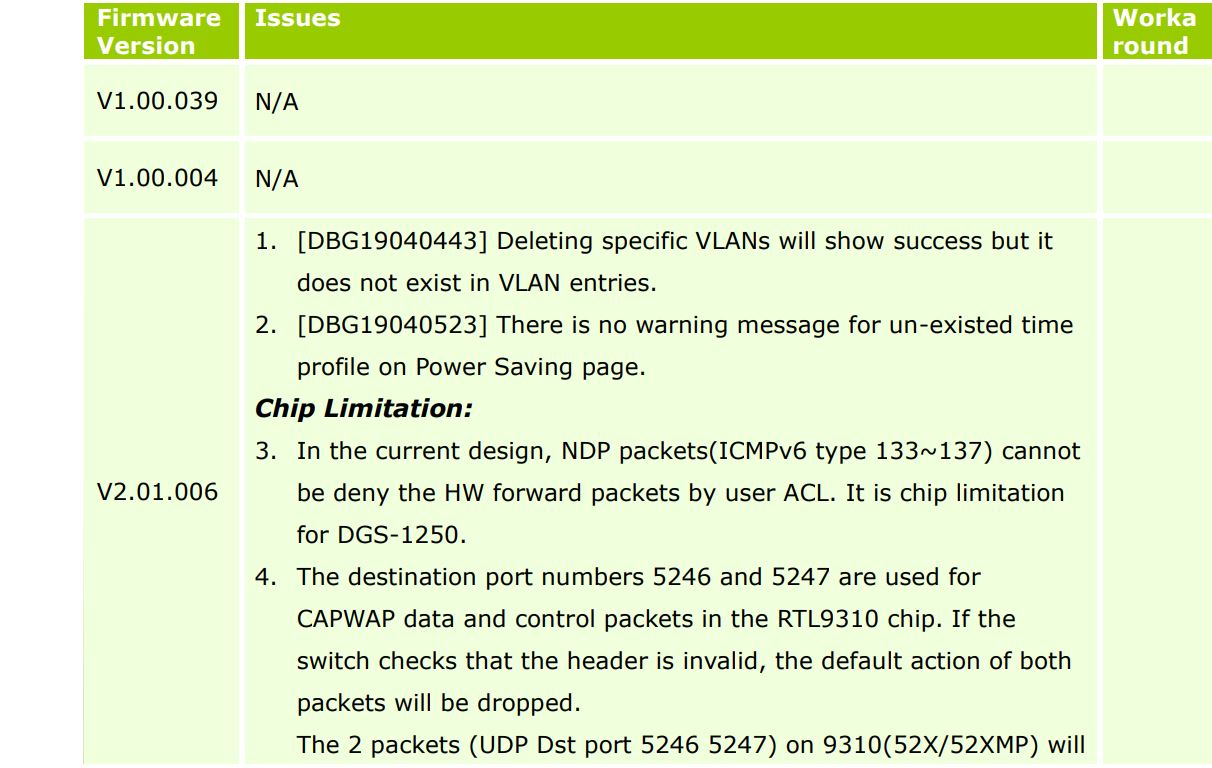
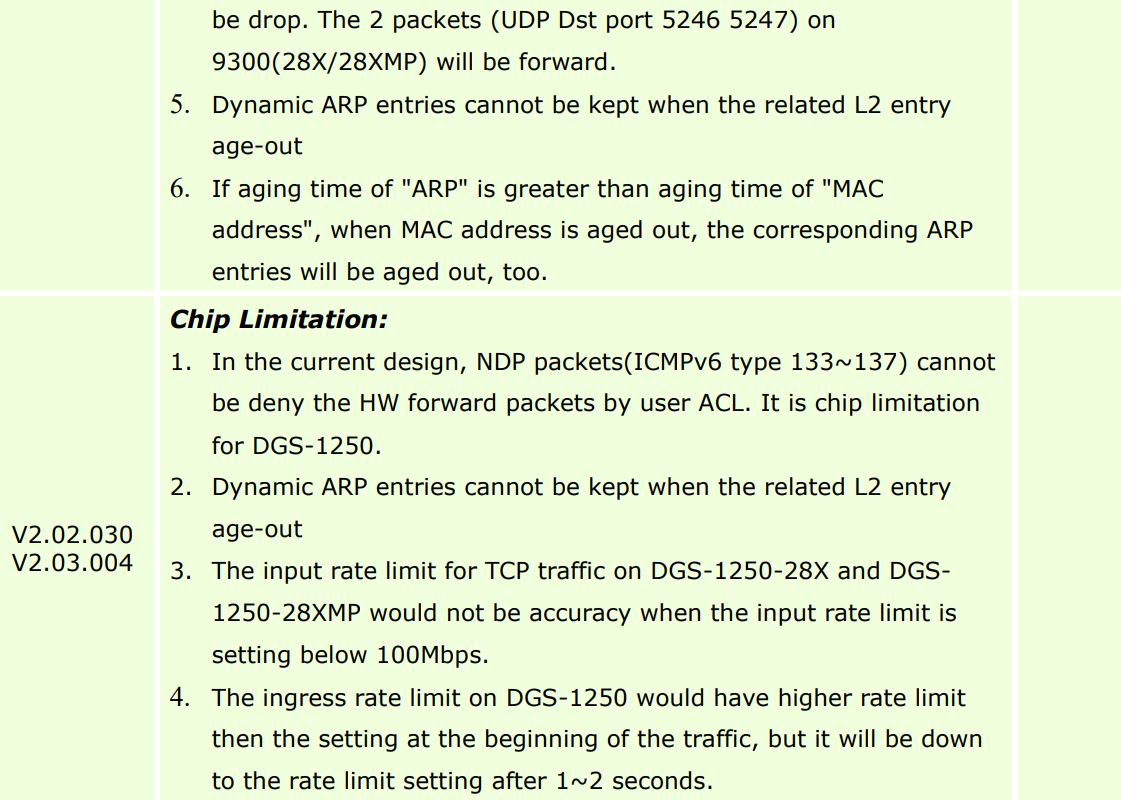
– DGS-1250 Series A1 Web Manual, CLI Manual, Hardware Manual V2.0– DGS-1250 Series A1 Getting Started Guide
References
[xyz-ips snippet=”download-snippet”]

