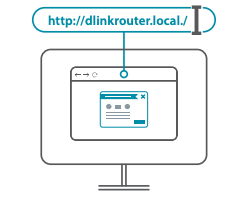D-Link DIR-842V2 Quick Installation Guide
WEB BROWSER SETUP
- Install the antennas. If the antennas are already fixed, position your router near your Internet-connected modem and computer. Keep the router in an open area for better wireless coverage.
- Plug an Ethernet cable from your modem into the port labeled INTERNET on the router.
 Note: If your router does not have a port labeled as INTERNET, plug the Ethernet cable into LAN Port 1.
Note: If your router does not have a port labeled as INTERNET, plug the Ethernet cable into LAN Port 1.
- Plug the router into a power source to power on the router. Make sure that the power button is in the ON configuration.
- Wait for the 2.4 GHz and 5 GHz wireless LEDs to turn on.
 Note: If your router does not have 2.4 and 5G wireless LEDs, refer to the User Manual for LED behaviour.
Note: If your router does not have 2.4 and 5G wireless LEDs, refer to the User Manual for LED behaviour. - Connect your computer to the Wi-Fi name and password printed on the Quick Installation Card, or on the device label on the bottom of the device.
- Type http://dlinkrouter.local./ into the address bar of a web browser. Follow the on-screen instructions to complete the setup.

![]() ENJOY!You’re all good to go! Connect devices to your network using the Wi-Fi Name (SSID) and password that you created during the setup process.
ENJOY!You’re all good to go! Connect devices to your network using the Wi-Fi Name (SSID) and password that you created during the setup process.
FREQUENTLY ASKED QUESTIONS
Why can’t I access the web-based configuration utility?
Verify that http://dlinkrouter.local./ is correctly entered into the browser. At this stage, you are not connecting to a website, nor do you have to be connected to the Internet. The device has the utility built-in to a ROM chip in the device itself. Your computer must be connected to the router’s network and in the same IP subnet to connect to the web-based utility.
Why can’t I access the Internet?
Verify that your router is working by rebooting the router. If you still can not connect to the Internet, contact your Internet service provider.
What do I do if I forgot my device password / my wireless network password?
If you forgot your password, you must reset your router. This process will change all your settings back to the factory defaults.
How do I restore the router to its factory default settings?
Locate the reset button on the rear panel of the unit. With the router powered on, use a paper clip to hold the button down for 10 seconds. Release the button and the router will go through its reboot process.
For technical support, product documentation and other information, please visit our website.
Ver.1.00(EU)_2021/04/15
References
[xyz-ips snippet=”download-snippet”]


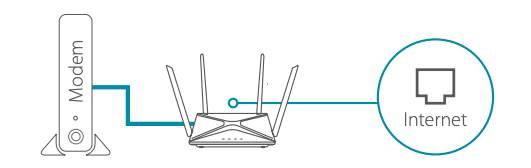 Note: If your router does not have a port labeled as INTERNET, plug the Ethernet cable into LAN Port 1.
Note: If your router does not have a port labeled as INTERNET, plug the Ethernet cable into LAN Port 1.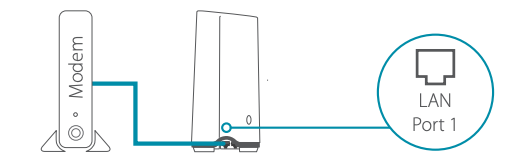
 Note: If your router does not have 2.4 and 5G wireless LEDs, refer to the User Manual for LED behaviour.
Note: If your router does not have 2.4 and 5G wireless LEDs, refer to the User Manual for LED behaviour.