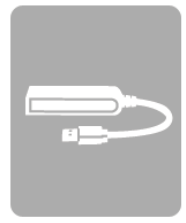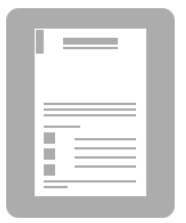D-Link DUB-E250 USB-C to 2.5G Ethernet Adapter Installation Guide
Thank you for purchasing the DUB-E250 USB-C to 2.5G Ethernet Adapter. Follow the easy steps in this guide to properly set up your adapter. First you should verify that all the package contents below are available.
Package Contents
- DUB-E250 USB-C to 2.5G Ethernet Adapter

- Quick Installation Guide

If any of the above items are missing, please contact your reseller.
Minimum Requirements
- Computer or laptop running Microsoft Windows® 7/8/10 or Mac OS® 10.6 or above
- USB Type-C Port
Product Setup LED Indicators
Step 1:Plug the DUB-E250’s USB-C connector into an available USB-C port on your computer.Step 2:Attach an Ethernet cable to the Ethernet port on the DUB-E250.Step 3:Attach the other end of the Ethernet cable to your network switch or router. For Windows 7, 8, 10:Step 4:Open File Explorer on your PC and find the virtual CD drive.Step 5:Click the virtual CD drive to install the driver. Once the driver installs succesfully, the virtual CD drive will disappear.
For Mac OS 10.6 or later:
Step 4:Access the D-Link support website (dlink.com/support). Choose your local support site, then search for the model number (DUB E250) to download and install the driver.

LED Indicators
After installing the drivers, the Connection LED will be lit solid orange. The data access LED will flash white while data is being transferred.
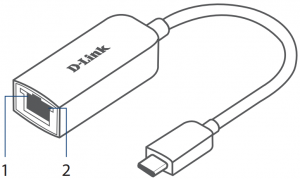
|
# |
LED |
Description |
|
1 |
Connection |
Orange (Solid) – Device operational |
|
2 |
Data Access |
White (Flashing) – Data being transferred |
Technical Support
Having trouble installing your new product? D-Link’s website contains the latest user documentation and sof dates for D-Link products. U.S. and Canadian customers can contact D-Link Technical Support through our website or by phone.
United StatesTelephone: (877) 453-5465Internet: http://support.dlink.com
CanadaTelephone: (800) 361-5265Internet: http://support.dlink.ca
![]() NoticeThis device complies with Part 15 of the FCC Rules. Operation is subject to the following two conditions: (1) this device may not cause harmful interference, and (2) this device must accept any interference received, including interference that may cause undesired operation.
NoticeThis device complies with Part 15 of the FCC Rules. Operation is subject to the following two conditions: (1) this device may not cause harmful interference, and (2) this device must accept any interference received, including interference that may cause undesired operation.

References
D-Link Support
D-Link Support
D-Link Support
Home Networking Solutions – D-Link Australia New Zealand
Consumer | D-Link
µð¸µÅ©ÄÚ¸®¾Æ
D-Link Southern Africa – Quality WiFi Products That Connect You to More
D-Link – Singapore
Consumer | D-Link
D-Link Support
D-Link Главная
D-Link – Indonesia
D-Link – Thailand
Call Center D-Link – D-Link Latinamerica
Home Networking Solutions – D-Link Australia New Zealand
D-Link Support
D-Link – Malaysia
Inicio – D-Link Latinoamérica
D-Link – Vietnam
D-Link – Philippines
[xyz-ips snippet=”download-snippet”]