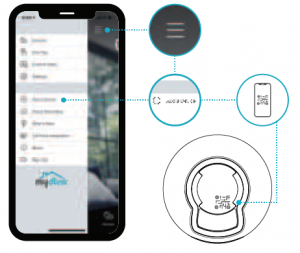D-Link Full HD Pan & Tilt Pro Wi-Fi Camera Installation Guide
![]() Full HD Pan & Tilt Pro Wi-Fi Camera
Full HD Pan & Tilt Pro Wi-Fi Camera![]() Power Adapter
Power Adapter![]() Mounting Plate
Mounting Plate![]() 2 x Screws 2 x Wall Anchors
2 x Screws 2 x Wall Anchors![]() Quick Installation Guide
Quick Installation Guide
- Download the App

 Search for mydlink and download the app.Note: This product is incompatible with other mydlink apps such as ‘mydlink Home,’ ‘mydlink Lite,’ etc.
Search for mydlink and download the app.Note: This product is incompatible with other mydlink apps such as ‘mydlink Home,’ ‘mydlink Lite,’ etc. - Log In
 Sign In or Sign Up for a mydlink account. mydlink Lite users may sign in with the same account.
Sign In or Sign Up for a mydlink account. mydlink Lite users may sign in with the same account. - Add the Device

- Tap the menu button then tap Add a Device. Scan the Setup Code on the device, then follow the app instructions.
Device Information
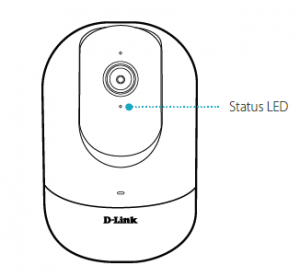
LED Behavior
![]() Connected to Wi-Fi and mydlink
Connected to Wi-Fi and mydlink![]() Booting up
Booting up![]() Ready for setup
Ready for setup![]() Firmware being updated – do not power off
Firmware being updated – do not power off
Placement
Place the camera 5 to 6.5 feet (1.5 – 2 meters) from the ground. Person Detection works best when the subject is between 6.5 to 16 feet (2 – 5 meters) away from the camera.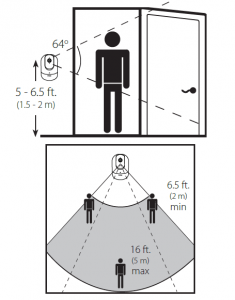
Mounting
Place the mount at the desired location, ensuring that location of the power cord thread is also at the desiredlocation. Use a pencil to mark the holes.
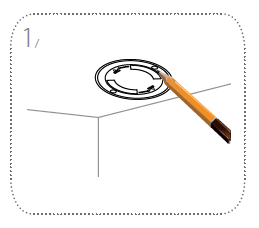
Place the mount at the desired location, ensuring that location of the power cord thread is also at the desiredlocation. Use a pencil to mark the holes.
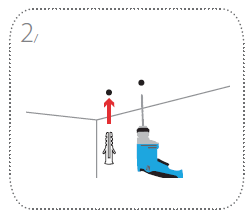
Use a 6 mm drill bit to drill two 26 mm deep holes over the pencil marks. Hammer in the plastic wall anchors to support the screws.
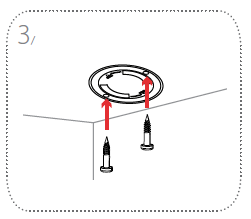
Align the mount over the holes that are in the wall. Use the supplied screws to attach the mount to the surface of the wall.
Mounting
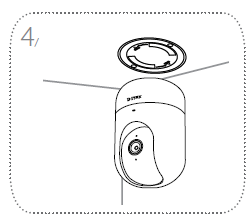
Note: For Person Detection optimization, it is recommended to place the camera on a table.
FAQ
What do I do if my device is not working properly? Reset the device and reinstall it. To reset your device, use a paper clip to press and hold the recessed Reset button until the LED turns solid red. During installation, ensure that:
- your router is connected to the Internet and has Wi-Fi enabled
- your mobile device is connected to your router Wi-Fi and has Bluetooth enabled
- your mydlink device is in range of your Wi-Fi network
Why is there a white haze when viewing in night vision mode?
When viewing in night vision mode, the IR lights on your camera may be reflecting off a nearby surface. Try repositioning your camera to avoid glare from IR LEDs.How can I use voice commands to control my device?The device will work with both Amazon Alexa and the Google Assistant. For setup instructions on these services, visit the following websites:
Alexa:dlink.com/en/alexa
The Google Assistant:dlink.com/en/google-assistant
Why is my microSD card not working/not supported?
The microSD card must be formatted into the correct file system (FAT32) before it can be used with this product. This can be done in the mydlink app by selecting the Format function in the storage menu under the Device settings.
How do I access the device’s microSD card slot?
Power off the device, then gently roll the black camera ball upuntil you see the microSD card slot.
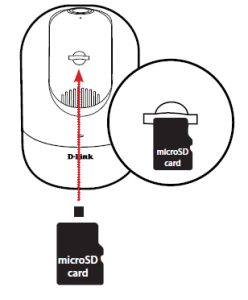
For troubleshooting tips and more information, visit: support.dlink.com (USA) or support.dlink.ca (CAN)For technical support, call: 1-877-453-5465 (USA) or 1-800-361-5265 (CAN)
NoticeThis device complies with Part 15 of the FCC Rules. Operation is subject to the following two conditions:(1) this device may not cause harmful interference, and(2) this device must accept any interference received, including interference that may cause undesired operation\
Read More About This Manual & Download PDF:
References
[xyz-ips snippet=”download-snippet”]



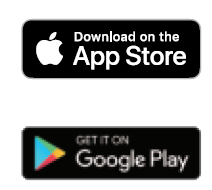
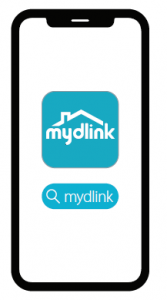 Search for mydlink and download the app.Note: This product is incompatible with other mydlink apps such as ‘mydlink Home,’ ‘mydlink Lite,’ etc.
Search for mydlink and download the app.Note: This product is incompatible with other mydlink apps such as ‘mydlink Home,’ ‘mydlink Lite,’ etc. Sign In or Sign Up for a mydlink account. mydlink Lite users may sign in with the same account.
Sign In or Sign Up for a mydlink account. mydlink Lite users may sign in with the same account.