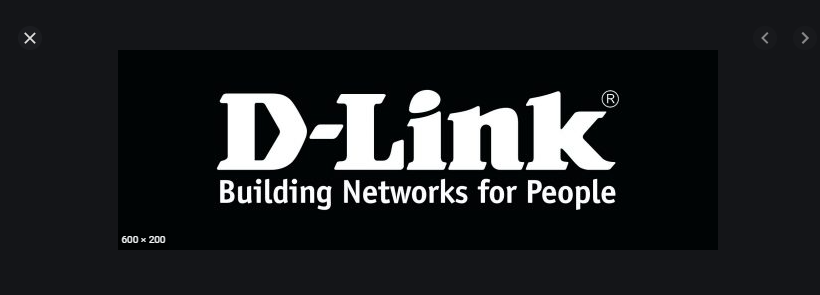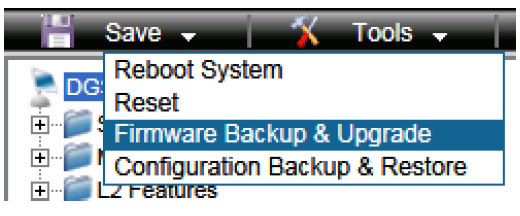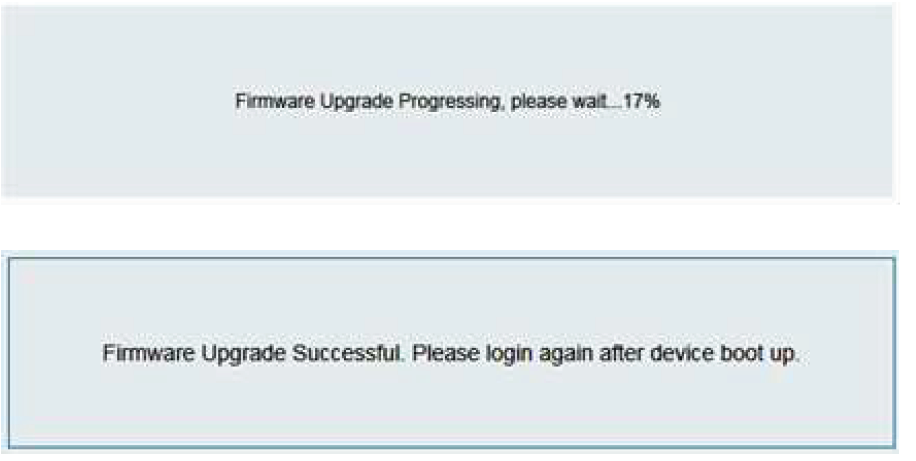D-Link Reva Release Notes
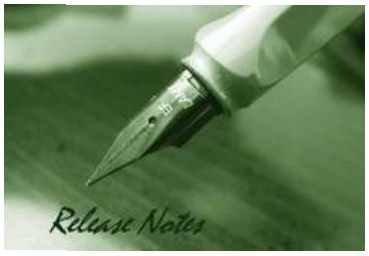
The release notes include important information about D-Link switch firmware revisions. Please follow below steps to find version information:
- If you are installing a new switch, please check the hardware version on the device label. Make sure that your switch meets the system requirement of this firmware version. Please Refer to Revision History and System Requirement for firmware and hardware matrix.
- If the switch is powered on, you can check the hardware version by checking the device information page on the web graphic user interface. If you plan to upgrade firmware, please refer to the Upgrade Instructions for the correct firmware upgrade procedure.
For detailed product information, please refer to Related Documentation. You can also download the switch firmware and technical documentation from http://tsd.dlink.com.tw
Revision History and System Requirement:
Upgrade Instructions:
You can download the firmware from D-Link web site http://tsd.dlink.com.tw, and upgrade through Web UI or D-Link Network Assistant Utility.
Upgrade using Web-UI
- Connect a workstation installed with java SE runtime environment to any switch port of the device.
- Open the web browser from the workstation and enter the IP address of the switch. The switch’s default IP address is 10.90.90.90.
- Enter administrator’s password when prompted. The password is admin by default.
- To update switch’s firmware or configuration file, select Save > Firmware Backup & Upgrade from the banner.

- Click Upgrade

- Click Browse to browse your inventories for a saved firmware file, and then click Upgrade after selecting the firmware file you want to restore
- Wait until the “Firmware Upgrade Successful” message pops up and login again after device boots up

Upgrade using D-Link Network Assistant Chrome Edition
- Connect a workstation installed with java SE runtime environment to any switch port of the device
- Execute D-Link Network Assistant Chrome Edition
- Click Refresh button to search target switch
- Single click the icon of the column to choose the target switch
- Click Firmware Upgrade button

- Click Browse button and select the firmware file on your local hard drive.

- Click “Upgrade now” button to start firmware upgrade.

- Once the message changed to success, the firmware upgrade is complete
New Features:
DGS-1100-05V2/08V2:Firmware Version New Features1.00.003 1.00.003 First Release
DGS-1100-08PV2:Firmware Version New Features1.00.003 First Release
DGS-1100-05PDV2:Firmware Version New Features1.00.003 First Release
Changes:
DGS-1100-05V2/08V2:Firmware Version MIB File New Features1.00.003 First Release
DGS-1100-08PV2:Firmware Version MIB File New Features1.00.003 First Release
DGS-1100-05PDV2:Firmware Version New Features1.00.003 First Release
Problem Fixed:
DGS-1100-05V2/08V2:Firmware Version Problem Fixed1.00.003 First Release
DGS-1100-08PV2:Firmware Version Problem Fixed1.00.003 First Release
- DGS-1100-05V2/05PDV2/08V2/08PV2 User Manual
- Getting Started Guide
References
[xyz-ips snippet=”download-snippet”]