D-Link Seamless Wi-Fi System User Manual

Experience the future of Seamless Wi-Fi
Introducing COVR, the mesh solution that blankets your entire home in stable, consistent, and truly seamless Wi-Fi.
HIGH PERFORMANCE
With 1,200 Mbps Wi-Fi, MU-MIMO technologies, and 2×3 (Rx) antenna at its core, Covr provides enough speed to support multiple devices undertaking data-intensive tasks simultaneously no matter where they are in the house.

MORE COVERAGE
Covr’s three discreet Covr Points cover up to 465 sqm enough seamless Wi-Fi coverage for a wide variety of housing sizes and configurations. Wi-Fi dead zones are now a thing of the past.
ONE SEAMLESS NETWORK
With Covr, there’s just one wireless network name (SSID) for your entire home.

Smart Roaming
Gone are the days of only being able to use Wi-Fi in certain areas of your home: Smart roaming lets you move around the house while always being connected to the strongest signal available. Forget about traditional Wi-Fi extenders which require you to connect to different networks as you move around, Covr ensures your entire home is covered by a single, seamless network.
Having one Wi-Fi name (SSID) means once you connect, your connection is seamlessly maintained as you and your wireless devices roam around your home. As you move from room to room and floor to floor you’ll experience uninterrupted Wi-Fi. Buffering, drop-outs and deadspots are now a thing of the past.

Other Home Wi-Fi
Single Network NameThere’s just one Wi-Fi Name (SSID) for your home, keeping you connected to the strongest signal at all times.
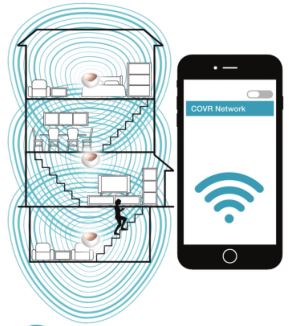
Multiple NetworksAs you move about your home, your Wi-Fi drops out as it disconnects and reconnects to different networks.
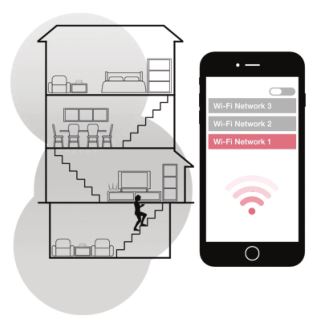
Wi-Fi that Meets Your Needs
Whether it’s HD video streaming, video chats, or smart home devices, Covr responds to the need for speed in the modern home as consumers perform more dataintensive tasks on their Wi-Fi connected devices.

Seamless Wi-Fi in Every Corner
Unlike other Mesh Wi-Fi systems that use only 2 receiving antennas, Covr has 3 receiving antennas to detect and receive more data from all your devices. You enjoy seamless connectivity no matter where you are in the house.
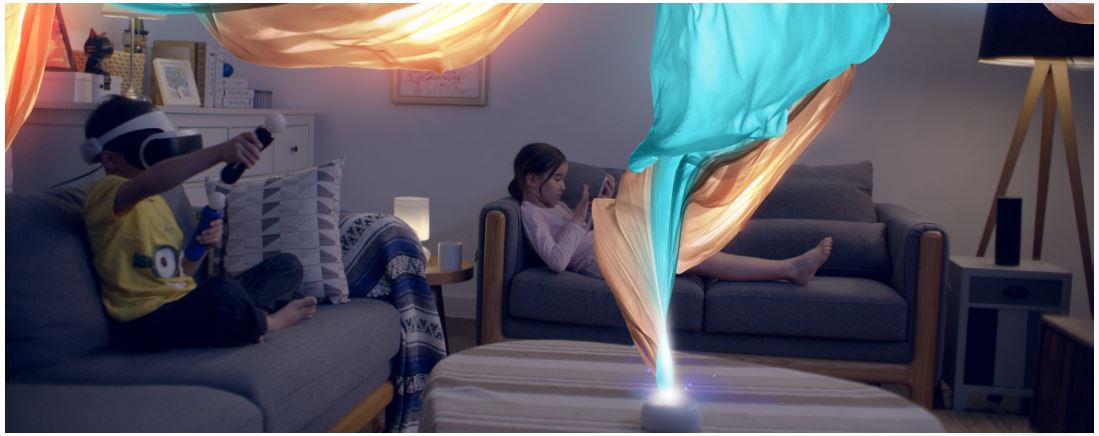
Traditional Wi-Fi Routers
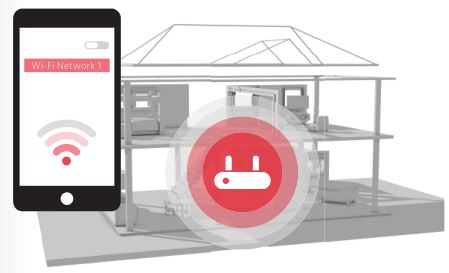
Covr Seamless Wi-Fi System

MU-MIMO Technology
Like having multiple routers in your home, Multi-User MIMO (MU-MIMO) sends data to multiple devices simultaneously to increase speed and efficiency. Your laptop, tablet, media player and game console can all receive data at the same time, with no need to wait in turn. You get more out of your home Wi-Fi network than ever before.
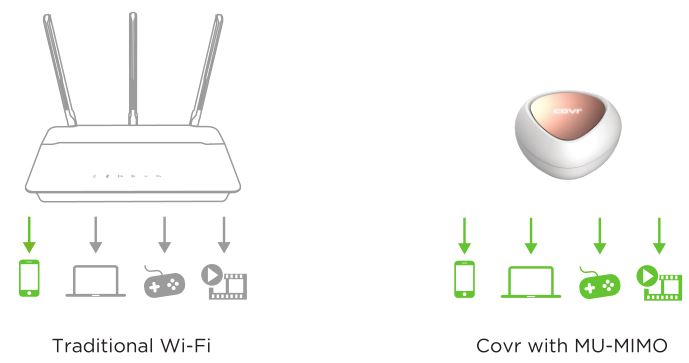
Smart Steering
If you don’t know your 2.4’s from your 5’s, don’t worry. Smart steering selects the best band for your device so that you get the best performance possible all the time. With smart steering, Covr will automatically connect devices to the optimal Wi-Fi band and even move devices between Wi-Fi bands when the network experiences congestion. All this without dropouts, lag or any interruption to your wireless connection; and most importantly without you lifting a finger.
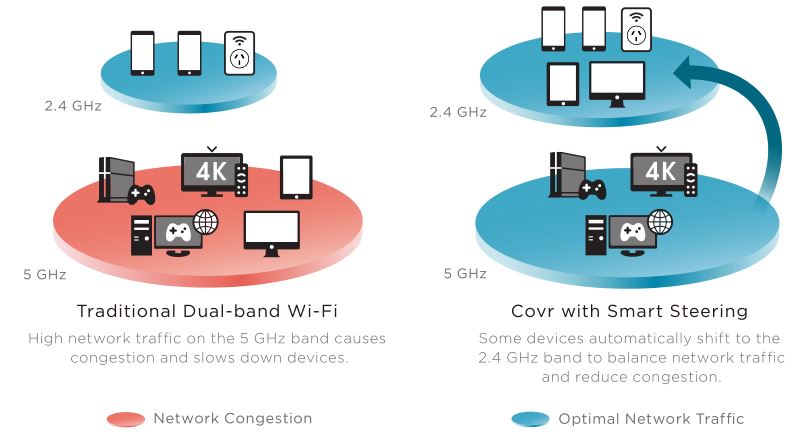
Simple. Yet Flexible.
The Covr Seamless Wi-Fi System comes pre-paired and works straight out of the box, so you just need to plug in the Covr Points and get started. The best part? It’s flexible enough to cover most housing types. From single-storey apartments to multi-storey houses, and front yards to back decks, Covr’s got you covered.

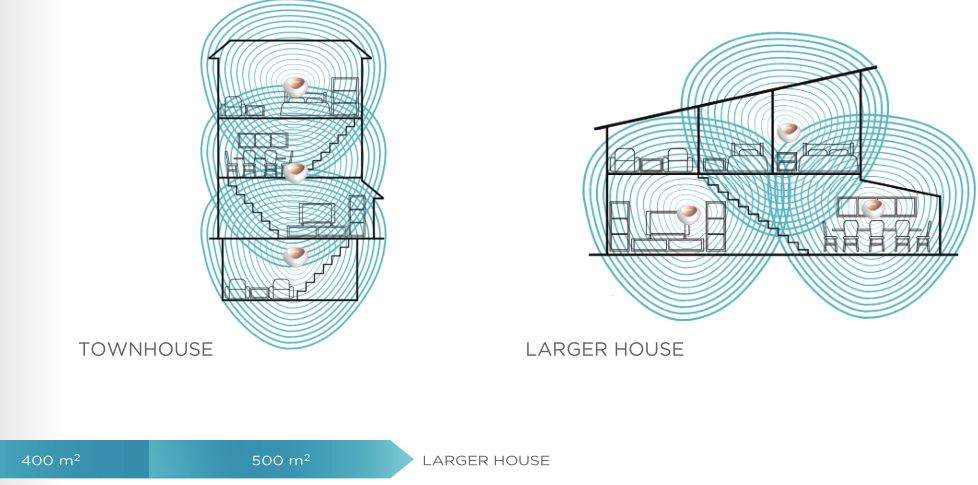
Simple Setup
There are two easy ways to configure your Covr Seamless Wi-Fi System Use the free D-Link Wi-Fi app for iOS and Android devices, or the intuitive web-based setup wizard on your computer. Please see the following pages for further details on how to set up your Covr Seamless Wi-Fi System using these two methods.
Before You StartCheck the contents of your Covr Seamless Wi-Fi System with the list on the right.

Set Up Using the D-Link Wi-Fi App
Download the free D-Link Wi-Fi app from the App Store or Google Play.
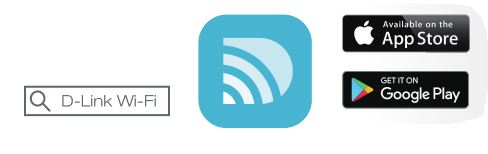

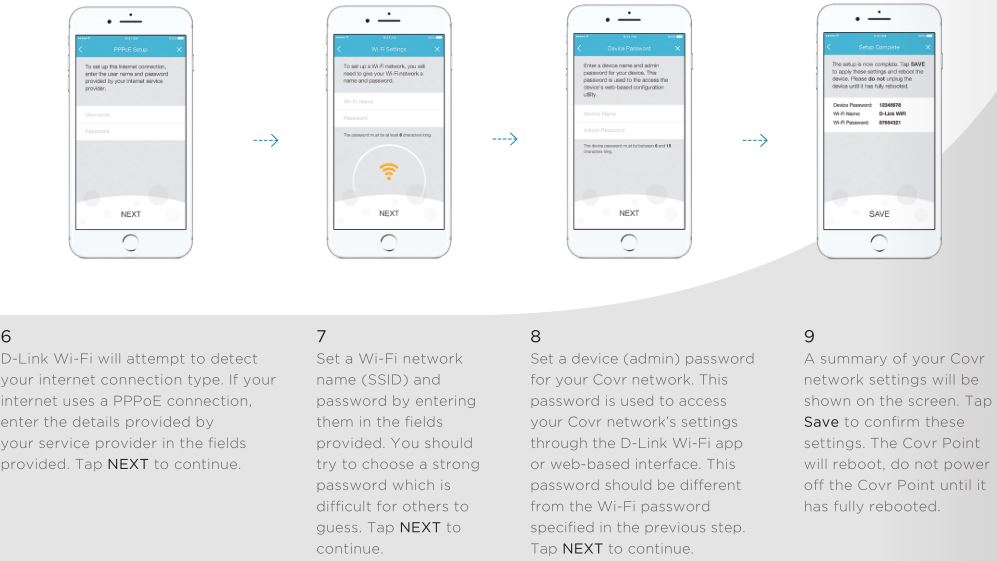
Placing the Covr Points
After you have completed the setup process, place the remaining Covr Points around your home. Follow these simple steps to find the optimal location for your Covr Points. It is recommended that you keep all Covr Points close to one another when first powering them up in order to allow for trouble-free pairing.
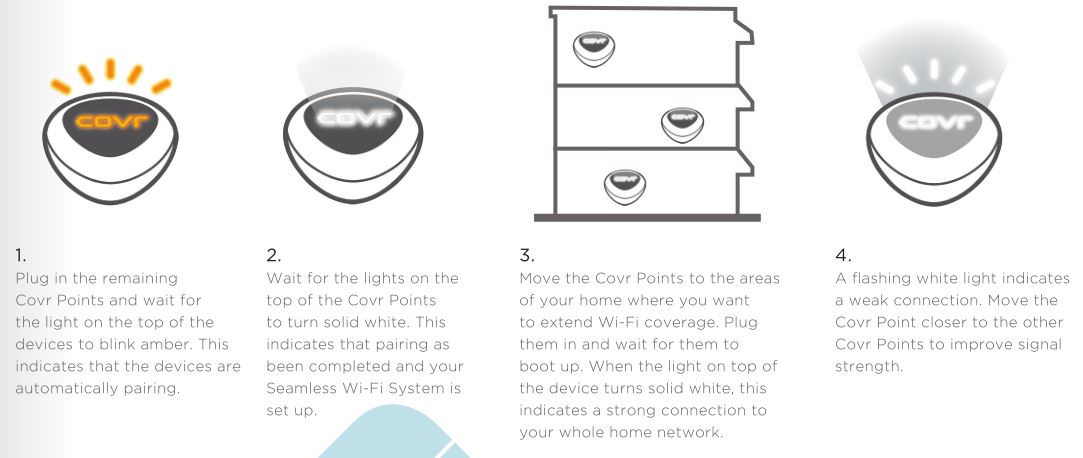
- Plug in the remaining Covr Points and wait for the light on the top of the devices to blink amber. This indicates that the devices are automatically pairing.
- Wait for the lights on the top of the Covr Points to turn solid white. This indicates that pairing as been completed and your Seamless Wi-Fi System is set up.
- Move the Covr Points to the areas of your home where you want to extend Wi-Fi coverage. Plug them in and wait for them to boot up. When the light on top of the device turns solid white, this indicates a strong connection to your whole home network.
- A flashing white light indicates a weak connection. Move the Covr Point closer to the other Covr Points to improve signal strength.
Set Up Using Web Browser
Covr’s intuitive setup wizard will guide you through the setup process and have your home network up and running in no time.
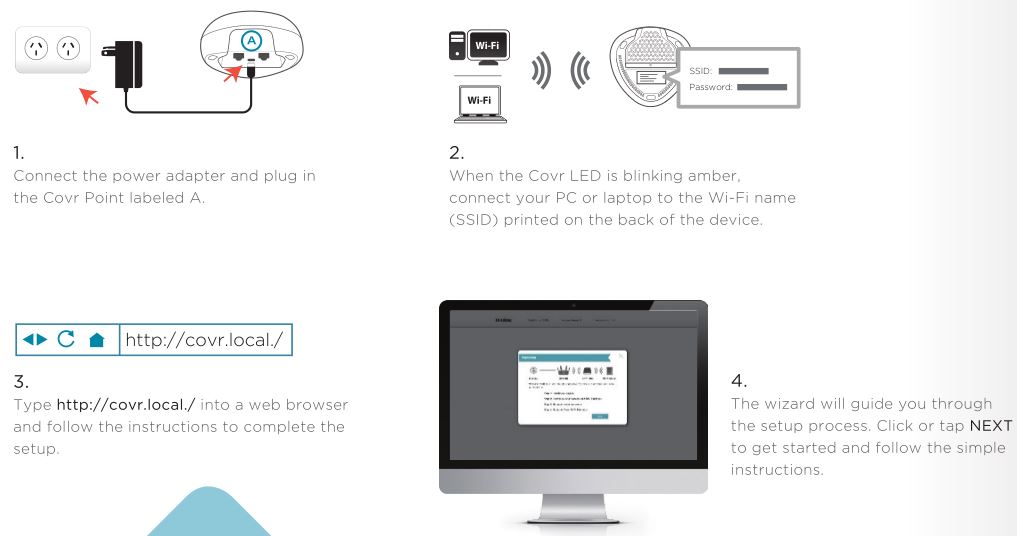
Get to Know Your Covr Points
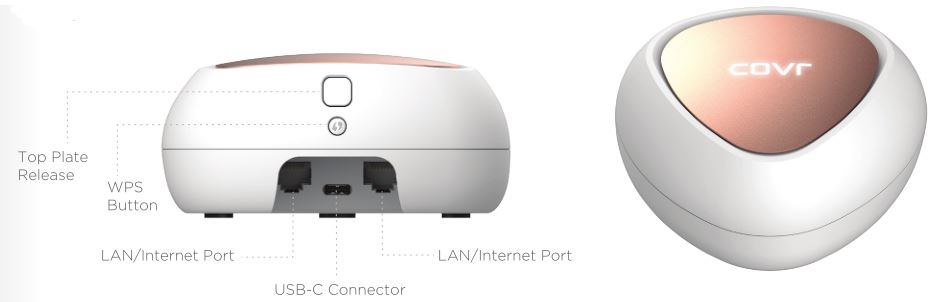
How to change the coloured plates
- Press the button on the back of the Covr Point to release the plate
- Lift the plate up and away from the Covr Point
- Place the new coloured plate on the top of the Covr Point, aligning the guide pins on the plate with the holes in the Covr Point
- Slide the plate in the direction of the release button until you hear it click into place

Network Management
The Covr Seamless Wi-Fi System provides you with a home network solution that is quick and easy to set up. The Covr Points work straight out of the box – just plug them in to get started. Configure your network in no time using the intuitive web-based interface or with the free D-Link Wi-Fi app for your Android or iOS mobile device. Adding new wireless devices to your Covr network is a snap thanks to the Wi-Fi Protected Setup (WPS) button, which establishes an instant connection to new devices without the need to enter settings or create passwords. Expand your network with the touch of a button.
Network StatusClick on the Covr Point icon to get a snapshot of your network, including device IP address, IPv6 address, and Wi-Fi network status, Wi-Fi Name, and Password.
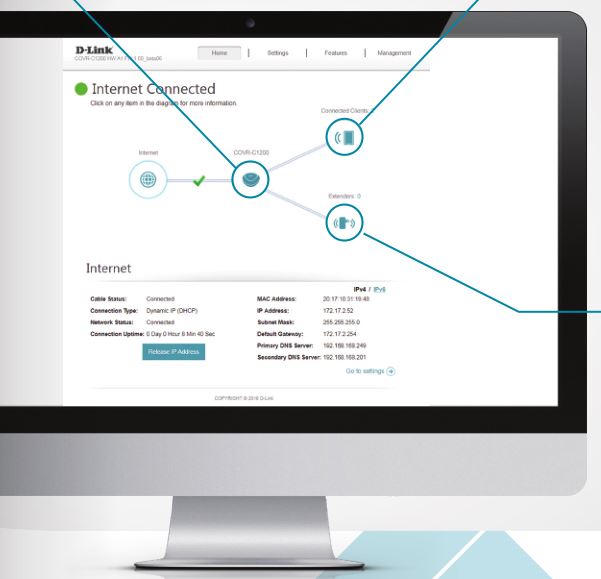
Connected ClientsCheck the status of individual devices connected to your Covr network by clicking on this icon. The name and IP address of each device will be displayed in the panel at the bottom of the screen. Click on the edit icon in the top right-hand corner of each device tile to manage that specific device.
ExtendersYou can check the status of each Covr Point by clicking this icon. Click on the edit icon for each Covr Point to change its display name. Clients connected to Covr Points will also be displayed here.
Parental Control and Scheduling
The Parental Control feature can be used to restrict network access to client devices. Schedules can also be set to give client devices access to the whole home network at certain times.
1. First, set up a schedule which can be applied to client devices. From the menu at the top of the home screen click Management and then Time & Schedule. From the Time & Schedule page, click on the Schedule hyperlink to access the scheduling function. 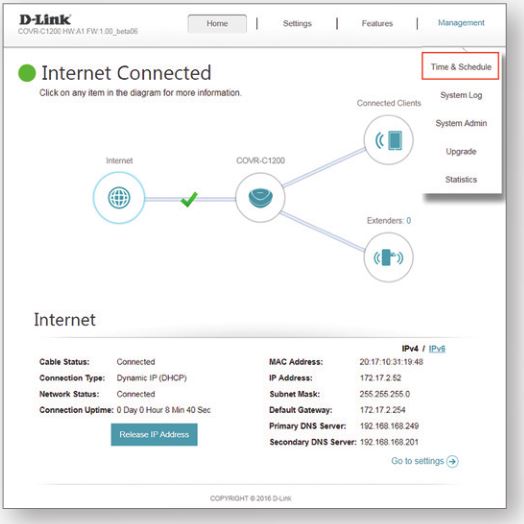
2. Click on Add Device to create a new schedule. Enter a name for the new schedule in the Name field. Click on a square in the grid to include that time and day combination in the schedule. Click and drag to select a time range. When the desired schedule has been selected, click Apply to return to the schedule page. Click the Save hyperlink to save the schedule configuration. 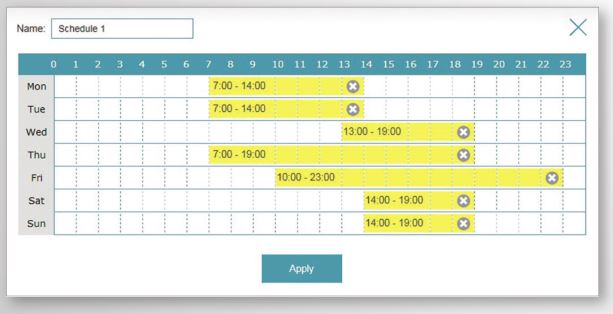
3. Return to the home screen and click on the Connected Clients icon in the network map. Select the client device which you wish to apply the schedule to by clicking on the pencil icon in the top right-hand corner of the device tile at the bottom of the screen. 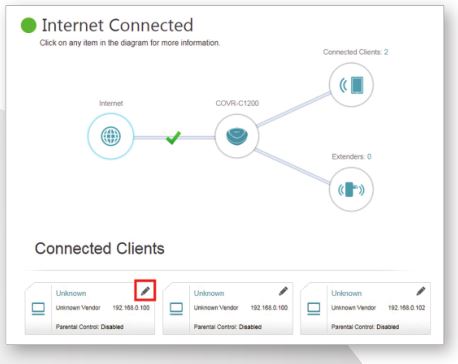
4. In the Edit Rule screen, click the Parental Control slider to enable scheduling, and then select the desired schedule from the drop-down menu. Click Save to save the schedule settings for that device. 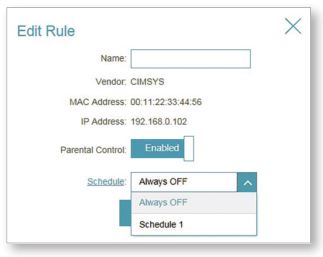

Specifications
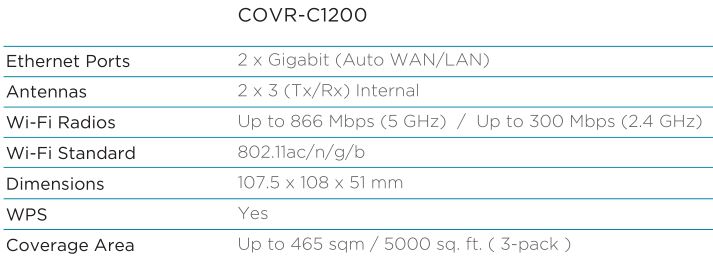
Features
- Powered by Qualcomm® Mesh Networking Platform
- 802.11ac Wave 2 dual-band wireless
- Combined speeds of up to AC1200
- MU-MIMO
- Two Gigabit ports per device with auto WAN/LAN
- USB Type-C powered

High PerformanceMore CoverageOne Seamless Network
For more information, visit dlink.com.au/COVR-C1203
Copyright © 2018 D-Link Corporation/D-Link Systems, Inc. All rights reserved. D-Link, the D-Link logo and Covr are trademarks or registered trademarks of D-Link Corporation or its subsidiaries in the United States and/or other countries. Other trademarks or registered trademarks are the property of their respective owners.
References
[xyz-ips snippet=”download-snippet”]

