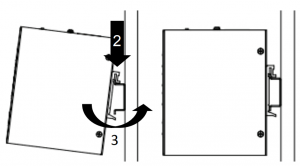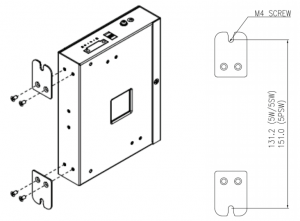D-Link Unmanaged Industrial Gigabit Ethernet Switch

Overview
The DIS-100G unmanaged Industrial Gigabit Ethernet Switch solutions are designed for supporting standard industrial applications without complex setup to make the network truly plug-and-play.
If the equipment is used in a manner not specified by the manufacturer, the protection provided by the equipment may be impaired.
Package Checklist
Please verify that the box contains the following items:
| Item |
Quantity |
| Unmanaged switch |
1 |
| Wall-mount plates |
2 |
| DIN-Rail kit |
1 |
| M4 Screws (for the wall mount plates & DIN Rail kit) |
4 |
| DC power terminal block |
1 |
| Quick Installation Guide |
1 |
Safety Instructions
When a connector is removed during installation, testing, or servicing, or when an energized fiber is broken, a risk of ocular exposure to optical energy that may be potentially hazardous occurs, depending on the laser output power.
The primary hazards of exposure to laser radiation from an optical-fiber communication system are:
- Damage to the eye by accidental exposure to a beam emitted by a laser source.
- Damage to the eye from viewing a connector attached to a broken fiber or an energized fiber.
Documentation Conventions
The following conventions are used in this quick installation guide to emphasize information that will be of interest to the reader.
Danger — The described activity or situation might or will cause personal injury.Warning — The described activity or situation might or will cause equipment damage.Caution — The described activity or situation might or will cause service interruption.Note — The information supplements the text or highlights important points.
DIN-Rail Mounting
Mounting step:
- Screw the DIN-Rail bracket on with the bracket and screws in the accessory kit.
- Hook the unit over the DIN rail.
- Push the bottom of the unit towards the DIN Rail until it snaps into place.

Wall Mounting (unit: mm)
- Screw on the wall-mount plate on with the plate and M4 screws in the accessory kit.

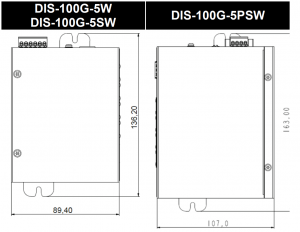
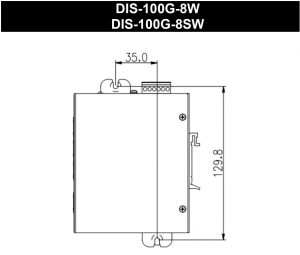
Ground Connecting
The switch must be properly grounded for optimum system performance.
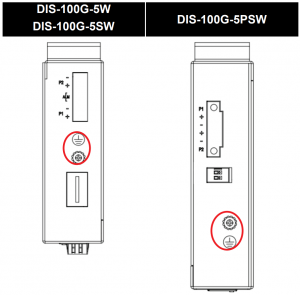
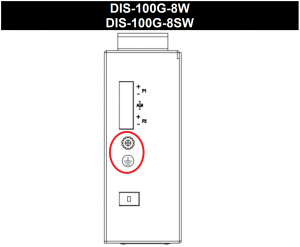
Ethernet Interface Connecting (RJ45 Ethernet)
The switches provide two types of electrical (RJ45) and optical (mini-GBIC) interfaces.
Connecting the Ethernet interface via RJ45:
- To connect to a PC, use a straight-through or a cross-over Ethernet cable,
- To connect the switch to an Ethernet device, use UTP (Unshielded Twisted Pair) or STP (Shielded Twisted Pair) Ethernet cables.
The pin assignment of RJ-45 connector is shown in the following figure and table.
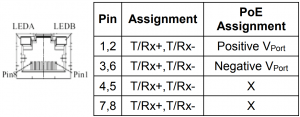
Ethernet Interface Connecting the (Fiber, SFP)
For a 1000 Mbps fiber port available, please use the mini-GBIC SFP (small form pluggable). These accept plug in fiber transceivers that typically have an LC style connector. They are available with multimode, single mode, long-haul (for connections up to 80+ km) or special-application transceivers.
For each fiber port there is a transmit (TX) and receive (RX) signal. Please make sure that the transmit (TX) port of the switch connects to the receive (RX) port of the other device, and the receive (RX) port of the switch connects to the transmit (TX) port of the other device when making your fiber optic connections.
Power Connecting
The switch can be powered from two power supply (input range 12V – 58V). Insert the positive and negative wires (AWG 14-26) into V+ and V- contact on the terminal block and tighten the wire-clamp screws to prevent the wires from being loosened.
|
Alarm Relay Connecting (for Non-PoE Models)
The alarm relay output contacts are in the middle of the DC terminal block connector shown as the figure below.
By inserting the wires and set the DIP switch of the respective Port Alarm to “ON”, the relay output alarm will detect any port failures, and form a short circuit.
The alarm relay out is “Normal Open”.
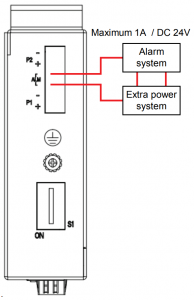
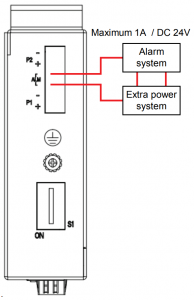
DIP Switch Setting
| Pin No# | Status | DIS-100G-5W DIS-100G-5SW | DIS-100G-5PSW | DIS-100G-8W DIS-100G-8SW |
| Pin 1 | ON | To enable the power alarm. | To enable Broadcast storm rate limit. | To enable Broadcast storm rate limit. |
| OFF | To disable the power alarm. | To disable Broadcast storm rate limit | To disable Broadcast storm rate limit | |
| Pin 2 | ON | To enable Broadcast storm rate limit | NOT USED | To enable the power alarm. |
| OFF | To disable Broadcast storm rate limit | NOT USED | To disable the power alarm. | |
| Pin 3-6 | ON | NOT USED | NOT USED | NOT USED |
| OFF | NOT USED | NOT USED | NOT USED |
LED STATUS INDICATIONS
| LED Name | Indicator/ color | Condition |
| PoE | On Green | PoE is working. |
| Off | PoE is not working | |
| P1 | On Green | P1 power has power |
| Off | P1 power line disconnect or does not have supply power | |
| P2 | On Green | P2 power line has power |
| Off | P2 power line disconnect or does not have supply power | |
| ALM | On Red | Power failure alarm occurs |
| Off | No power failure alarm | |
| Copper 1 to N port Link/Act | On Green | Ethernet link up but no traffic is detected |
| Blinking Green | Ethernet link up and there is traffic detected | |
| Off | Ethernet link down | |
| Copper 1 to N port Speed | On Yellow | A 1000Mbps connection is detected |
| Off | No link, a 10Mbps or 100 Mbps connection is detected | |
| SFP 1 to N port (N=0,1,2)
Link/Act |
On Green | Ethernet link up |
| Off | Ethernet link down | |
| SFP 1 to N port (N=0,1,2) Speed | On Yellow | SFP port speed 1000Mbps connection is detected. |
| Off | No link or a SFP port speed 100Mbps connection is detected |
Additional Information
You can refer to the user manual or visithttp://support.dlink.com/ for more support.
Online SupportIf there are any issues that are not in the user manual, please visit http://support.dlink.com/ which will direct you to your appropriate local D-Link support website.
Warranty InformationVisit http://warranty.dlink.com/ to view the D-Link Warranty information
Regulatory Statements
Federal Communication Commission Interference StatementThis equipment has been tested and found to comply with the limits for a Class A digital device, pursuant to part 15 of the FCC Rules. These limits are designed to provide reasonable protection against harmful interference when the equipment is operated in a commercial environment. This equipment generates, uses, and can radiate radio frequency energy and, if not installed and used in accordance with the instruction manual, may cause harmful interference to radio communications. Operation of this equipment in a residential area is likely to cause harmful interference in which case the user will be required to correct the interference at his own expense.
Non-modification StatementAny changes or modifications not expressly approved by the party responsible for compliance could void the user’s authority to operate the equipment.
CautionThis device complies with Part 15 of the FCC Rules. Operation is subject to the following two conditions:(1) This device may not cause harmful interference, and(2) this device must accept any interference received, including interference that may cause undesired operation.
Industry Canada Statement:This Class A digital apparatus complies with Canadian ICES-003.NMB-003 du Canada.
Japan Voluntary Control Council for Interference StatementThis is a Class A product based on the standard of the Voluntary Control Council for Interference (VCCI). If this equipment is used in a domestic environment, radio interference may occur, in which case the user may be required to take corrective actions.
CE EMI Class A WarningThis equipment is compliant with Class A of CISPR 32. In a residential environment this equipment may cause radio interference.
SAFETY INSTRUCTIONS
The following general safety guidelines are provided to help ensure your own personal safety and protect your product from potential damage. Remember to consult the product user instructions for more details.Static electricity can be harmful to electronic components.Discharge static electricity from your body (i.e. touching grounded bare metal) before touching the product.Do not attempt to service the product and never disassemble the product. For some products with user replaceable battery, please read and follow the instructions in the user manual.Do not spill food or liquid on your product and never push any objects into the openings of your productDo not use this product near water, areas with high humidity or condensation unless the product is specifically rated for outdoor application.Keep the product away from radiators and other heat sources. Always unplug the product from mains power before cleaning and use a dry lint free cloth only




References
[xyz-ips snippet=”download-snippet”]