D-Link DCH-S161 Wi-Fi Water Sensor Quick Start Guide
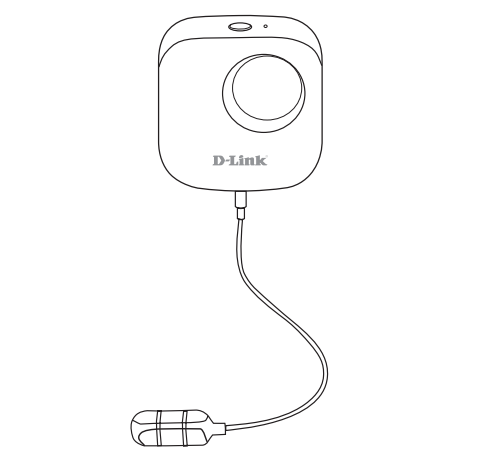

- Connect the sensor cable to the bottom of the water sensor.

- Remove the battery cover by gently pressing down on the tab. Insert the two AA batteries and reattach battery cover.

- Download the mydlink app for your Android or iOS device.
 Note: This product is NOT COMPATIBLE with mydlink Lite.If you are a mydlink Lite user, sign in to the new app with the same username and password and your existing cameras will appear in the new app.
Note: This product is NOT COMPATIBLE with mydlink Lite.If you are a mydlink Lite user, sign in to the new app with the same username and password and your existing cameras will appear in the new app. - New Users:Tap Sign Up to register for a mydlink account, then tap Add a Device to install your water sensor. Continue to follow the onscreen instructions.
 ORExisting Users:Sign in using your mydlink account and tap the icon at the top left, then tap Add a Device to start the setup wizard. Continue to follow the onscreen instructions.
ORExisting Users:Sign in using your mydlink account and tap the icon at the top left, then tap Add a Device to start the setup wizard. Continue to follow the onscreen instructions.
- Tap Yes to scan the setup code on the back of the DCH-S161. Continue to follow the onscreen instructions to complete the setup process.
 Note: Please ensure that your mobile device is connected to the same Wi-Fi network of the router that you plan on connecting the DCH-S161 to.
Note: Please ensure that your mobile device is connected to the same Wi-Fi network of the router that you plan on connecting the DCH-S161 to.
![]() NOTE: To conserve battery life, the water sensor will go into sleep mode after 30 seconds. While in sleep mode, the LED will turn off. The unit is still on and will wake up as soon as water is detected.
NOTE: To conserve battery life, the water sensor will go into sleep mode after 30 seconds. While in sleep mode, the LED will turn off. The unit is still on and will wake up as soon as water is detected.
![]()
Device Information
DCH-S161
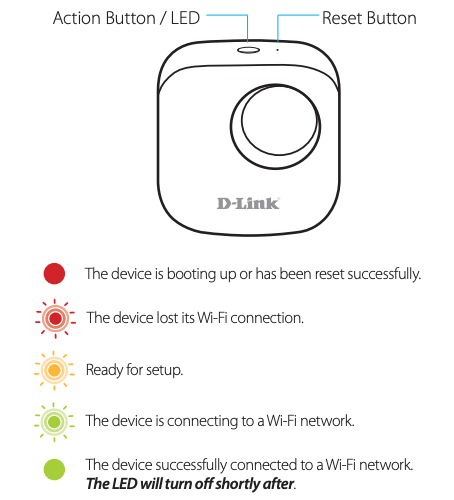
![]()
Frequently Asked Questions
- What can I do if my water sensor is not working properly or I’m having problems setting it up?Reset the water sensor by pressing the Reset button using a paperclip and try setting the water sensor up again. In addition, please verify that:
- your Internet connection is working.
- your router’s wireless is turned on.
- the AA batteries are inserted correctly and have power.
- your water sensor is on the same network as your mobile device (for initial setup).
- How do I turn off the siren?Press the Action Button once to turn off the siren. When next time the water sensor detects flooding, the siren will sound again.
- Why is the LED not lit? Is the water sensor still on?Yes, it is still on. To conserve battery life, the water sensor will go into sleep mode after 30 seconds. While in sleep mode, the LED will turn off. The unit is still on and will wake up as soon as water is detected.
![]()
Minimum Requirements
To install this product, you will need:
- A 802.11n/g router (a router with a WPS button is recommended)
- An Internet connection
- An e-mail account (required to register for mydlink service)
- The mydlink™ app is available for iPhone®, iPad® and Android™ devices. Please refer to the mobile app’s store page to check whether your device is compatible.
![]()
Support
For additional support resources, frequently asked questions and warranty information visit: support.dlink.com (USA) or support.dlink.ca (CAN)
Version 1.20 (NA)_70x110May 21, 2019
Copyright ©2019 All rights reserved. D-Link and the D-Link logo are registered trademarks of D-Link Corporation or its subsidiaries. This product is intended solely to help reduce damage caused by a water leak. D-Link disclaims all liability for any water damage that occurs as result of the failure of this product to properly function. Product specifications, size and shape are subject to change without notice, and actual product appearance may differ from that depicted on the packaging. Visit dlink.com for more details.
References
[xyz-ips snippet=”download-snippet”]



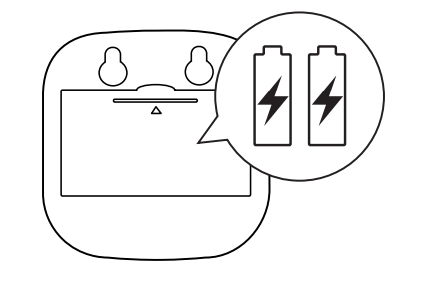
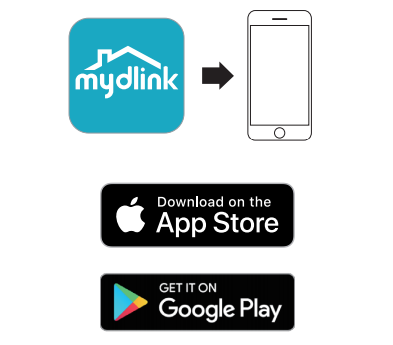 Note: This product is NOT COMPATIBLE with mydlink Lite.If you are a mydlink Lite user, sign in to the new app with the same username and password and your existing cameras will appear in the new app.
Note: This product is NOT COMPATIBLE with mydlink Lite.If you are a mydlink Lite user, sign in to the new app with the same username and password and your existing cameras will appear in the new app.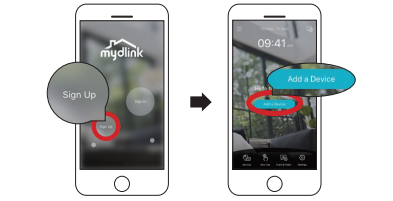 ORExisting Users:Sign in using your mydlink account and tap the icon at the top left, then tap Add a Device to start the setup wizard. Continue to follow the onscreen instructions.
ORExisting Users:Sign in using your mydlink account and tap the icon at the top left, then tap Add a Device to start the setup wizard. Continue to follow the onscreen instructions.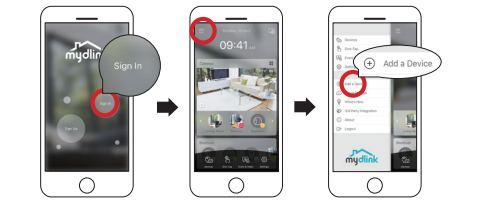
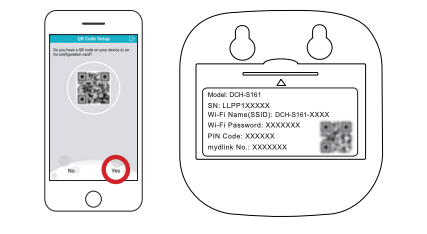 Note: Please ensure that your mobile device is connected to the same Wi-Fi network of the router that you plan on connecting the DCH-S161 to.
Note: Please ensure that your mobile device is connected to the same Wi-Fi network of the router that you plan on connecting the DCH-S161 to.