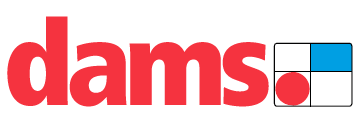dams Elev82 Touch – Single Desk
ASSEMBLY INSTRUCTIONS
Pack A:1 x DESKTOPPack B:1 x UNDER FRAME
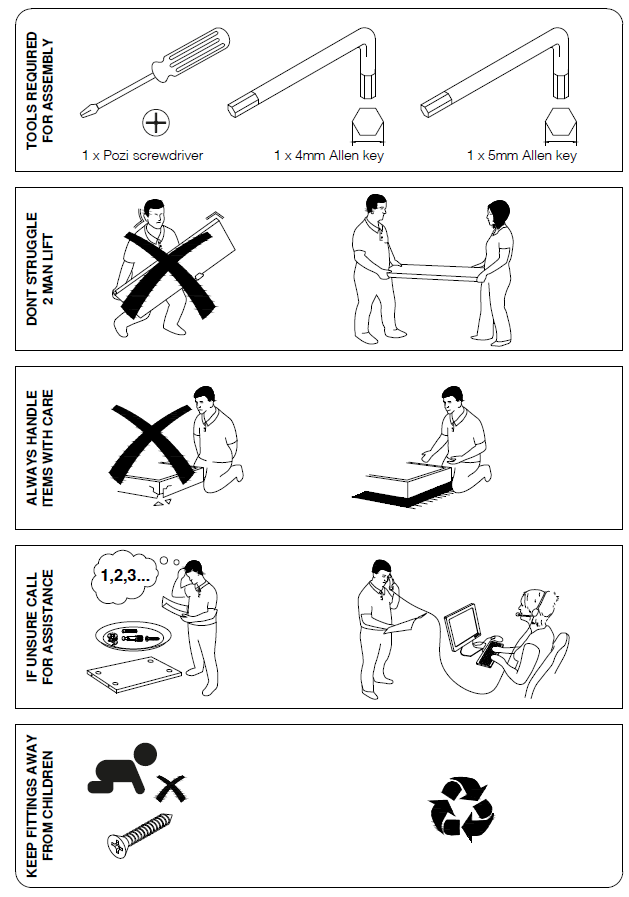
PACK A: 1 x DESKTOP
1200mm = ED128T1400mm = ED148T1600mm = ED168T

PACK B: 1 x UNDER FRAME
Leg pack code = ST-T-*
FITTINGS SUPPLIED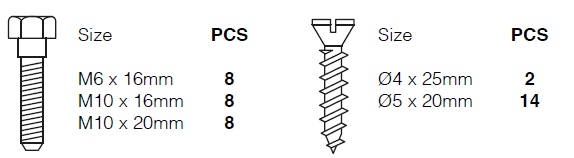
ELEV82 TOUCH SINGLE DESK ASSEMBLY
Step 1: Unpack your new height adjustable desk frame and place on a flat surface.
Step 2: Unfold both legs into their upright position.
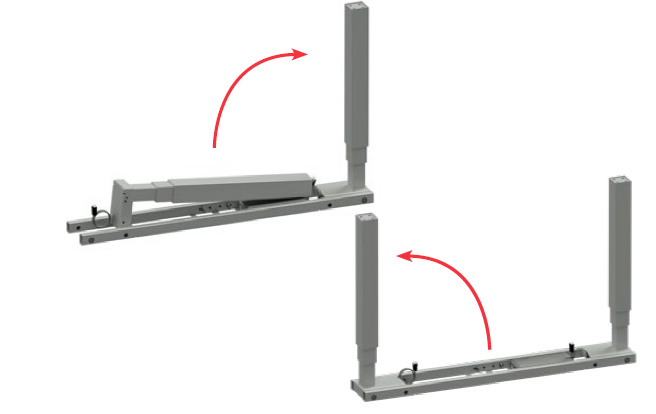
Step 3: Insert the 2 desktop end rails into the frame cross sections.

Step 4: Once insterted tighten the bolts at points A & B.
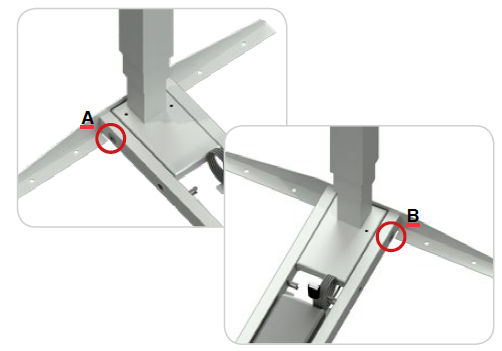
Step 5: Attach both feet to the leg using the 8 x bolts provided.

Step 6: Once attached, turn the desk over into its upright position. 2 person lift, do not attempt to do this without assistance as this could result in injury or damage to the product.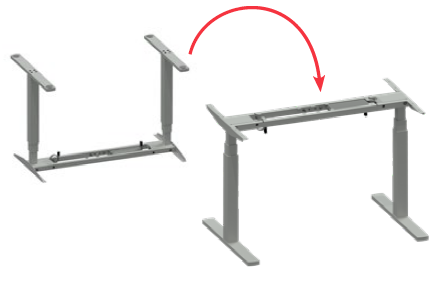
Step 7: Extend the frame to your desired length (1200mm, 1400mm or 1600mm). Once extended tighten all of the grub screws on the inside face of the cross section.
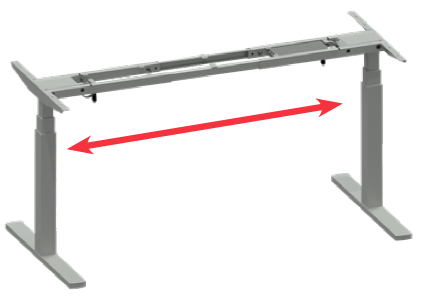
Step 8: Now that your desk is assembled you can proceed with the wiring. Connect both end legs to the control box, insert the connectors into ports “M1” & “M2”.Before proceeding ensure the connector plugs are connected properly. You should hear the plugs click and lock into place.

Step 9: You can now attach the desktop controller. This connector plug should be inserted into the port marked “H” on the control box.

Step 10: The desktop controller can be positioned on either side of the desktop. Ensure that once the controller is connected to the control box the wires are neatly tucked into the cable management clips.Insert the wire protector into the recessed cut out in the top of the cross section and ensure the wire passes through the protector.

Step 11: You are now ready to connect the mains lead to the control box. Insert the figure 8 connector plug into the corresponding socket on the control box, this is marked “AC”.
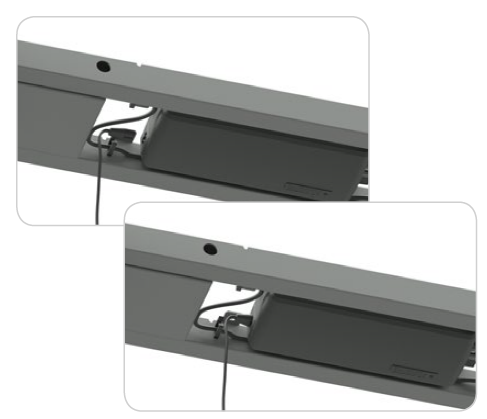
Step 12: Now position the desktop onto the framework ensuring that the scalloped edge of the desktop is at the rear of the frame.Align the holes in the desktop end rails with the pre-drilled holes on the underside of the desktop.Use the wood screws supplied to attach the top to the frame, if you are using a cordless/power driver make sure it is on a low torque setting.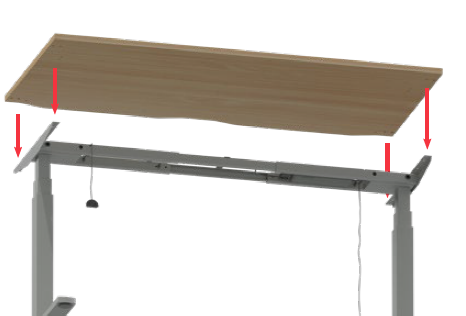
NOTE: If the holes don’t line up, loosen the grub screws and adjust the width of the frame before re-tightening the grub screws.
Step 13: Finally attach the desktop controller to the underside of the desktop using the wood screws provided. If you are using a cordless/power driver make sure it is on a low torque setting.There are pre-drilled holes on either side of the top so the controller can be attached to the Left or Right of the desk.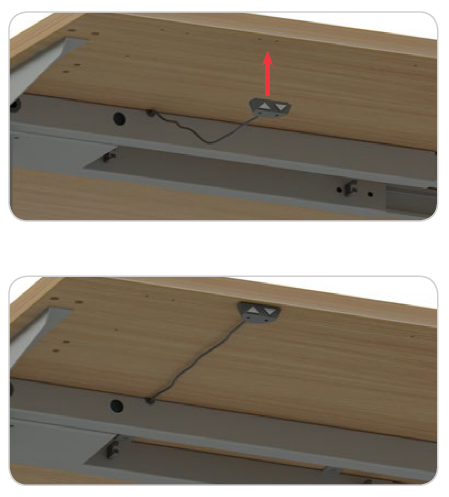
Step 14: Your desk is now ready to be connected to the mains outlet. Before you proceed with operating your new desk it is recommended that you perform a full reset of the controller to calibrate the height of each leg.
This can be done using the following steps;
- Press both buttons at the same time for 3 seconds.
- Continue pressing the buttons until both columns are in lowest position.
- Keep pressing the buttons until control box makes 1 beep.
- When control box makes 1 beep, it is confirmed that reset has been completed and buttons can be released.
- Now the desk is operational.
- If the desk is disconnected by accidently pulling out the plugs at the control box, motors, handset, main power source or system status reach overload, overheat etc. then the desk must be reset.
- If the desk is powered off intentionally at the main power switch, then the desk does not need to be reset.
Operating the deskPress this button, to operate the desk for upwards running.Press this button, to operate the desk for downwards running.
Step 15: Upgrading to the Digital control unit
Make sure that your height adjustable desk is turned off and unplugged from the mains. Unplug the controller supplied with your height adjustable desk and replace with the digital control unit. Fix this to your top using the wood screws provided.After connecting the digital control unit you will need to perform a reset.
Reset
- Press both up & down buttons at the same time for 3 seconds. Continue pressing the buttons until both columns are in lowest position. When the reset is finished, the control box makes a beep and the buttons can be released.
- When conducting reset, the display shows “000” in last 100mm stroke. When the reset hsd finished, the display shows starting height again.
- If releasing up & down buttons before the display shows ”000”, the desk goes back to normal operation.
- Reset is necessary for first operation of the desk.
Normal operation
- Press any button. 3-digits display shows current desk height in centimeters.
- Press up or down button to adjust the desk height.
- When no button has been pressed for 10 seconds, display goes off. Press any button to light up the display again.
- When no button has been pressed for 30 seconds, the system goes to <0.1 W
Memory positionThe digital control unit supports 4 memory positions. to set the positions follow these steps;
- Operate the desk to preferred height.
- Press any of 1,2,3,4 buttons together with up or down buttons for 2 seconds to store the current height. Display shows P1/P2/P3/P4 when the position has been stored.
- Now, hold any of the 1,2,3 or 4 buttons until the desk reaches the stored height. Stored position can only be overwritten, not to be cleared.

[xyz-ips snippet=”download-snippet”]