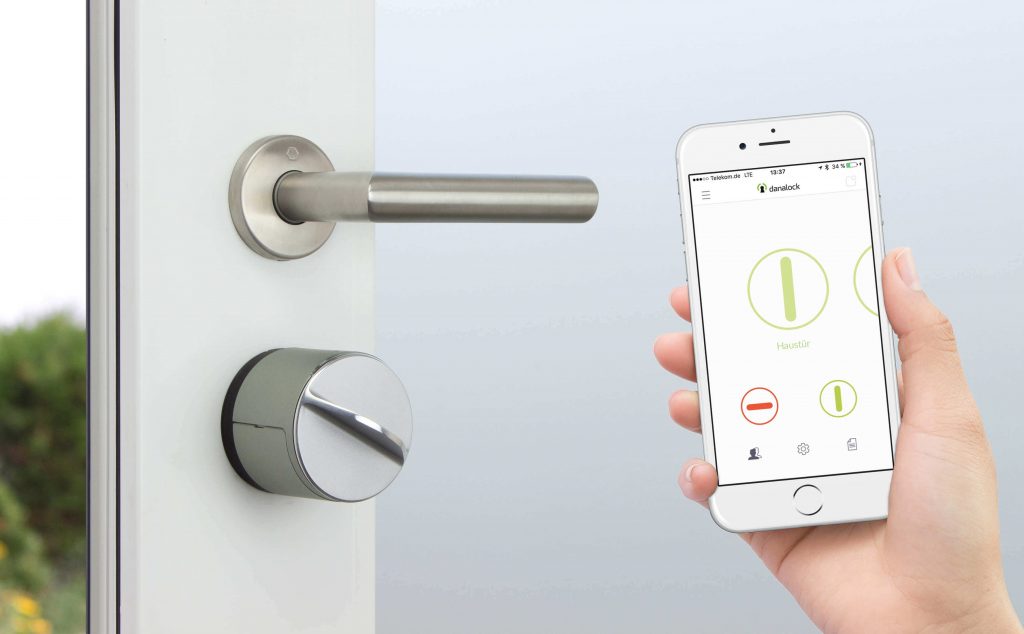Danalock app


The Danalock App
The Danalock app is used as main control for all Danalock products*.Go to App Store or Google Play to download the app.
App Store

Google Play

My Accessory Devices
The functionality of your Danalock V3 can be extended by installing accessory devices. You can find all your currently connected accessory devices by going to MENU > MY ACCESSORY DEVICES.You can add new accessory devices in the same way as other Danalock devices by going to MENU > ADD DEVICE.
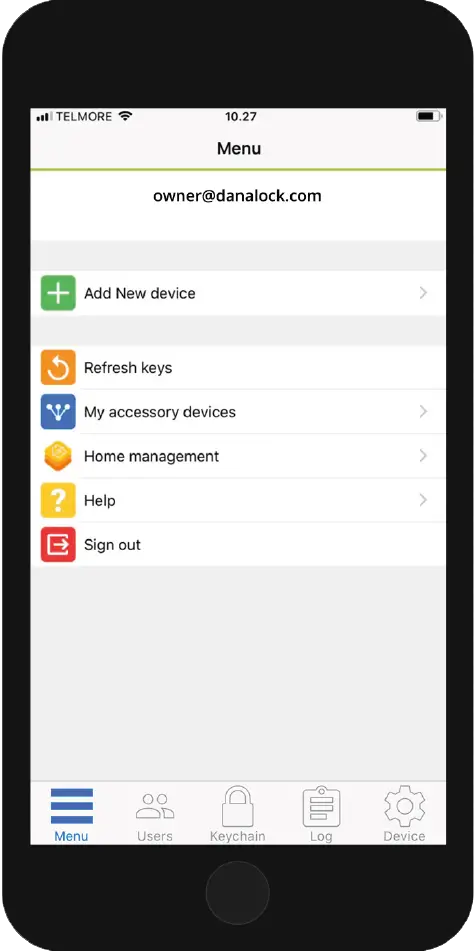
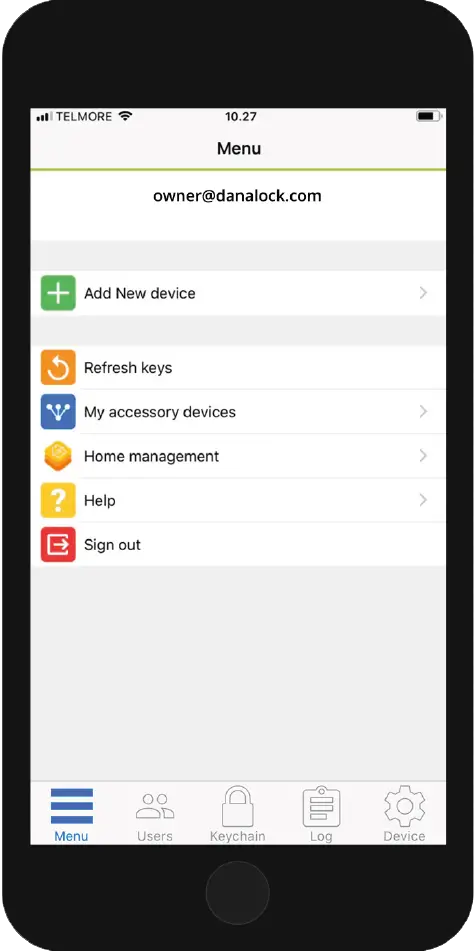
Danabridge V3
Connect your Danalock V3 smart lock to the Danabridge V3 and control and operate your Danalock from anywhere. Enjoy the added convenience of letting family members, friends and home service providers in – even when you’re not at home.


Note: Make sure your Danalock app and Danalock V3 firmware are up to date before continuing setup
Add to the Danalock App
Plug the Danabridge V3 into a power outlet. The Danabridge V3 LED light shows a white color followed by a yellow blinking. Open Danalock App.Press MENU > ADD NEW DEVICE. Add the Danabridge V3 by locating it on the list. Now press the Danabridge ID.
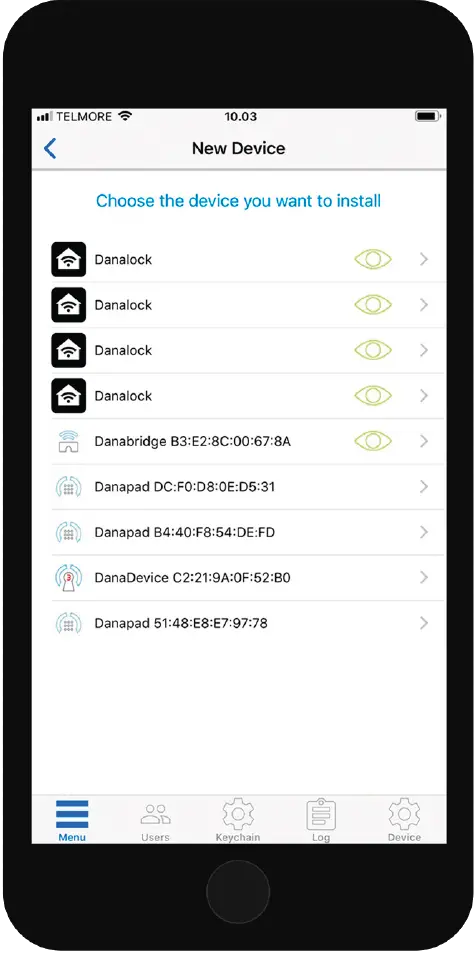
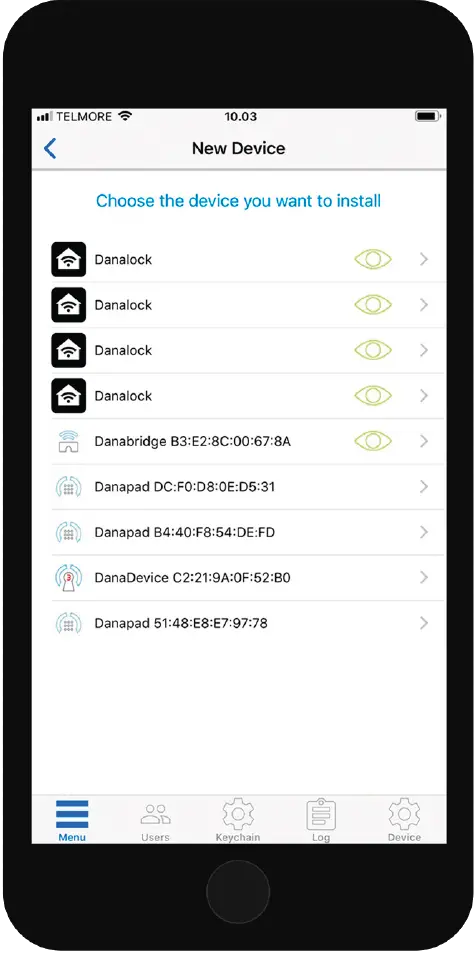
Note: The Danabridge V3 must be placed within Bluetooth range of the Danalock V3 (max 5-10 meters)
Settings
To change Danabridge V3 settings you must be within Bluetooth range of the device. To pair the enrolled Danabridge V3 or change its settings you go to: MENU > MY ACCESSORY DEVICES. Choose the Danabridge V3 from the list to view device information.
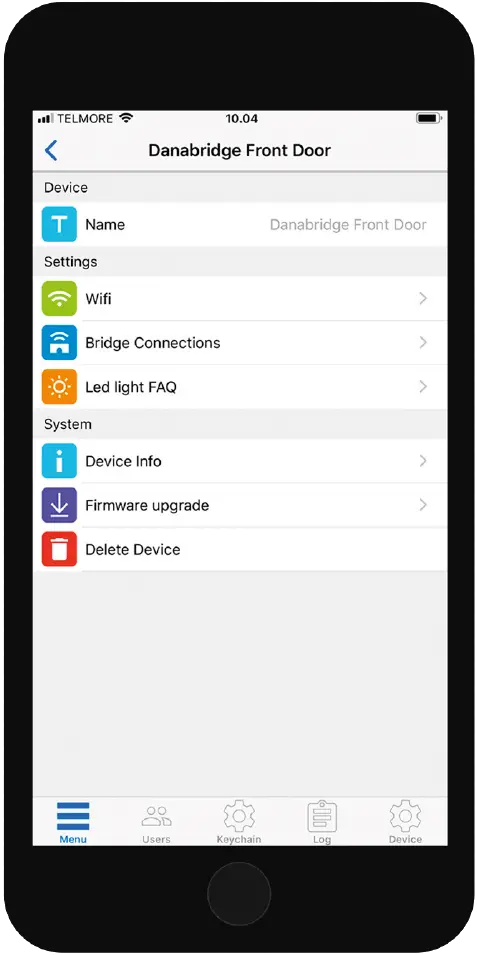
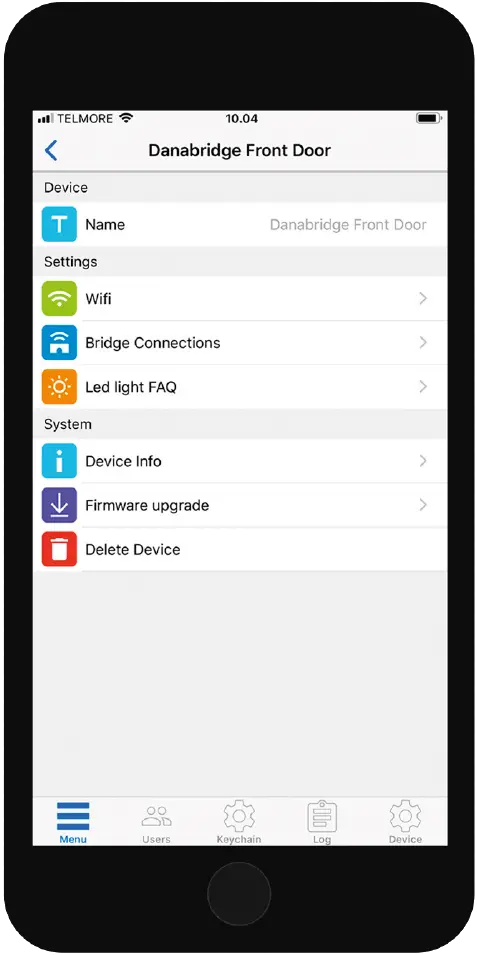
Note: To change the settings of your Danabridge V3 you need to be within Bluetooth range of Danabridge V3 and Danalock V3.
Connect to Wi-Fi
The Danabridge V3 must be connected to your Wi-Fi before you can access your Danalock V3 remotely.To connect the Danabridge V3 to your Wi-Fi, press the WI-FI option. Choose a Wi-Fi connection and fill out the required fields.The LED will light up in several colors ending up as green, indicating the Danabridge V3 is online.


Note: If the color is red the connection failed. Try again and make sure you have entered the proper password
Firmware Update
Danalock will occasionally release new firmware updates for the Danabridge V3. You can check if your Danabridge V3 has the latest version installed by pressing FIRMWARE UPGRADE.It is important you keep your phone near the Danabridge V3 during the firmware update process.


Rename
If you have several devices added to your account, naming a device makes it easier to locate the correct one. You can also use the serial number of the device to identify it.
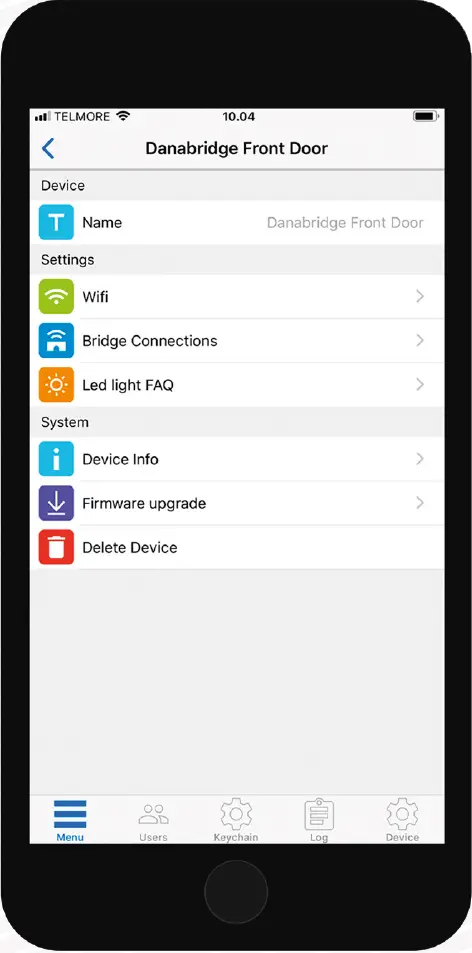
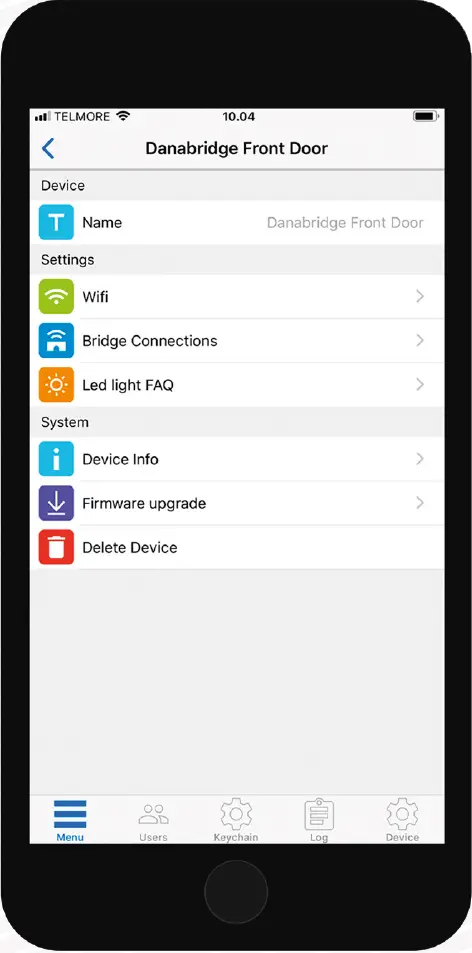
Pair Device
You can pair the Danabridge V3 with up to two devices.When inside device settings for Danabridge V3 press BRIDGE CONNECTIONS to pair or unpair with another device. You’ll see a list of paired devices and unpaired devices. Locate the desired Danalock V3 device and press it to pair. If pairing is successful, the Danalock V3 will be present in the paired devices section.
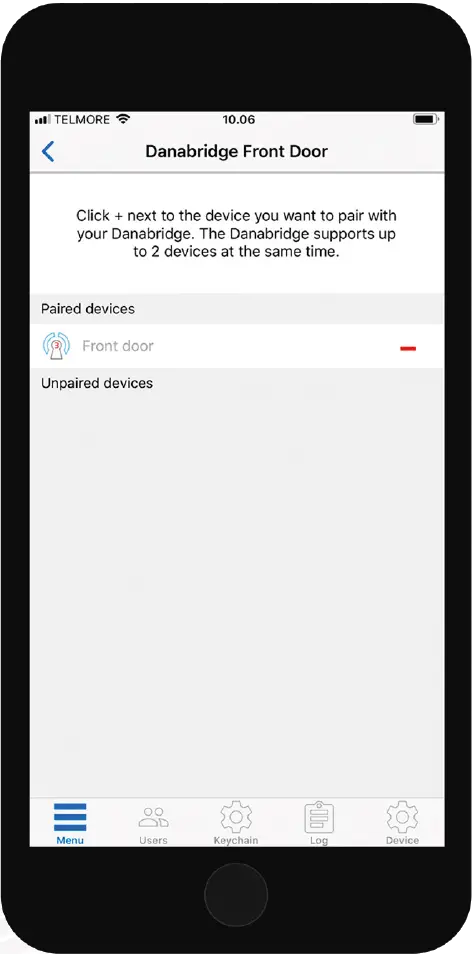
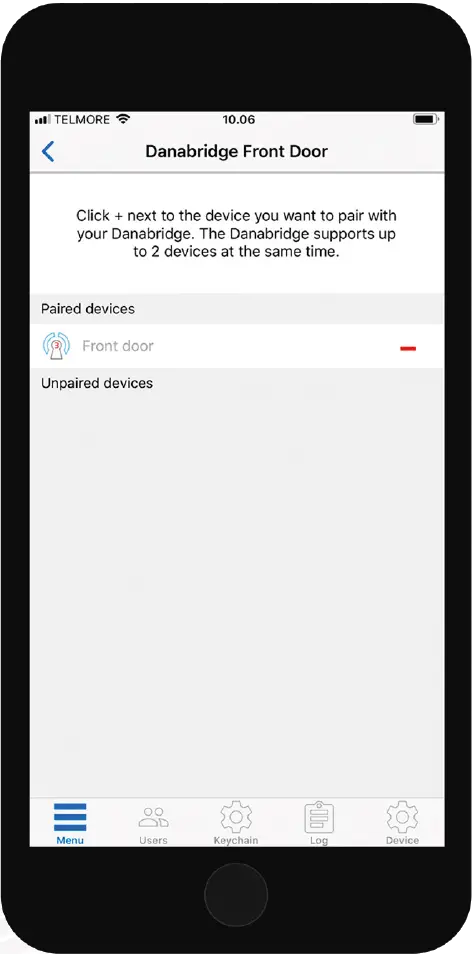
Keychain Visibility and Operation
When you have paired the Danabridge V3 with a Danalock V3, the bridge connection is illustrated in the keychain as a blue circle around the lock icon.To prevent pocket unlocking, the app will ask you to verify lock operation when operating the lock remotely.
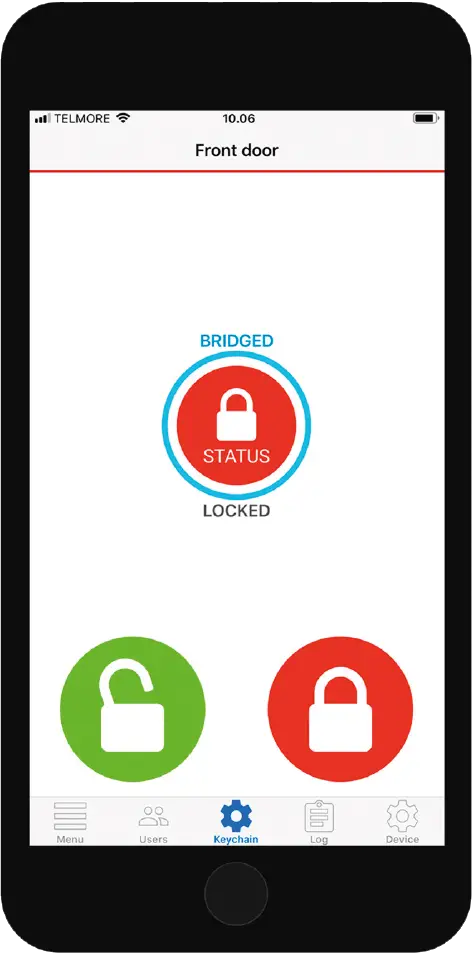
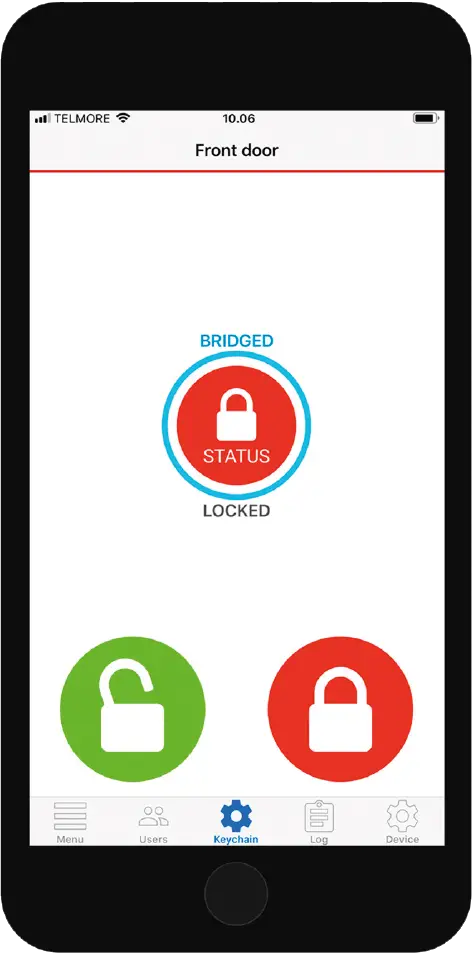
Note: Lock status is showing as Unknown in the Danalock app when you are out of Bluetooth reach of the Danalock V3.To check the status of the lock: Swipe to the bridged lock in the keychain (Danalock app) and press the lock status icon.
LED Signals
The Danabridge V3 has an LED light embedded. The LED signals will show you the status of your Danabridge V3.
|
LED Signal |
Status Indication |
| Long white blink |
Power on |
| Constant red light |
Danabridge offline |
| Yellow blinking |
Danabridge is not configured |
| Red blinking |
Danabridge no server connection |
| Green blinking |
Communication in progress |
| Constant blue light |
Configuring Danabridge |
| Constant purple light |
Firmware is being updated |
| Constant green light |
Danabridge online |
Delete
To delete the device from your account start by unpairing it from your Danalock device. In the accessory device settings list press PAIRING > UNPAIR DEVICE. When the accessory device has been unpaired press DELETE DEVICE.


Reset Settings
To reset the Danabridge V3 settings you insert a small pin or paper clip into the hole on the side of the Danabridge V3 and press ten times. When the reset request is confirmed the LED will blink red.
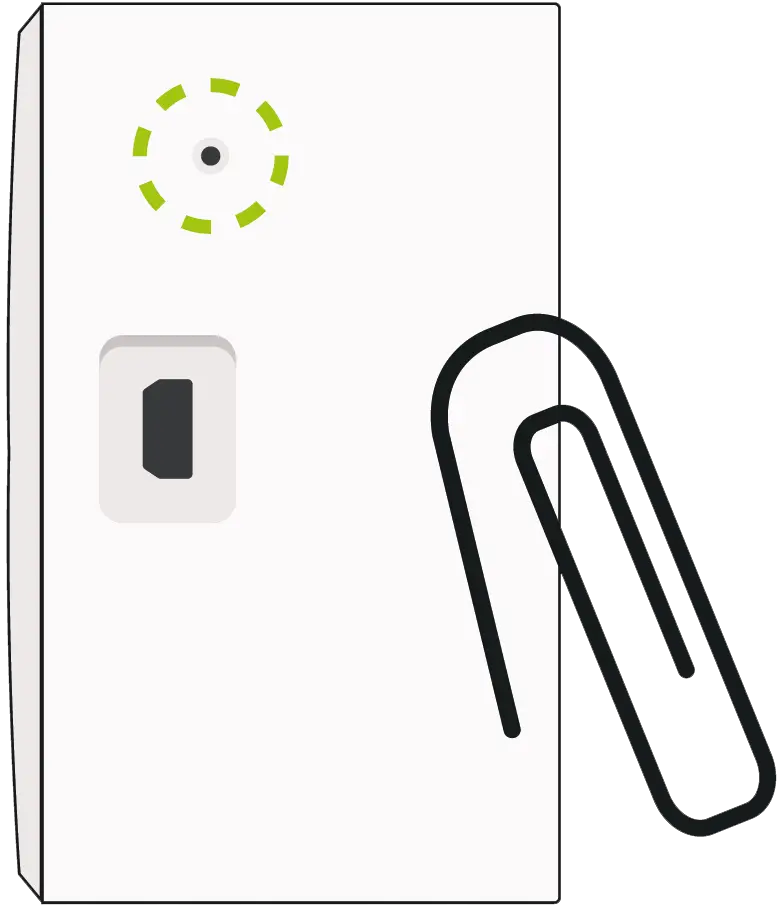
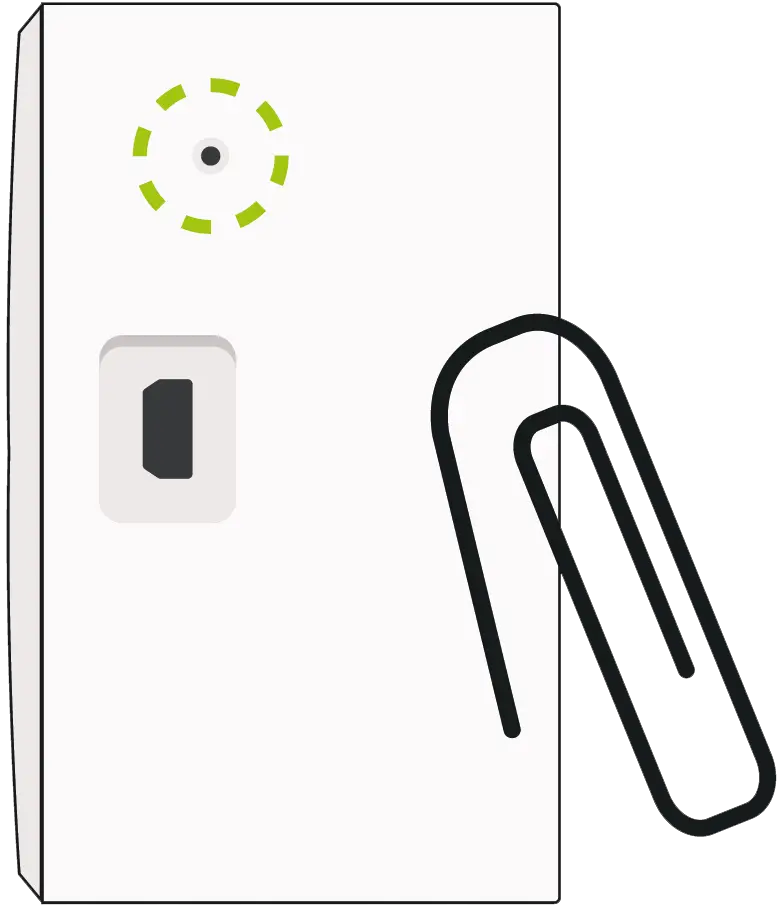
Visit our website for more information aboutDanalock products and product guideswww.danalock.com



References
[xyz-ips snippet=”download-snippet”]