Dangbei F3 Smart Projector User Guide
To User
Thank you for choosing the DangBei Smart projector. Before using the device, please read this quick start guide carefully and keep it properly for future use.
Safety Information
- The use of unreliable electrical cables can affect the performance and characteristics of the device. Also, this may result in electric shock, fire, or other accidents. To avoid the above situations, we recommend using original electrical cables.
- During a lightning or if the device is not used for a long time, please turn off and remove the plug from the outlet. This way, you can avoid damage to the projector, which can occur due to lightning or overvoltage of power lines.
- Do not leave flammable objects near the device to avoid a fire.
- Do not cover the lens with objects while it is operating to avoid lens heating, deformation, and even fire.
- Do not leave objects near the ventilation openings and air circulation holes.
- Do not install the units on an unstable surface, tables to avoid falling or injuring others.
- Do not look directly into the lens or into the air circulation holes during operation to avoid eye injuries.
- Do not put the device:
- In a damp environment.
- Places with poor ventilation or air circulation and high temperature over 40degree.
- In direct sunlight.
Accessories
Before install the device, please check the package whether it is with full accessories.

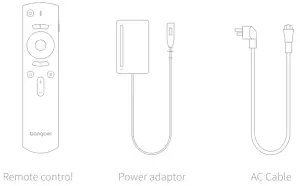

Projector
Keys and interface Description.
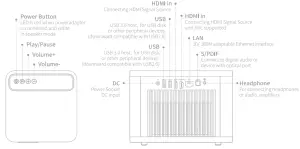
Remote Control
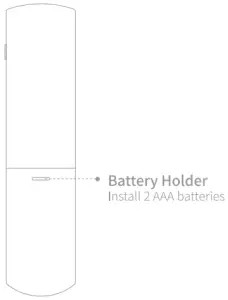

- Open the battery holder cover of the remote control
- Install 2 AAA batteries
- Put back the cover
Standard in the package, please install the battery in correct direction.
Remote Control Pairing

- Wait for the Bluetooth pairing prompt to appear on the screen after power on.
- Make sure remote control close to the device within 10cm. Meanwhile press and hold the
 and
and  key simultaneously.
key simultaneously. - The remote controller indicator shows flashing red light means the pairing connection is successful. Wait for seconds and release the keys after you see the indicator stop flashing.
If the pairing is unsuccessful for more than 30 seconds, please exit and follow the steps above to re-operate .
Connect to a Wi-Fi network
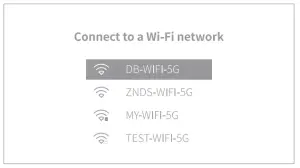
- Go to [Settings] and select [Network Settings]
- Select your network and enter the correct password.
Connect to a wired network
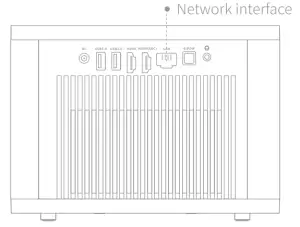
Plug the network cable into the [network interface]
The device support both wired and wireless networks. When both are connected, the system will optimally use the wired network.
Focus setting
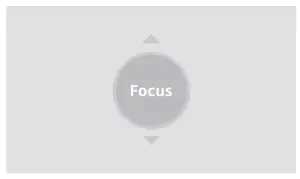
- Method 1: Long press the [Side key] to auto focus.
- Method 2: Go to [Settings] and select [Focus Setting] to focus.
When focusing manually, user can adjust the picture sharpness by using the up and down keys of the remote control.
Keystone Correction setting

Go to [Settings] and select [Keystone Correction] to correct.
While using Manual Keystone Correction, press “OK” Key to select the point, and adjust the correction position by the arrow keys
Speaker mode
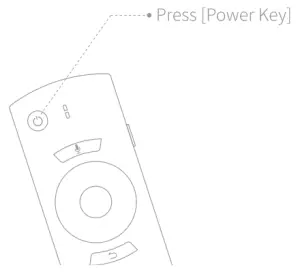
Press [Power Key] and select [Bluetooth Speaker], then you can enjoy the music from phone that with BT paired.
Speech remote control
In projection mode, Press and hold the voice key to say what you want.
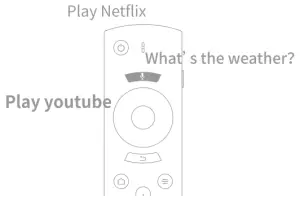
Warranty Card
- Customer s name :
- Contact phone :
- Customer’ s address :
- SN :
- Store’ s name :
- Store’ s address :
- Date of purchase :
FCC Statement
FCCID: 2AV2JDBFIC001This equipment has been tested and found to comply with the limits for a Class B digital device, pursuant to Part 15 of the FCC Rules. These limits are designed to provide reasonable protection against harmful interference in a residential installation. This equipment generates uses and can radiate radio frequency energy and, if not installed and used in accordance with the instructions, may cause harmful interference to radio communications. However, there is no guarantee that interference will not occur in a particular installation. If this equipment does cause harmful interference to radio or television reception, which can be determined by turning the equipment off and on, the user is encouraged to try to correct the interference by one or more of the following measures:
- Reorient or relocate the receiving antenna.
- Increase the separation between the equipment and receiver.
- Connect the equipment into an outlet on a circuit different from that to which the receiver is connected.
- Consult the dealer or an experienced radio/TV technician for help.
This device complies with part 15 of the FCC Rules. Operation is subject to the following two conditions:(1) This device may not cause harmful interference, and(2) this device must accept any interference received, including interference that may cause undesired operation.
Changes or modifications not expressly approved by the party responsible for compliance could void the user’s authority to operate the equipment.
Shenzhen Dangs Science and Technology Co., Ltd 9E, 9F, GDC Building, Gaoxin Viddle 3rd St., \anshan, Shenzhen, 518057, China mall.dangbei.com
[xyz-ips snippet=”download-snippet”]

