

QUICK START GUIDE
What You Get
- SpyderX Sensor
- Serial Number
- Welcome Card – Including warranty information and download instructions
System Requirements
- Windows 7 32/64 and above
- Mac OS X 10.10 and above
- Monitor Resolution 1280×768 or greater
- 16-bit video card (24-bit recommended)
- 1GB of available RAM
- 500MB of available hard disk
- Internet connection for software download
- USB port
Supportsupport.datacolor.com
Warm-Up Monitor Install Spyder Software & Activate
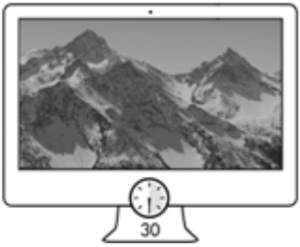 ⇒
⇒ 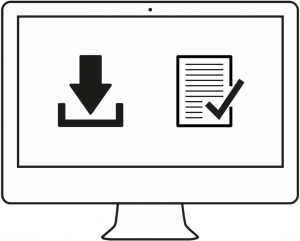 ⇒
⇒
Plug Spyder into USB/Remove Lens Cap Hang Spyder over Monitor
 ⇒
⇒ 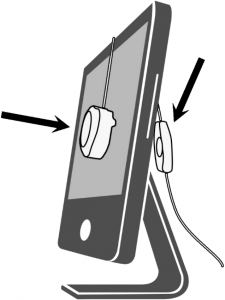 ⇒
⇒
Calibrate
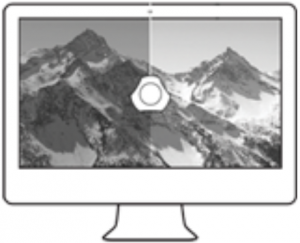
Before You Begin
Your monitor should be turned on for at least 30 minutes before you begin the calibration process. Make sure that no direct light is falling on your display.

Reset the monitor controls to the factory default settings, if available. Please deactivate any Auto Brightness features on your monitor.
Step 1 Install and Activate
Install the SpyderX Software from the Datacolor Website. After the installation is complete, plug in your SpyderX and launch the SpyderX software to begin the activation and registration process. This will automatically start your Warranty. Use the Serial Number included in your SpyderX package to activate your software.
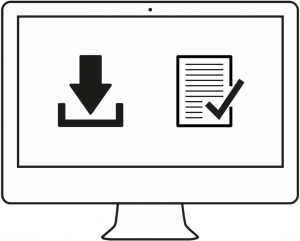
Step 2 Prepare for Calibration
Ensure your SpyderX is plugged into a powered USB port on your computer before you launch the SpyderX application. Follow the step-by-step on-screen instructions. Remove the lens cap from the SpyderX colorimeter.

Hang the SpyderX unit over your display when asked, using the lens cap, which slides on the USB cable, as a counterweight to keep it in place. If necessary, angle your display back to keep the SpyderX flat against your screen.
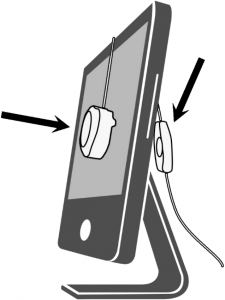
Step 3 Calibrate
The SpyderX Software will walk you through the calibration process and create a custom display profile, which your operating system and color managed applications will use to correct your displayed colors. Roll your mouse over any feature or select the “Click to Learn More” to help with any feature of the software. You may also refer to the User Guide or Calibration video for assistance with calibration.
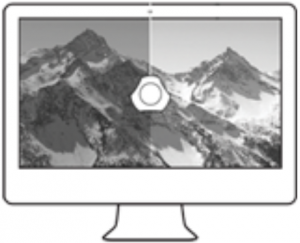
References
[xyz-ips snippet=”download-snippet”]

