DBPOWER Mini Lcd Video Projector User Manual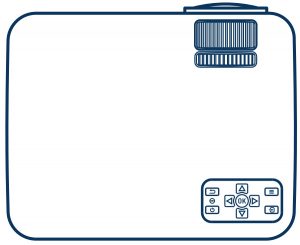
ACTIVATE YOUR 12-MONTH WARRANTY & GET EXCLUSIVE GIFTRegister within 7 days aſter receiving your new product.PLEASE VISIT US NOWwww.dbpower.co/warrantyCUSTOMER SERVICE[email protected] www.dbpower.co
NOTE
- Only suitable for home entertainment in a dark environment. NOT for presentation purposes.
- Dolby audio is NOT supported.
- DO NOT obstruct the air vents when using. UNPLUG & PREVENT DUST from entering when not in use.
A Big Thank YouWe’re thrilled that you have chosen to purchase the Mini LCD VideoProjector. At DBPOWER, we’re committed to providing you with productsthat enhance your daily life. We also aim to give our customers excellentsupport. Should you have any questions or feedback about your newproduct, simply get in touch with our customer support team at1-855-666-9888, or by email at [email protected]
Enjoy your new product!
NOTICE
Not recommended for PPTs, Word, Excel, or business presentations.To connect the DBPOWER mini projector with a tablet or smartphone, it is necessary to use a wireless HDMI adapter. For Android phones which support MHL an MHL to HDMI cable is required and for iPhones & iPads, a Lightning to HDMI cable adapter is required.To connect the mini video projector to PCs or laptops, please adjust the PC/laptop display resolution to 800*600 or 1024*768 for best clarity.Please note that it is only suitable for use in dark rooms. Dolby support not supported. Please turn off Dolby digital in your device.
ACCESSORY LIST
1 x AV signal cable1 x Remote control (battery not included)1 x HDMI cable1 x Power Cable1 x User manual1 x Warranty card1 x Operation guide
SAFETY NOTICE
Please read the user manual carefully before using the projector.Please use a standard power cord with ground wire to ensure stable power supply.Please use the same power voltage as marked on the projector.Please do not disassemble the projector by yourself; otherwise the warranty will be void.Please do not look into the lens when the projector is operating, otherwise it may hurt your eyes.Please do not cover the projector ventilation holes with any material.Please keep the projector away from water or any other liquid as it is not waterproof.Please don’t put the projector in wet or moist conditions to prevent electric shock.Please turn off and unplug from the power supply if not using the projector for a long time.Please use the original packing foam or other anti-shock material when relocating the projector.Please contact our customer support if the projector has any problems.This mini projector comes with a full 24-month warranty.Please contact us if you want to know more information about the warranty.(Warranty service does not include the frame, manual, packing and subjective ideas about the video, sound or image aspects)

- lens( Please do not look into the lens when the projector is on.)
- .Manual focus
- Keystone
- power input
- ESC
- Light on
- Power button
- Direction buttons
- OK
- Menu
- Source
- IR
- Earphone slot
- AV
- TF
- HDMI
- USB
- VGA
IR TRANSMITTER

CautionDo not submerge the remote control in water.Do not put the remote control near fire or in wet/hot places.Do not use old and new batteries together in the remote control.Please take the batteries out if not using the remote control for a long time to avoid battery leakage.Please point the remote control at the IR receiver.
USER MANUAL
4.1 Connecting the projector to power4.1.1 Connect the power cable to the projector. 4.1.2 The projector will display an indicator light when connected to power.
4.1.2 The projector will display an indicator light when connected to power.
4.2 Power ON/OFF
Press the “![]() ” button on the projector or on the remote control to power on.
” button on the projector or on the remote control to power on.

4.3 Multimedia boot screen
Aſter 2-5 seconds, the multimedia screen will be displayed.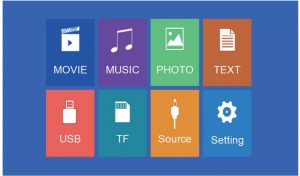
4.4 Focus & keystone correction
4.4.1 If the image is displayed as a trapezoid shape, you can adjust it with the keystone correction function by pressing button 3.This should normalize the display image.
4.4.2 Image focusingMake sure the projector is horizontal to the projector screen and adjust the focus by pressing button 2.You can display video or the menu to check adjustment.
SOLUTION
The projector uses an optical keystone correction function, so the image can be adjusted as below: However, this projector does not have a horizontal keystone correction function.The projector must be placed horizontally to the projection screen. If you encounter this problem, it is probably because the projector has not been placed horizontally to the projection screen, or the projection screen is not vertically positioned.Solution: Adjust the projector’s position so that it is horizontal to the screen.
However, this projector does not have a horizontal keystone correction function.The projector must be placed horizontally to the projection screen. If you encounter this problem, it is probably because the projector has not been placed horizontally to the projection screen, or the projection screen is not vertically positioned.Solution: Adjust the projector’s position so that it is horizontal to the screen.
5.1 Connections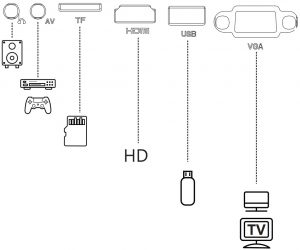
Connect multiple devices and applications.
5.2 Playing media from a USB/TF card
5.2.1 Insert the USB/TF card into the slot (picture).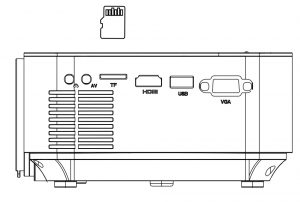
5.2.2 Choose TF or USB as source from the menu.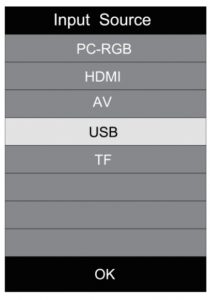
Supported multimedia formats
|
Multimedia |
Audio file |
MP3/WMA/OGG/AAC/MA4/FLAC/APE/WAV |
|
Picture file |
JPEG/BMP/PNG | |
|
Video file |
MPEG1, MPEG2, FLV, MPEG4, RM, AVI /RMVB, MOV, MKV, DIVX, FVOB M-JPEG (only unspported 640*480) | |
|
Text file |
TXT |
5.2.3 Choose the content which you need to display:Video/music/photos/text.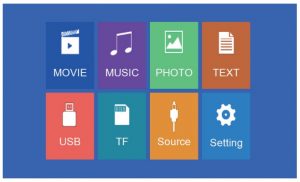 5.2.4 Choose the file you want to display. Press “
5.2.4 Choose the file you want to display. Press “ ![]() ” to display or stop.
” to display or stop.
5.3 AV video connectionUse a 3-in-1 AV cable to connect to the projector as shown below. Once connected, select the AV signal source.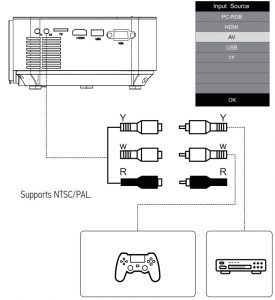
5.4 HDMI connection5.4.1 Use the HDMI slot to connect computers and HDMI compatible devices.Once connected, select the HDMI signal source.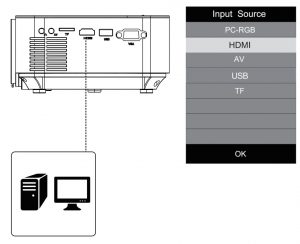 Supported resolutions:576P, 480P, 720P, 1080P, 640×480, 800×600, 1024×768, 1280×1024, 1280×720, 1440×900, 1366×768, 1920×1080, 1280×800, 1440×960, 680×1050
Supported resolutions:576P, 480P, 720P, 1080P, 640×480, 800×600, 1024×768, 1280×1024, 1280×720, 1440×900, 1366×768, 1920×1080, 1280×800, 1440×960, 680×1050
5.5 3.5mm audio connection5.5.1 Use the 3.5mm audio jack to connect headphones and speaker equipment.Note: This projector does not support Dolby sound.
6.1 Remote control user guidePress the “Menu” key to enter the main menu, then press “ ![]() ” to enter each sub-menu.
” to enter each sub-menu.
Press “ ![]() ” to select the sub-menu, then adjust the parameters per your needs, and press the “OK” key to confirm.
” to select the sub-menu, then adjust the parameters per your needs, and press the “OK” key to confirm.
6.2 Function of sub-menus6.2.1 Image sub-menu:Picture mode/color temperature/aspect ratio/noise reduction.
6.2.2 Time sub-menuClock/OFF time/ON time auto shutdown timer/auto sleep.6.2.3 Setting sub menuAvailable adjustment: OSD language, restore factory settings, OSD duration, image flip, zoom.6.2.4 Audio sub menuAvailable adjustment: sound mode, balance, auto volume, surround sound.
PROJECTOR INSTALLATION
7.1 Please refer to the following diagram for mounting theprojector on a ceiling.
Do not place the projector near heat sources to prevent the projector from overheating.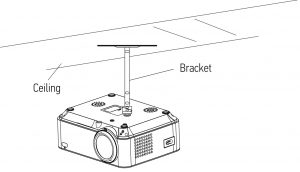
When ceiling mounting the projector, please ensure screws of a suitable quality are used, and that screw depth is deep enough to prevent the projector from falling.
TECHNOLOGY FEATURES
8.1 Basic parameters
|
Imaging Technology |
TFT LCD |
Color Reproduction | 16.7K |
|
Resolution |
800*480 RGB |
Keystone |
Manual Correction ± 15˚ |
|
Highest Resolution |
1920*1080 |
Power Voltage |
100V-240V 50/60Hz |
|
Light |
LED |
Integrated watt |
51W (Max) |
|
Life Span |
50,000 hrs |
Input |
USB/TF/VGA/HDMI/AV |
|
Lens |
Multichip Coated |
Output |
Earphone USB(5V-500MA) |
|
Operation Mode |
Lens (F=125) Manual Operation |
Speaker |
8Ω 2W |
|
System support |
Support multi-media |
||
|
Language support |
Support 23 Language |
||
|
Throw Distance |
1-5M |
Unit size | 202.2*158.5*75.8mm |
|
Screen Size |
32-176 Inches |
Projector Ratio |
1.4:1 |
|
Aspect Ratio |
4:3/16:9 |
New Weight |
0.92KG |
8.2 Projection distance and screen size
 For reference only. The projection distance and screen size differ based on the configuration of the projector.
For reference only. The projection distance and screen size differ based on the configuration of the projector.
 Learn more about DBPOWER, please visit us at: www.dbpower.coORScan QR Code & Start Chatting
Learn more about DBPOWER, please visit us at: www.dbpower.coORScan QR Code & Start Chatting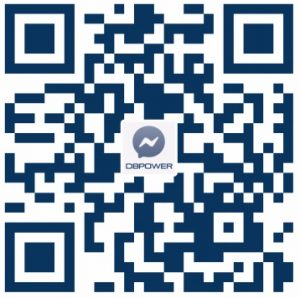
References
[xyz-ips snippet=”download-snippet”]

