DELL Inspiron 14 5408

Notes, Cautions, and Warnings
 |
NOTE: A NOTE indicates important information that helps you make better use of your product |
  |
CAUTION: A CAUTION indicates either potential damage to hardware or loss of data and tells you how to avoid the problem. |
  |
WARNING: A WARNING indicates a potential for property damage, personal injury, or death. |
Set up your Inspiron 5408
About this task
              |
NOTE: The images in this document may differ from your computer depending on the configuration you ordered. |
Steps
- Connect the power adapter and press the power button.
















NOTE: To conserve battery power, the battery might enter power saving mode. Connect the power adapter and press the power button to turn on the computer. - Finish operating system setup.For Ubuntu:Follow the on-screen instructions to complete the setup. For more information about installing and configuring Ubuntu, see the knowledge base articles SLN151664 and SLN151748 at www.dell.com/support.For Windows:Follow the on-screen instructions to complete the setup. When setting up, Dell recommends that you:● Connect to a network for Windows updates.














NOTE: : If connecting to a secured wireless network, enter the password for the wireless network access when prompted. ● If connected to the internet, sign-in with or create a Microsoft account. If not connected to the internet, create an offline account.● On the Support and Protection screen, enter your contact details.
- Locate and use Dell apps from the Windows Start menu–Recommended.
Table 1. Locate Dell apps
| Resources | Description | ||
  |
My DellCentralized location for key Dell applications, help articles, and other important information about your computer. It also notifies you about the warranty status, recommended accessories, and software updates if available. | ||
  |
SupportAssistPro-actively checks the health of your computer’s hardware and software. The SupportAssist OS Recovery tool troubleshoots issues with the operating system. For more information, see the SupportAssist documentation at www.dell.com/support.
|
||
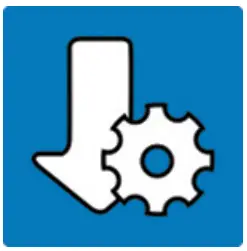 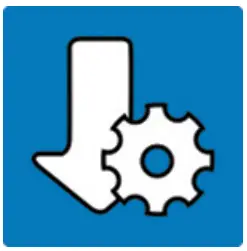 |
Dell UpdateUpdates your computer with critical fixes and latest device drivers as they become available. For more information about using Dell Update, see the knowledge base article SLN305843 at www.dell.com/support. | ||
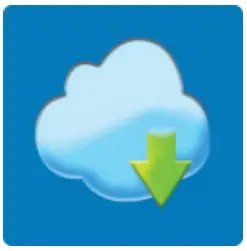 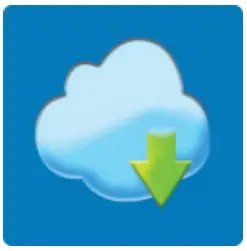 |
Dell Digital DeliveryDownload software applications, which are purchased but not pre-installed on your computer. For more information about using Dell Digital Delivery, see the knowledge base article 153764 at www.dell.com/support. |
Views of Inspiron 5408
Right


- microSD-cardslot Reads from and writes to the microSD-card. The computer supports the following card types: microSecure Digital (mSD) microSecure Digital High Capacity (mSDHC) microSecure Digital Extended Capacity (mSDXC)
- USB 3.2 Gen 1 portConnect devices such as external storage devices and printers. Provides data transfer speeds up to 5 Gbps.
- Headset portConnect headphones or a headset (headphone and microphone combo).
Left


- Power-adapter portConnect a power adapter to provide power to your computer and charge the battery.
- Power and battery-status lightIndicates the power state and battery state of the computer. Solid white–Power adapter is connected and the battery is charging. Solid amber–Battery charge is low or critical. Off–Battery is fully charged.














NOTE: : On certain computer models, the power and battery-status light are also used for diagnostics. For more information, see the Troubleshooting section in your computer’s Service Manual. - HDMI portConnect to a TV, external display or another HDMI-in enabled device. Provides video and audio output.
- USB 3.2 Gen 1 portConnect devices such as external storage devices and printers. Provides data transfer speeds up to 5 Gbps.
- USB 3.2 Gen 1 (Type-C) port with Power Delivery/DisplayPortConnect devices such as external storage devices, printers, and external displays. Supports Power Delivery that enables two-way power supply between devices. Provides up to 7.5 W power output that enables faster charging.














NOTE: : Connect to a TV, external display or another HDMI-in enabled device. Provides video and audio output.
Base


- TouchpadMove your finger on the touchpad to move the mouse pointer. Tap to left-click and two fingers tap to right-click.
- Left-click areaPress to left-click.
- Right-click areaPress to right-click.
- Power button with optional fingerprint readerPress to turn on the computer if it is turned off, in sleep state, or in hibernate state. When the computer is turned on, press the power button to put the computer into sleep state; press and hold the power button for 4 seconds to force shut-down the computer.If the power button has a fingerprint reader, place your finger on the power button to log in.














NOTE: : You can customize power-button behavior in Windows. For more information, see Me and My Dell at www.dell.com/support/manuals
Display


- Left microphoneProvides digital sound input for audio recording and voice calls.
- CameraEnables you to video chat, capture photos, and record videos.
- Camera-status lightTurns on when the camera is in use.
- Right microphoneProvides digital sound input for audio recording and voice calls.
Bottom


- Left speakerProvides audio output.
- Service Tag labelThe Service Tag is a unique alphanumeric identifier that enables Dell service technicians to identify the hardware components in your computer and access warranty information.
- Right speakerProvides audio output.
Specifications of Inspiron 5408
Dimensions and weight
The following table lists the height, width, depth, and weight of your Inspiron 5408.
Table 2. Dimensions and weight
| Description | Values |
| Height: | |
| Front height | 17.09 mm (0.67 in.) |
| Rear height | 17.90 mm (0.70 in.) |
| Width | 321.30 mm (12.65 in.) |
| Depth | 216.20 mm (8.51 in.) |
| Weight (maximum) | 1.40 kg (3.09 lb) |
Processor
The following table lists the details of the processors supported by your Inspiron 5408.
Table 3. Processor
| Description | Option one | Option two | Option three |
| Processor type | 10th Generation Intel Core i3-1005G1 | 10th Generation Intel Core i5-1035G1 | 10th Generation Intel Core i7-1065G7 |
| Processor wattage | 15 W | 15 W | 15 W |
| Processor core count | 2 | 4 | 4 |
| Processor thread count | 4 | 8 | 8 |
| Processor speed | Up to 3.4 GHz | Up to 3.6 GHz | Up to 3.9 GHz |
| Processor cache | 4 MB | 6 MB | 8 MB |
| Integrated graphics | Intel UHD Graphics | Intel UHD Graphics | Intel Iris Plus Graphics |
Chipset
The following table lists the details of the chipset supported by your Inspiron 5408.
Table 4. Chipset
| Description | Values |
| Chipset | Integrated in the processor |
| Processor | 10th Generation Intel Core i3/i5/i7 |
| DRAM bus width | 64-bit |
| Flash EPROM | 16 MB + 8 MB |
| PCIe bus | Up to Gen3 |
Operating system
Your Inspiron 5408 supports the following operating systems:
- Windows 10 Home, 64-bit
- Windows 10 Professional, 64-bit
- Windows 10 Home in S mode, 64-bit
- Ubuntu 18.04 LTS, 64-bit
Memory
The following table lists the memory specifications of your Inspiron 5408.
Table 5. Memory specifications
| Description | Values |
| Memory slots | Two SODIMM slots |
| Memory type | DDR4 |
| Memory speed | 3200 MHz |
| Maximum memory configuration | 32 GB |
| Minimum memory configuration | 4 GB |
| Memory size per slot | 4 GB, 8 GB, 16 GB |
| Memory configurations supported |
|
External ports
The following table lists the external ports on your Inspiron 5408.
Table 6. External ports
| Description | Values |
| USB ports | ● Two USB 3.2 Gen 1 ports
● One USB 3.2 Gen 1 Type-C port with DisplayPort and Power Delivery
|
| Audio port | One headset (headphone and microphone combo) port |
| Video port | One HDMI 1.4 port |
| Media-card reader | One microSD-card slot |
| Power-adapter port | One 4.5 mm x 2.9 mm power-adapter port |
| Security-cable slot | Not supported |
Internal slots
The following table lists the internal slots of your Inspiron 5408.
Table 7. Internal slots
| Description | Values |
| M.2 |
|
Wireless module
The following table lists the Wireless Local Area Network (WLAN) module specifications of your Inspiron 5408.
Table 8. Wireless module specifications
| Description | Option one | Option two | Option three |
| Model number | Intel Wireless-AC 9462 | Qualcomm QCA 61x4A | Intel AX201 |
| Transfer rate | Up to 433 Mbps | Up to 867 Mbps | Up to 2400 Mbps |
| Frequency bands supported | 2.4 GHz/5 GHz | 2.4 GHz/5 GHz | 2.4 GHz/5 GHz |
| Wireless standards |
|
|
|
| Encryption |
|
|
|
| Bluetooth | Bluetooth 5.0 | Bluetooth 5.0 | Bluetooth 5.1 |
Audio
The following table lists the audio specifications of your Inspiron 5408.
Table 9. Audio specifications
| Description | Values |
| Audio controller | Realtek ALC3204 |
| Stereo conversion | Supported |
| Internal audio interface | High-definition audio interface |
| External audio interface | Universal Audio Jack |
| Number of speakers | Two |
| Internal-speaker amplifier | Supported (audio codec integrated) |
| External volume controls | Keyboard shortcut controls |
| Speaker output: | |
| Average speaker output | 2 W |
| Peak speaker output | 2.5 W |
| Subwoofer output | Not supported |
| Microphone | Dual-array microphones in camera assembly |
Storage
This section lists the storage options on your Inspiron 5408.Your Inspiron 5408 supports one of the following storage configurations:
- One M.2 2230/2280 solid-state drive or one M.2 2280 Intel Optane storage
- Two M.2 2230/2280 solid-state drives
- One M.2 2230/2280 solid-state drive and one M.2 2280 Intel Optane storage
Table 10. Storage specifications
| Storage type | Interface type | Capacity |
| M.2 2230 solid-state drive | PCIe Gen3 x4 NVMe | Up to 512 GB |
| M.2 2280 solid-state drive | PCIe Gen3 x4 NVMe | Up to 2 TB |
| M.2 2280 Intel Optane Memory H10 with Solid State Storage | PCIe Gen3 x4 NVMe | Up to 512 GB |
Intel Optane Memory H10 with Solid State Storage (optional)
Intel Optane Memory technology utilizes 3D XPoint memory technology and functions as a non-volatile storage cache/ accelerator and/or storage device depending on the Intel Optane Memory installed in your computer.
Intel Optane Memory H10 with Solid State Storage functions as both a non-volatile storage cache/accelerator (enabling enhanced read/write speeds for hard-drive storage) and a solid-state storage solution. It neither replaces nor adds to the memory (RAM) installed on your computer.
Table 11. Intel Optane Memory H10 with Solid State Storage specifications
| Description | Values |
| Interface | PCIe 3 x4 NVMe
|
| Connector | M.2 |
| Form factor | 2280 |
| Capacity (Intel Optane memory) | Up to 32 GB |
| Capacity (solid-state storage) | Up to 512 GB |
              |
NOTE: Intel Optane Memory H10 with Solid State Storage is supported on computers that meet the following requirements:
|
Media-card reader
The following table lists the media cards supported by your Inspiron 5408.
Table 12. Media-card reader specifications
| Description | Values |
| Media-card type | One microSD-card slot |
| Media-cards supported |
|
| NOTE: The maximum capacity supported by the media-card reader varies depending on the standard of the media card installed in your computer. |
Keyboard
The following table lists the keyboard specifications of your Inspiron 5408.
Table 13. Keyboard specifications
| Description | Values |
| Keyboard type |
|
| Keyboard layout | QWERTY |
| Number of keys |
|
| Keyboard size | X=18.07 mm key pitch Y=18.05 mm key pitch |
| Keyboard shortcuts | Some keys on your keyboard have two symbols on them. These keys can be used to type alternate characters or to perform secondary functions. To type the alternate character, press Shift and the desired key. To perform secondary functions, press Fn and the desired key. |
Camera
The following table lists the camera specifications of your Inspiron 5408.
Table 14. Camera specifications
| Description | Values |
| Number of cameras | One |
| Camera type | RGB HD camera |
| Camera location | Front |
| Camera sensor type | CMOS sensor technology |
| Camera resolution: | |
| Still image | 0.92 megapixel |
| Video | 1280 x 720 (HD) at 30 fps |
| Diagonal viewing angle: | 74.9 degrees |
Touchpad
The following table lists the touchpad specifications of your Inspiron 5408.
Table 15. Touchpad specifications
| Description | Values |
| Touchpad resolution: | |
| Horizontal | 3438 |
| Vertical | 2170 |
| Touchpad dimensions: | |
| Horizontal | 115 mm (4.53 in.) |
| Vertical | 70 mm (2.76 in.) |
| Touchpad gestures | For more information about touchpad gestures available on Windows 10, see the Microsoft knowledge base article 4027871 at support.microsoft.com. |
Touchpad
The following table lists the touchpad specifications of your Inspiron 5408.
Table 15. Touchpad specifications
| Description | Values |
| Touchpad resolution: | |
| Horizontal | 3438 |
| Vertical | 2170 |
| Touchpad dimensions: | |
| Horizontal | 115 mm (4.53 in.) |
| Vertical | 70 mm (2.76 in.) |
| Touchpad gestures | For more information about touchpad gestures available on Windows 10, see the Microsoft knowledge base article 4027871 at support.microsoft.com. |
Power adapter
The following table lists the power adapter specifications of your Inspiron 5408.
Table 16. Power adapter specifications
| Description | Option one | Option two |
| Type | E45W | E65W |
| Connector dimensions: | ||
| External diameter | 4.50 mm | 4.50 mm |
| Internal diameter | 2.90 mm | 2.90 mm |
| Input voltage | 100 VAC–240 VAC | 100 VAC–240 VAC |
| Input frequency | 50 Hz–60 Hz | 50 Hz–60 Hz |
| Input current (maximum) | 1.30 A | 1.50 A |
| Output current (continuous) | 2.31 A | 3.34 A |
| Rated output voltage | 19.50 VDC | 19.50 VDC |
| Temperature range: | ||
| Operating | 0°C to 40°C (32°F to 104°F) | 0°C to 40°C (32°F to 104°F) |
| Storage | -40°C to 70°C (-40°F to 158°F) | -40°C to 70°C (-40°F to 158°F) |
Battery
The following table lists the battery specifications of your Inspiron 5408.
Table 17. Battery specifications
| Description | Option one | Option two |
| Battery type | 3-cell 40 Whr “smart” lithium-ion | 4-cell 53 Whr “smart” lithium-ion |
| Battery voltage | 11.40 VDC | 15.20 VDC |
| Battery weight (maximum) | 0.18 kg (0.40 lb) | 0.24 kg (0.53 lb) |
| Battery dimensions: | ||
| Height | 184.10 mm (7.25 in.) | 239.10 mm (9.41 in.) |
| Width | 90.73 mm (3.57 in.) | 90.73 mm (3.57 in.) |
| Depth | 5.75 mm (0.23 in.) | 5.75 mm (0.23 in.) |
| Temperature range: | ||
| Operating | 0°C to 35°C (32°F to 95°F) | 0°C to 35°C (32°F to 95°F) |
| Storage | -40°C to 65°C (-40°F to 149°F) | -40°C to 65°C (-40°F to 149°F) |
| Battery operating time | Varies depending on operating conditions and can significantly reduce under certain power-intensive conditions. | Varies depending on operating conditions and can significantly reduce under certain power-intensive conditions. |
| Battery charging time (approximate) | Express charging: 2 hours (when the computer is off) Standard charging: 4 hours (when the computer is off) hours (when the computer is off) |
Express charging: 2 hours (when the computer is off) Standard charging: 4 hours (when the computer is off) hours (when the computer is off) |
| Coin-cell battery | CR2032 | CR2032 |
Display
The following table lists the display specifications of your Inspiron 5408.
Table 18. Display specifications
| Description | Values |
| Display type | Full High Definition |
| Display-panel technology | Wide viewing angle |
| Display-panel dimensions (active area): | |
| Height | 173.99 mm (6.85 in.) |
| Width | 309.35 mm (12.18 in.) |
| Diagonal | 355.60 mm (14.00 in.) |
| Display-panel native resolution | 1920 x 1080 |
| Luminance (typical) | 300 nits |
| Megapixels | 2.07 |
| Color gamut | 72% (NTSC) |
| Pixels Per Inch (PPI) | 157 |
| Contrast ratio (min) | 500:1 |
| Response time (max) | 35 ms |
| Refresh rate | 60 Hz |
| Horizontal view angle | 80 +/- degrees |
| Vertical view angle | 80 +/- degrees |
| Pixel pitch | 0.16 mm |
| Power consumption (maximum) | 4.50 W |
| Anti-glare vs glossy finish | Anti-Glare |
| Touch options | No |
Fingerprint reader (optional)
The following table lists the specifications of the optional fingerprint-reader of your Inspiron 5408.
Table 19. Fingerprint reader specifications
| Description | Values |
| Fingerprint-reader sensor technology | Capacitive |
| Fingerprint-reader sensor resolution | 500 dpi |
| Fingerprint-reader sensor pixel size | 80 x 64 |
GPU–Integrated
The following table lists the specifications of the integrated Graphics Processing Unit (GPU) supported by your Inspiron 5408.
Table 20. GPU–Integrated
| Controller | External display support | Memory size | Processor |
| Intel UHD Graphics | HDMI 1.4 port | Shared system memory | 10th Generation Intel Core i3/i5 |
| Intel Iris Plus Graphics | USB 3.2 Gen 1 Type-C port with DisplayPort | Shared system memory | 10th Generation Intel Core i7 |
GPU–Discrete
The following table lists the specifications of the discrete Graphics Processing Unit (GPU) supported by your Inspiron 5408.
Table 21. GPU–Discrete
| Controller | External display support | Memory size | Memory type |
| NVIDIA GeForce MX330 | Not supported | 2 GB | GDDR5 |
Operating and storage environment
This table lists the operating and storage specifications of your Inspiron 5408.Airborne contaminant level: G1 as defined by ISA-S71.04-1985
Table 22. Computer environment
| Description | Operating | Storage |
| Temperature range | 0°C to 35°C (32°F to 95°F) | -40°C to 65°C (-40°F to 149°F) |
| Relative humidity (maximum) | 10% to 90% (non-condensing) | 0% to 95% (non-condensing) |
| Vibration (maximum)* | 0.66 GRMS | 1.30 GRMS |
| Shock (maximum) | 110 G† | 160 G† |
| Altitude range | -15.2 m to 3048 m (-49.87 ft to 10000 ft) | -15.2 m to 10668 m (-49.87 ft to 35000 ft) |
* Measured using a random vibration spectrum that simulates user environment.† Measured using a 2 ms half-sine pulse when the hard drive is in use
Keyboard shortcuts
              |
NOTE: Keyboard characters may differ depending on the keyboard language configuration. Keys used for shortcuts remain the same across all language configurations. |
Some keys on your keyboard have two symbols on them. These keys can be used to type alternate characters or to perform secondary functions. The symbol shown on the lower part of the key refers to the character that is typed out when the key is pressed. If you press shift and the key, the symbol shown on the upper part of the key is typed out. For example, if you press 2, 2 is typed out; if you press Shift + 2, @ is typed out.
The keys F1-F12 at the top row of the keyboard are function keys for multi-media control, as indicated by the icon at the bottom of the key. Press the function key to invoke the task represented by the icon. For example, pressing F1 mutes the audio (refer to the table below).
However, if the function keys F1-F12 are needed for specific software applications, multi-media functionality can be disabled by pressing fn + Esc. Subsequently, multi-media control can be invoked by pressing fn and the respective function key. For example, mute audio by pressing fn + F1.
              |
NOTE: You can also define the primary behavior of the function keys (F1–F12) by changing Function Key Behavior in BIOS setup program. |
Table 23. List of keyboard shortcuts
| Function key | Redefined key (for multimedia control) | Behavior |
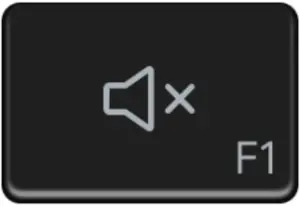 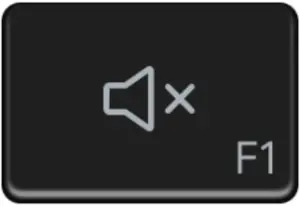 |
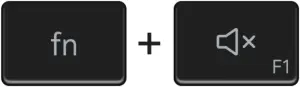 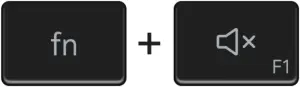 |
Mute audio |
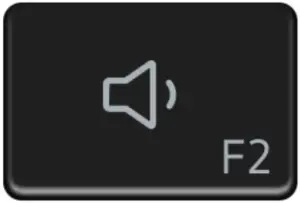 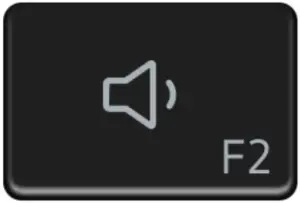 |
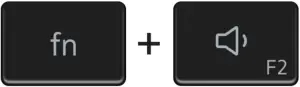 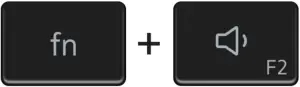 |
Decrease volume |
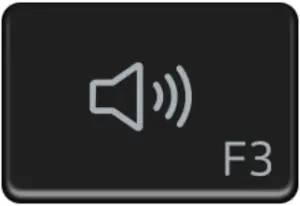 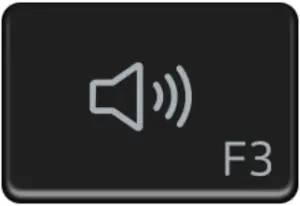 |
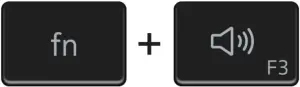 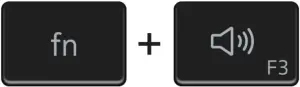 |
Increase volume |
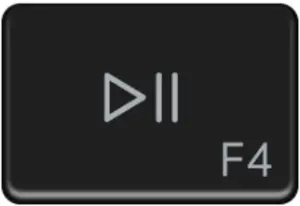 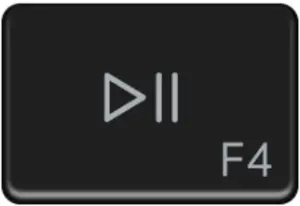 |
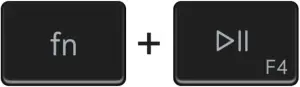 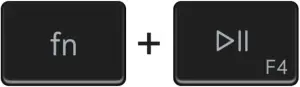 |
Play/Pause |
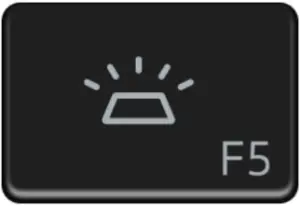 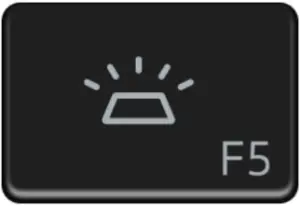 |
  |
Toggle keyboard backlight (optional) |
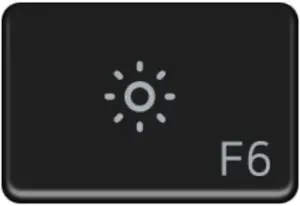 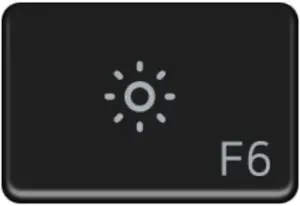 |
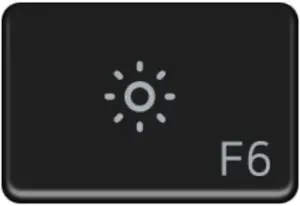 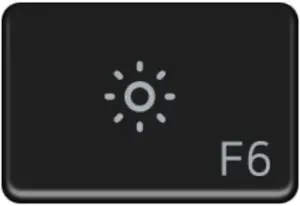 |
Decrease brightness |
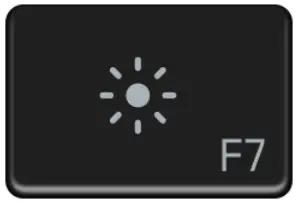 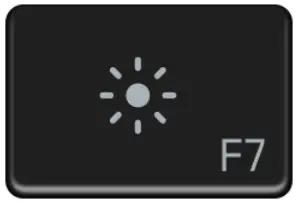 |
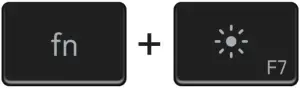 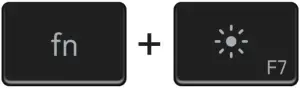 |
Increase brightness |
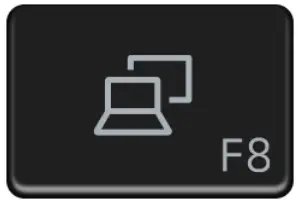 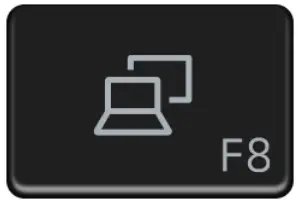 |
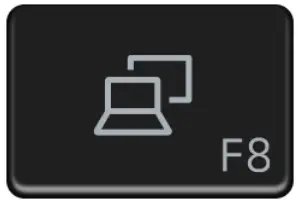 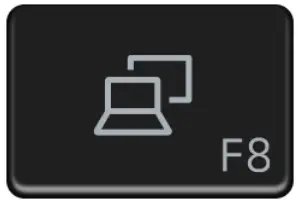 |
Switch to external display |
  |
  |
Print screen |
  |
  |
Home |
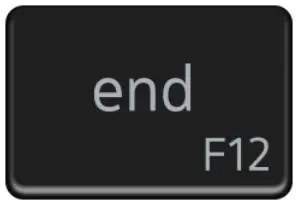 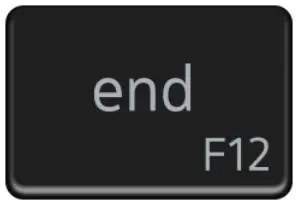 |
  |
End |
The fn key is also used with selected keys on the keyboard to invoke other secondary functions.
Table 24. List of keyboard shortcuts
| Function key | Behavior |
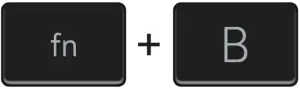 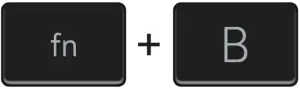 |
Pause/Break |
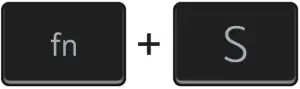 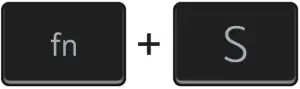 |
Toggle scroll lock |
  |
System request |
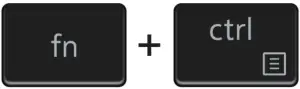 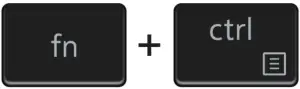 |
Open application menu |
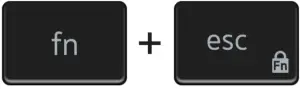 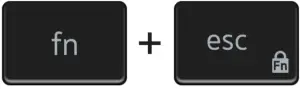 |
Toggle fn-key lock |
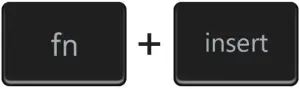 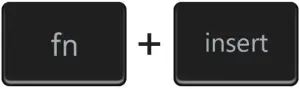 |
Turn on/off wireless connection |
  |
Emoji |
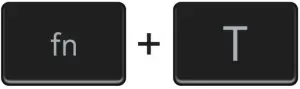 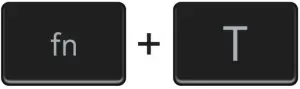 |
Turn on/off Ultra performance mode |
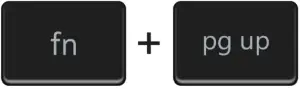 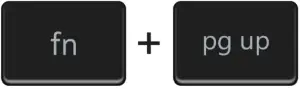 |
Page up |
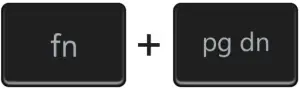 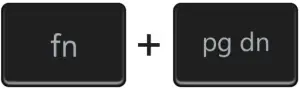 |
Page down |
Getting help and contacting Dell
Self-help resources
You can get information and help on Dell products and services using these self-help resources:
Table 25. Self-help resources
| Self-help resources | Resource location |
| Information about Dell products and services | www.dell.com |
| My Dell |   |
| Tips |   |
| Contact Support | In Windows search, type Contact Support, and press Enter. |
| Online help for operating system | www.dell.com/support/windowswww.dell.com/support/linux |
| Access top solutions, diagnostics, drivers and downloads, and learn more about your computer through videos, manuals and documents. | Your Dell computer is uniquely identified by a Service Tag or Express Service Code. To view relevant support resources for your Dell computer, enter the Service Tag or Express Service Code at www.dell.com/support.For more information on how to find the Service Tag for your computer, see Locate the Service Tag for your Dell Laptop. |
| Dell knowledge base articles for a variety of computer concerns |
|
Contacting Dell
To contact Dell for sales, technical support, or customer service issues, see www.dell.com/contactdell.
              |
NOTE: Availability varies by country/region and product, and some services may not be available in your country/region. |
              |
NOTE: If you do not have an active Internet connection, you can find contact information about your purchase invoice, packing slip, bill, or Dell product catalog. |


References
How to Install Ubuntu Linux on your Dell Computer | Dell US
How to distinguish the differences between M.2 cards | Dell US
dell.com/support/article/sln153764/
Computers, Monitors & Technology Solutions | Dell USA
Support | Dell US
Windows Operating Systems | Dell US
Touch gestures for Windows
How to configure Ubuntu Linux after it\’s first installed on your Dell PC | Dell US
Manuals | Dell US
Microsoft Support
Support for SupportAssist for Home PCs | Documentation | Dell US
Microsoft Support
Locate your Service Tag or Serial Number | Dell Singapore
Support | Dell US
Contact Information | Dell US
Contact Support | Dell US
Computers, Monitors & Technology Solutions | Dell USA
Dell – Dell Linux – Community Web
Windows Operating Systems | Dell US
Manuals | Dell US
Dell – Dell Linux – Community Web
Dell Update and Alienware Update – Overview and common questions | Dell US
Computers, Monitors & Technology Solutions | Dell USA
Computers, Monitors & Technology Solutions | Dell USA
[xyz-ips snippet=”download-snippet”]


