DELL Inspiron 15

DELL Inspiron 15
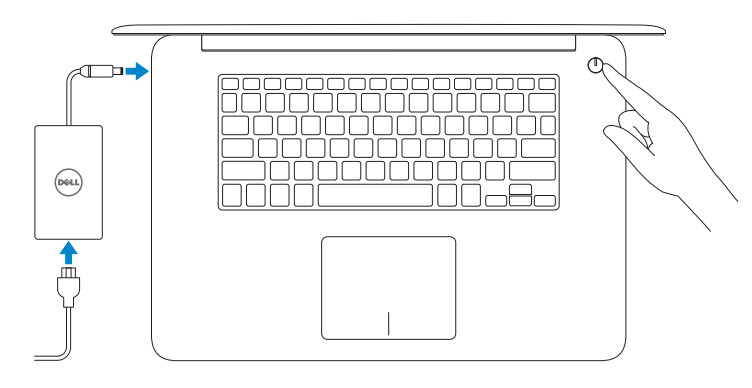
Finish operating system setup
WindowsEnable Dell updates
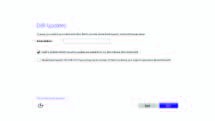 Connect to your network
Connect to your network

![]() NOTE: If you are connecting to a secured wireless network, enter the password for the wireless network access when prompted.Sign in to your Microsoft account or create a local account
NOTE: If you are connecting to a secured wireless network, enter the password for the wireless network access when prompted.Sign in to your Microsoft account or create a local account
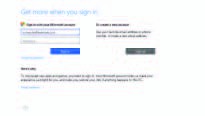
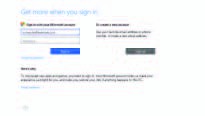
Follow the instructions on the screen to finish the setup.Create recovery media for WindowsIn Windows search, type Recovery, click Create a recovery media and follow the instructions on the screen.
Locate Dell apps in Windows
![]()
![]()
![]()
![]()




Features
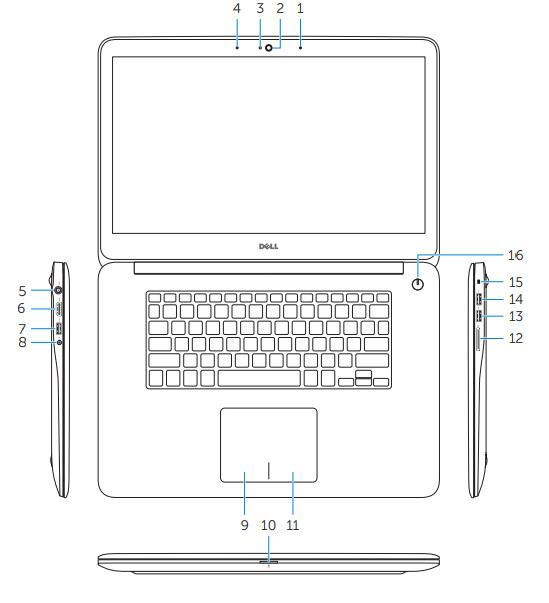
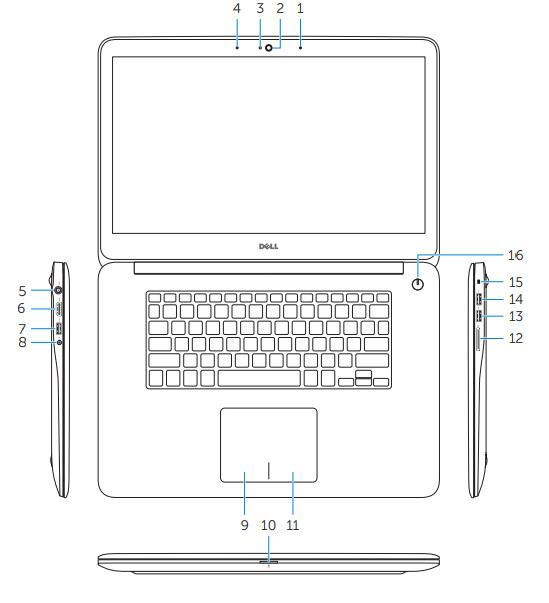


| 1. Right microphone2. Camera3. Camera-status light4. Left microphone5. Power-adapter port6. HDMI port7. USB 3.0 port with PowerShare8. Headset port9. Left-click area | 10. Power, battery, and hard-drive status light11. Right-click area12. Media-card reader13. USB 3.0 port14. USB 2.0 port15. Security-cable slot16. Power button17. Service Tag label |
Shortcut keys
  |
Mute audio |   |
Increase brightness |
  |
Decrease volume |   |
Toggle Fn-key lock |
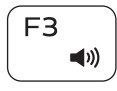 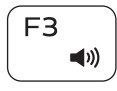 |
Increase volume | 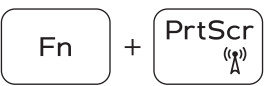 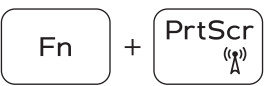 |
Turn off/on wireless |
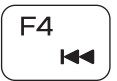 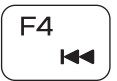 |
Play previous track/chapter | 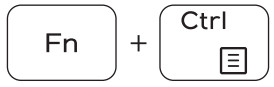 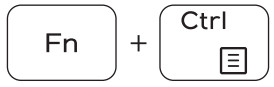 |
Launch Application menu |
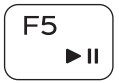 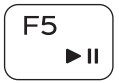 |
Play/Pause | 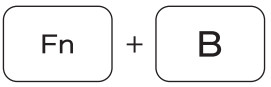 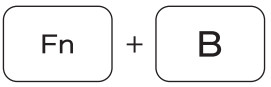 |
Pause/Break |
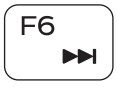 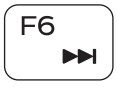 |
Play next track/chapter | 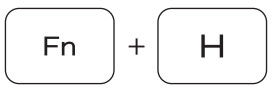 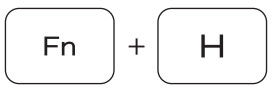 |
Toggle between hard-drive/battery status light |
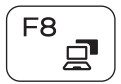 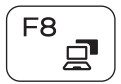 |
Switch to an external display |   |
System Request |
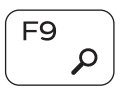 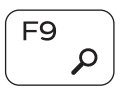 |
Search |   |
Scroll lock |
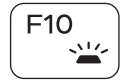 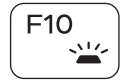 |
Toggle keyboard backlight |   |
Sleep |
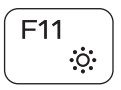 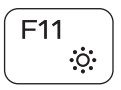 |
Toggle keyboard backlight |
![]()
![]()
![]()
Product support and manuals: Dell.com/supportContact Dell: Dell.com/contactdellRegulatory and safety: Dell.com/regulatory_complianceRegulatory model: P41FRegulatory Type: P41F001Computer model: Inspiron 7548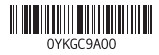
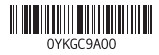
DOWNLOAD RESOURCES
- [pdf] User Guide Inspiron, 15, 7000 Series
- Read more:
FAQ’S
Make sure that the power adapter is plugged in and that the battery is charged. If the battery is not charging, troubleshoot charging issues.
If you are using a Dell monitor, check the monitor cable connection to your computer. If the connection is secure, check your monitor settings and power cycle your monitor. If you are using a different brand of monitor, check for issues with the monitor.
Click Start > Control Panel > Hardware and Sound > Display > Adjust Resolution.
Click Start > Control Panel > User Accounts > Change Your Account Picture.
Click Start > Control Panel > Personalization > Desktop Background.
As you’d expect, Intel’s Core i5 processors tend to be more powerful than their i3 counterparts. Part of this comes down to faster average clock speeds. Part of this comes down to additional cores.
The Dell Inspiron 15 5000 Series Laptop takes the PC3L-12800 DDR3L 1600MHz 204pin SODIMM memory type.
So, when a Dell laptop power light flashes orange then white, it signifies several issues. Usually, the orange(amber) blinking is related to the battery. It signifies an issue with the battery charging. Your Dell computers communicate through a series of blinks and beep to signify specific problems.
If your battery is dangerously low and doesn’t have enough charge to start the computer, the LED battery will flash white.
Power on your laptop. Click the battery icon in the system tray and you should see that your laptop is plugged in and charging.
Press the Windows + Ctrl + Shift + B keys at the same time.Tip: This key combination is often applied when running into a BSOD problem.Now, you should wait patiently until the restart process finishes. In most cases, the Dell laptop black screen Windows 10 error can be fixed after the restart.
If your laptop won’t power up, a faulty power supply, failed hardware, or a malfunctioning screen could be to blame. In many cases, you may be able to resolve the problem yourself by ordering replacement parts or adjusting your laptop’s configuration.
VIDEO

References
[xyz-ips snippet=”download-snippet”]

