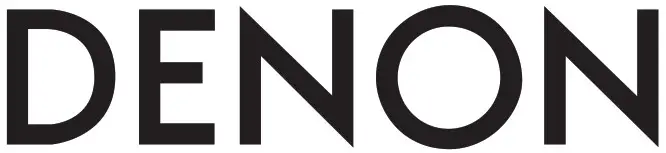
PROFESSIONAL
COMMANDER SPORT
Introduction
Thank you for purchasing the Commander Sport. At Denon Professional, performance and reliability mean as much to us as they do to you. That’s why we design our equipment with only one thing in mind—to make your performance the best it can be.
Box Contents
Commander SportPower/Charging CableWireless MicrophoneAccessory BagUser GuideSafety & Warranty Manual
Support
For the latest information about this product (documentation, technical specifications, system requirements, compatibility information, etc.) and product registration, visit denonpro.com.For additional product support, visit denonpro.com/support.
Rechargeable Batteries
Rechargeable lead-acid batteries are the same type used in automobiles. As with your car battery, how you use this battery has a significant impact on its lifespan. With proper use and treatment, a lead-acid battery can last for years. Here are some recommendations for getting the longest life from the internal battery.
| General Usage | Charge fully before use.Charge fully before storing |
| Storage | For best product longevity, do not store at exceedingly hot (greater than 90°F / 32°C) or exceedingly cold (less than 32°F / 0°C) temperatures.It is acceptable to leave your sound system plugged in. This will not overcharge the battery.If you leave the battery level low and do not charge it for 6 months, it may permanently lose capacity. |
| Repair | If the battery fails to charge, check the fuse near the power cable input. If the fuse is not intact, please replace it.The battery can be replaced (details in the Technical Specifications).To purchase additional or replacement parts, contact our Parts Department at denonpro.com/support. |
| Disposal | Bring the unit to a recycling center or dispose of in accordance with local ordinances. |
To ensure long life and reliable performance, store Commander Sport indoors in a dry environment with moderate temperature, with the battery fully charged.
Features
Front Panel
 Aux Input: Connect a line-level device, such as a CD player, laptop, tablet, or media device to this 1/8” (3.5 mm) input.
Aux Input: Connect a line-level device, such as a CD player, laptop, tablet, or media device to this 1/8” (3.5 mm) input.- Mic/Line Input: Connect a dynamic microphone or musical instrument to this XLR+1/4 input.
- Line Output: Connect this 1/4” TRS (6.35 mm) output to another Commander Sport.
- Mic/Line Switch: Press this switch in to have the gain set for mic-level sources. Have 1 the switch in the outward position for line-level sources.
- USB Ports: Both USB ports are capable of 1A charging. The right USB port also supports USB flash drive playback of MP3 and WAV files.
- Master Volume: Adjust this knob to control the level of the master volume going to the Line Output.
- Aux In Volume: Adjust this knob to control the volume for the Aux input.
- Mic/Line Volume: Adjust this knob to control the mic/line input level.
- Wireless Mic Volume: Adjust this knob to control the level of the wireless mic receiver.
- USB/SD/BT Volume: Adjust this knob to control the level for the USB, SD, and Bluetooth sources.
- Back: Press to exit out of a folder or menu.
- Browse: Press in this knob and scroll to select Aux (if you want to use the aux input) or W. Mic (if you want to use the wireless microphone). Also, use this knob to select a file or folder when playing SD cards or USB sources.
- Bluetooth: Press to disconnect from a paired Bluetooth device.
- LCD Display: This shows the battery level, charging status, Bluetooth connection, input sources, and track playback information.
- Power: Press and hold this button for 5 seconds to power on Commander Sport. Press and hold this button for 2 seconds to power off Commander Sport.Note: The unit will go to sleep after 60 minutes if no audio is played. Press the Power button to wake the unit from sleep and resume normal operation.
- Mode: Press this button to cycle through USB, SD, and Bluetooth source modes.
- Shuffle: Press this button to have USB or SD card tracks play in a random order.
- Repeat: Press this button to cycle through the Repeat modes when playing SD card orUSB sources:• All: Plays through and repeats all of the tracks.• Repeat One: Plays and repeats the current track.
- Next Track: Press this button to go to the next audio track from a Bluetooth, USB, or SD card source.Note: When listening to Bluetooth sources, pressing this button may go to another playlist or music genre in some apps.
- Previous Track: Press this button to go to the beginning of a song or press twice to go to the previous audio track from a Bluetooth, USB, or SD card source.Note: When listening to Bluetooth sources, pressing this button may go to another playlist or music genre in some apps.
- Stop: Press this button to stop audio track playback from a Bluetooth, USB, or SD card source.
- Play/Pause: Press this button to play/pause an audio track from a Bluetooth, USB, or SD card source.
- 3-Band EQ: Adjusts these knobs to control the treble, mid-range, and bass frequencies for the input signal.
- Tempo: Adjust this knob to increase or decrease the tempo of a track from USB or SD card sources.
- Reverb: Adjust this knob to control the amount of reverb applied to the wired and wireless mic channels.
- Wireless Mic Receiver: Select the wireless mic channel using the Up and Down buttons; then press the Set button to link the channel to the wireless mic. See Operation > Wireless Microphone Setup for more details.
- SD Card Slot: Connect an SD card here to play your MP3 and WAV files.
Rear Panel
1. Power Input: Connect the included power cable here (located under the rubber cover).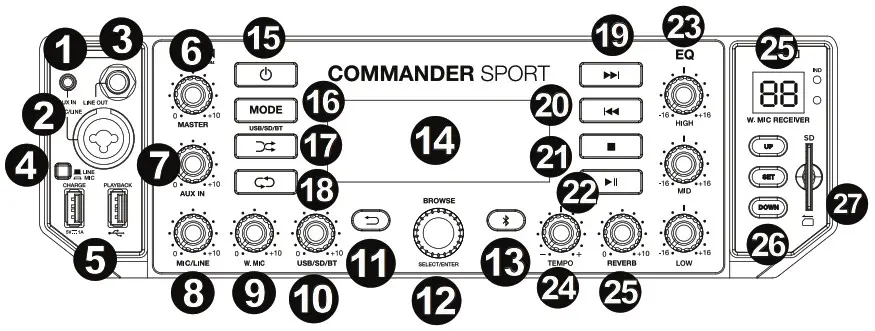
Display
 Input Sources
Input Sources- Power Charging Indicator
- Battery Level
- USB/SD Card Folder
- USB/SD Card File
- USB/SD Card File Name
- Track Playback Time
Setup
Items not listed under Introduction > Box Contents are sold separately.
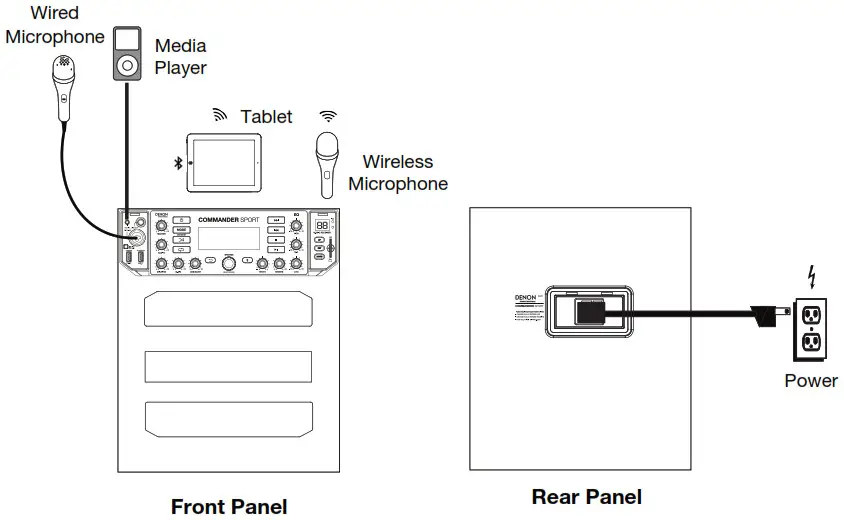
Operation
Wireless Microphone SetupTo use the included wireless microphone, follow these setup steps:
- Ensure new batteries are installed in the wireless microphone.
- Pair the wireless microphone to the wireless receiver on Commander Sport.a. Turn on Commander Sport.b. Turn the Browse knob to cycle through the options and press the knob to select W. Mic on the display screen.c. Turn on the wireless microphone.d. Select a channel with the best reception using the Up/Down buttons on the Commander Sport receiver.e. Lift the cover from the compartment and place the wireless microphone IR sensor near the receiver’s IR LED. Press and release the Set button on the receiver. Wait for about 3 seconds until the IR LED stops flashing. When it finds an interference-free channel, the RF LED will illuminate on the receiver to show that the wireless microphone is matched to that channel.
- Adjust the microphone gain using the W. Mic knob on Commander Sport.
Playing Music from a USB Flash Drive
- Connect your USB flash drive to the USB Playback port.
- Press and release the Mode button until the USB device appears on the display screen.
- Press the Browse knob and cycle through the options to select “Folder” or “Track”. Press the knob to confirm the selection and turn the knob to choose the specific folder name or track name. Press the knob to select the folder or track.
- Use the |<< and >>| buttons to scroll through your files and press Play to start playing the selected file.
Playing Music from a SD Card
- Insert an SD card into the card slot.
- Press and release the Mode button until the SD card option appears on the display screen.
- Press the Browse knob and cycle through the options to select “Folder” or “Track”. Press the knob to confirm the selection and turn the knob to choose the specific folder name or track name. Press the knob to select the folder or track.
- Use the |<< and >>| buttons to scroll through the files and press Play to start playing the selected file.
Playing Music from the Aux Input
- Connect your media device’s output to the aux input on Commander Sport.
- Turn the Browse knob to cycle through the options and press the knob to select Aux on the display screen.
- Play your music device and adjust the source volume if needed.
Pairing a Bluetooth Device
- Power on Commander Sport.
- Use the Mode button to select Bluetooth as the source.
- Power on your Bluetooth device.
- Navigate to your Bluetooth device’s setup screen, find “Commander Sport” and connect.
Note: If your Bluetooth device prompts for a pairing code, enter “0000”.
To disconnect pairing while the Bluetooth icon is lit solid, press and release the Bluetooth button.
To connect to another Bluetooth device, repeat step 3.Pairing a Bluetooth Device Using NFCNFC (near-field communication) allows data exchange from devices, such as pairing, by gently bumping them together. Check in your device’s manual to see if this feature is supported.
To use NFC to pair with Commander Sport:
- In order to use NFC, your device must be turned on and unlocked.
- Enter your device’s Settings menu and check that NFC is turned On.
- Power on Commander Sport.
- Press and release the Bluetooth button on Commander Sport.
- Touch and briefly hold your device to the top panel NFC logo.
- Follow the pairing instructions that appear on your phone. If a passcode is required, enter ‘0000’.Note: Use the Mode button to select Bluetooth as the source.
To unpair, gently bump your device against the NFC logo located on top of Commander Sport.
References
[xyz-ips snippet=”download-snippet”]


