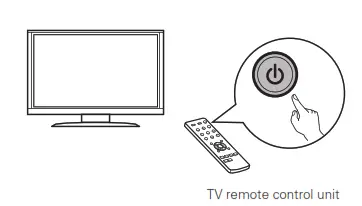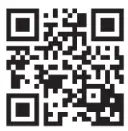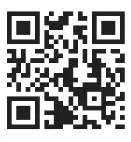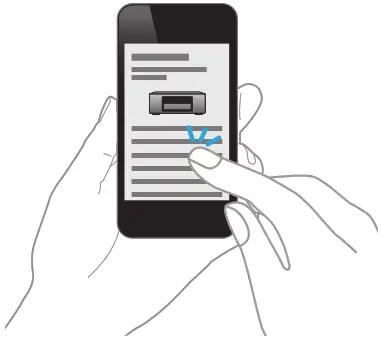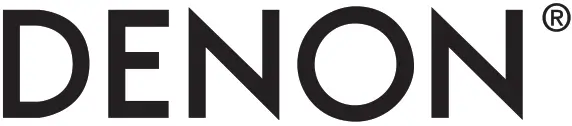 AVR-X8500HAINTEGRATED NETWORK AV RECEIVERQuick Start GuideRead Me First..
AVR-X8500HAINTEGRATED NETWORK AV RECEIVERQuick Start GuideRead Me First..
| Please do not return this unit to the store.
If you need help… |
Check our AVR setup tips onlineUsa.denon.com/SetupTipsCa.Denon.com/SetupTips |
| Call for Assistance1-855-MY.DENON (USA) 1-855-693-36661-800-668-0652 (Canada)Monday – Friday 10:00AM to 10:00PM E.S.TSaturday 12:00PM to 8:00PM E.S.T |
Before You BeginWelcomeThank you for choosing a Denon AV receiver. This guide provides step-by-step instructions for setting up your AV receiver.
Required for Setup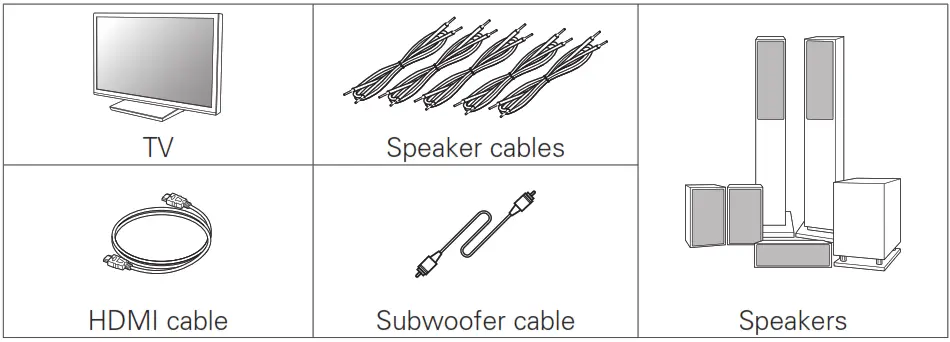
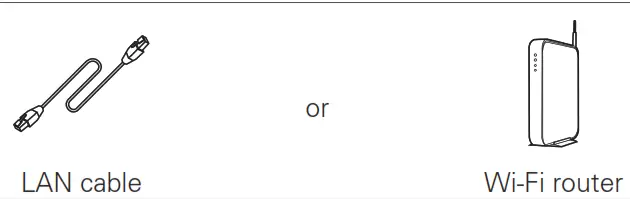
![]()
- When connecting this unit to a device that is compatible with the Deep Color, 4K, ARC, and ARC functions, use a “High-Speed HDMI Cable with Ethernet” that displays the HDMI logo.
- When connecting this unit to a device that is compatible with the 8K and 4K 120Hz video, use an “Ultra High Speed 48 Gbps HDMI cable” that displays the HDMI logo.
- These drawings are for illustrative purposes only and may not represent the actual product(s).
What’s In the Box
| Quick Start Guide |
FM indoor antenna |
| Safety Instructions |
AM loop antenna |
| Notes on radio |
Sound calibration microphone |
| Warranty (for North America model only) |
Sound calibration microphone stand |
| Cable labels |
Remote control unit (RC-1221) |
| Receiver |
LR6/AA batteries |
| Power cord |
External antennas for Bluetooth / wireless connectivity |
- The included sound calibration microphone stand is convenient for use when performing Speaker Calibration. Using your own tripod or the supplied Sound calibration microphone stand enables settings to be automatically configured to the optimum listening environment, providing exceptionally high performance.
Important: External Antennas
The removable external antennas are required for both Bluetooth and Wireless network connectivity. Please make sure to connect the antennas before attempting to use the Bluetooth or Wi-Fi features of the AVR-X8500HA.
Connecting the external antennas for Bluetooth / Wireless connectivity For each of the two antennas:
- Place the antenna evenly over the antenna terminal located at the upper left or right corner of the rear panel.
- Turn the antenna clockwise until it is fully connected. Do not overtighten.
Rotate the antenna upwards for the best possible reception.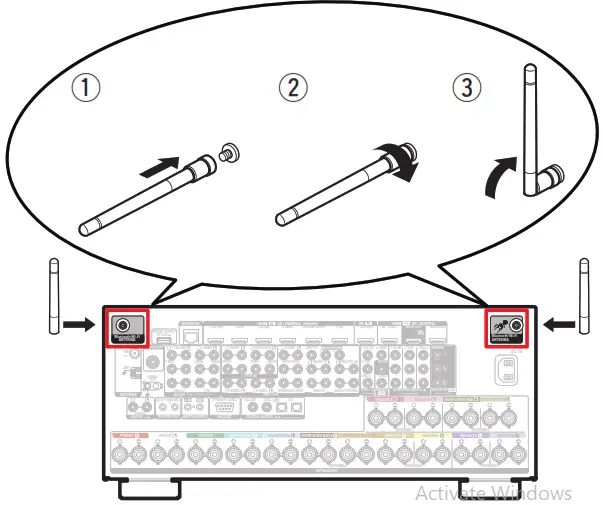 Setup
Setup
There are four steps to the setup process.
- Installing batteries in the remote control unit
- Connecting the receiver
- Following the On-Screen Setup Assistant
- Downloading the Mobile Apps
Installing batteries in the remote control unit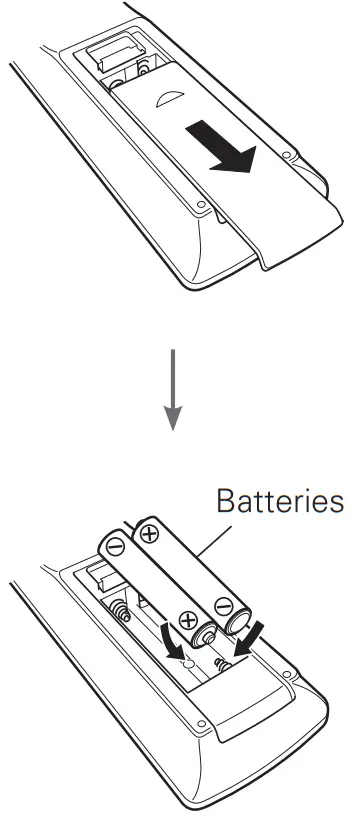
Connecting the receiver
Place the receiver near your TV and connect the power cord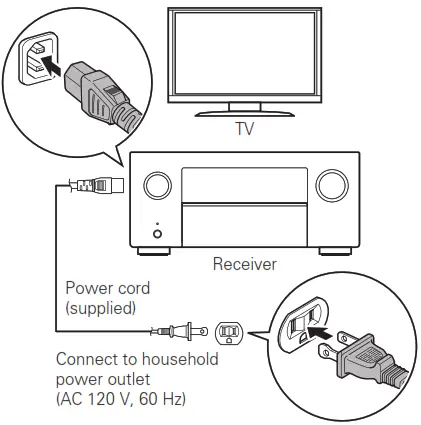
Connect the receiver to your home network
Wired LANConnect an Ethernet cable (not included) between your receiver and your network router.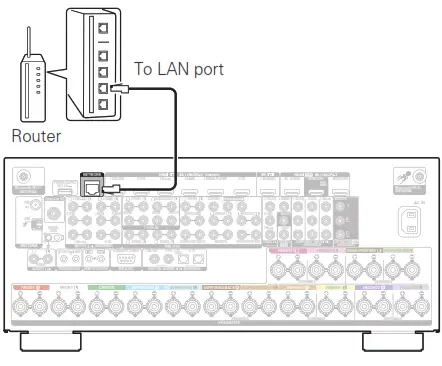
Wireless LANWhen connecting to wireless LAN (Wi-Fi), follow the instructions in “Connecting the external antennas for Bluetooth / Wireless connectivity” and connect the antennas.
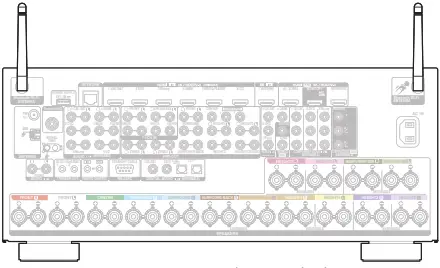
Connect the receiver to your TV with an HDMI cable
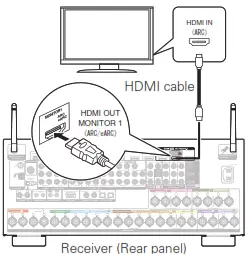
ARC (Audio Return Channel) and eARC (Enhanced Audio Return Channel) support:If your TV supports ARC, your TV can send audio back to the AV receiver when you are using your TV’s built-in video sources (TV tuner, Smart TV streaming services, etc.) ARC requires that you enable HDMI CEC on your TV. Please refer to your TV’s Owner’s Manual for instructions on how to set up HDMI CEC. In addition, if your TV supports eARC, it can also send back high bitrate audio formats such as Dolby TrueHD, Dolby Atmos, DTS-HD Master Audio, and DTS:X. Please refer to your TV’s Owner’s Manual for additional information about enabling the eARC function.
Turn on the TV
Select the appropriate HDMI input on your TV
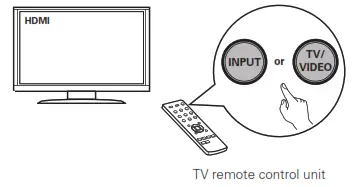
Turn on the receiver
- Press
 to turn on the receiver.
to turn on the receiver.
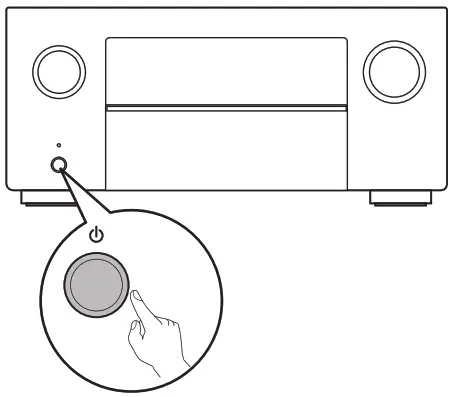
Verify the connection
- Verify that you can see this screen on your TV.
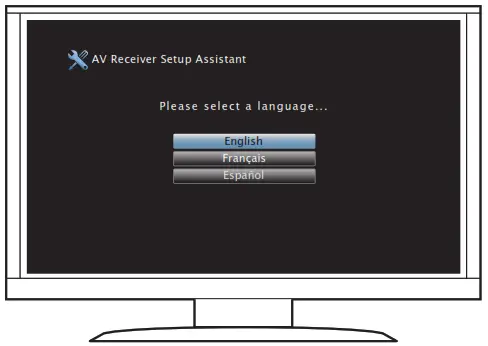
If this screen is not displayed, please go back and retry the steps again in the recommended sequence.
Following the On-Screen Setup Assistant
Now TV is connected to the receiver. The Setup Assistant will walk you through connecting and confi during your speakers and components to your Denon receiver. Please use the remote control and follow the on-screen instructions.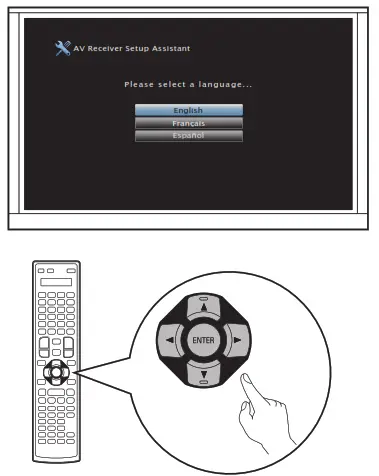
Downloading the Mobile Apps
Download both the “HEOS” App and the “Denon 2016 AVR Remote” App for the full home entertainment experience. The HEOS App is required to access online music through your AVR.
HEOS![]() The HEOS App allows you to explore, browse, and play music from many online streaming services or from our own music library.
The HEOS App allows you to explore, browse, and play music from many online streaming services or from our own music library.
Denon 2016 AVR Remote
Control your new AVR with the latest Denon 2016 AVR Remote App. Volume control, sound mode selection, and advanced settings are always only a tap away.
![]()
Owner’s Manual
- For more information, visit www.denon.com
- Refer to the Online Manual for other functions information and operation procedure details. manuals.denon.com/AVRX8500HA/NA/EN/
References
[xyz-ips snippet=”download-snippet”]