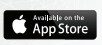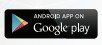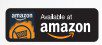DENON Small Powered Speaker User Guide

BEFORE YOU BEGIN
Make sure you have the following items in working order:
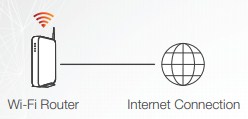
Wi-Fi Router Internet Connection

Apple iOS, Android or Kindle mobile device connected to your network
STEP 1: UNPACK
Carefully unpack your new HEOS speaker.
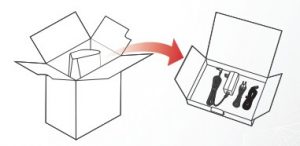
Verify that the following items are included in the box.
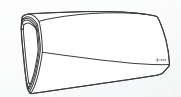



STEP 2: PLACE
Place the new speaker at a convenient location in your home.

STEP 3: CONNECT
Connect the power cord to the speaker and a wall outlet.
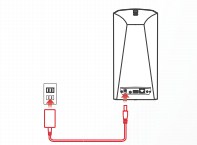
OPTIONALIf you are connecting the speaker to a wired network, connect the included Ethernet cable between the speaker and your router. Do not connect the Ethernet cable if you are connecting your speaker to a wireless network.
STEP 4: CONTROL
![]() Launch the HEOS App and follow
Launch the HEOS App and follow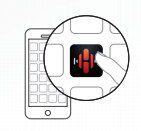
STEP 5: ADD SPEAKER

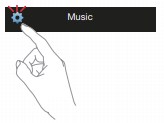

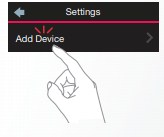
ENJOY!
OPTIONAL: Bluetooth
- Activate the Bluetooth setting on your mobile device.
- Press and hold the Bluetooth button(
 ) located on the back of the HEOS speaker for 3 seconds and release the button when you see a pattern of two green flashes on the status LED.
) located on the back of the HEOS speaker for 3 seconds and release the button when you see a pattern of two green flashes on the status LED. - Select “HEOS 3” from the list of available Bluetooth devices.

For further information, please visit www.HEOSbyDenon.comFor the Online Manual, please visit manuals.denon.com/HEOS31HS2/ALL/EN
BASIC TROUBLESHOOTING
My speaker won’t connect to my network using the audio cable
- Make sure your mobile device is connected to your wireless network before setting up your speaker.
- Alternatively, you can connect your speaker to your network router using the included Ethernet cable. Once connected viaEthernet, the HEOS by Denon App should recognize the speaker and you can manually move it to your wireless network using Settings/My Devices/Device_Name/Advanced/Network Settings.
I get a message “Device was not found”
- Move your speaker closer to your wireless router.
- Your speakers and controller device may not be on the same network. Verify that the controller device is on the same networkas your speakers. This is usually configured under the Settings feature on your device. If you have more than one network, your device may hop to a different network as you move around your home.
- Make sure you don’t have any other electronic devices interfering with your wireless network signals. Microwave ovens, cordless phones, and some televisions can cause wireless network interference.
- If your speakers are located far away from your router, consider adding a wireless range extender like the HEOS Extend.
- In case your wireless router is incompatible with HEOS speaker, please use the optional HEOS Extend Wireless Range Extender and hard-wire it to your router.
Music cuts out or delays sometimes
- Make sure your Internet connection is operating correctly.
- If you are sharing your network with other users or devices, they may be using most of your bandwidth (especially if they are streaming video).
- Make sure your speakers are within range of your wireless network.
- Make sure your speakers are not located near other electronic devices that could interfere with it’s wireless connectivity (like microwave ovens, cordless phones, TVs, etc…)
Cannot pair a Bluetooth device with the speaker
- The connection from the Bluetooth mobile device is malfunctioning. Power cycle the mobile device, remove the pairing information and re-pair the HEOS speaker to the mobile device.
I hear distortion when using the AUX input
The analog output signals from some sources can be fairly strong. If the input level of the source device is turned up high, it could overload the inputs of the HEOS device. This is unlikely to cause damage, but can cause distorted sound. Initially, set the volume of the source to a medium low level, then turn it up as needed. If you hear distortion, turn down the device’s volume control.
I hear a delay when using the AUX input with my TV
- If you are connecting the AUX input with your cable or satellite box for enjoying TV audio through multiple HEOS speakers, youmay hear a delay between when you see someone speak and when you hear the audio. This is because the HEOS system must buffer the audio before it sends it out to the speakers so that it arrives at all speakers at the same time.
- You can avoid this delay by listening only to the speaker which is directly connected to the set top box.
Connecting to a network using WPS
If your wireless router support WPS (Wi-Fi Protected SetupTM) your HEOS wireless speaker can optionally connect to your network using the “Push Button” method by following these steps:
- Press the WPS button on your router.
- Within 2 minutes, press and hold the Connect button on the rear panel of the HEOS speaker for 3 seconds.
- The LED on the front of the speaker will flash green for several seconds as it connects to your router.
- When the connection is complete, the LED on the front of the speaker will turn solid blue.
Resetting your speaker
Resetting your speaker will clear out the wireless network settings, EQ, and name but retain it’s current software. You will have to use Settings->Add Device to reconnect the speaker to your home network before it can be used. To reset your speaker, press and hold the Connect and Bluetooth buttons located on the HEOS speaker for 5 seconds until the front LED begins to flash amber.
The HEOS by Denon app and brand is not affiliated with any manufacturer of any mobile device. HEOS and the HEOS logo are trademarks or registered trademarks in the US and/or other countries. Apple and the Apple logo are trademarks of Apple Inc., registered in the U.S. and other countries. App Store is a service mark of Apple Inc. Google Play is a trademark of Google Inc. Amazon, Kindle, Fire and all related logos are trademarks of Amazon.com, Inc. or its affiliates. Wi-Fi Protected SetupTM logo is trademark of Wi-Fi Alliance. The Bluetooth® word mark and logos are registered trademarks owned by Bluetooth SIG, Inc. and any use of such marks by D&M Holdings Inc. is under license. Other trademarks and trade names are those of their respective owners. All other trademarks are the property of their respective owners.
CONTACT Denon
For US & Canada only:
If you need further assistance with your HEOS Product, please contact HEOS by Denon Customer Support Services below:
| Website | http://www.heosbydenon.com/Support |
| [email protected] | |
| Live Chat | http://www.heosbydenon.com/LiveChat |
| Telephone | Toll Free (855) 499 2820 (M-F 10:00AM to 10:00PM EST / Sat 12:00PM to 8:00PM EST) |
| Online Manual | manuals.denon.com/HEOS31HS2/ALL/EN |
References
[xyz-ips snippet=”download-snippet”]