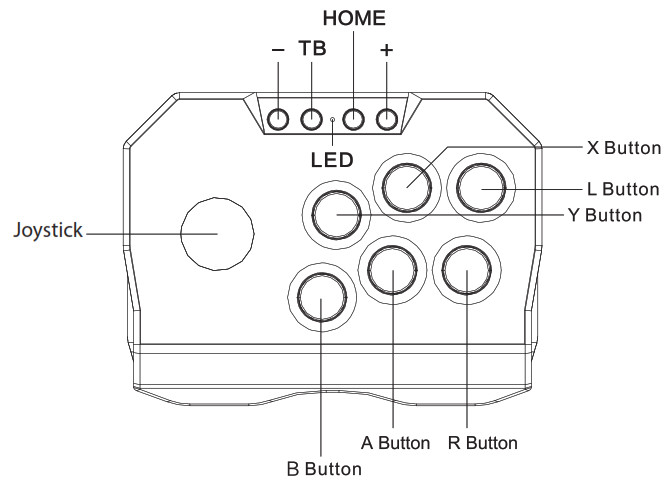USB Retro Arcade Game Controller
USB Retro Arcade Game Controller User ManualXC-5802
User ManualXC-5802
Product Diagram:
Operation:
- Plug the USB Cable in to a PC, Raspberry Pi, Nintendo Switch, PS3, or Android TV’s USB port.Note: This unit may only be compatible for certain arcade games because the games have different button configurations.
- The LED indicator will light up to indicate that it’s working.
- If you’re using it on Nintendo Switch arcade games, ensure the “Pro Controller Wired Communication” has been turned on in the settings.
- If you’re using this game controller with a PC, you can choose between D_Input and X_Input modes. Press the – and + button at the same time for up to 5 seconds to change the mode.
Turbo (TB) Function:
- Depending on which games are being played; you can press and hold the A button and then turn the TB (Turbo) button to on.
- Press and hold the A button and the TB (Turbo) button again to turn the function off.
- Pressing all 6 buttons can achieve turbo mode by the manual settings depending on the game type.Note: Once the unit restarts; the turbo function will be turned off. You will need to turn on the turbo function again.
Safety:
- Do not pull apart the casing of game controller to avoid damage and injury.
- Keep the game controller from high temperatures as it may cause damage to the unit.
- Do not expose the game controller to water, moisture, or liquids.
Specifications:
Compatibility: PC Arcade, Raspberry Pi, Nintendo Switch,PS3 Arcade & Android TV ArcadeConnector: USB 2.0Power: 5VDC, 500mACable Length: 3.0mDimensions: 200(W) x 145(D) x 130(H)mm
Distributed by:Electus Distribution Pty. Ltd.320 Victoria Road, RydalmereNSW 2116 AustraliaPh: 1300 738 555Int’l: +61 2 8832 3200Fax: 1300 738 500www.techbrands.com
References
[xyz-ips snippet=”download-snippet”]