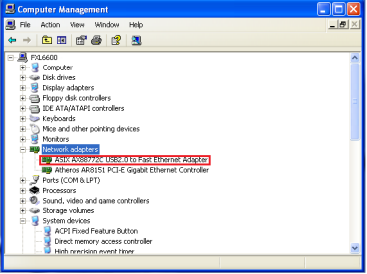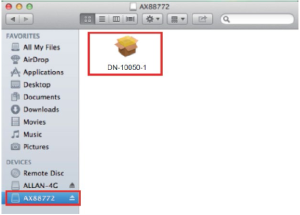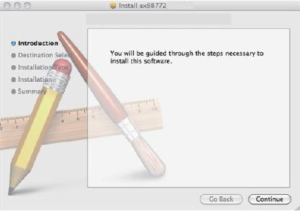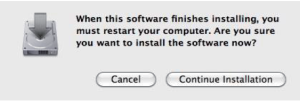10/100M NETWORK USB ADAPTER

Quick Installation Guide DN-10050-1 Rev. 2
Product Introduction
DN-10050-1 Rev.2 is an USB 2.0 to Fast Ethernet Adapter that provides computer system with Ethernet link speed up to 100Mbps. It is backward compatible with USB 1.x. This compact and portable adapter is ideal as a desktop network adapter or laptop accessory.
Features
- Compliant with the Standard Specification of USB 1.1 and 2.0
- Integrates 10/100Mbps Fast Ethernet MAC/PHY
- IEEE 802.3 10BASE-T/100BASE-TX compatible
- Support full Duplex Operation 10/100Mbps modes
- Support USB Full and High Speed modes with bus power capacity
- Supports Suspend mode and Remote Wakeup via Link-up
- Upstream port: USB type A
- Downstream port: RJ45
- Support Windows® XP/Vista/7/8/10 (32/64 bit); MacOS 10.4 or later
System Requirements
- Windows® XP/Vista/7/8/10 (32/64 bit), MacOS 10.4 or later
- An USB port
Package Contents
1 x USB 2.0 to Fast Ethernet Adapter1 x Driver CD1 x User Manual
Hardware Installation
- Plug DN-10050-1 Rev.2 directly into an available USB port on your computer.
- Connect the network cable into the RJ45 port of DN-10050-1 Rev.2
- Connect the other end of the network cable into an available Ethernet port on your router, switch, or any other network device.
Driver Installation for Windows XP/Vista/7/8/10
- Please insert the provided CD and select the folder that matches your computer Operation System for driver installation.
- Follow the instructions to complete the software installation. When the driver is installed successfully, the device under the System Property is shown as below.


Driver Installation for MacOS
- Insert the provided CD into your CD-ROM drive.
- Double-click the “DN-10050-1 Rev.2” disc icon, double-click “Drivers” folder.

- Click AX88772_vx.x.x.pkg, the following driver setup dialog will appear. Click the [Continue] button to start the installation operation and follow the instructions to continue the installation.

- Click the [Install] button to continue the installation operation.

- You might need to enter your user/password during the driver installation.

- Click the [Continue Installation] button to continue the installation operation.

- Click the [Restart] button to restart MacOSX system to take effect the revised driver installation.
Hereby Assmann Electronic GmbH, declares that the Declaration of Conformity is part of the shipping content. If the Declaration of Conformity is missing, you can request it by post under the below mentioned manufacturer address.
www.assmann.comAssmann Electronic GmbHAuf dem Schüffel 358513 LüdenscheidGermany
References
[xyz-ips snippet=”download-snippet”]