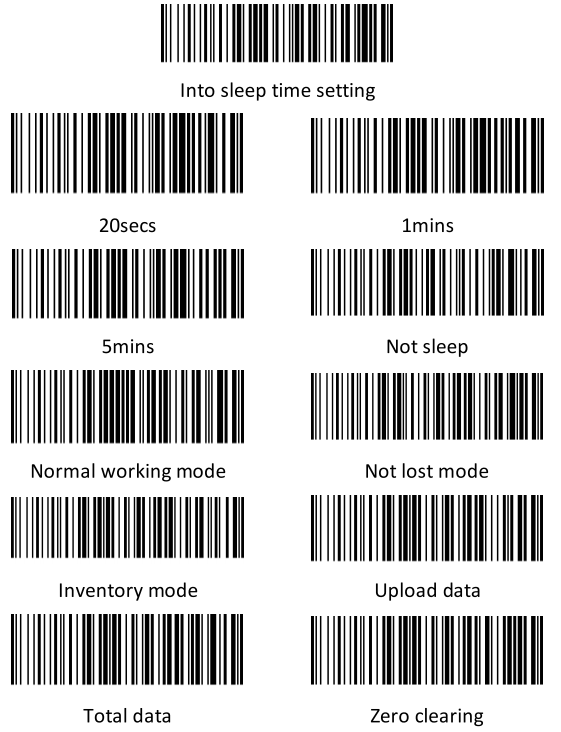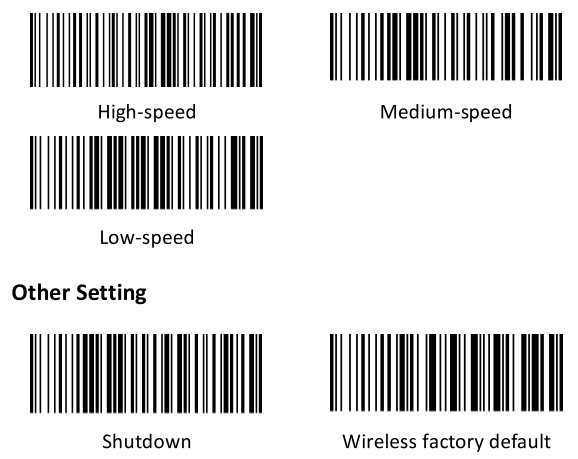DIGITUS DA-81003 2D Barcode Hand Scanner Battery Operated Bluetooth and QR Code Compatible

Introduction
The Battery-Operated 2D Barcode Scanner from DIGITUS• operates reliably and economically. Its ergonomic design makes it easy to handle, an excellent choice for a wide variety of working environments such as retail, logistics and commerce of all kinds. With 200 scans per minute, this bidirectional scanner delivers ideal results. The hand scanner is suitable for one- and two-dimensional high-resolution codes such as barcodes or QR codes. The scanner is also able to read QR codes from displays, ideal for scanning QR codes for mobile payment. Each scanning process is confirmed with visual and auditory signals and the scanner supports the most popular code types. Wide scan angles ensure even faster barcode detection. The scanner is dust-protected and water-resistant, impacts are absorbed by the silicon cover to protect against damage.
Product Features
- Precise scanning of lD & 20 barcodes (barcodes / QR codes)
- Supports wireless connection via Bluetooth or cabled via use
- Anti-interference: Extern a I light sources have no influence on the scan
- Reads barcodes on screens – ideal for payment via smartphone/QR code
- Automatic mode enables highly efficient operation
- 200 scans per minute, bidirectional for reliable detection
- High resolution: Scans high-resolution barcodes
- Dust-protected and water-resistant (IP54)
- Silicon cover absorbs impacts and protects against damage
- Ideal for retail, logistics, and commerce of all kinds
Package Content
- l x 20 Barcode Hand Scanner, Battery-Operated, Bluetooth & QR-Code Compatible
- l x Bluetooth receiver (USB A)
- l x Holder
- l x Cable, USB – RJ45, 2 m
- lx QIG
Safety Precautions
- DO NOT expose the scanner to any flammable sources.
- Under no circumstances, internal components are self serviceable.
- For AC power adapter, a socket outlet should be installed near the equipment and shall be easily accessible. Make sure there is stable power supply fort he scanner or fort he peripherals to operate properly.
Care & Maintenance
- Use a clean cloth to wipe dust off the scanning window and the body oft he scanner. DO NOT use/mix any bleach or cleaner.
- Keep the scanner away from any magnets and magnetic fields to prevent the laser engine from malfunctioning.
- If finding the scanner malfunctioning, write down the specific scenario and consult the local sales representative.
Product Diagram
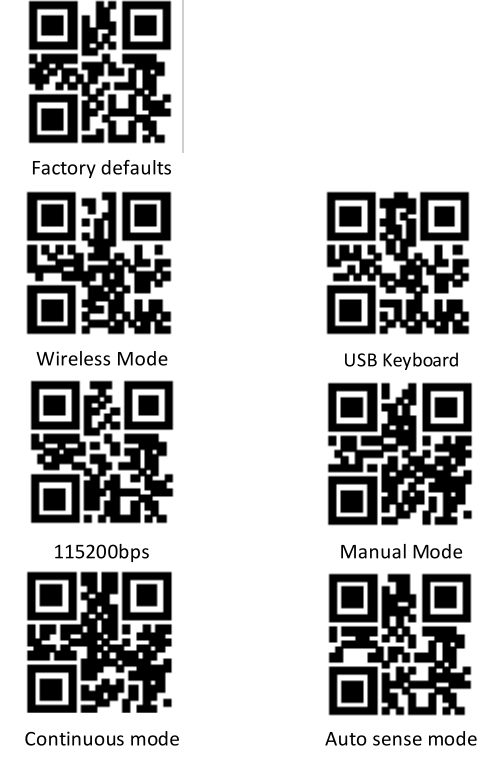
Function Description
- Bluetooth bar code scanner matchBluetooth BLE HID pairing: Scan the “BLE HID” pairing code, the LED flashes quickly, and the light is always on after the pairing is successfu I.Bluetooth BLE pass-through pairing: Scan the “BLE SPP” pairing code, the LED flashes slowly, and the light is always on after the pa iring is successfu I.
- ChargingConnect the scanner to USB cable to charge:When charging the red light onCharging complete green light on.
- Indicator lightRed light on: charging modeFlashing green: Bluetooth pairingGreen light is always on: pairing succeeded
- Prompt instructionsA short beep: The data transmission was successful.Three short beeps: Pairing failed; data transmission failed.Three long beeps: Low battery alarm.Long beep for two seconds: Memory is full.
- 5. Others
- BLE Bluetooth working frequency: 2402Mhz->2478Mhz.
- Bluetooth BLE HID pairing: Scan the Bluetooth HID pairing code. When the scanner in other modes, the scanner will be turned off and the next time it is powered on to enter pairing.
- Bluetooth BLE SPP pairing: Scan the Bluetooth SPP pairing code. When the scanner is in other modes, the scanner will be turned off and the next time it is powered on to enter pairing.
- The working modes are: Normal, inventory, and no loss of three working modes.
Bluetooth Setting Bar code
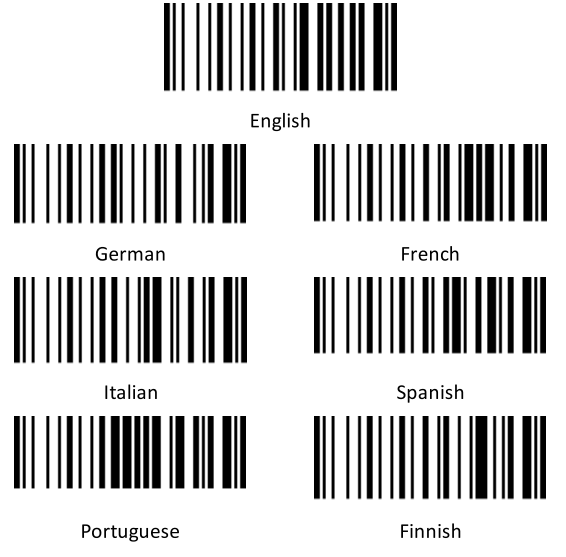
Sleep Time Setting 
Data Upload Speed 
Trouble Shooting
How to pair the Bluetooth of scanner to the device:
- Press the trigger of the scanner, the light is flashing.
- Turn on the Bluetooth of laptop, search the Bluetooth device HBLE SCANH, select it and pair with sea nner, once pair successfu I, there is two sound “beep”, the light on (not flashing)PS: user could pair the Bluetooth either by press the scanner trigger or scan the “Match” code on user manual
How to transfer between wireless to wired mode:
- The scanner is on wireless mode, scan normally
- Plug into the cable, sea n the “USB keyboard” on the user manual, scanner could scan the bar-codes on use wired mode
- Scan the setting code “Wireless mode” on user manual and remove the cable. The scanner could scan bar-codes on Bluetooth mode again.
How to set back factory default are as following:
- Scan the setting code “Factory defaults”
- Scan the setting code “Wireless Mode”
- Scan the setting code “ll5200bps”
Hereby Assmann Electronic GmbH, declares that the Declaration of Conformity is part of the shipping content. If the Declaration of Conformity is missing, you can request it by post under the below mentioned manufacturer address.
www.assmann.comAssmann Electronic GmbHAuf dem Sch ilffel 358513 wdenscheid Germany

[xyz-ips snippet=”download-snippet”]