DIGITUS DN-10135 PCle 2.5G 4-Speed Multi-Gigabit Network Adapter User Manual
Introduction
Product Introduction
This PCIe Gigabit Network Card from DIGITUS° offers you the highest performance for network applications that achieve high data rates with your 10/100/1000/2500 BASE-T ethernet controller. This is ideal for streaming applications with high resolution. Via LAN interfaces (RJ45), it supports the IEEE802.3u specification for fast ethernet and the IEEE802.3ab specification for gigabit ethernet with up to 2.5 Gbps. IEEE802.3x full-duplex flow control is also supported, as well as Wake-on-LAN. The card can be used for slots at full installation height, a low-profile slot bracket is also provided in the scope of delivery for use at half installation height.
Features
- Gigabit data transmission with up to 2500 Mbps (2.5G)
- Supported network standards: IEEE802.3, IEEE802.3u & IEEE802.3ab
- Ideal for streaming and gaming applications with high data rates
- Supports IEEE802.3x full duplex flow control
- Supports IEEE802.1q VLAN tagging
- Supports Wake on-LAN
- Additional low-profile slot bracket for use in narrow housings
Systems Requirements
Operating systems supported are (both 32 and 64 bits)
- Windows 7/ 8.x/ 10
- Windows Server 2008 R2/ 2012R2/ 2016
- Linux 4.x or later
Package Contents
- lx PCIe
- lx User Manual
- lx Profile bracket
- 1x CD
Getting Started
Hardware Layout
- 2.5G Link/ Activity Indicator
- 10/ 100/ 1000 M Link/ Activity Indicator
Link/ Activity Indicator:
- When the LED off, there is no link between the PCLe 2.5G 4- Speed Multi-Gigabit Network Card and the network
- When the LED is on, a link is established, but there is no traffic on the network
- When the LED is flashing, there is traffic on the network to which the PCIe 2.5G 4-Speed Multi-Gigabit Network Card is connected
Hardware Installation
- Turn off the power to your computer.
- Unplug the power cord and remove your computer’s cover.
- Remove the slot bracket from an available PCIe slot.
- To install the card, carefully align the card’s bus connector with the selected PCIe slot on the motherboard. Push the board down firmly.
- Replace the slot bracket’s holding screw to secure the card.
- Secure the computer cover and reconnect the power cord.
Driver Installation
The following section shows you how to install PCIe 2.5G 4-Speed Multi-Gigabit Network Card driver on different operating systems.
Installation for Windows
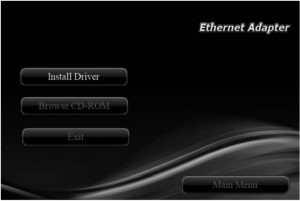
Installation for Linux
- Insert the provided CD into your CD-ROM drive.
- Extract the compressed driver source file to a certain directory by the following command: (Please copy the driver file “r8125-x.xxx.xx.tar” from the CD folder “.\ Driver\Linux” to a certain folder on hard drive)# tar xf r8125 x.xxx.xx.tar
- Now, the driver source files should be extracted under the current directory. Executing the following command to compile the driver:# make
- If the compilation is well, the tn40xx.ko will be created under the current directory.
- If you want to use modprobe command to mount the driver, executing the following command to install the driver into your kernel:# make install
Verifying the installation
Verifying for Windows
- Click on the “Device Manager” tab in the Windows Control Panel.Start > Control Panel > Device Manager

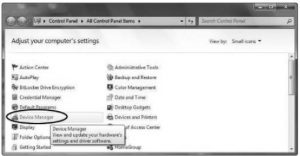
- Entry “Network adapters” item, and you can read “Realtek PCIe 2.5GbE Family Controller” in the Device Manager.

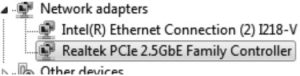
Verifying for Linux
- You can check whether the driver is loading by using following commands: #Ismod I grep r8xx# ifconfig —aIf there is a device name, ethX, shown on the monitor, the linux driver is load. Then, you can use the following command to activate the ethX.# ifconfig ethX up, where X=0,1,2,…
Hereby Assmann Electronic GmbH, declares that the Declaration of Conformity is part of the shipping content. If the Declaration of Conformity is missing, you can request it by post under the below mentioned manufacturer address.
Customer Support
www.assmann.comAssmann Electronic GmbHAuf dem Schuffel 358513 LudenscheidGermany
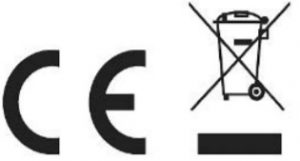
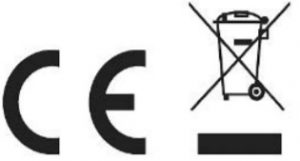
[xyz-ips snippet=”download-snippet”]


